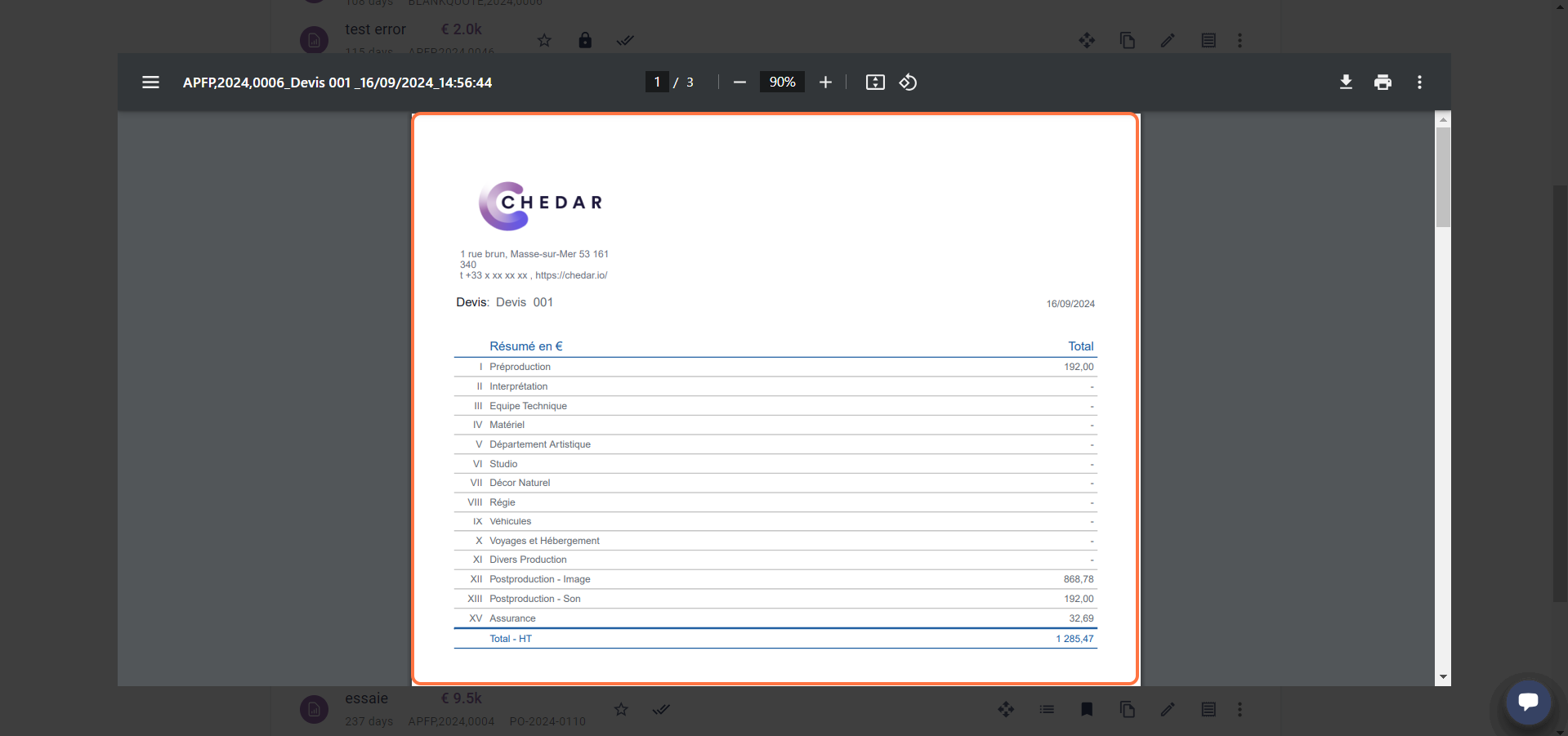Customize margin
You can customize the display of the subtotal at the end of your page by choosing from the 4 options below:
The 'Default' option
- The Default box is checked by default:
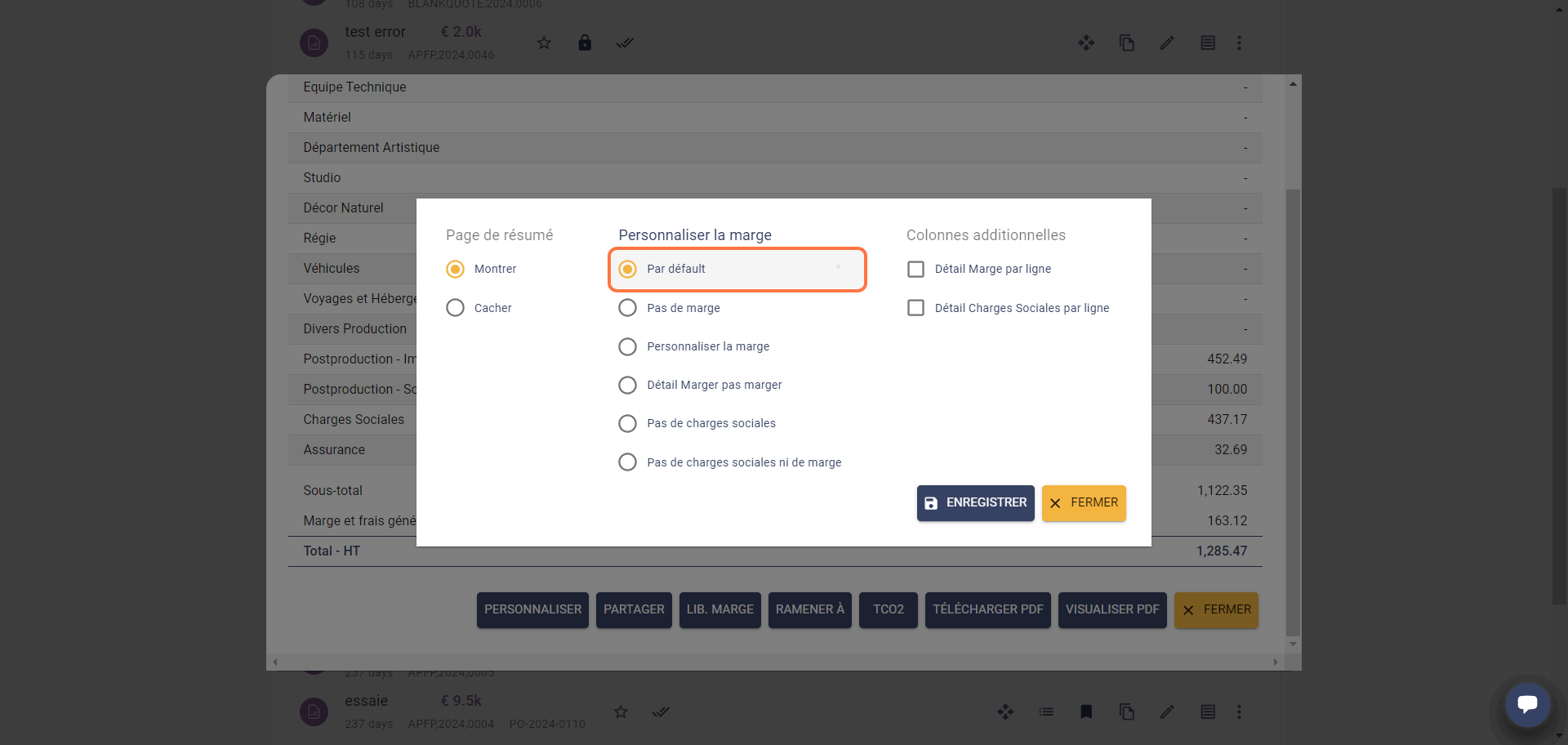
- Click on Save then on View PDF at the bottom left in the summary window.
- This option displays the subtotal, margin, overheads and total:
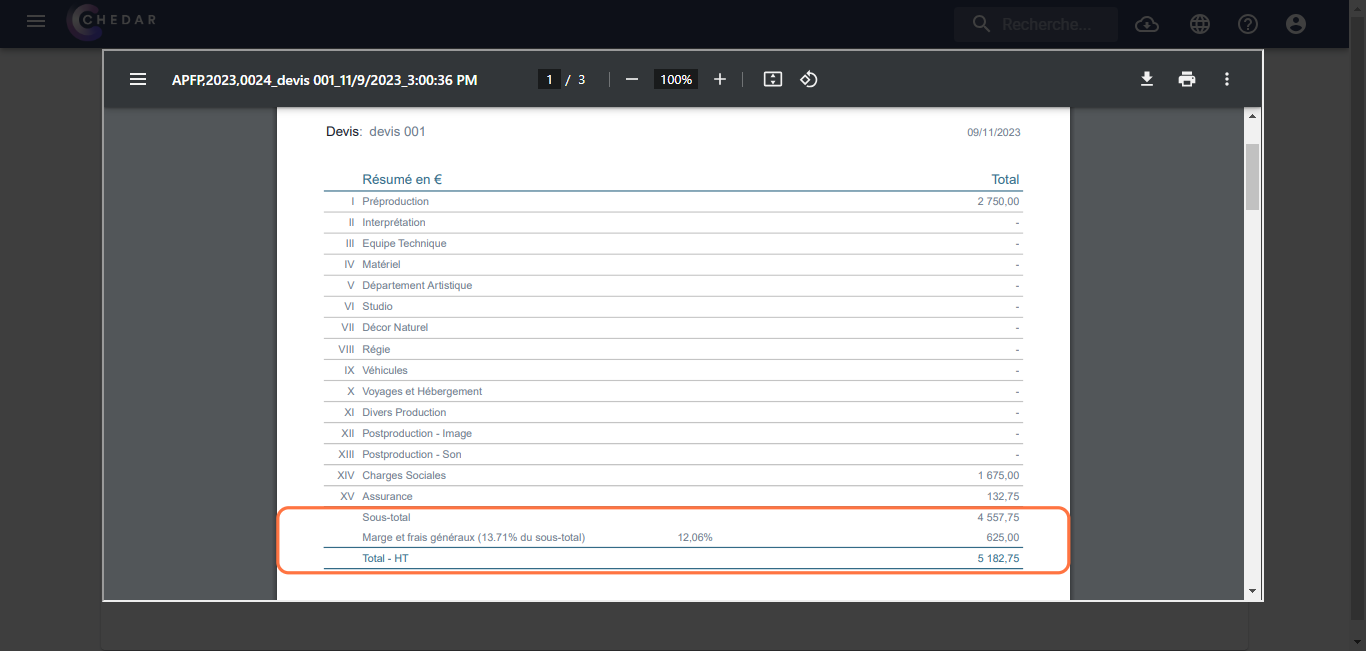
The 'No margin' option
- Check the No margin box.
- The No Margin option appears at the bottom left to highlight the customization choice:
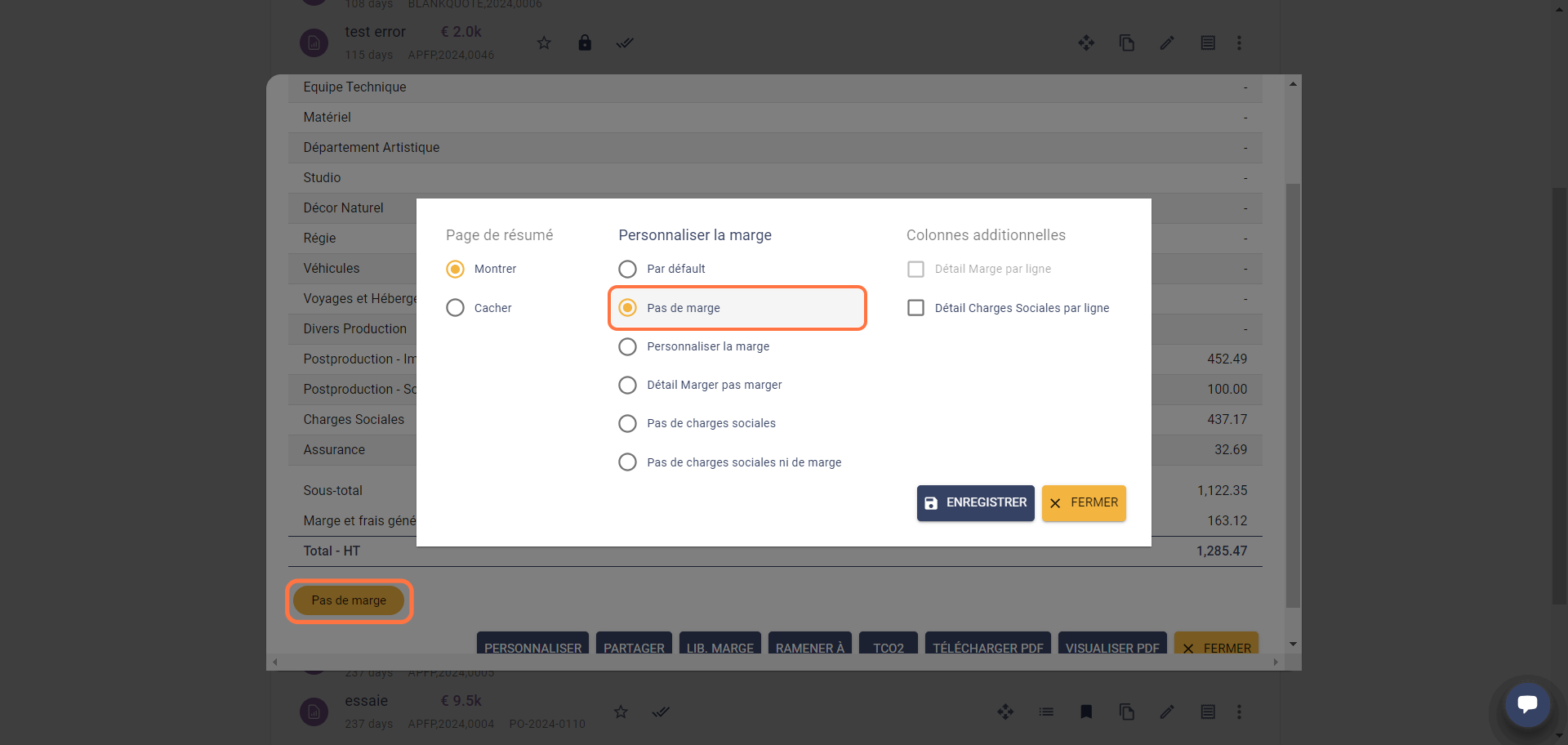
- Click Save and then View PDF at the bottom left in the summary window.
- This option only displays the total. The margin, overhead, and subtotal do not appear:

The 'Customize Margin' option
- Check the Customize Margin box.
- The Customize Margin option appears at the bottom left to highlight the customization choice:
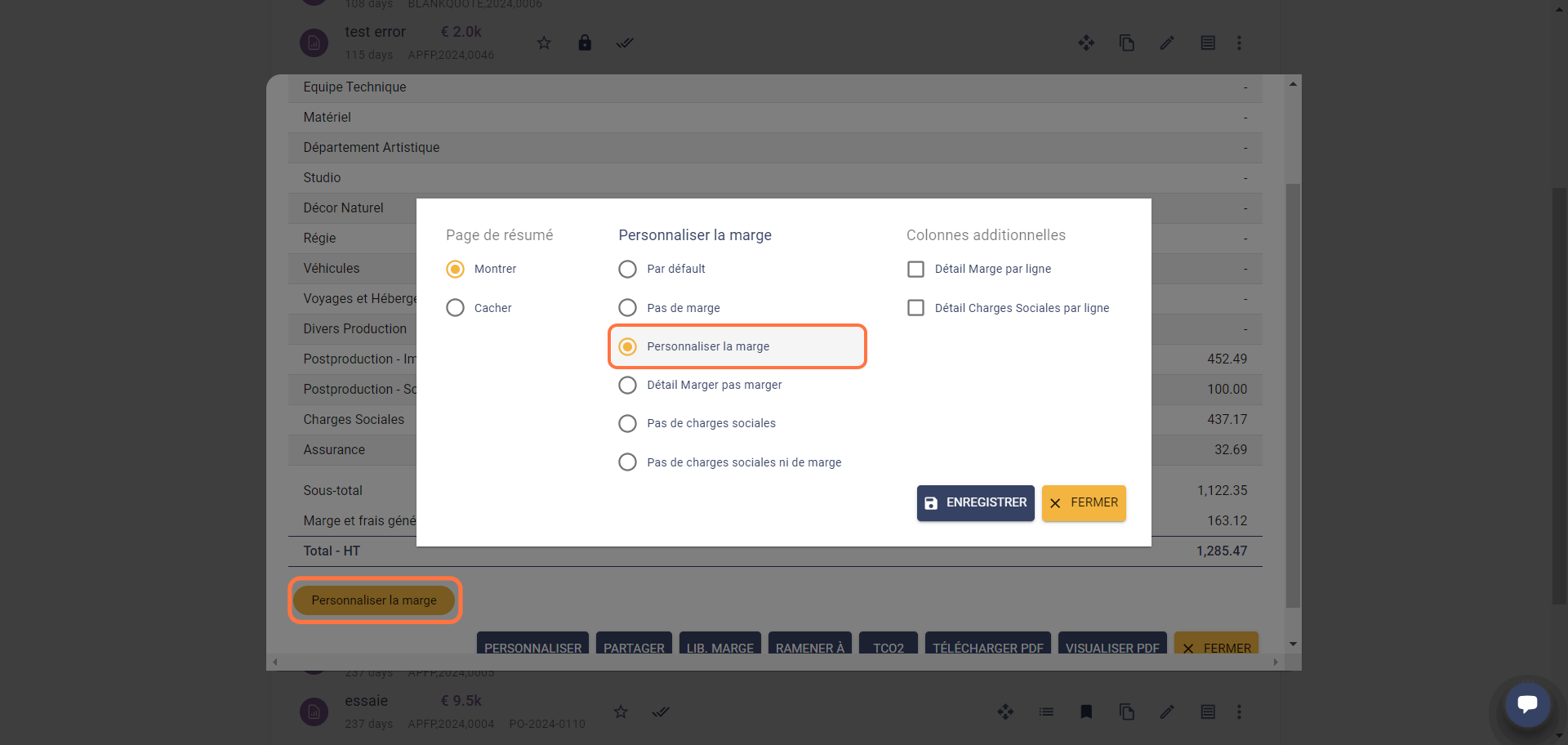
Click Save and then View PDF at the bottom left in the summary window.
This option displays the subtotal, margin and overhead in two separate lines and the total:
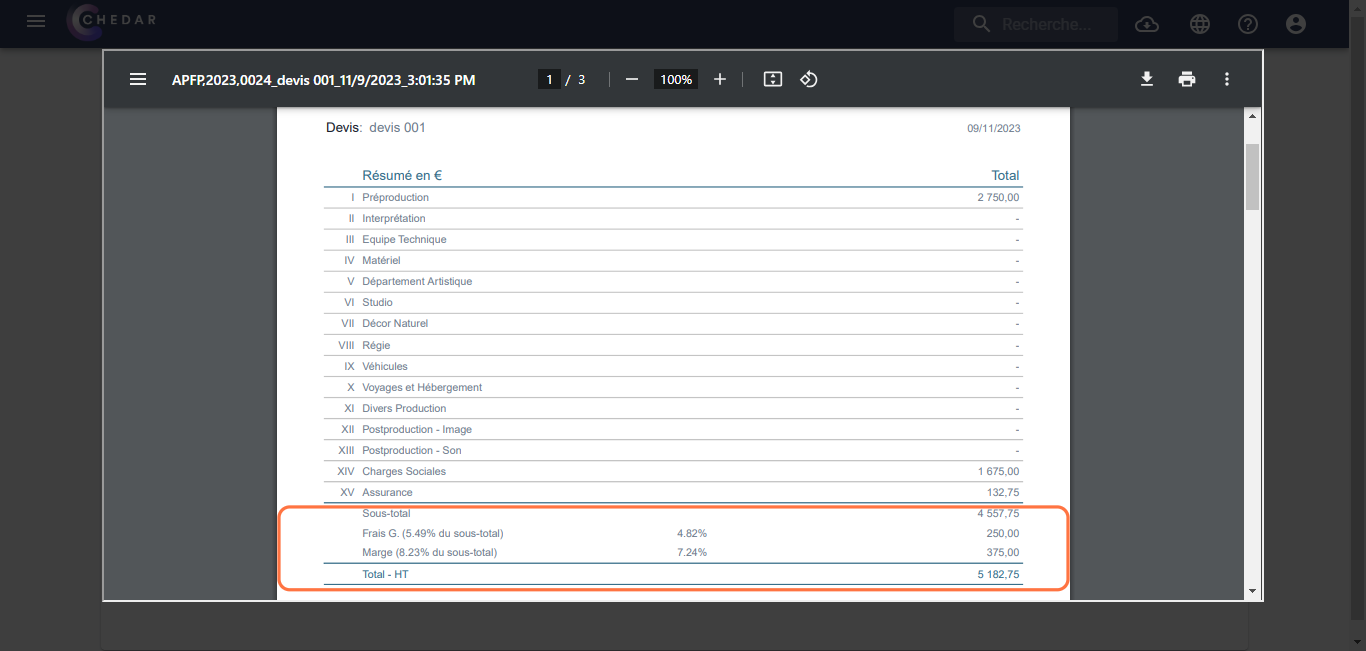
The 'Detail Margin No Margin' option
- Check the Detail Margin No Margin box.
- The Detail Margin No Margin option appears at the bottom left to highlight the customization choice:
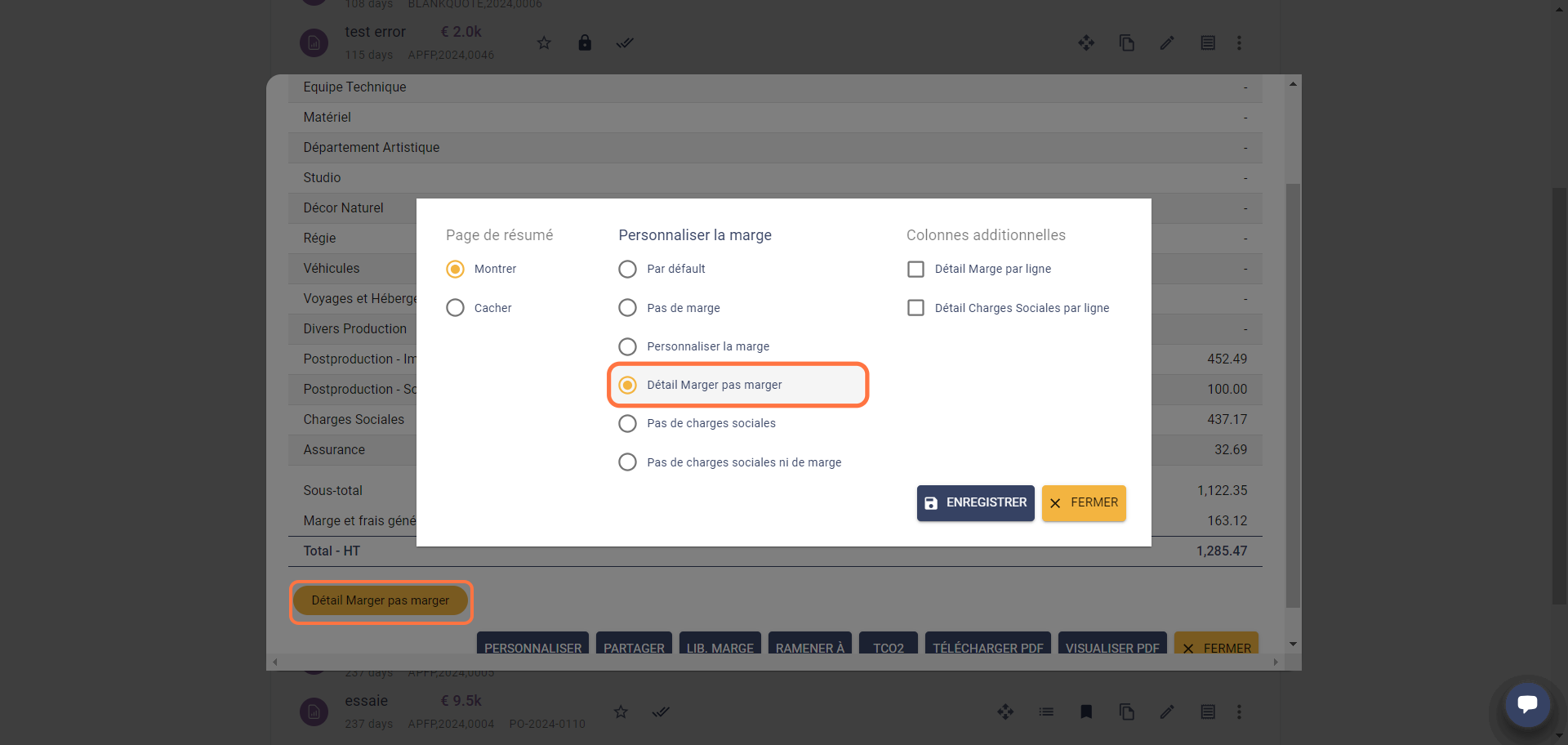
- Click Save then View PDF at the bottom left in the summary window.
- This option displays an unmargined subtotal followed by a margined subtotal:
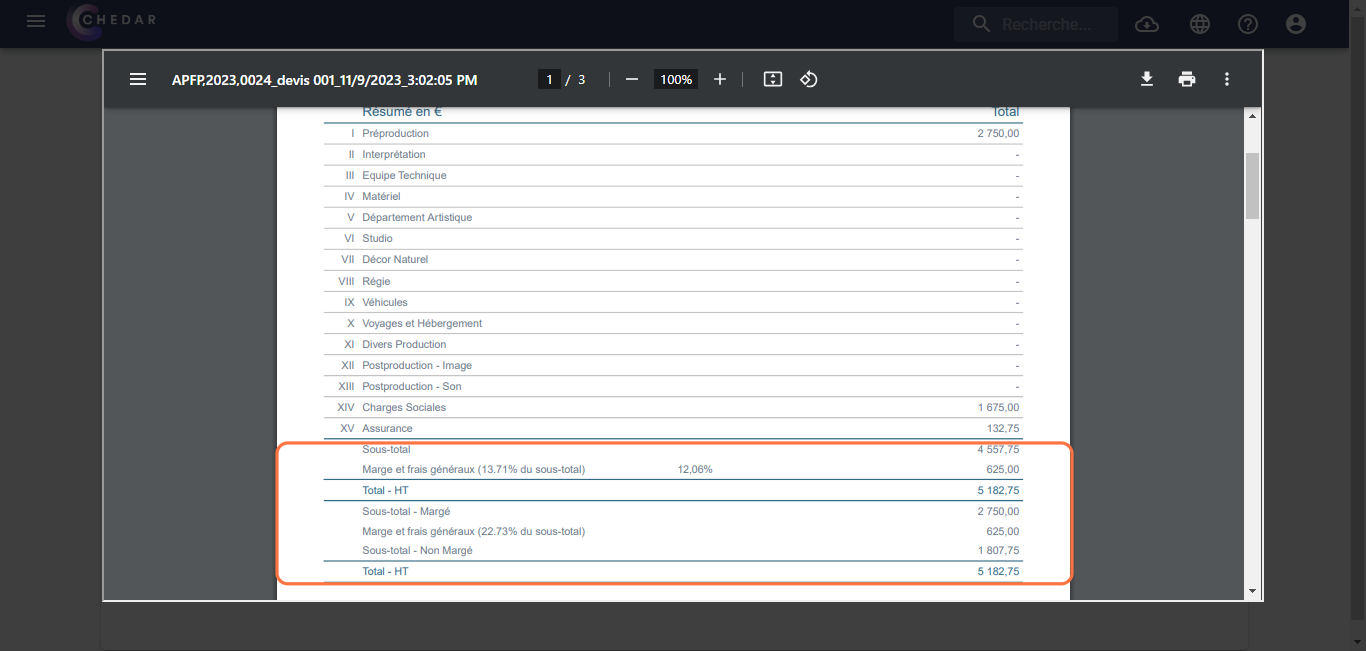
If you checked the Show summary page box, the margin customization only appears on the summary page. To apply the margin customization on the detailed quote page, check the Hide summary page box.
The 'No social charges' option
- Check the No social charges box.
- The No social charges option appears at the bottom left to highlight the customization choice:
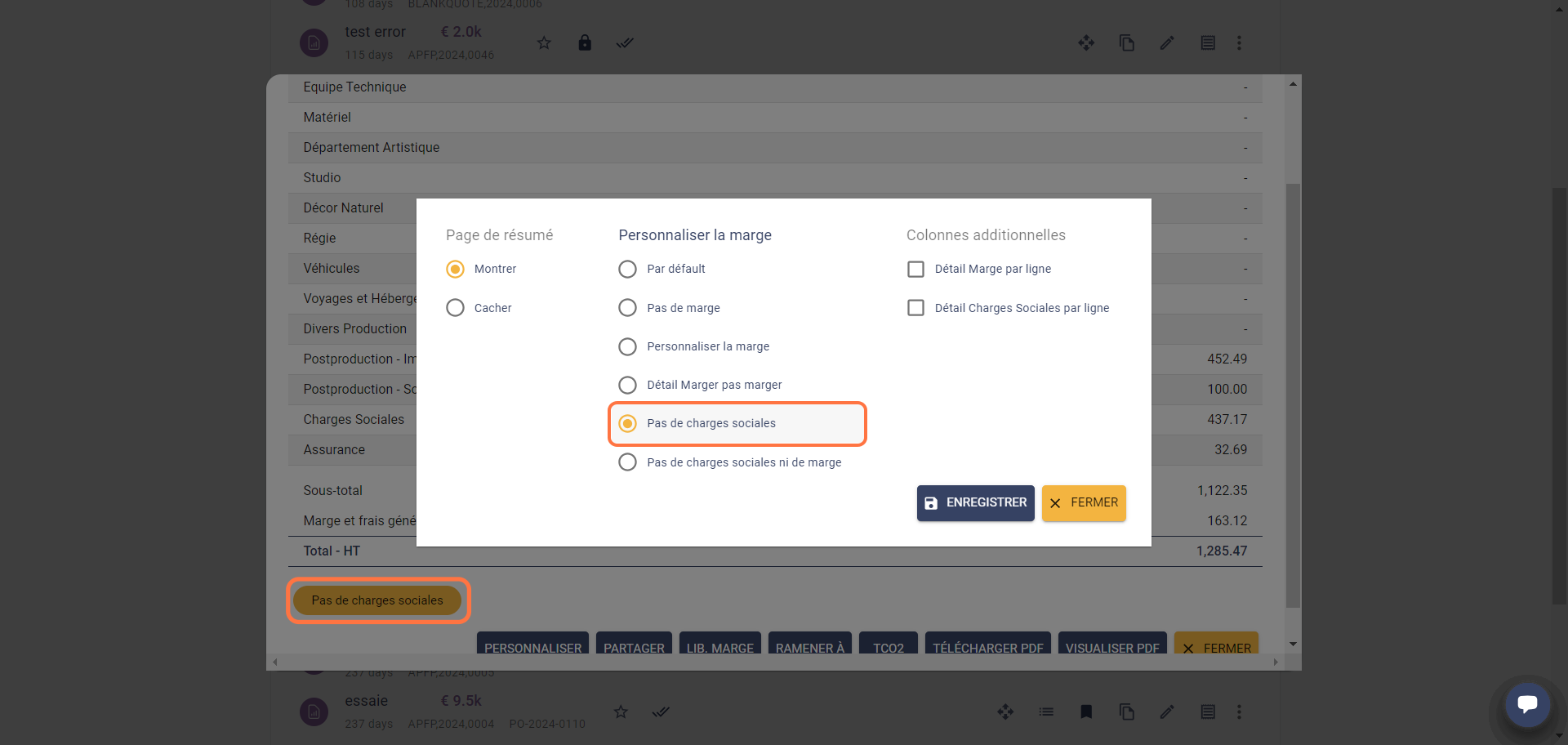
- Click Save then View PDF at the bottom left in the summary window.
- This option hides the social charges section on the summary page and throughout the PDF. The corresponding amount is distributed in each section including social charges.
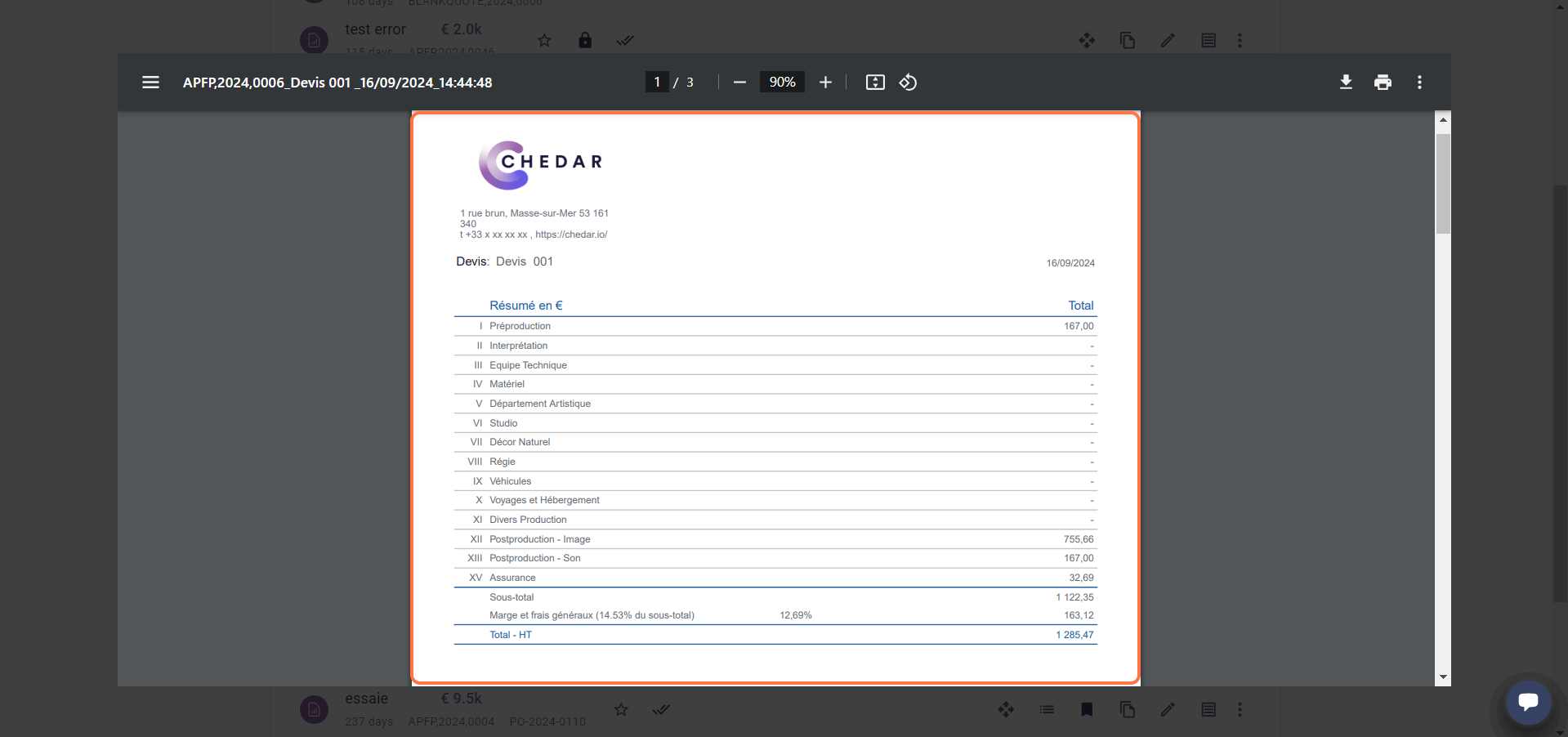
The 'No social charges or margin' option
- Check the No social charges or margin box.
- The No social charges or margin option appears at the bottom left to highlight the customization choice:
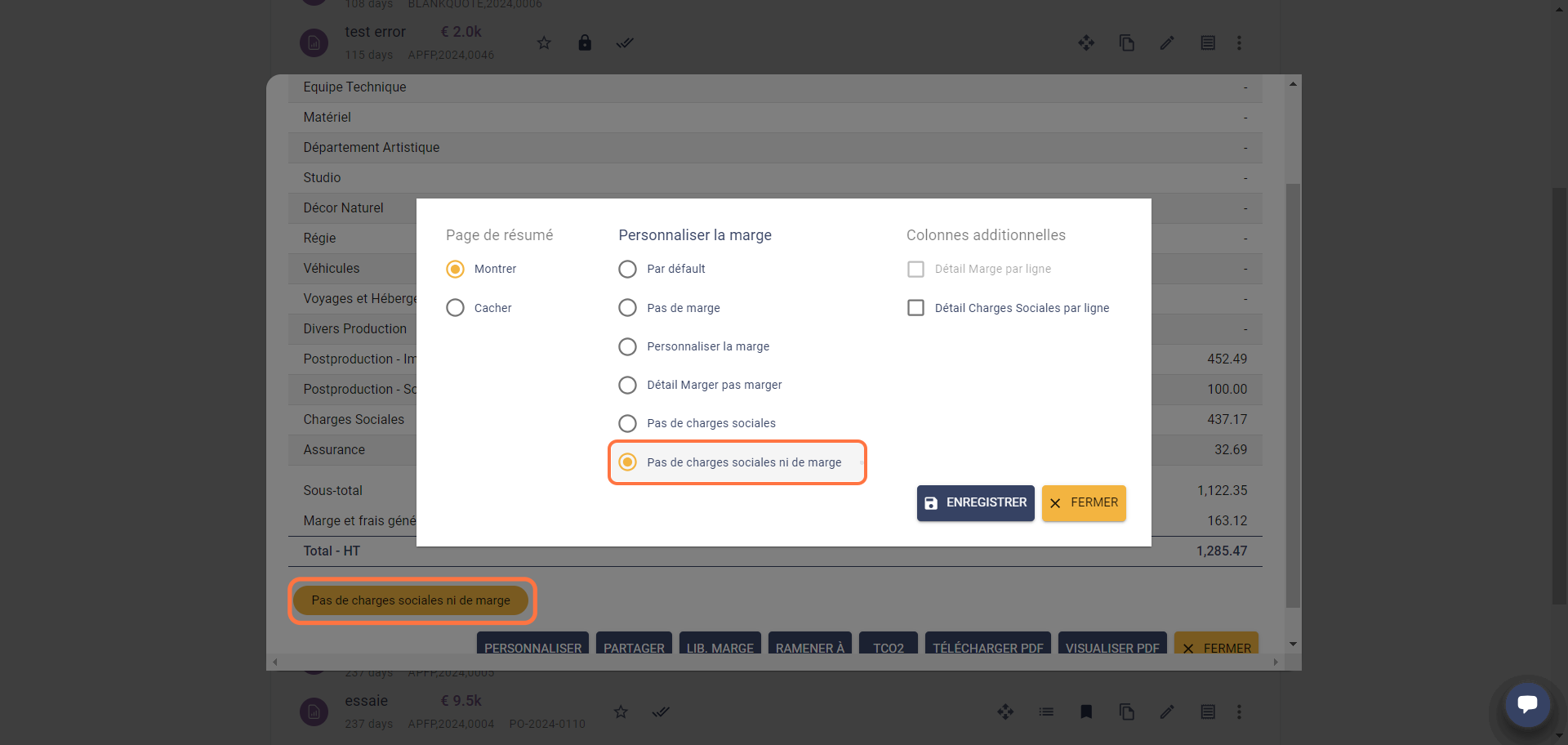
Click Save then View PDF at the bottom left in the summary window.
This option hides the social charges section and the margins and overheads line on the summary page and throughout the PDF. The corresponding amount is distributed in each section including margins and overheads and social charges.