Add an EXE Shooting Location
The Add an EXE Shooting Location feature allows you to add a second shooting location to your project. This option helps you differentiate and categorize costs related to each shooting location. Activating the toggle will also generate sections and subsections for the second location.
- To activate this feature, click the Add an EXE Shooting Location toggle, as shown below:
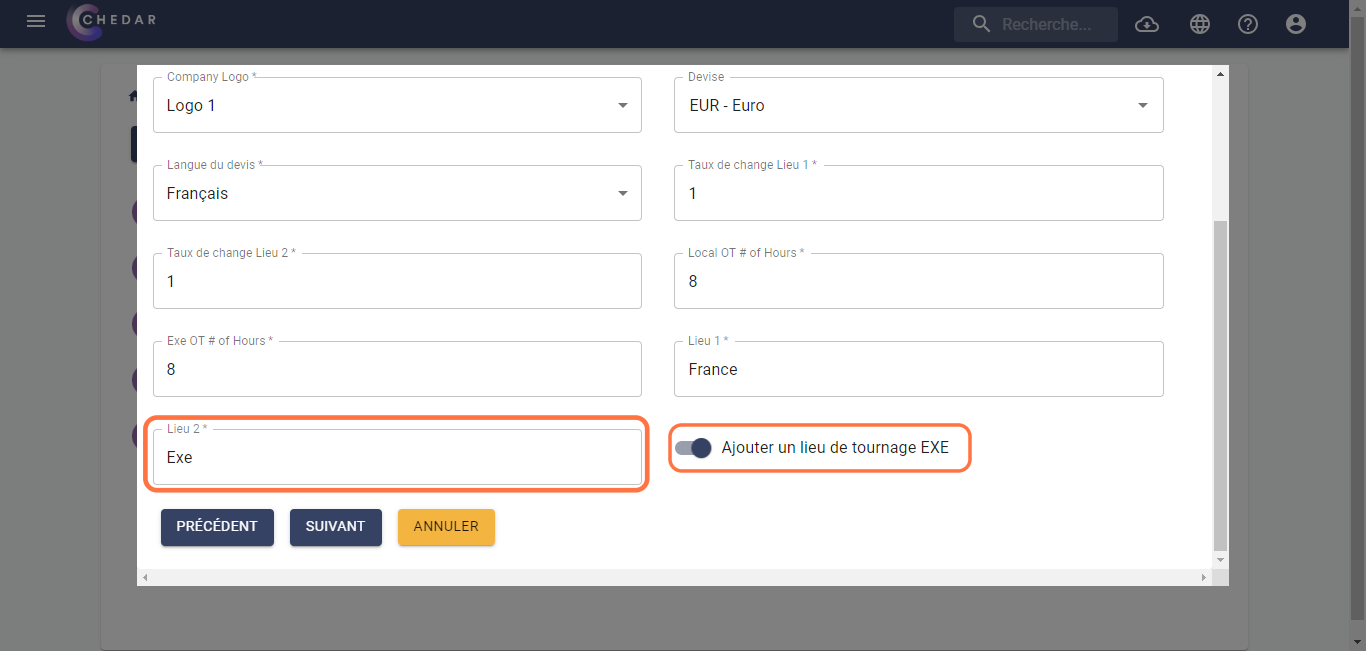
- In the summary page, two new columns appear, one shows the total rates for the first shooting location, and the other shows the total rates for the second shooting location, as shown below:
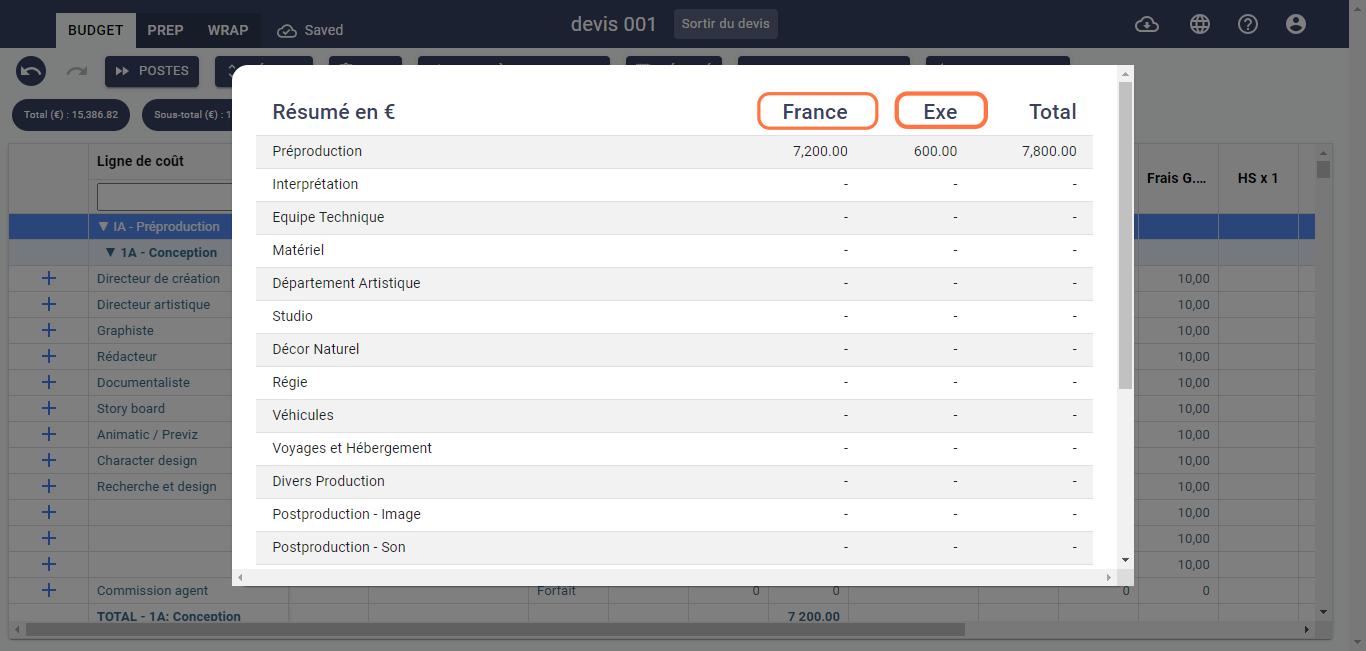
- If you want to modify the shooting locations, go to the Financial Settings, as shown below:
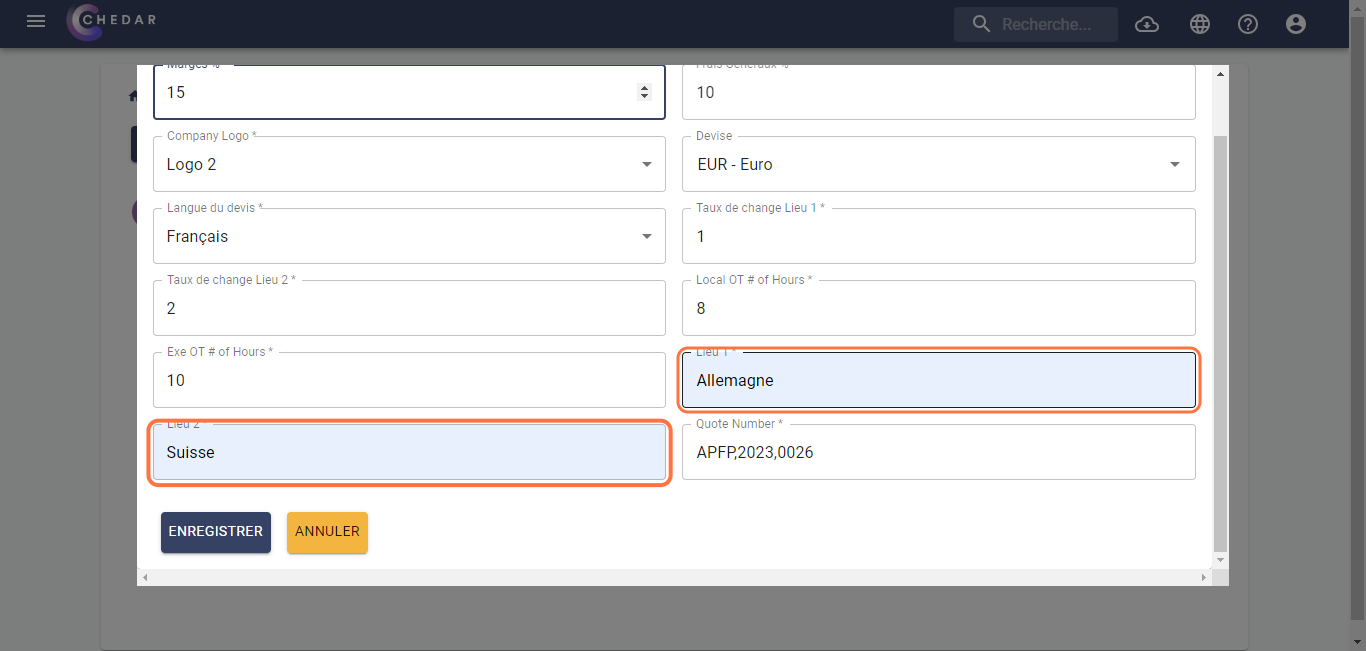
To better understand how to modify the Financial Settings, refer to the Estimate Settings section or click here to access it.
- Changes made in the shooting location cells are displayed in the summary window as follows:
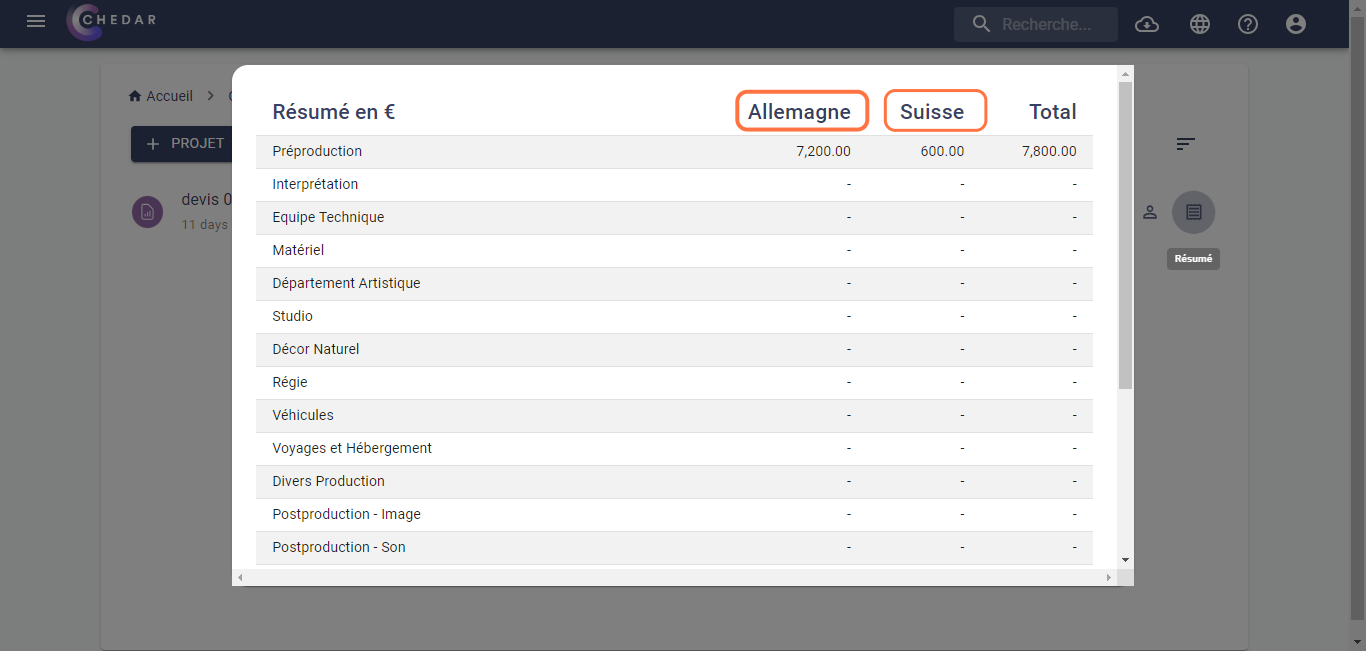
- You can modify the Exchange Rate Location 2 as shown below:
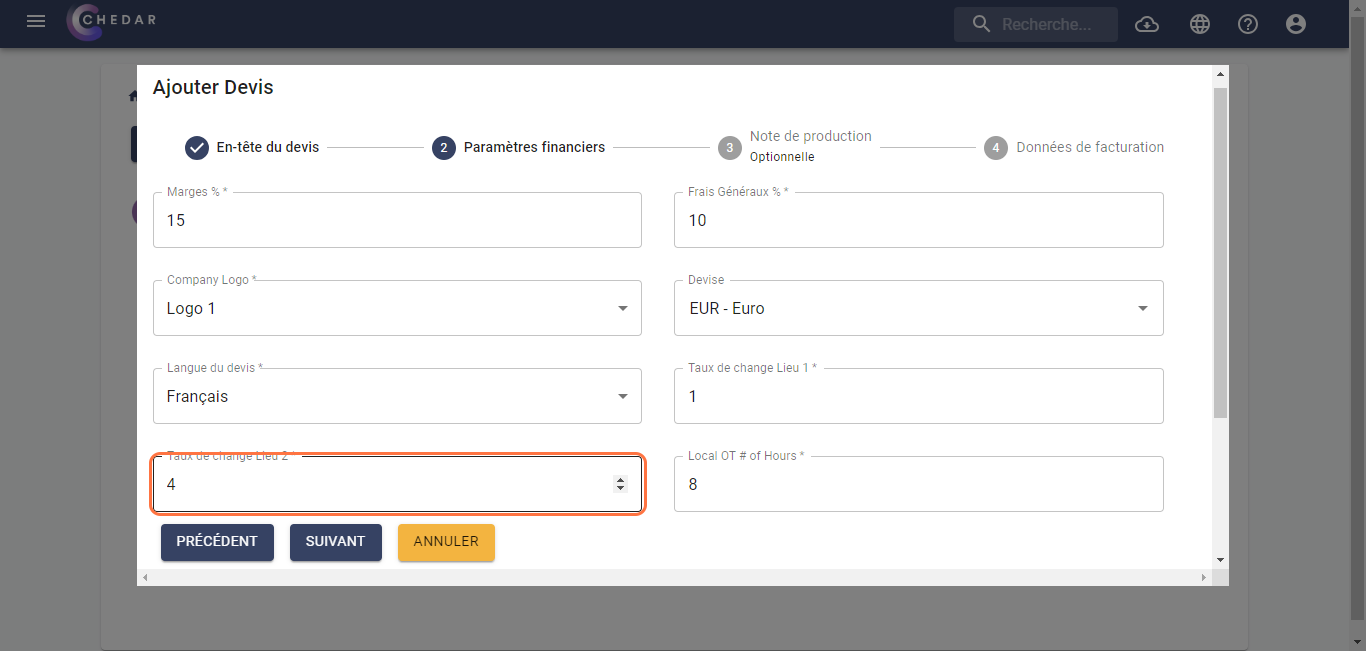
- In the budget grid, EXE shooting location sections are accompanied by '-EXE', as shown below:
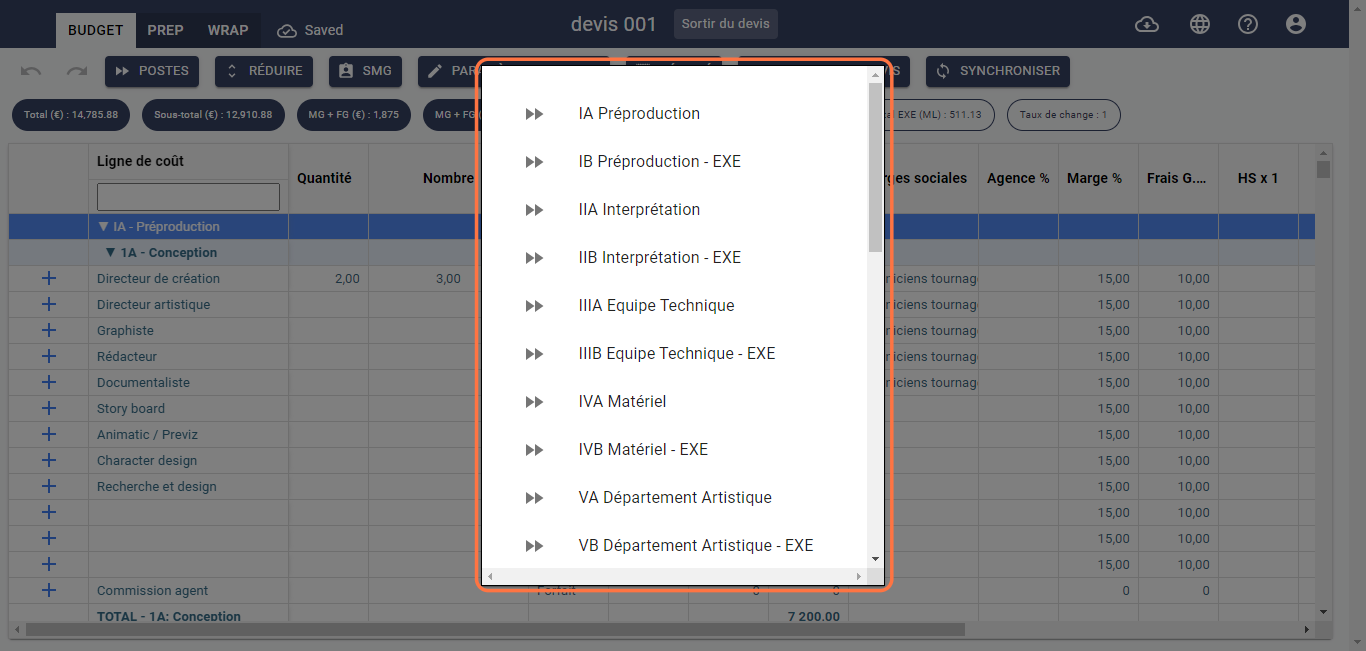
- To differentiate EXE lines from local lines, EXE lines appear in yellow, as shown below:
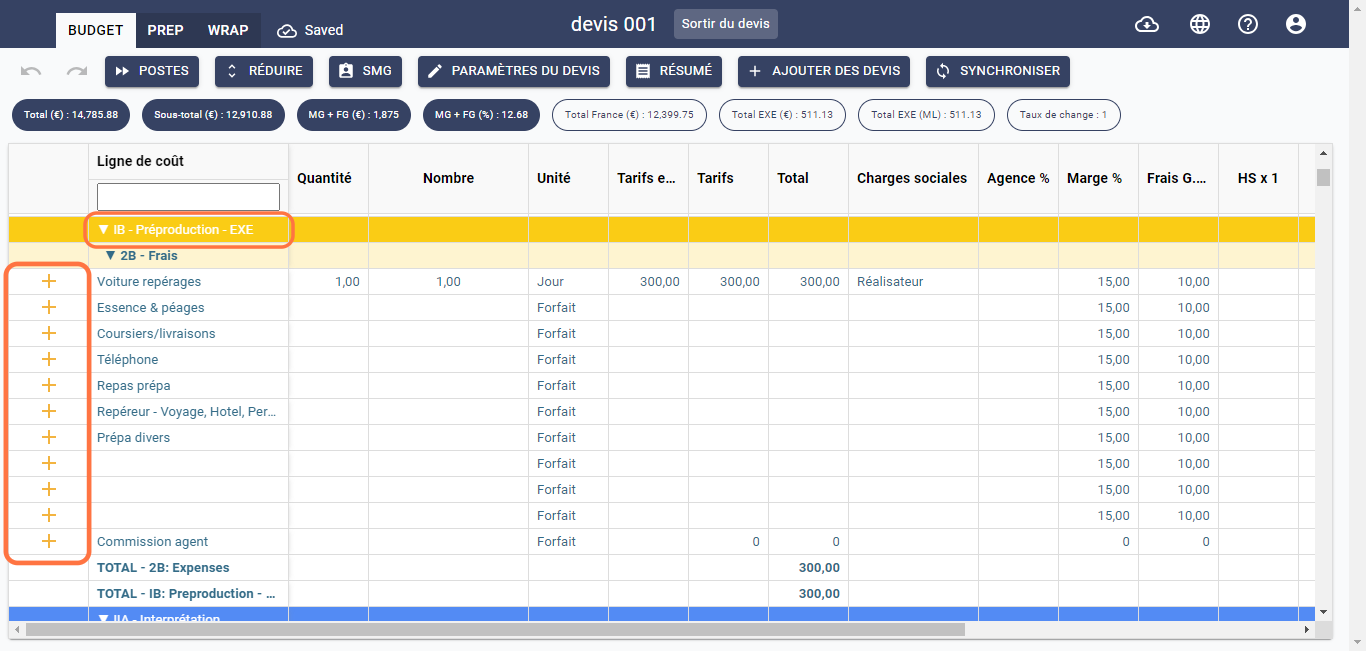
Similarly, EXE totals are displayed prominently at the top of the page, as shown below:
Total France (€) shows the total rates for the first shooting location only.
Total Exe (€) shows the total rates for the second shooting location only in the estimate's currency, using the formula Total Exe (ML) * Exchange Rate Location 2.
For example, during a shoot in the United States with your estimate in euros, it is necessary to enter the corresponding exchange rate for the second location in the Exchange Rate Location 2 cell. So, if you are hiring an art director for a cost of 500 US dollars, enter the value 500 in the Rates in Local Currency cell of the line dedicated to the art director. Chedar automatically calculates the rates based on the formula, as shown below:
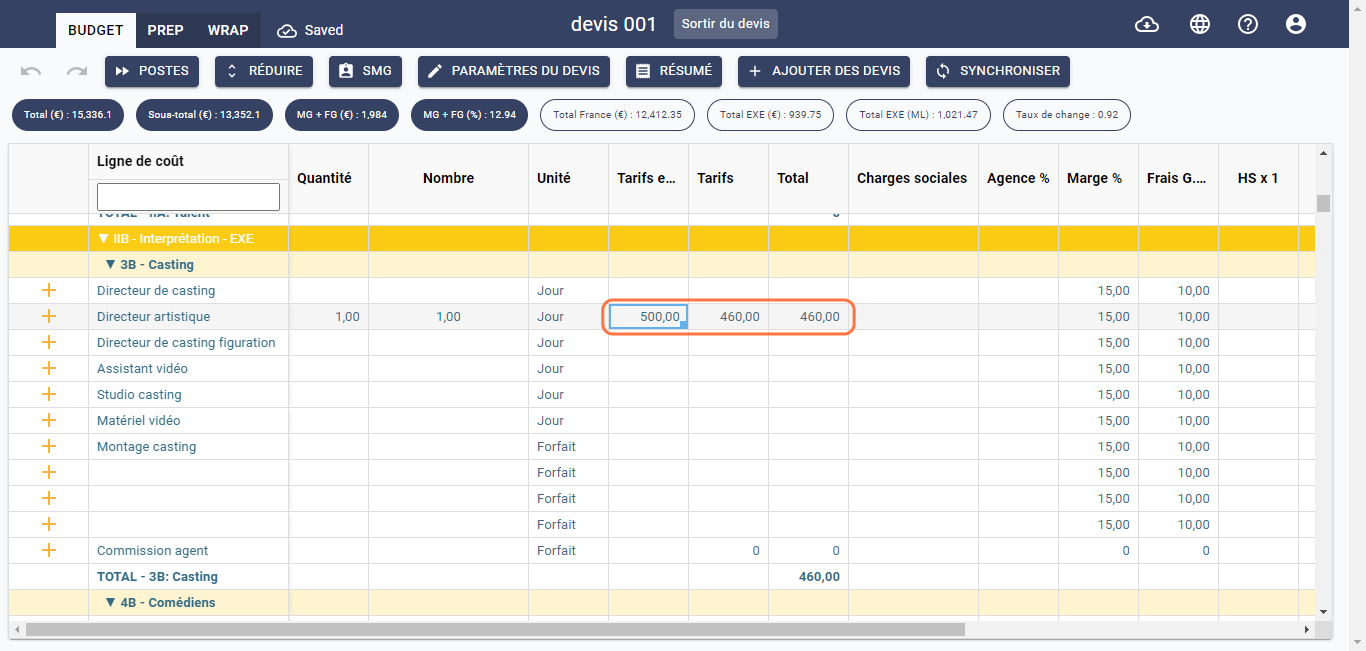
Total Exe (ML) calculates the total rates for the second shooting location in local currency (ML).
When viewing the summary PDF, two columns also appear, one for the first shooting location and one for the second, as shown below:
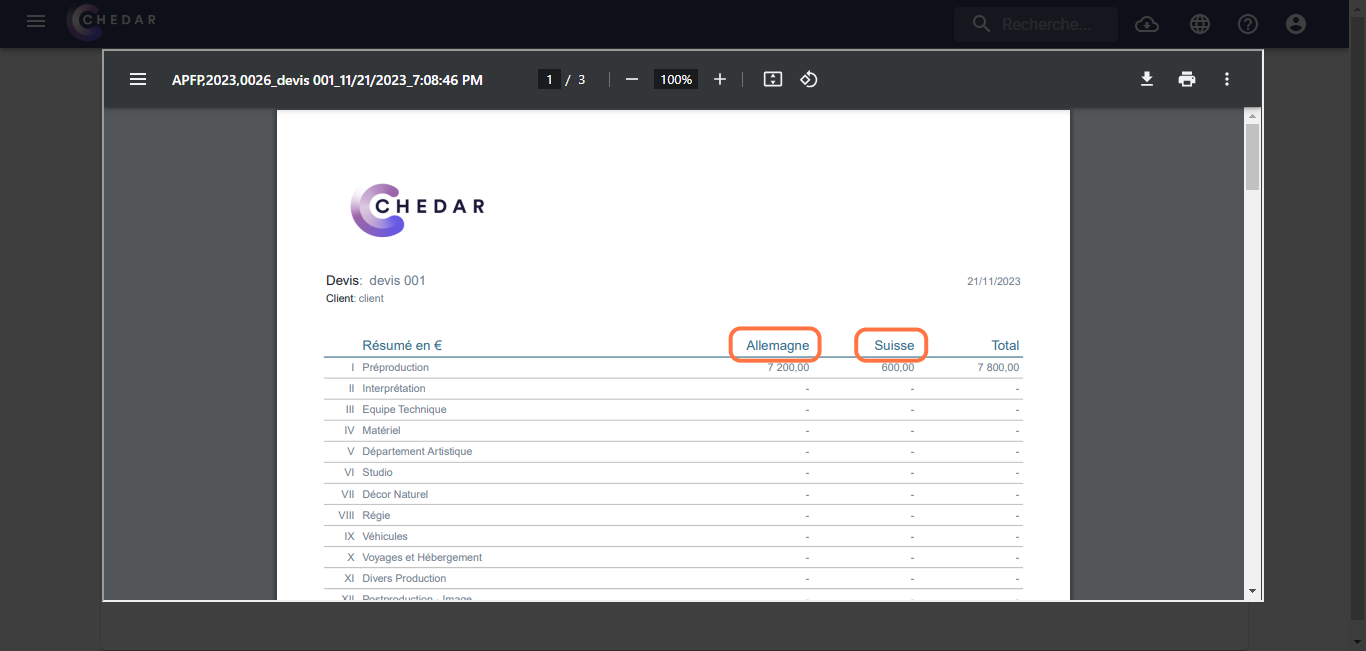
The rates for the second shooting location are added to the Total (€) and Subtotal (€) of the budget.
If you did not activate the Add an EXE Shooting Location option when creating the estimate, you will not be able to add an EXE shooting location later.