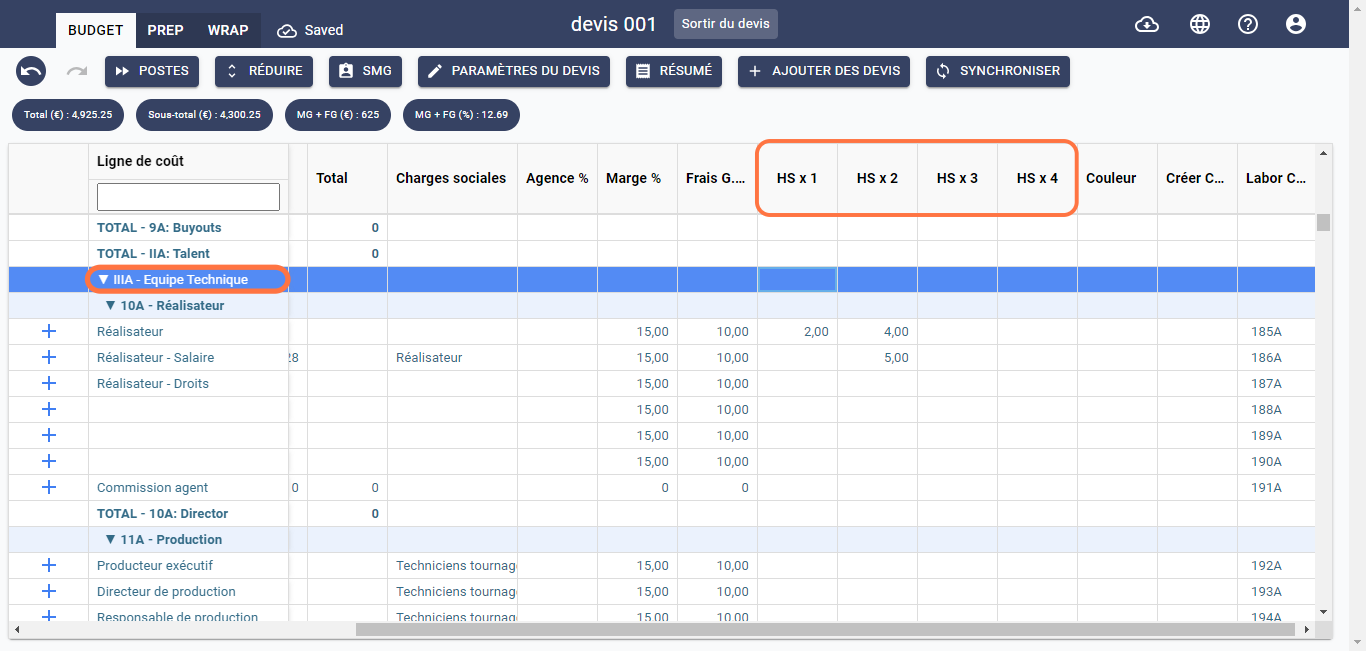Specification of Budget Cost Fields
The budget matrix of a French commercial film estimate consists of lines representing sections, subsections, and production cost lines, as well as columns, each representing a cost field, as shown below:
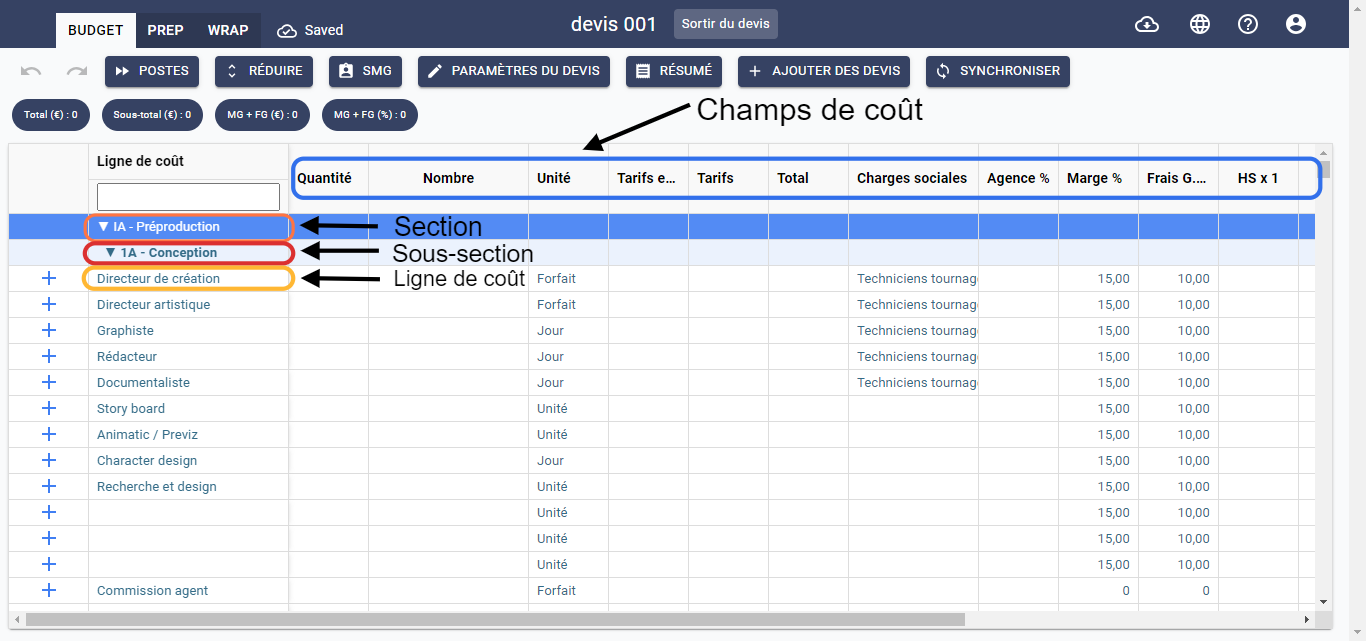
Scroll to the right to view all cost fields.
To specify cost fields for each line of the estimate, follow the steps below:
Quantity
This field allows you to specify the quantity of a cost element. For example, if you need an art director for a production, you would enter the value 1 in the Quantity cell. Similarly, if you need 3 graphic designers for a production, you would enter the value 3 in the Quantity cell, as illustrated below:
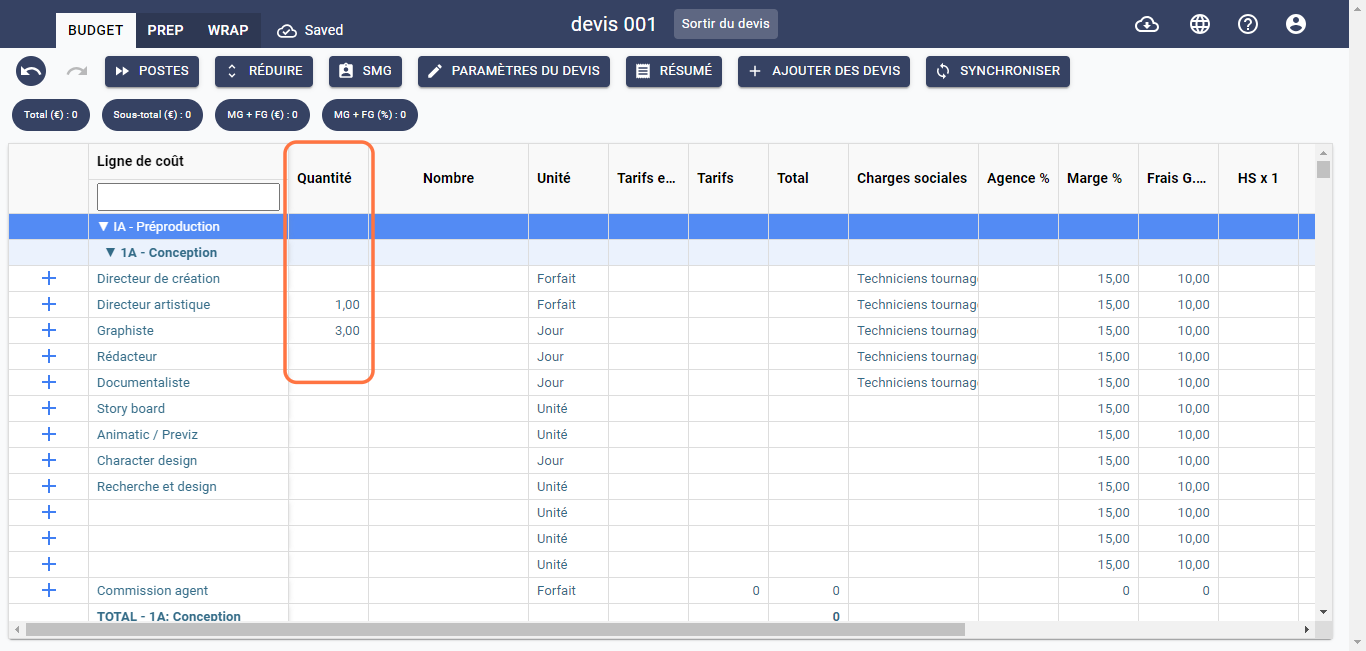
Number
This field allows you to define the total period for which a cost element is required. The period is selected in the Unit column. For example, if you need an art director for 5 days, select Days as the unit in the Unit column and specify the number value as 5 in the Number cell, as shown below:
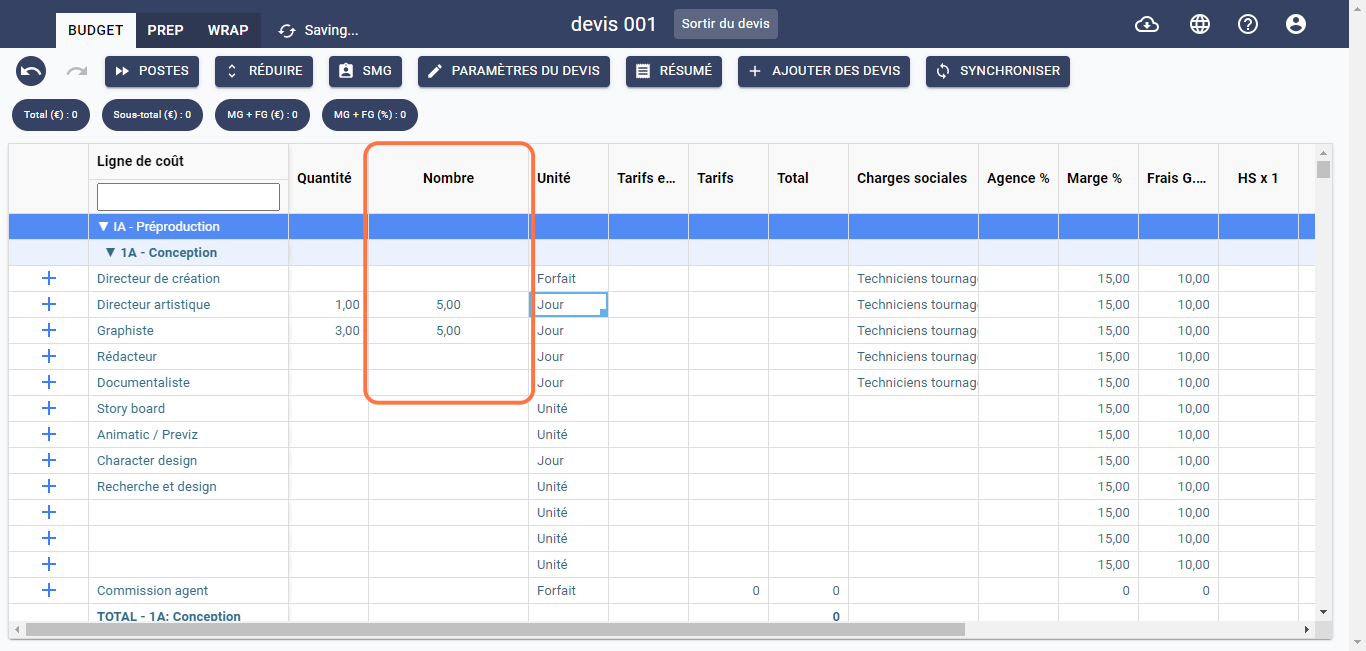
In the IIIA Technical Team section, the Number column is divided into two parts: one titled Prep/Wrap to indicate the duration of preparation and wrap-up of the shoot, and the other titled Shoot to indicate the duration of the actual shoot.
For example, if the preparation and wrap-up of your shoot is 5 days and the shoot duration is 3 days, specify the number value in the Prep/Wrap cell as 5 and in the Shoot cell as 3. Chedar will automatically calculate the Total by adding the total duration, which is 8 days, as shown below:
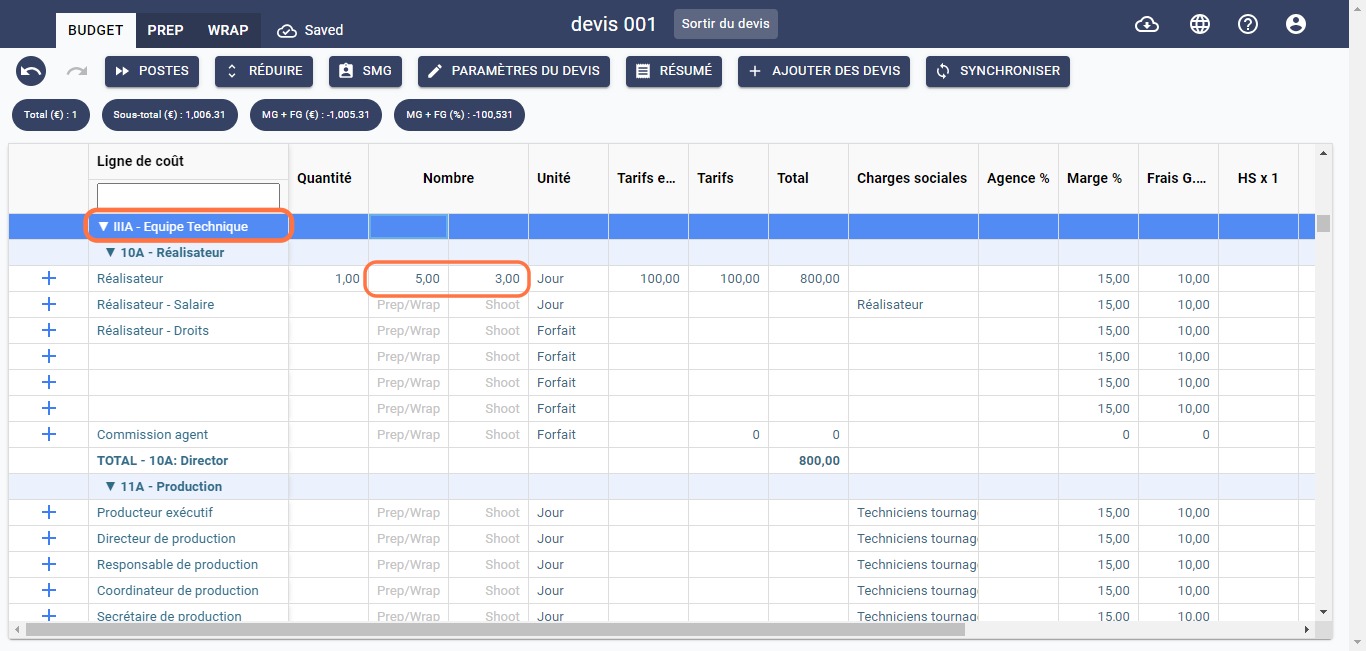
Unit
This field allows you to select a unit of time period. Double-click on the corresponding cost line in this column, and a context menu will appear. Choose the unit you want, as illustrated below:
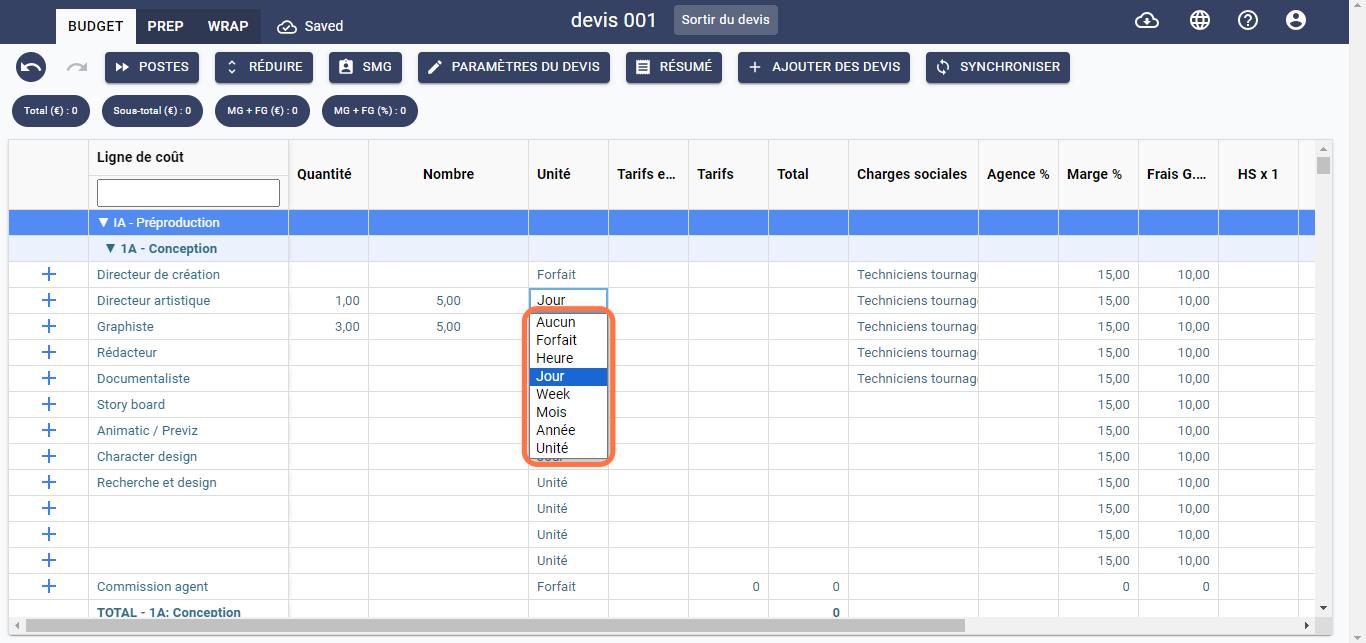
Local Currency Rates
This field allows you to specify the rate of a cost element in the local currency. For example, if you have an art director that costs 500 US dollars in the United States, enter the value 500 in the Local Currency Rates cell in the line dedicated to the art director as shown below:
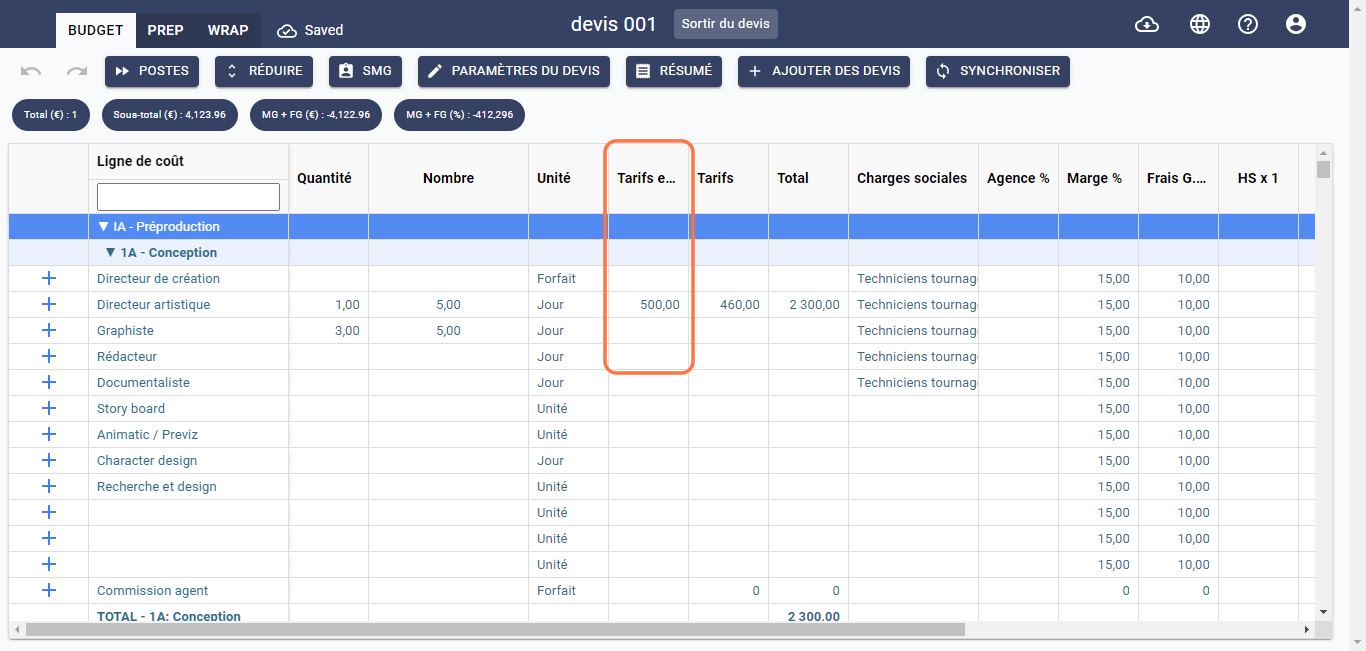
Rates
This field converts the rate of a cost element into the currency of your budget. This rate is calculated using the following formula: Local Currency Rates * Exchange Rate.
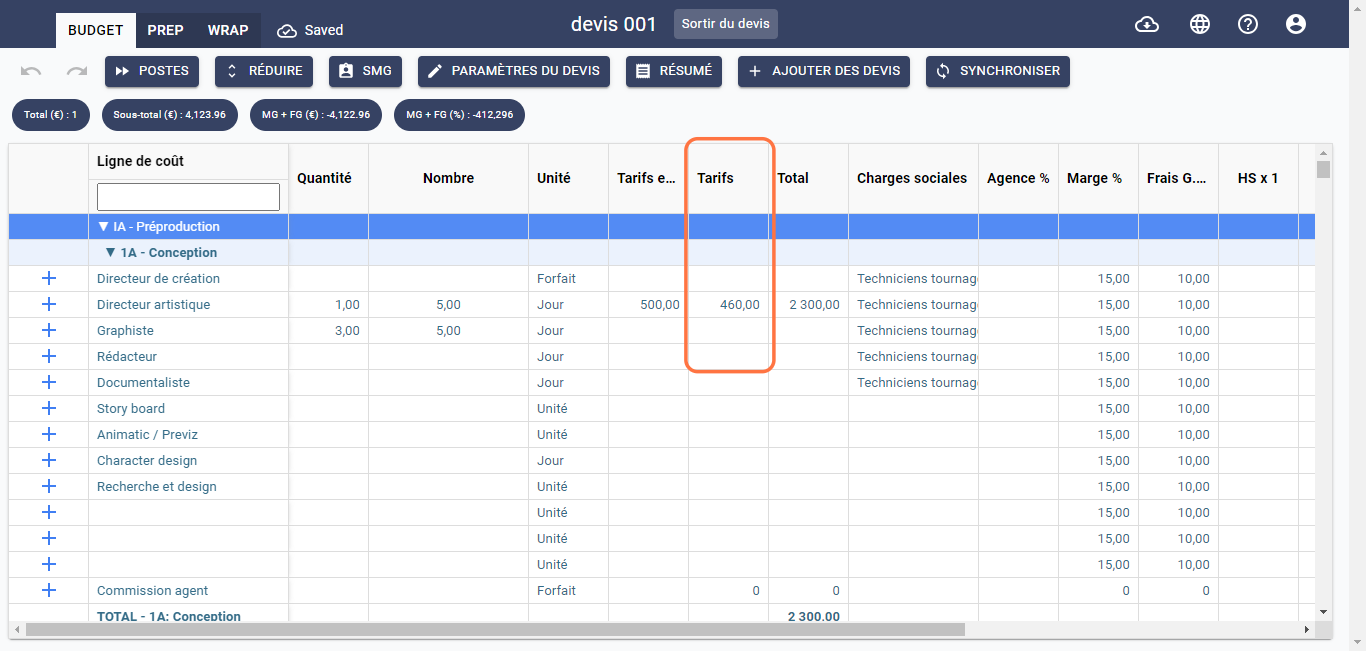
This cell cannot be modified.
Total
This field calculates the total cost of a cost element in the currency of your budget. This rate is calculated using the following formula: Quantity Number Rate/Euro. In cases where overtime hours are applied, the formula becomes: Quantity Number Rate/Euro + Overtime Hours/NH Quantity Rate/Euro. Please note that overtime hours apply only to Quantity, not Number.
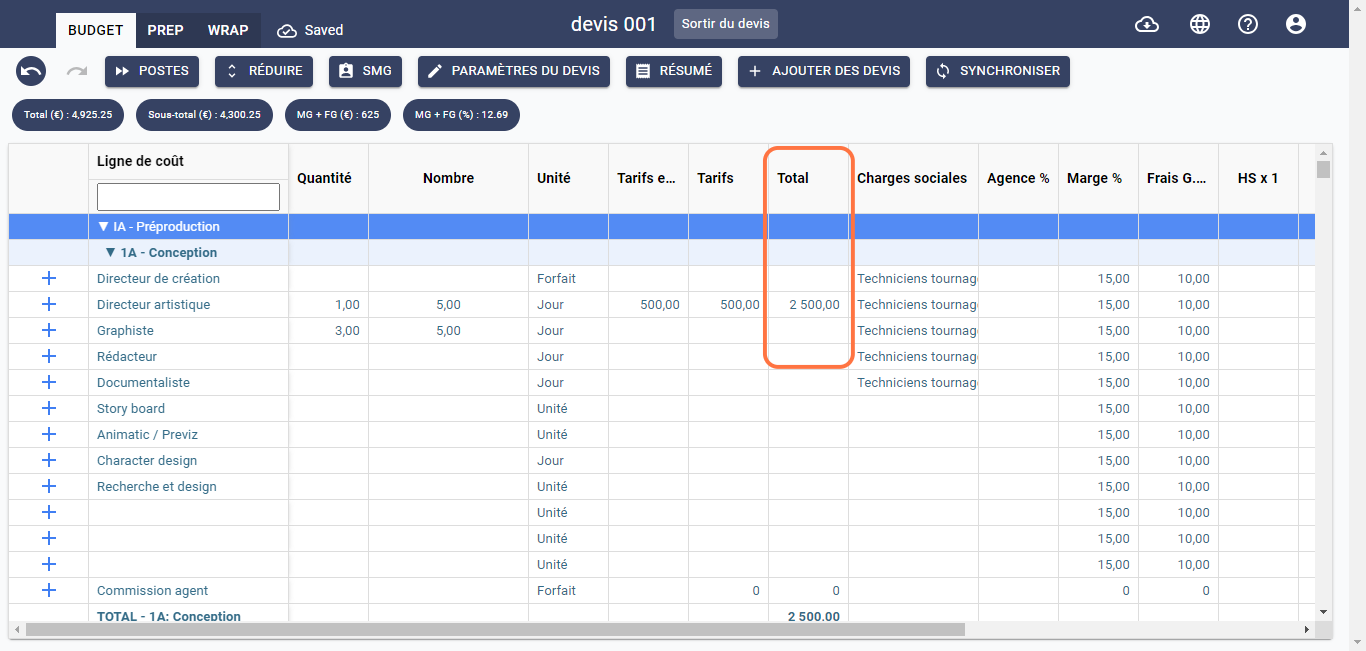
This cell cannot be modified.
NH is the number of working hours per day.
Social Charges
This field allows you to specify whether the payroll tax applies to the cost element or not. If the payroll tax is applicable to the cost element, double-click on the corresponding cost line in this column, and a context menu will appear. Select a type of payroll tax; otherwise, leave the cell blank.
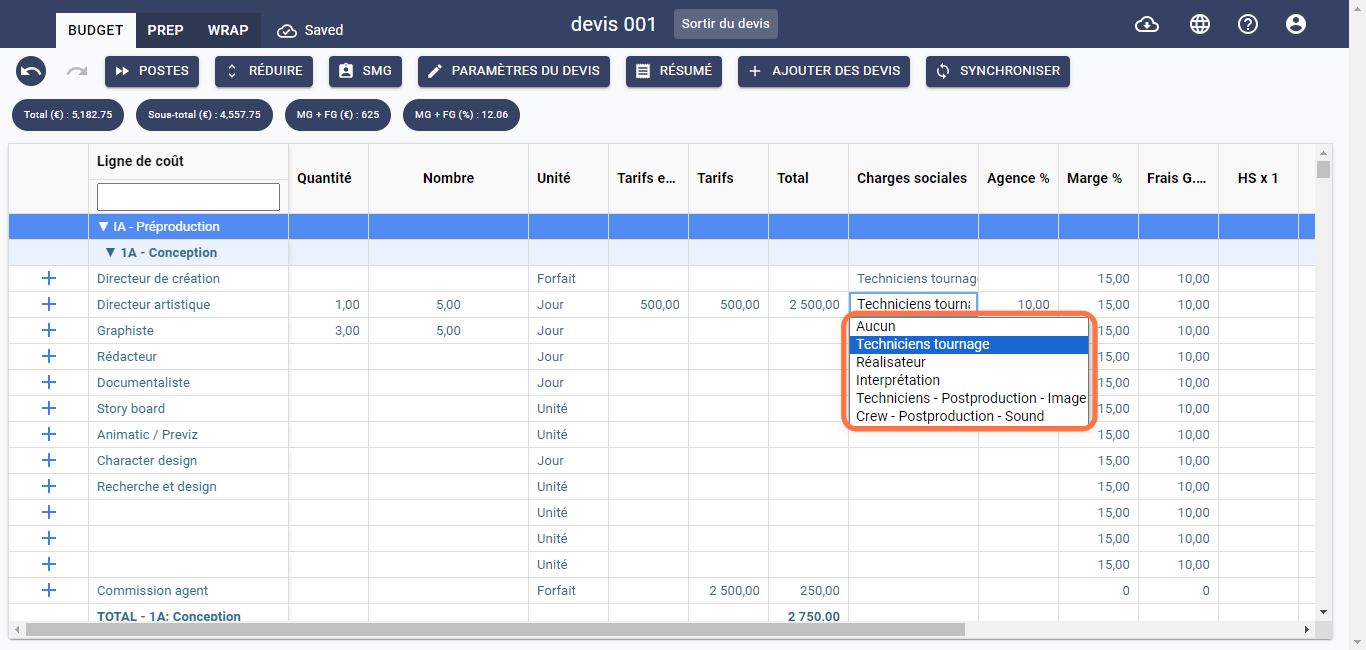
If you would like to learn more about social charges, please refer to the Model Dependencies section or click here for more information.
Agency %
This field allows you to specify the agent commission as a percentage. Once filled, a cost line named Agent Commission is automatically filled in the same subsection, as shown below:
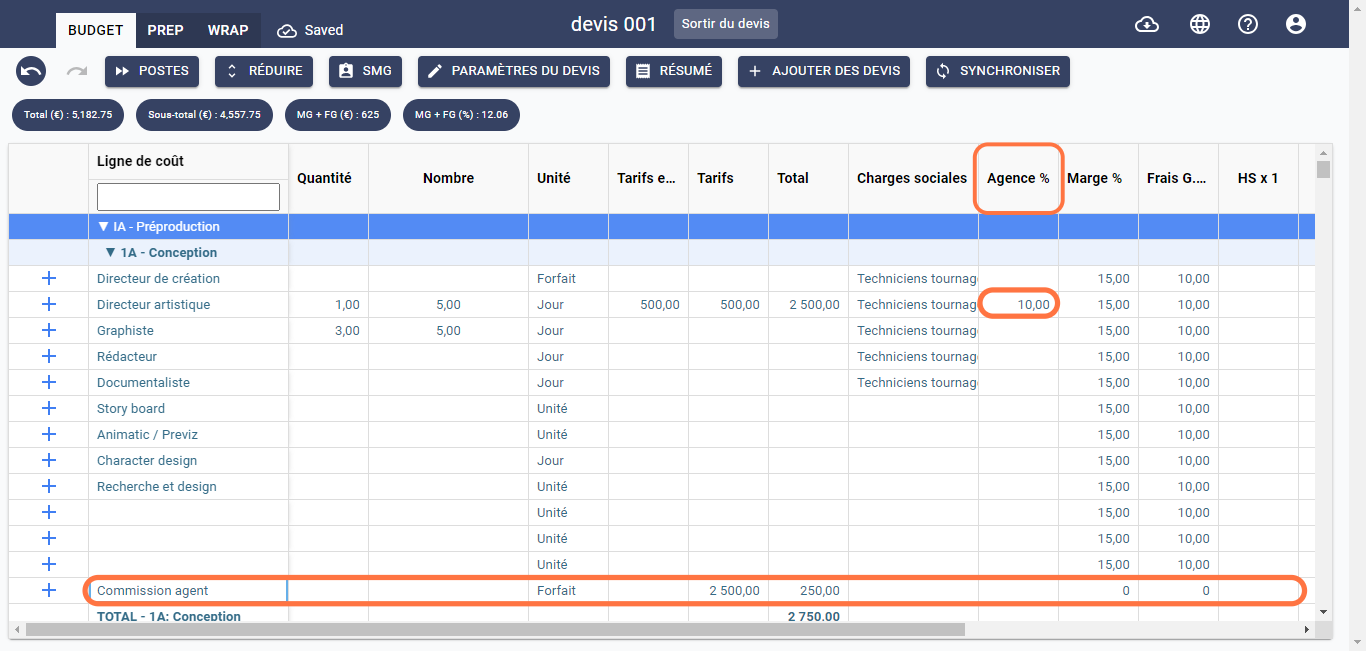
Margin %
This field allows you to specify the percentage of margin applied to the cost element. By default, the value of this field is automatically set. This value is linked to the margin percentage specified in the Financial Parameters at the time of creating the estimate. You can modify this value at any time without affecting the rest of the estimate. The margin percentage column appears as shown below:
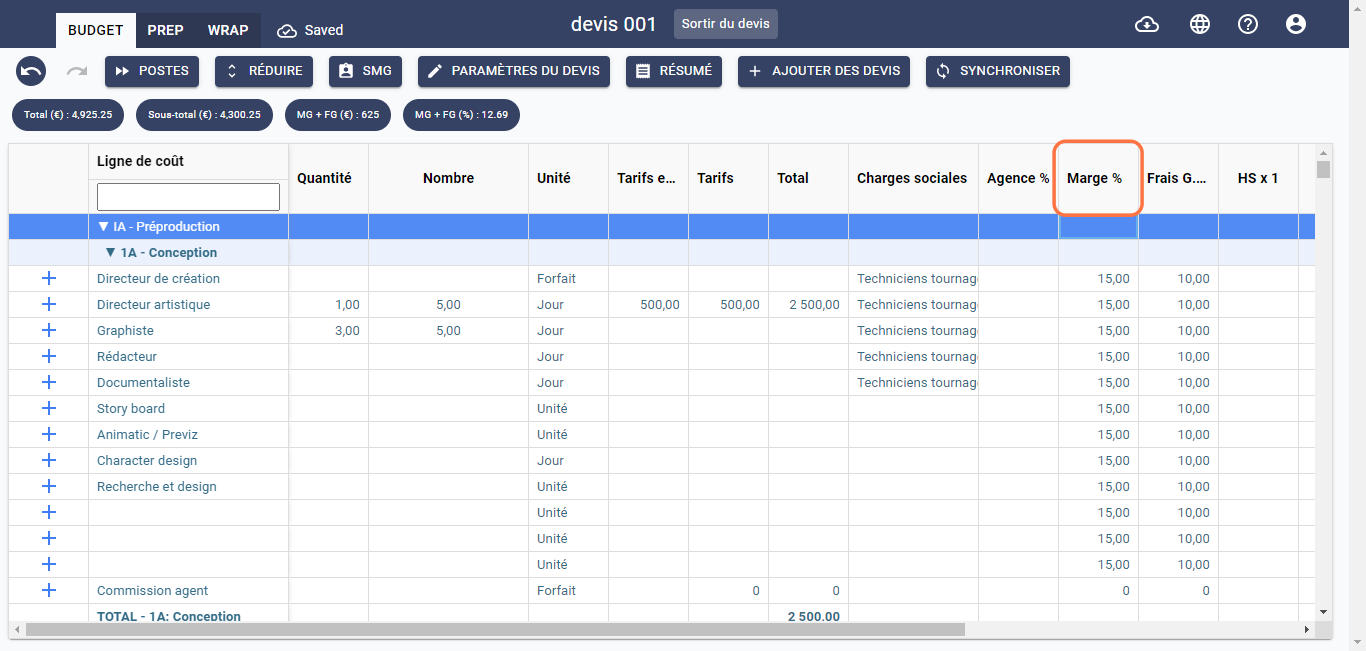
Overhead %
This field allows you to specify the percentage of overhead applied to the cost element. By default, the value of this field is automatically set. This value is linked to the overhead percentage specified in the Financial Parameters at the time of creating the estimate. You can modify this value at any time without affecting the rest of the estimate. The overhead percentage column appears as shown below:
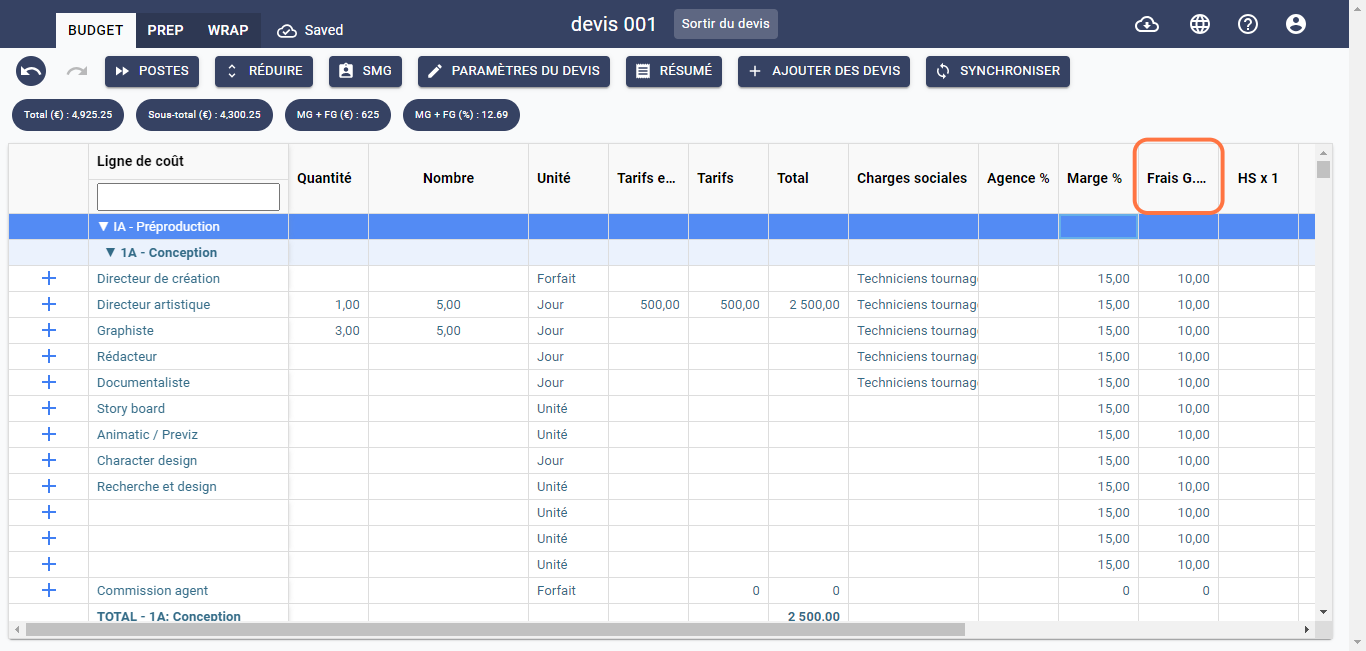
For more information on Margin and Overhead, please consult the FAQs or click here to better understand the use of this feature.
Overtime
This field allows you to specify the overtime rate for a cost element if necessary. It applies only to cost lines for the IIIA Technical Team section, as shown below: