Comment
The Comment feature allows users with whom you have shared your budget to leave specific remarks or suggestions on sections or items within the budget. This promotes collaboration and communication, facilitating the exchange of ideas and a better understanding of potential changes.
To comment, follow these steps:
Comment on the Header
- Hover over the budget header, a + sign appears, click it or double-click anywhere in this section as shown below:
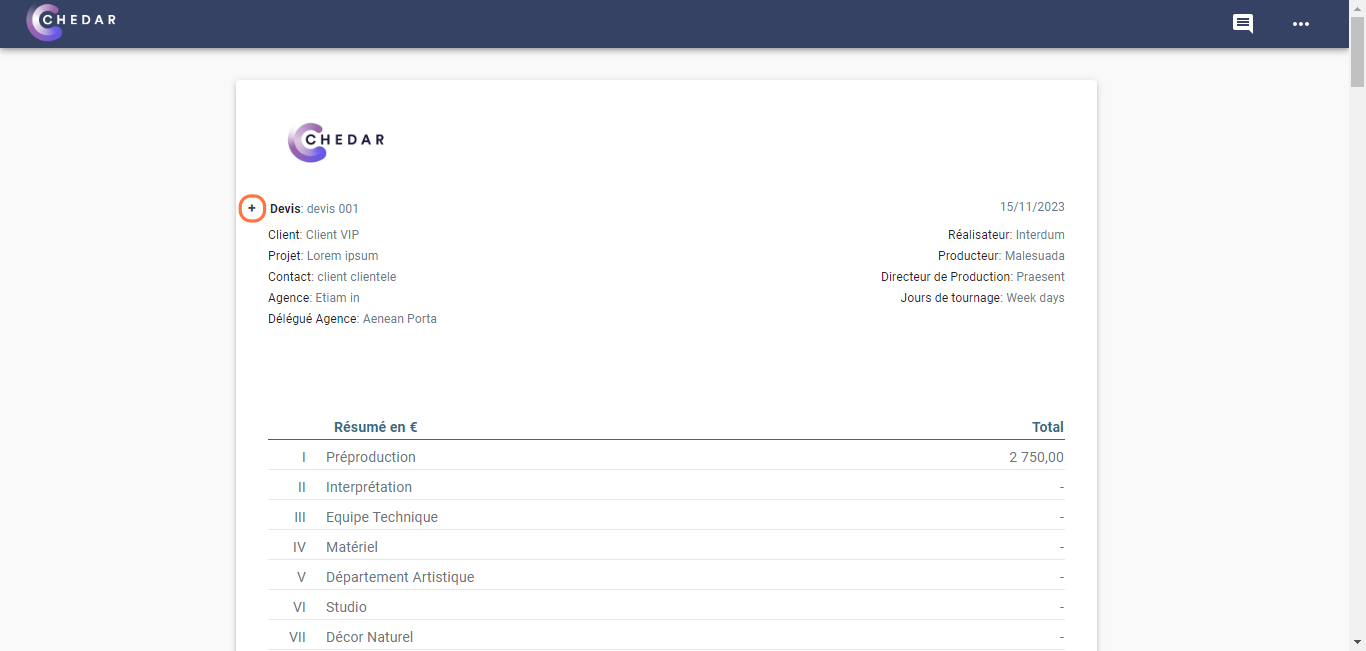
- A window will appear, in which you add your comment as shown below:
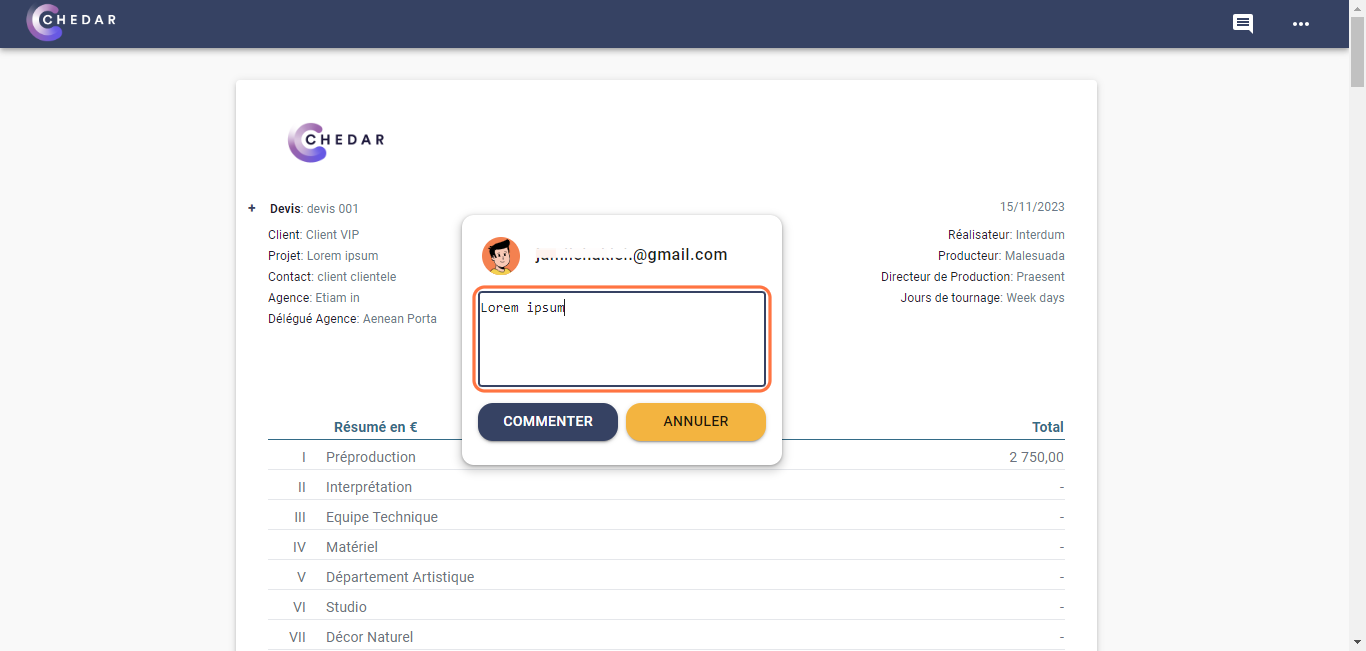
- Press Comment to display your note.
Comment on the Summary Table
- Hover over the budget summary page, a + sign appears, click it or double-click anywhere in this section as shown below:
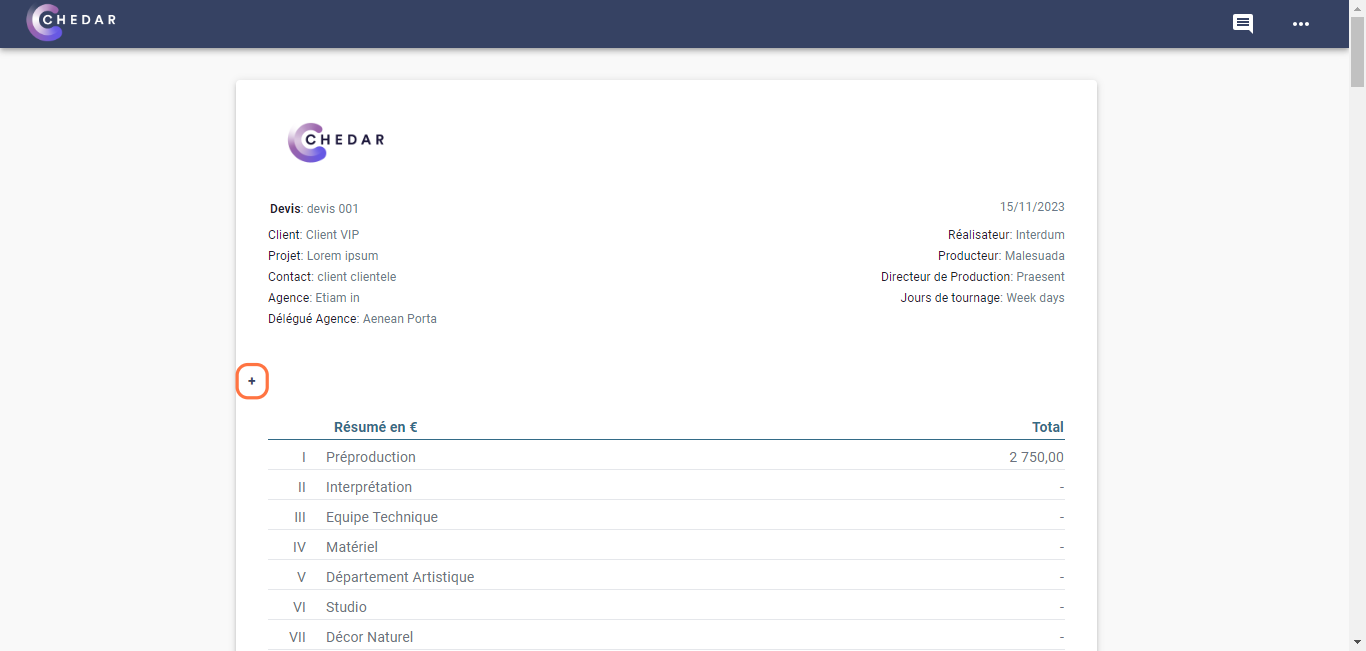
- A window will appear, in which you add your comment as shown below:

- Press Comment to display your note.
Comment on Cost Lines
- Hover over the desired cost line, a + sign appears, click it or double-click anywhere on this line as shown below:
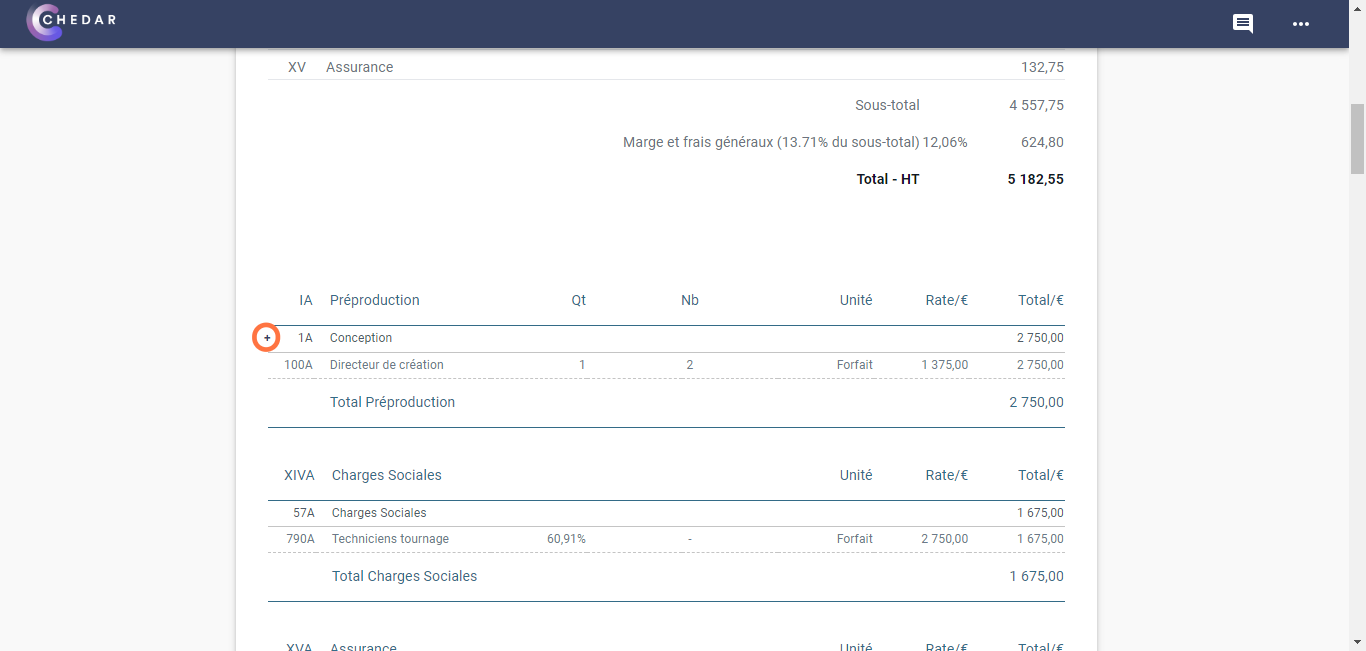
- A window will appear, in which you add your comment as shown below:
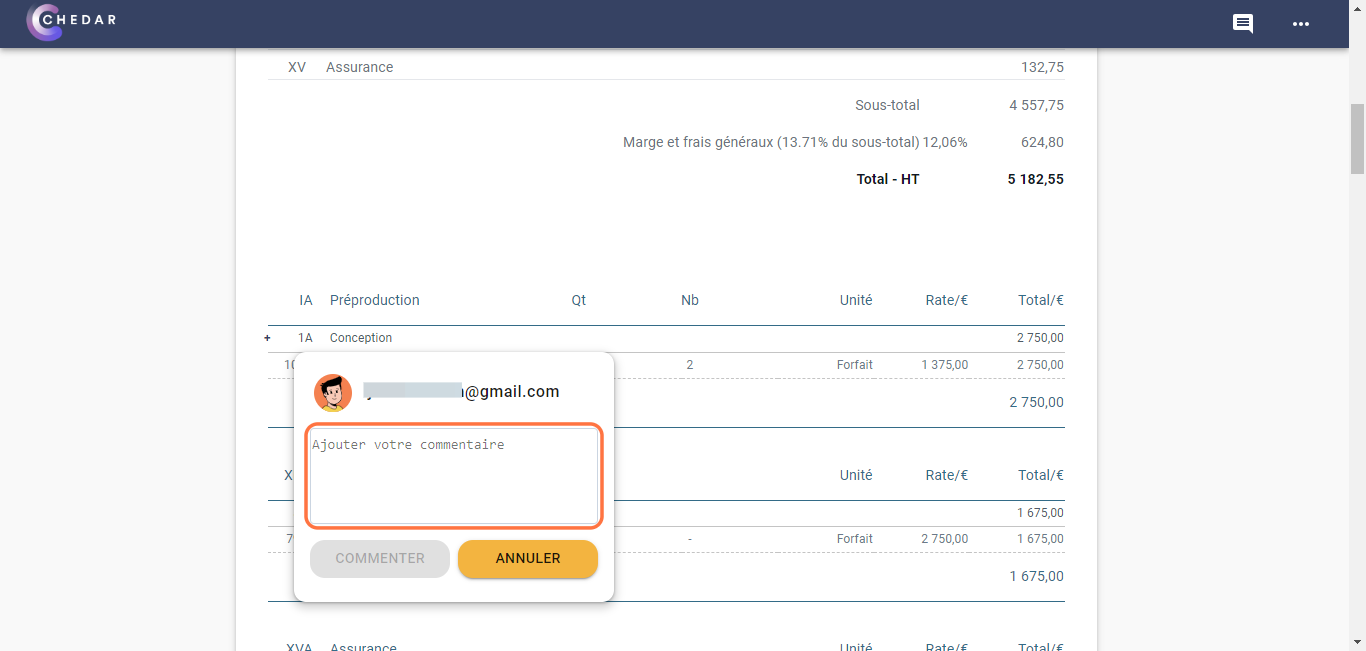
- Press Comment to display your note. The Labor Code will appear in yellow, indicating that a comment has been added, as shown above:
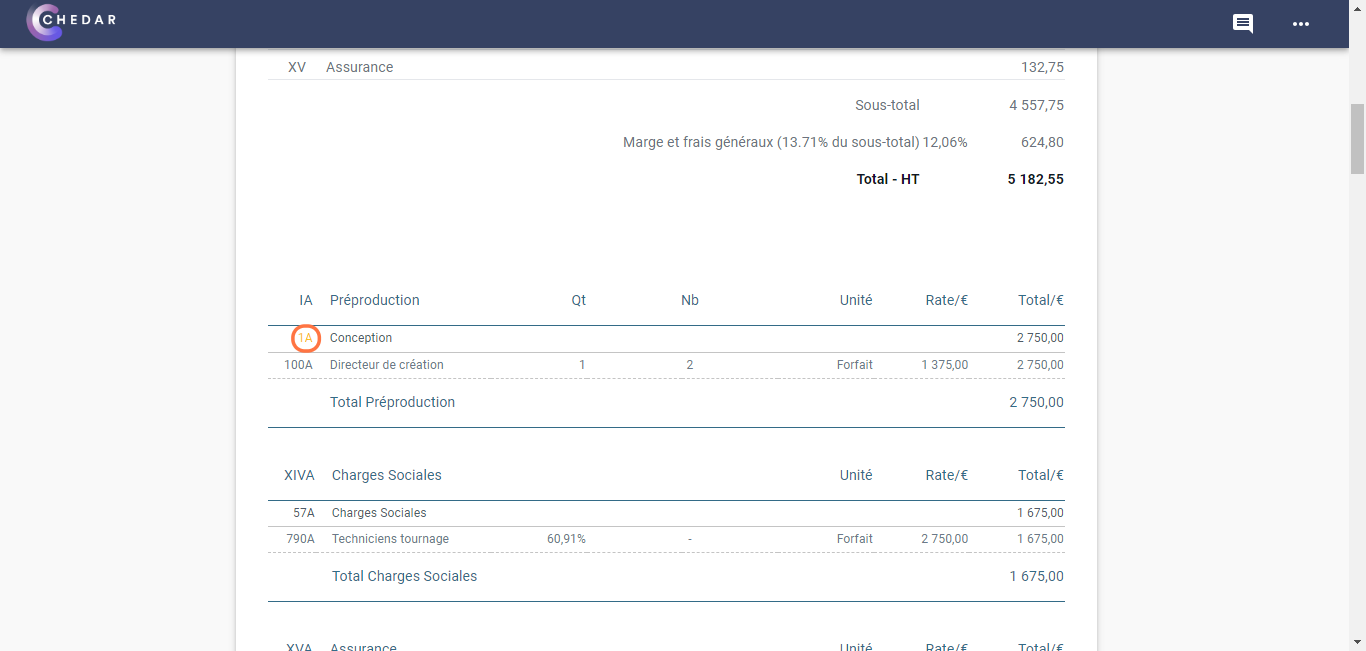
note
Once you have added a comment to a section or cost line, you will not be able to add a new one, but you can edit the initial comment or add another to complement it.