Apply Discount
To add a discount to your budget, follow these steps:
- Click on Apply Discount, as shown below:
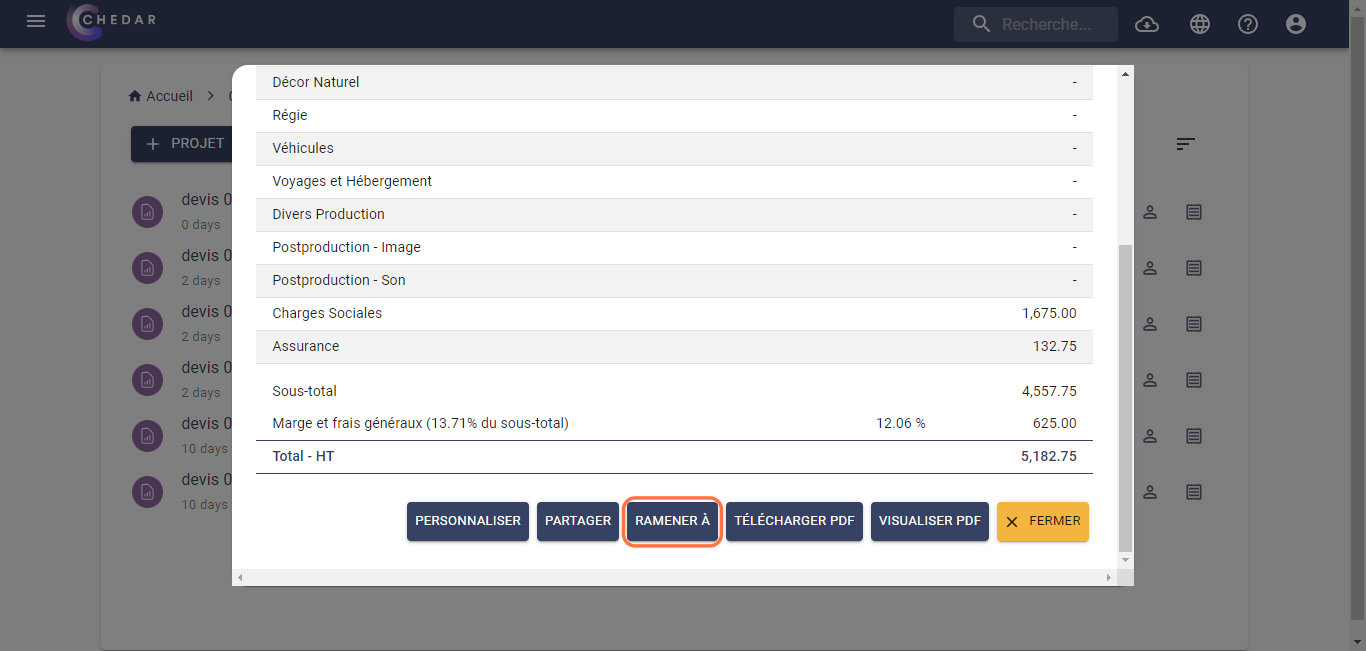
- A window for adding a discount will appear, as shown below:
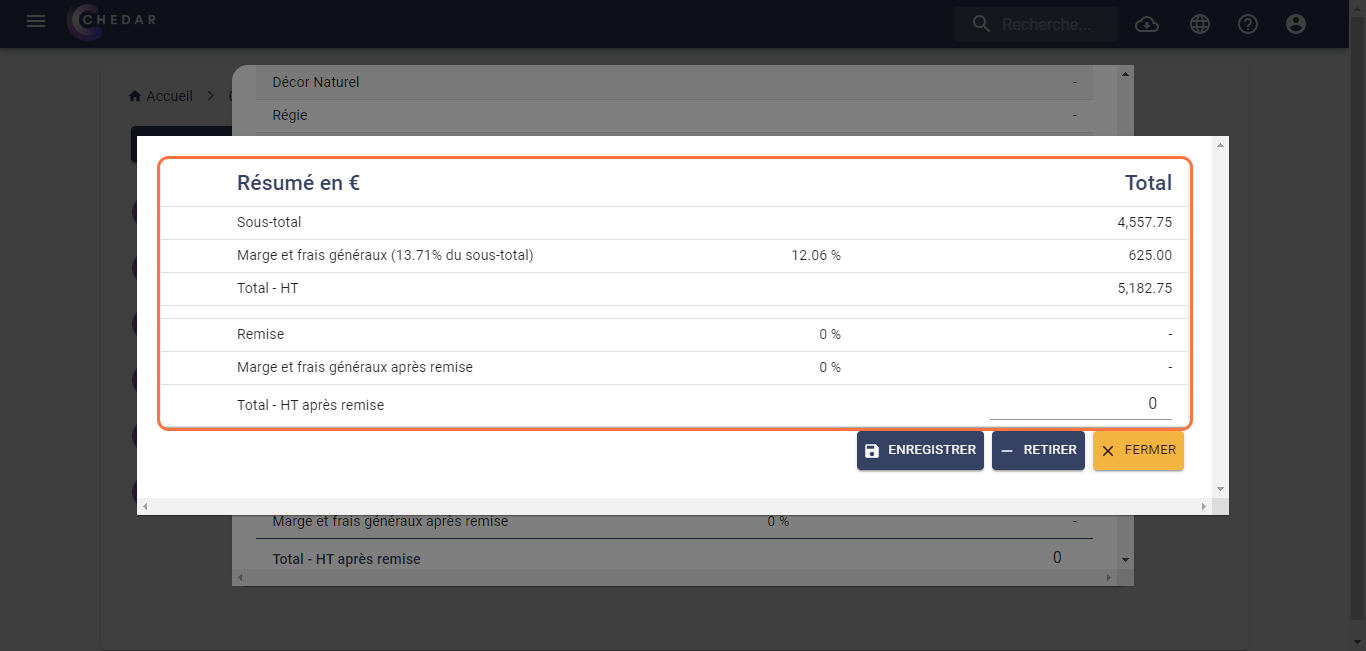
- In the Total Excl. VAT after Discount cell, enter the total amount after the discount, and the software will calculate the amount of the applied trade discount, as shown below:
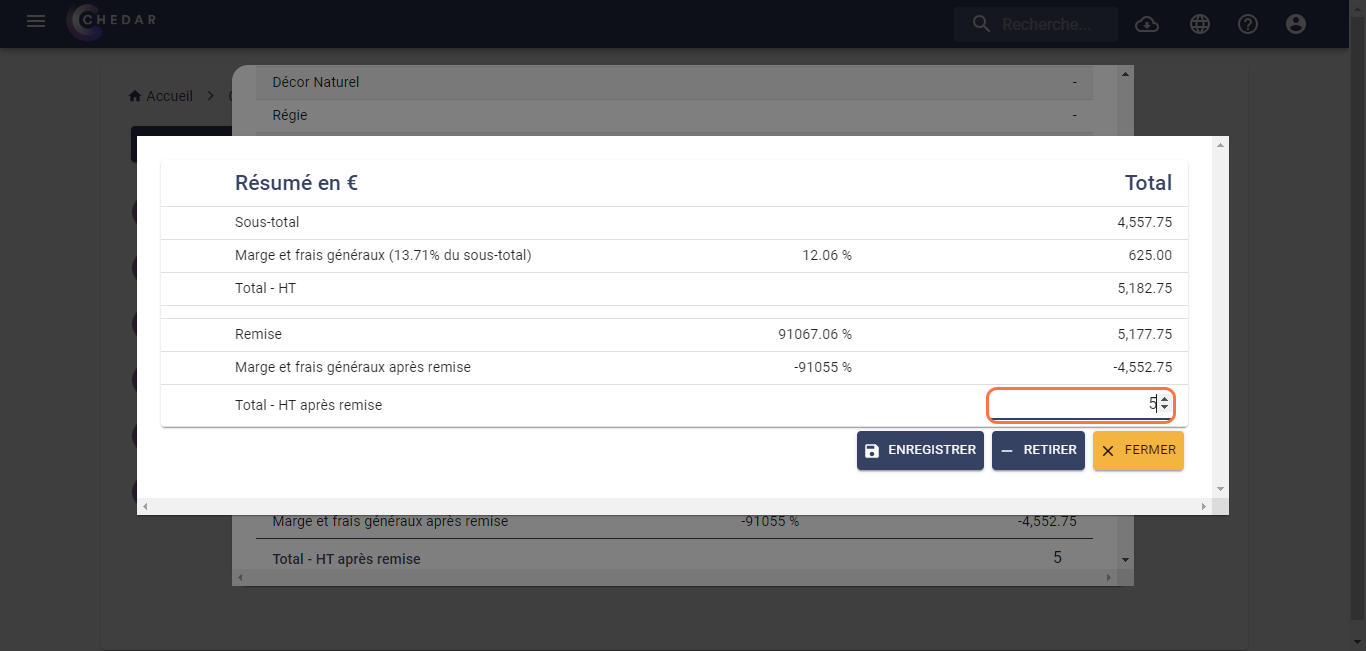
- Click Save.
- The discount added to the budget will appear in the budget summary, as shown below:
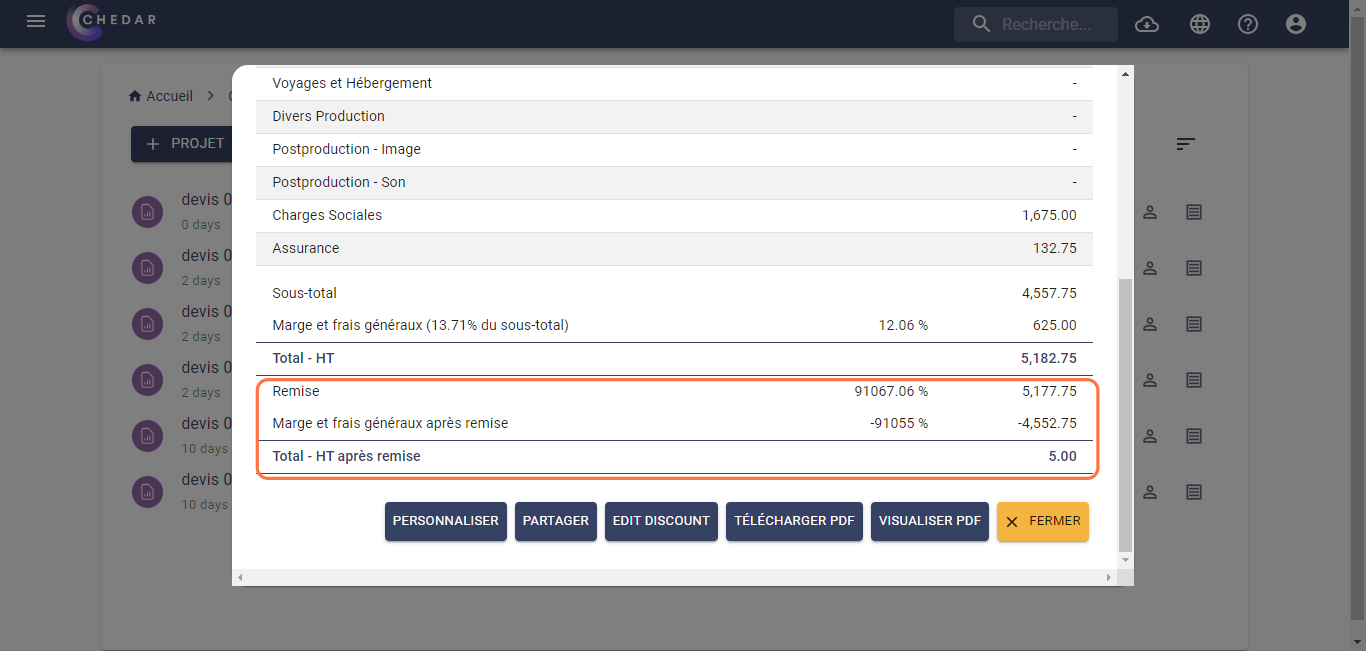
- If you wish to edit this discount, click Edit Discount, as shown below:
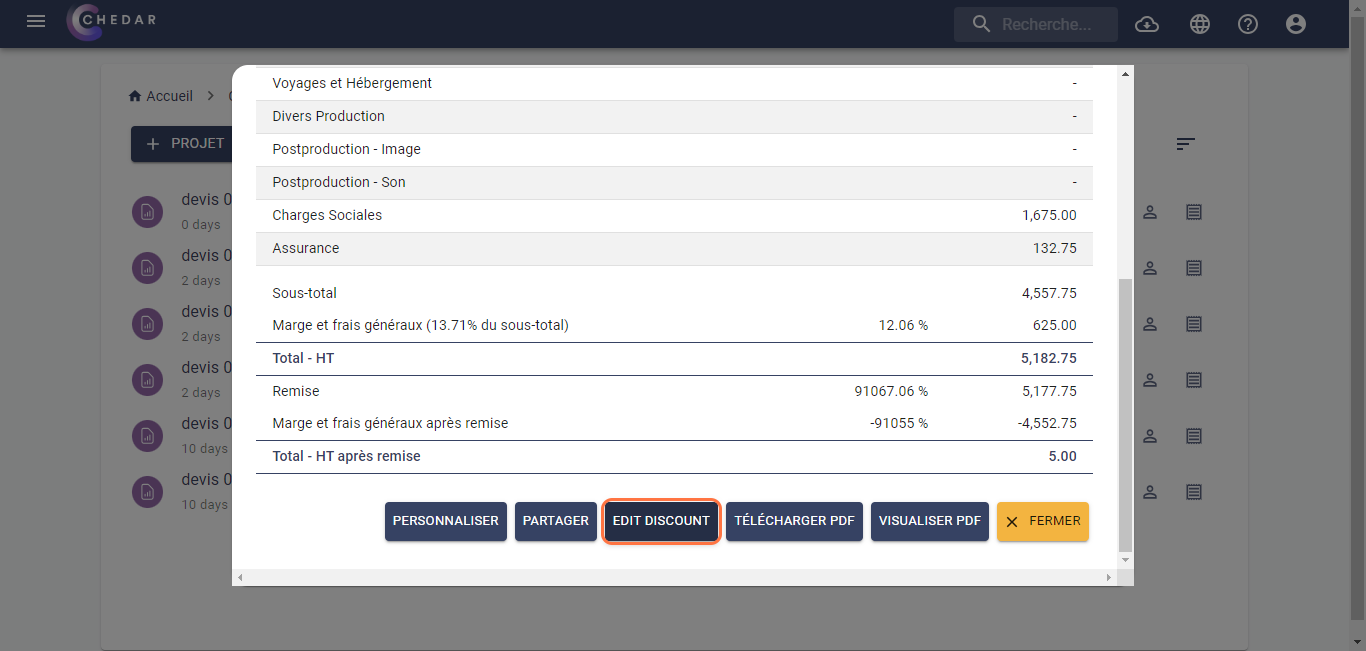
- To remove the discount applied to this budget, click Remove, as shown below:
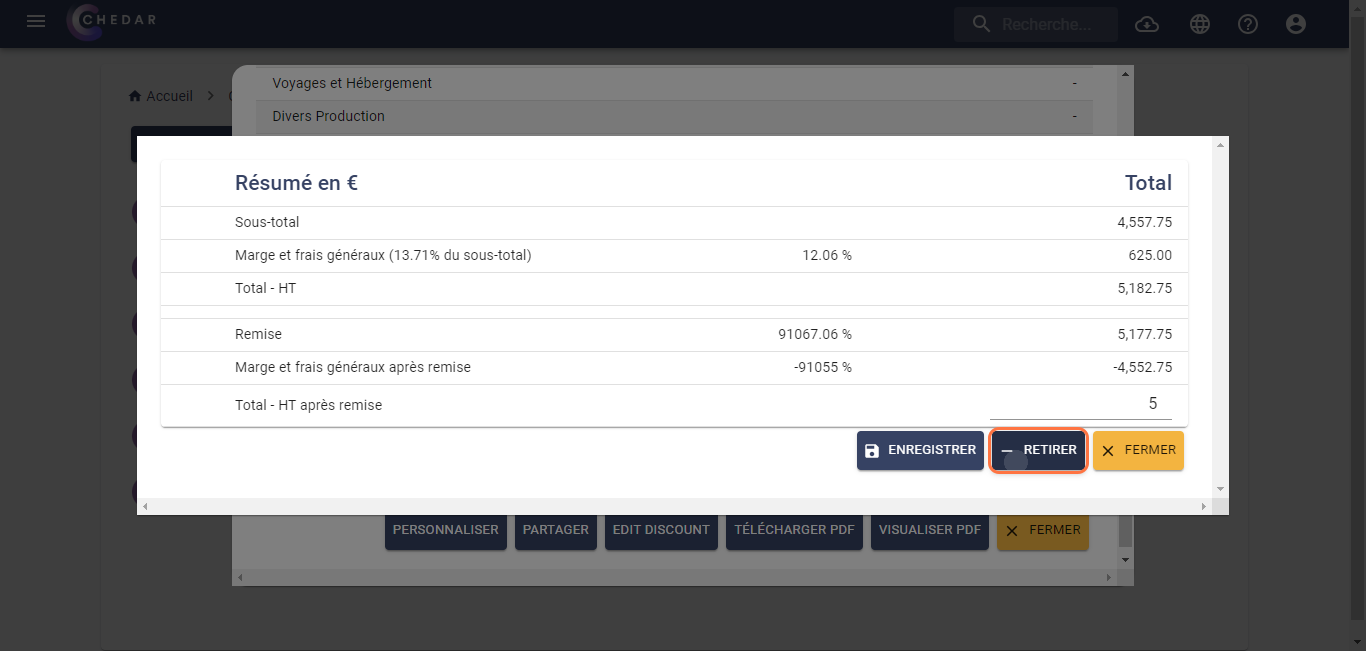
- The budget summary will return to its original state, as shown below:
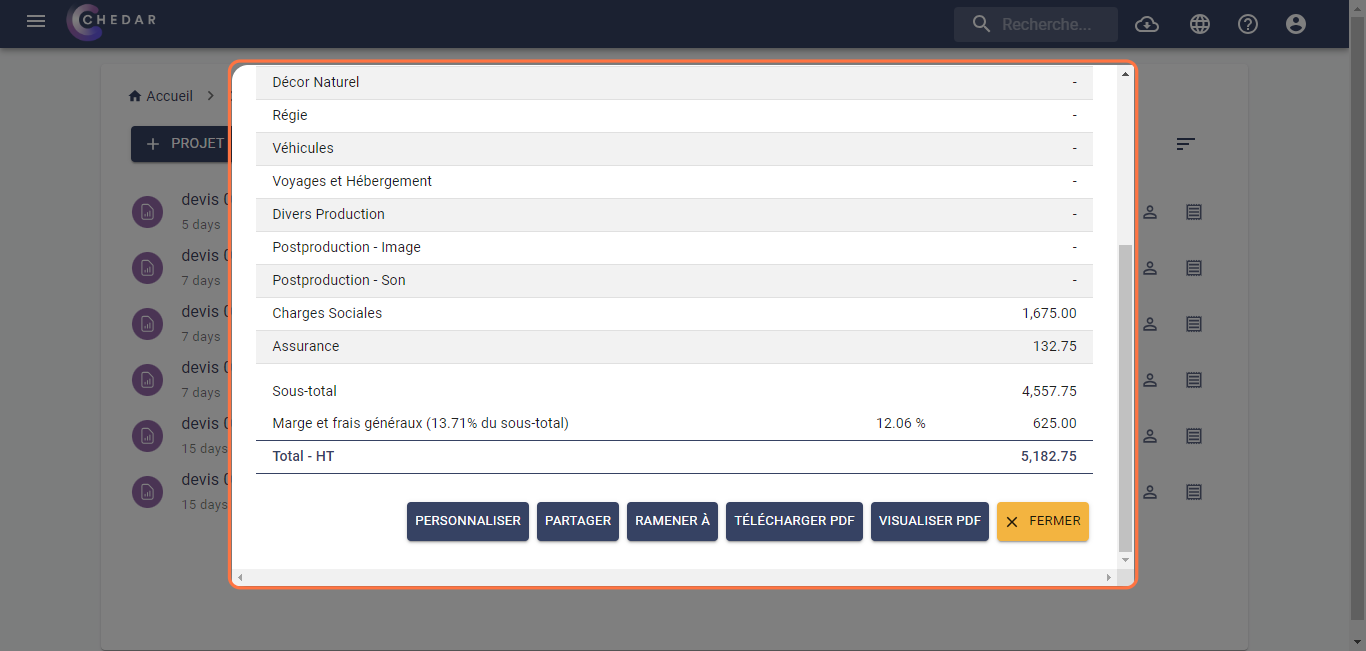
note
Please note that if you duplicate your budget, the discount will also be duplicated automatically. If you do not want to retain this discount, you will need to remove it manually.