Save as Template
Chedar allows you to save a budget as a template. This feature allows you to quickly create similar budgets in the future by reusing predefined information and configurations.
To save a budget as a template, follow the steps below:
Hover over the budget you wish to save as a template and click on
as shown below:
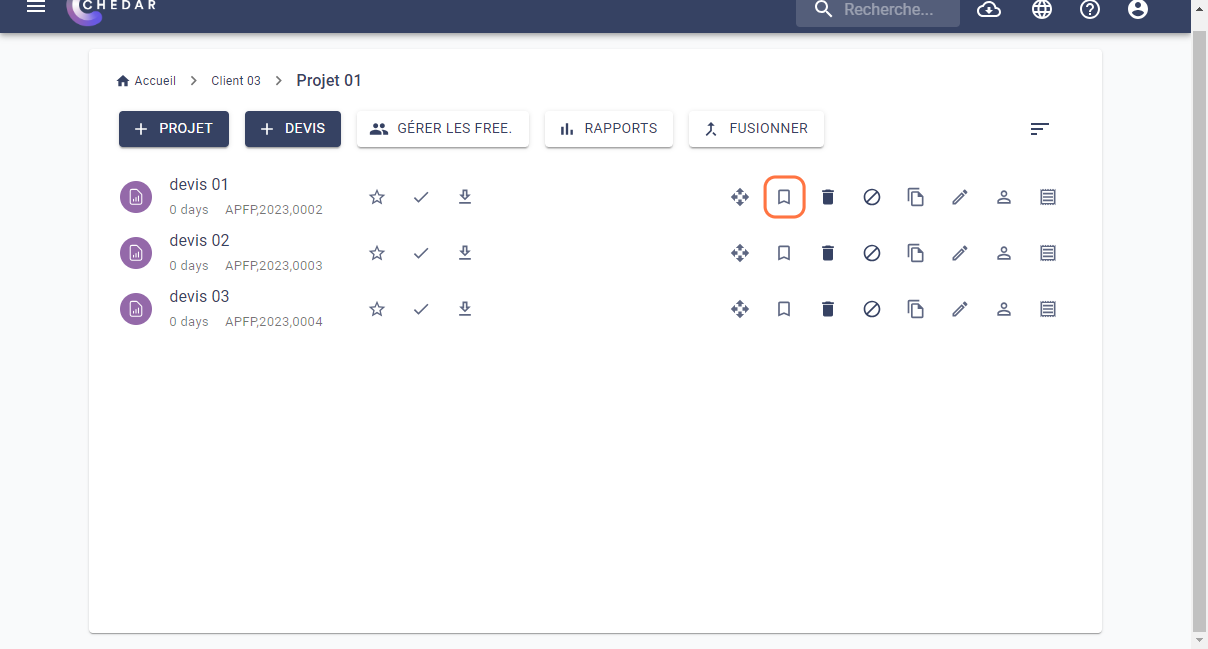
A success message appears. The 'save as a template' icon appears as follows
, and the
icon disappears, as shown below:
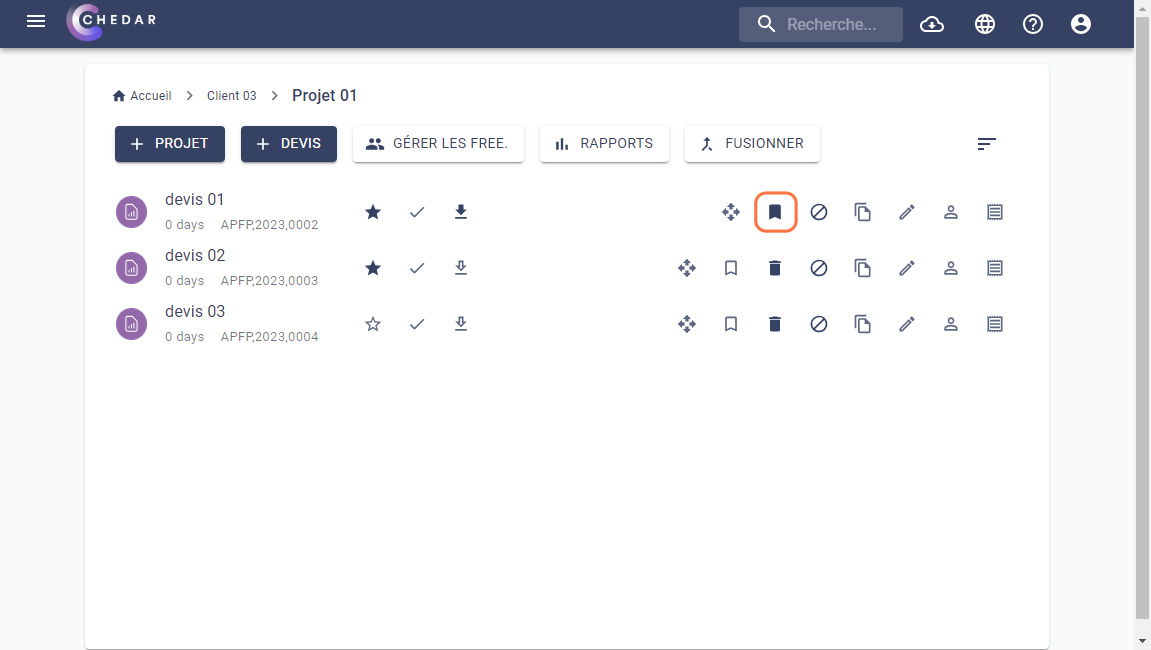
Click on
to view the list of templates, as shown below:
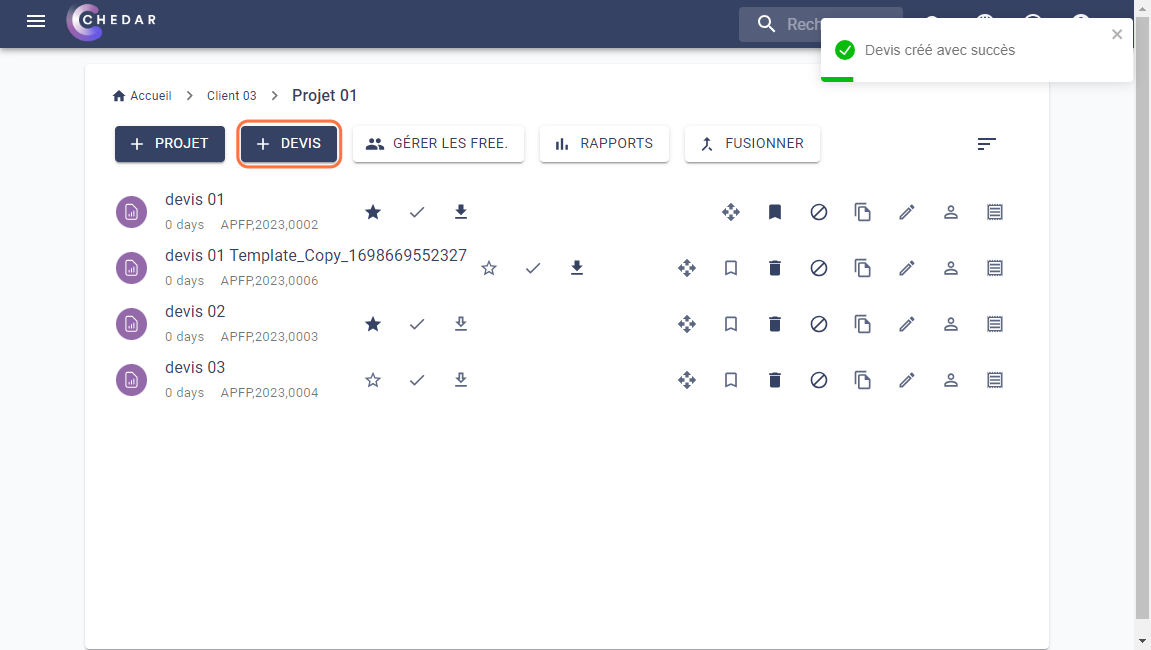
The template you saved automatically appears in the list of templates. Click on the template you saved:
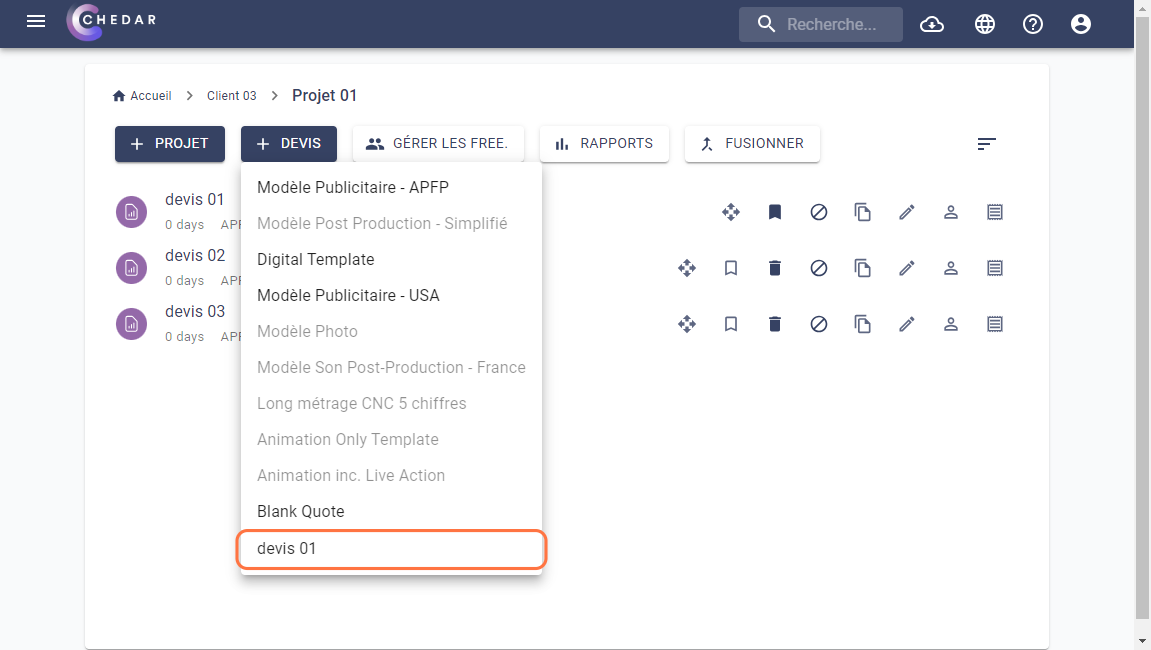
A success message appears on the right side of the screen. A copy of your template has been created:
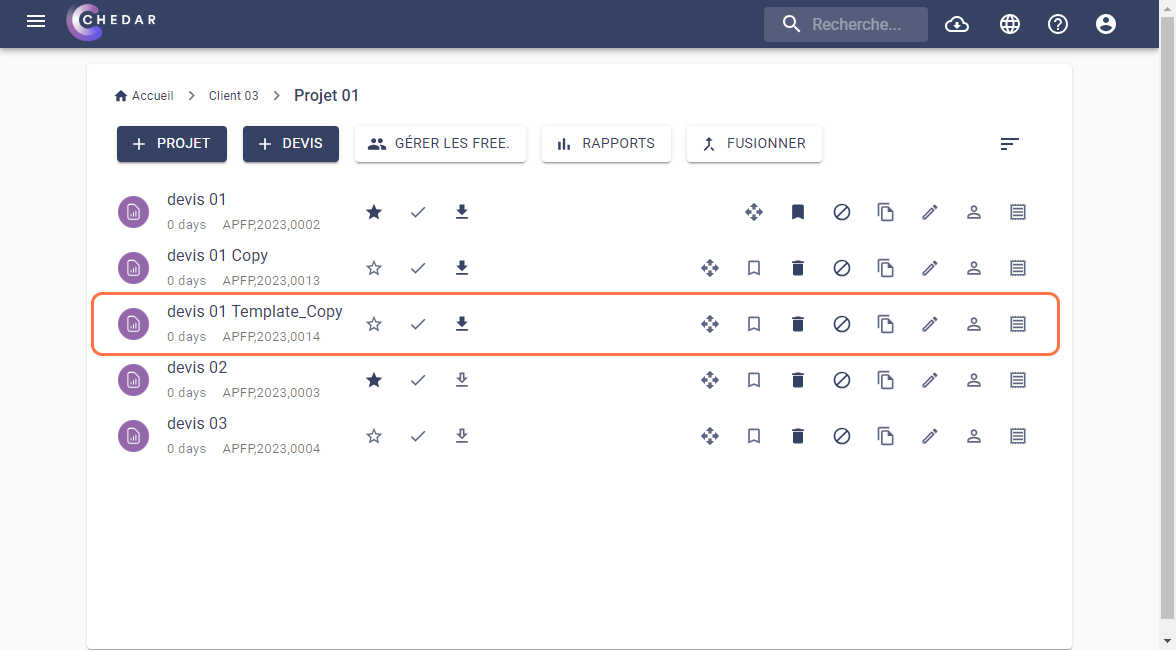
Anything you have saved in the header or production note will be included when creating the template.