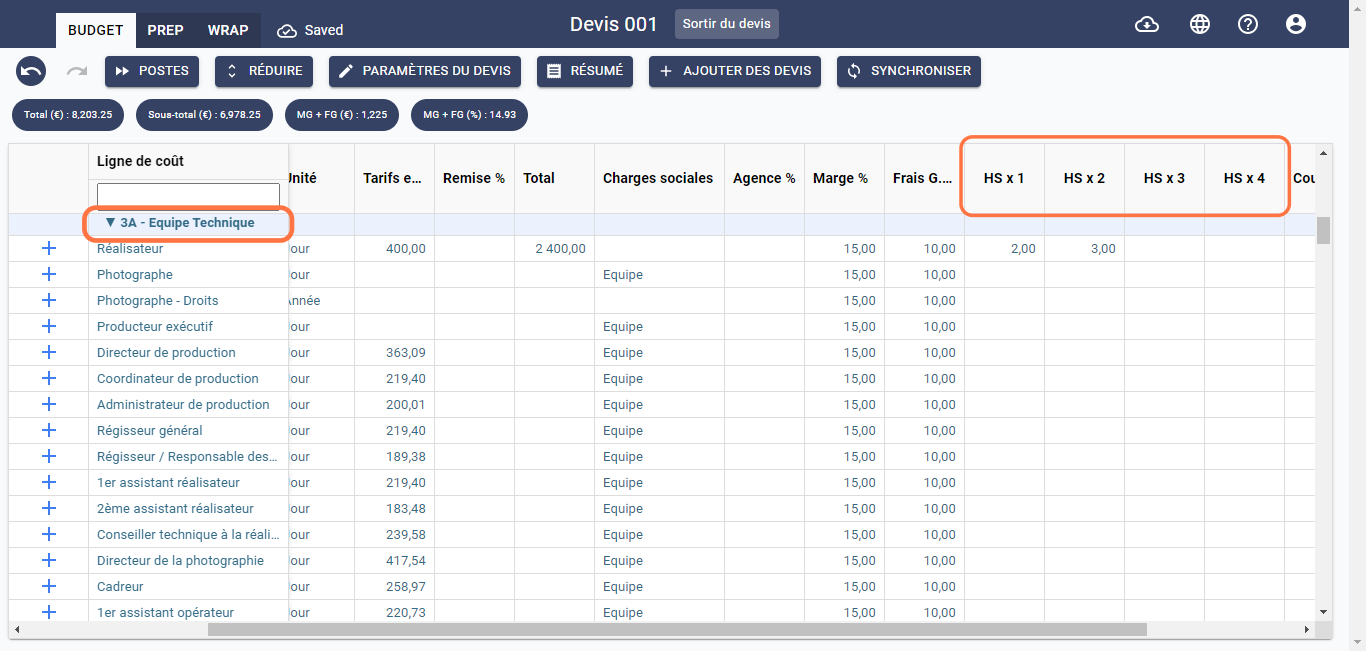Budget Cost Field Specification
The budgeting matrix of a Clips and TV Estimate contains rows representing sections, subsections, and production cost lines, as well as columns, each representing a cost field, as shown below:
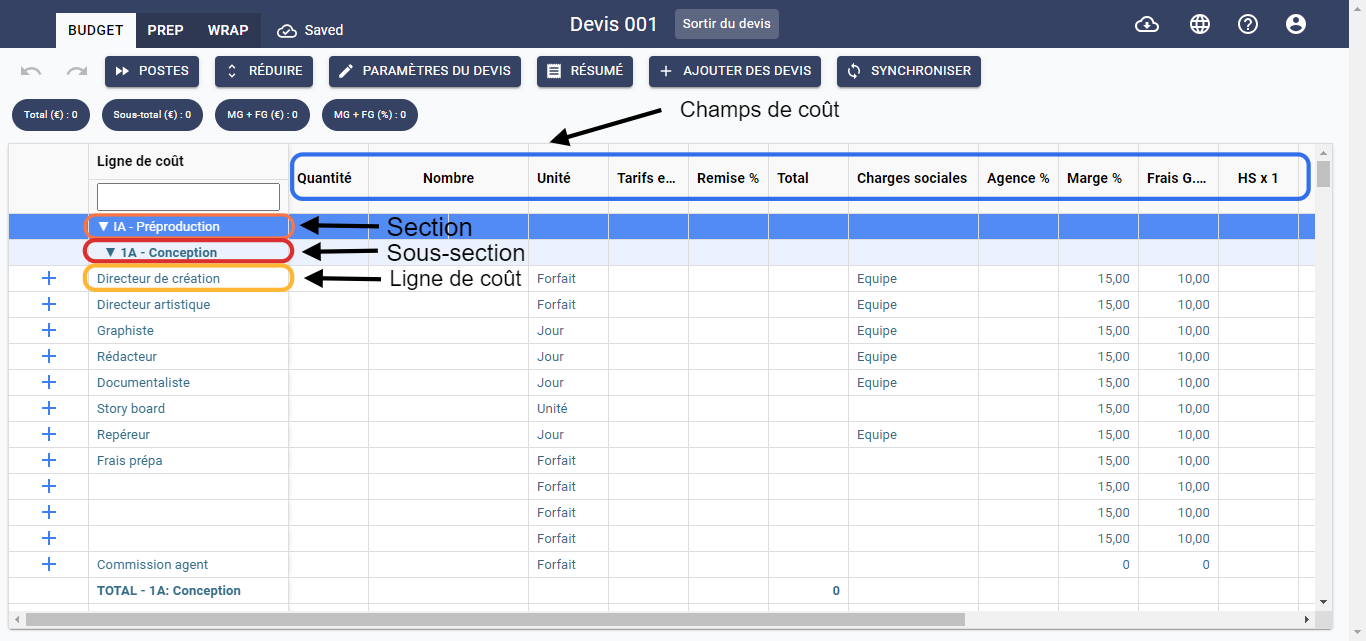
Scroll right to view all cost fields.
To specify cost fields for each line of the estimate, follow the steps below:
Quantity
This field allows you to specify the quantity of a cost item. For example, if you need one creative director for a production, you will enter the value 1 in the Quantity cell. Similarly, if you need 3 graphic designers for a production, you will enter the value 3 in the Quantity cell, as illustrated below:
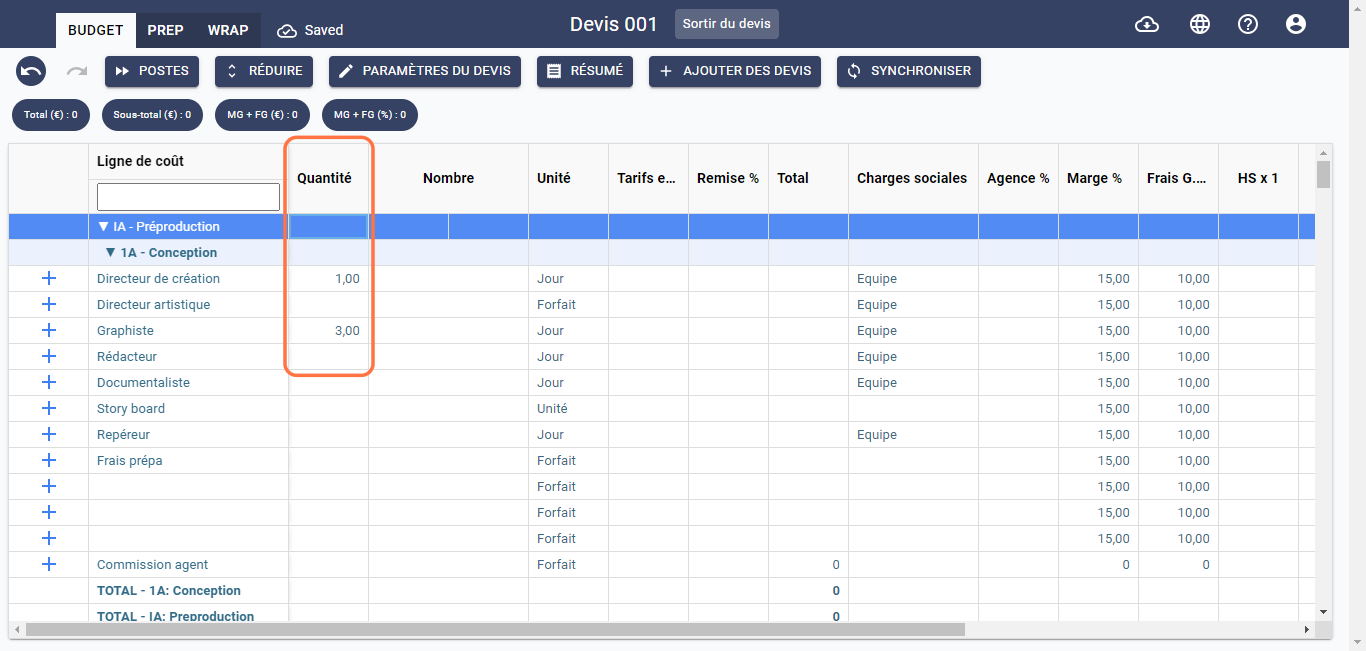
Number
This field allows you to define the total period for which a cost item is required. The period is selected in the Unit column. For example, if you need a creative director for 5 days, select Days as the unit in the Unit column and specify the number value as 5 in the Number cell, as shown below:
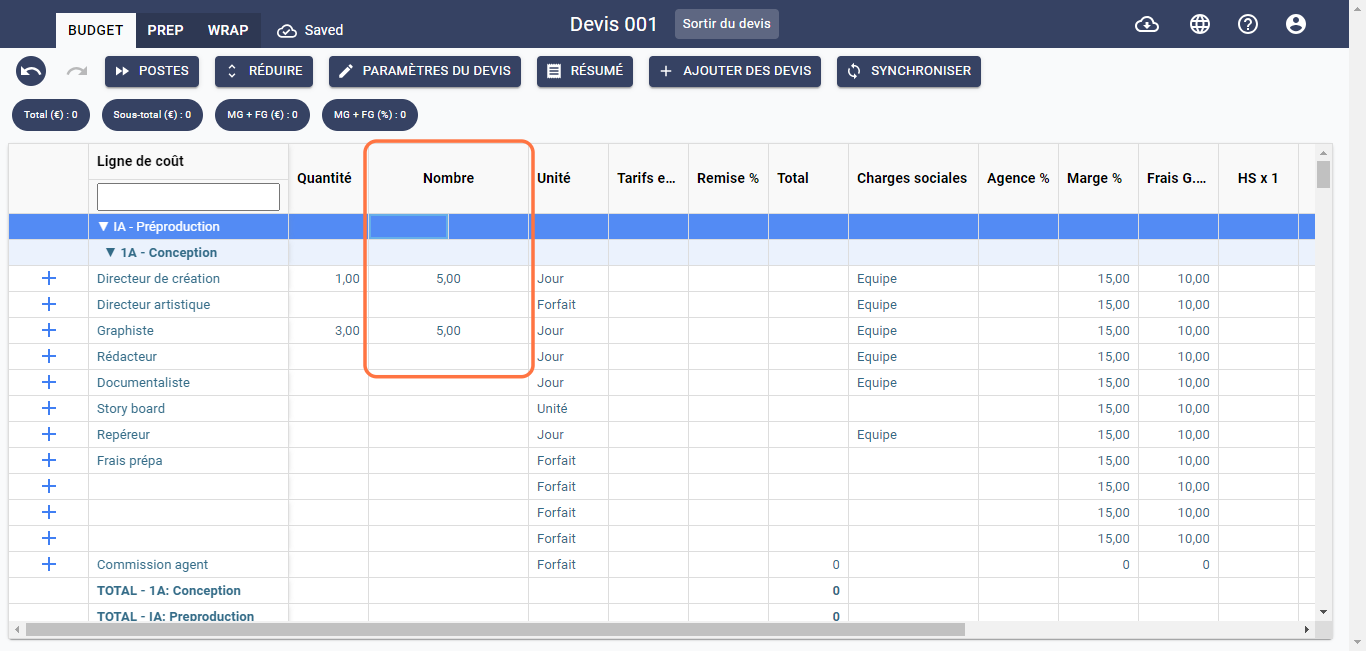
In the 3A Technical Team subsection of the IIA Production section, the Number column is divided into two parts: one labeled Prep/Wrap to indicate the duration of preparation and wrap-up for the shoot, and the other labeled Shoot to indicate the duration of the actual shoot.
For example, if the duration of preparation and wrap-up for your shoot is 5 days, and the shoot duration is 3 days, specify the number value in the Prep/Wrap cell as 5 and in the Shoot cell as 3. Chedar will automatically calculate the Total by adding the total duration, which is 8 days, as shown below:
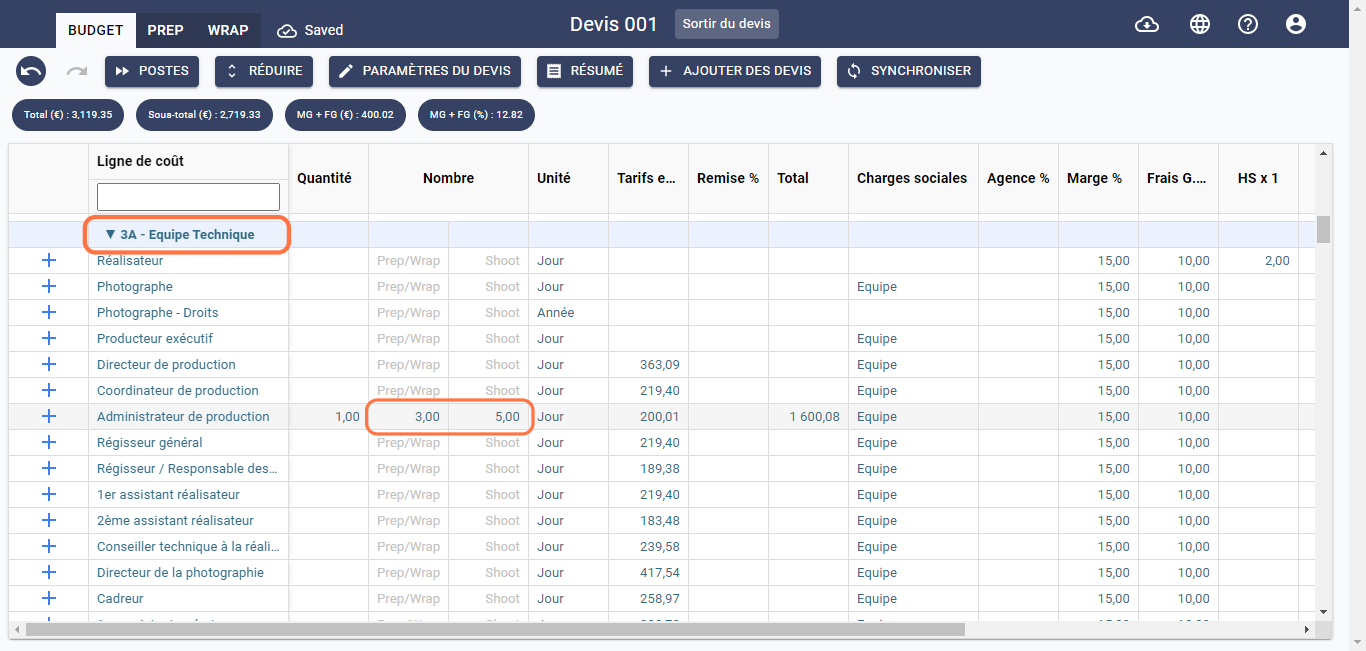
Unit
This field allows you to select a unit of time period. Double-click on the corresponding cost line in this column, and a context menu will appear. Choose the unit you want, as illustrated below:
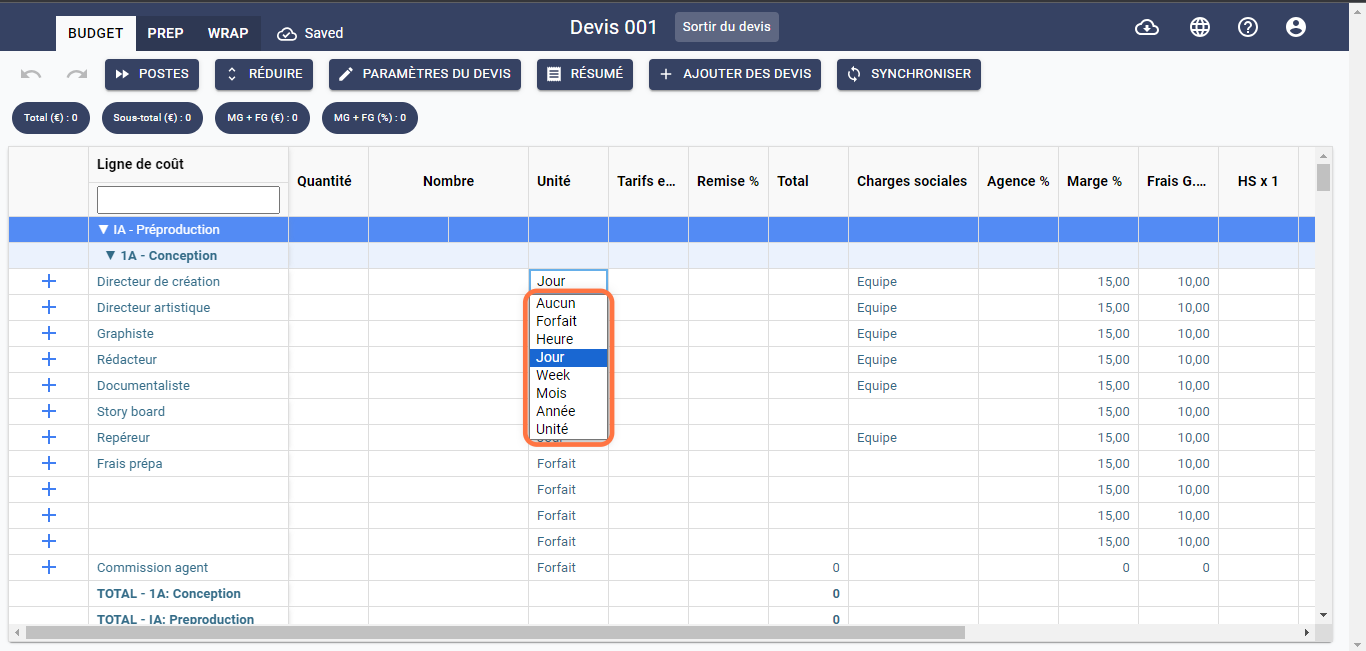
Rates
This field allows you to specify the rate of a cost item in the local currency. For example, if you have a creative director costing 500 euros in France, enter the value 500 in the Rates cell in the line dedicated to the creative director, as shown below:
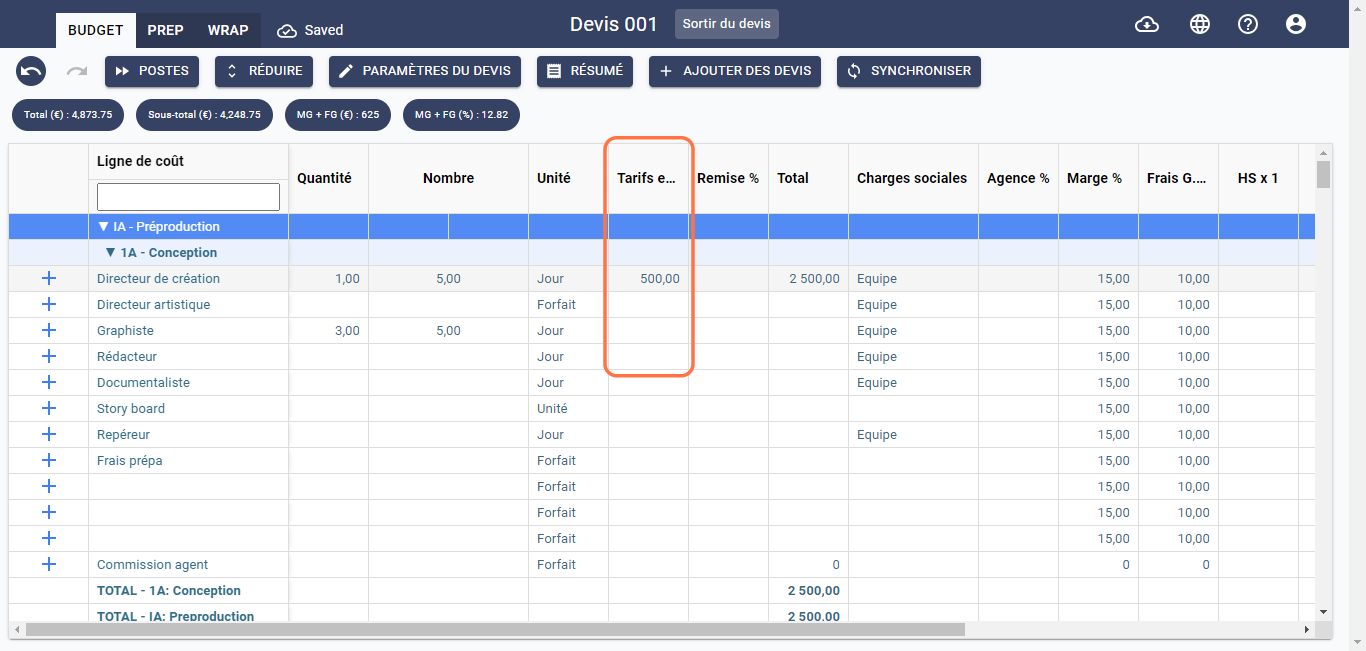
Discount %
This field allows you to reduce the price of the indicated cost line. For example, by applying a 10% discount to the creative director, the totals of the relevant section and the entire estimate will be affected by this reduction, and the percentage in this cell is displayed in red, as shown below:
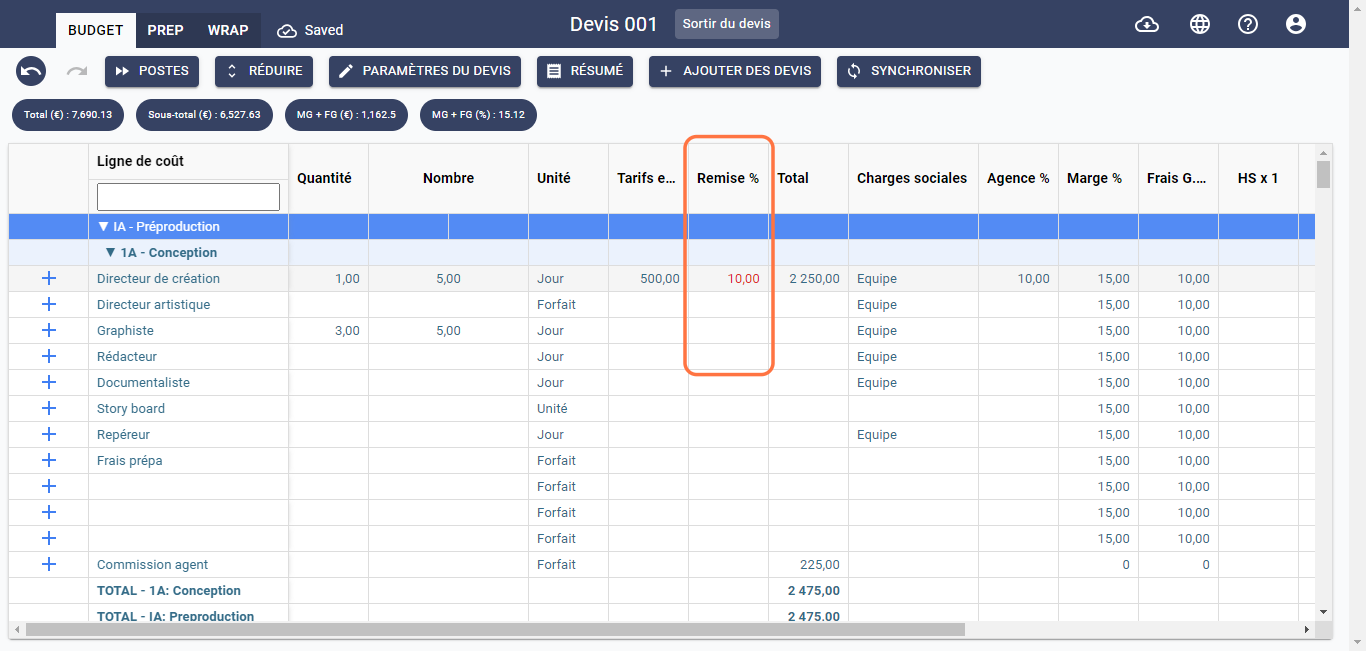
Total
This field calculates the total cost of a cost item in the currency of your budget. This rate is calculated using the following formula: Quantity Number Local Currency Rates (1-Discount). In case overtime hours are applied, the formula becomes: Quantity Number Local Currency Rates (1-Discount) + Overtime Hours/NH Quantity Local Currency Rates * (1-Discount). Please note that overtime hours apply only to Quantity, not to Number.
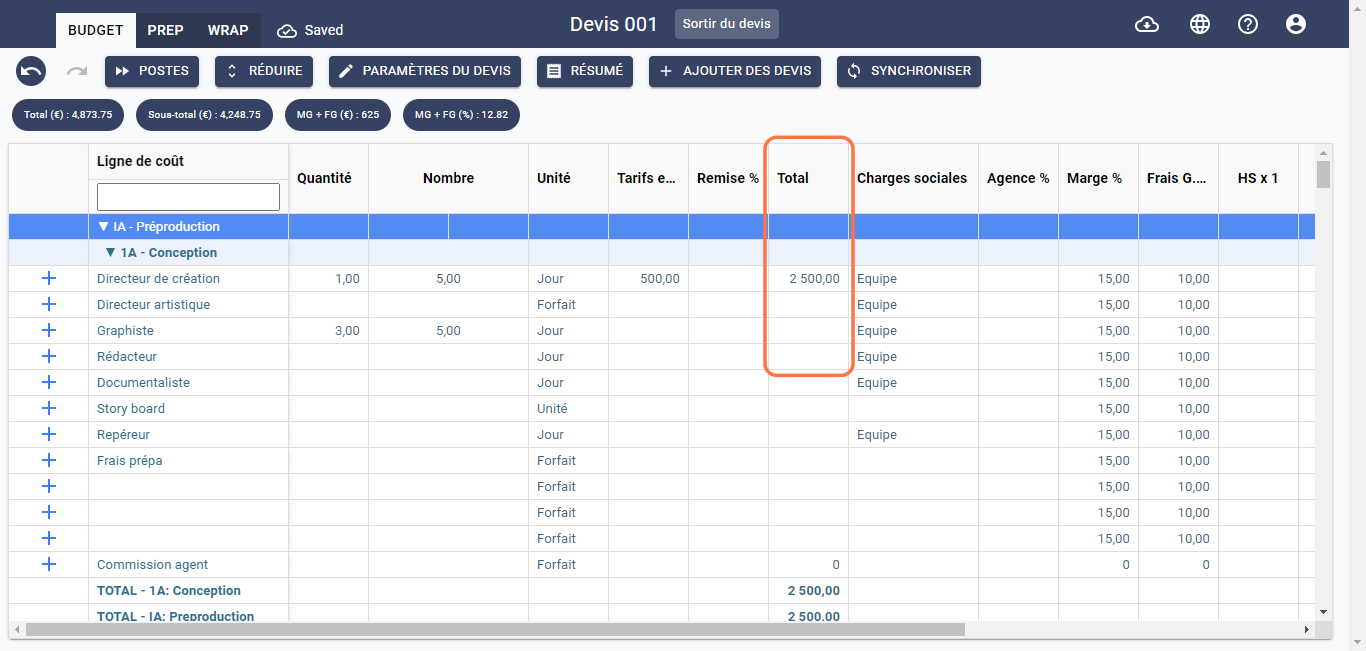
This cell cannot be modified.
NH stands for the number of hours worked per day.
Social Charges
This field allows you to specify whether the payroll tax applies to the cost item or not. If the payroll tax is applicable to the cost item, double-click on the corresponding cost line in this column, and a context menu will appear. Select a payroll tax type; otherwise, leave the cell empty.
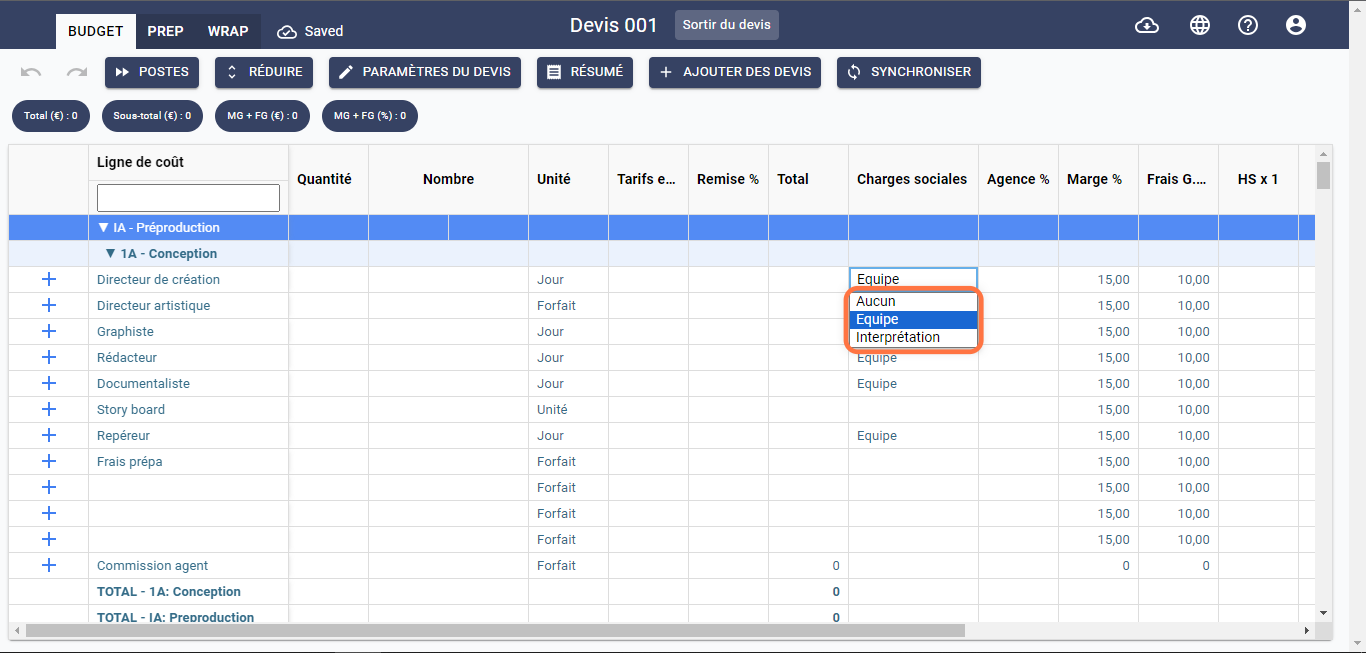
For more information on social charges, refer to the Model Dependencies section or click here to access it.
Agency %
This field allows you to specify the agent commission in percentage. Once filled, a cost line named Agency Commission is automatically populated in the same subsection, as shown below:

Margin %
This field allows you to specify the percentage margin applied to the cost item. By default, the value of this field is automatically set. This value is linked to the margin percentage specified in the Financial Settings at the time of creating the estimate. You can change this value at any time without affecting the rest of the estimate. The margin percentage column appears as shown below:
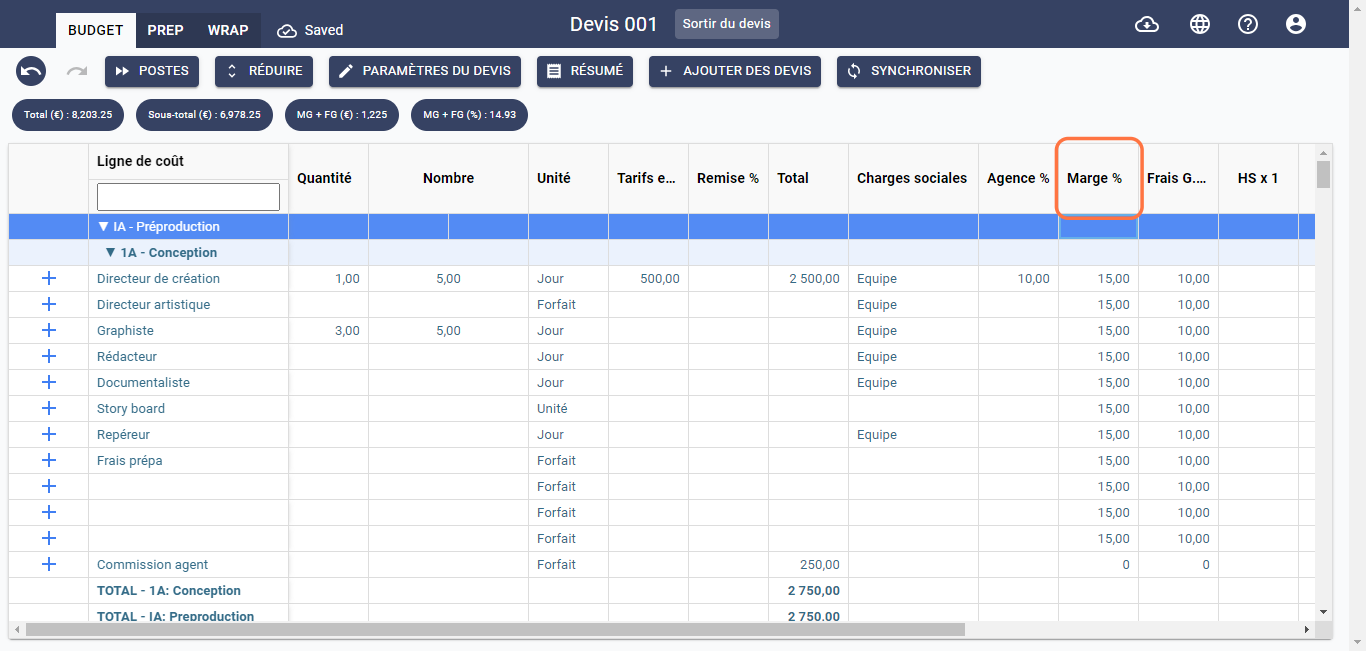
Overhead %
This field allows you to specify the percentage of overhead costs applied to the cost item. By default, the value of this field is automatically set. This value is linked to the margin percentage specified in the Financial Settings at the time of creating the estimate. You can change this value at any time without affecting the rest of the estimate. The overhead percentage column appears as shown below:
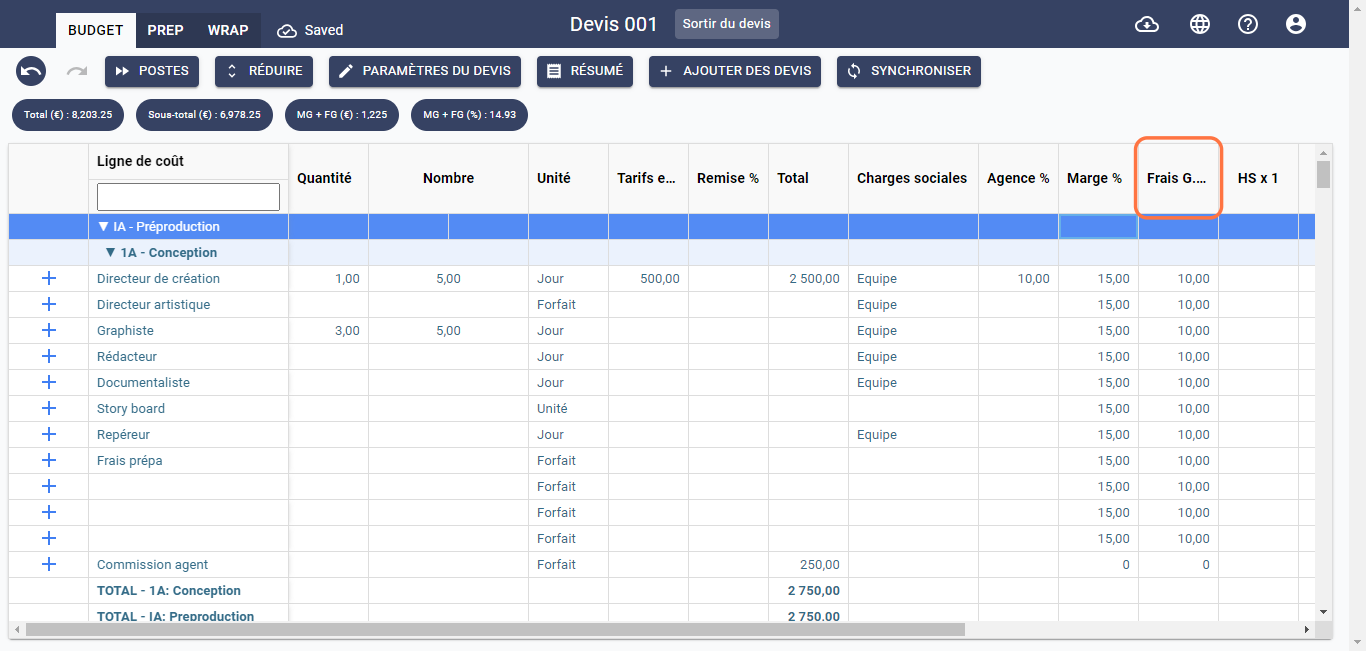
For more information on Margin and Overhead Costs, please refer to the FAQ or click here to better understand the use of this feature.
Overtime Hours
This field allows you to specify the rate of overtime hours for a cost item if needed. It only applies to cost lines intended for the 3A Technical Team subsection, as shown below: