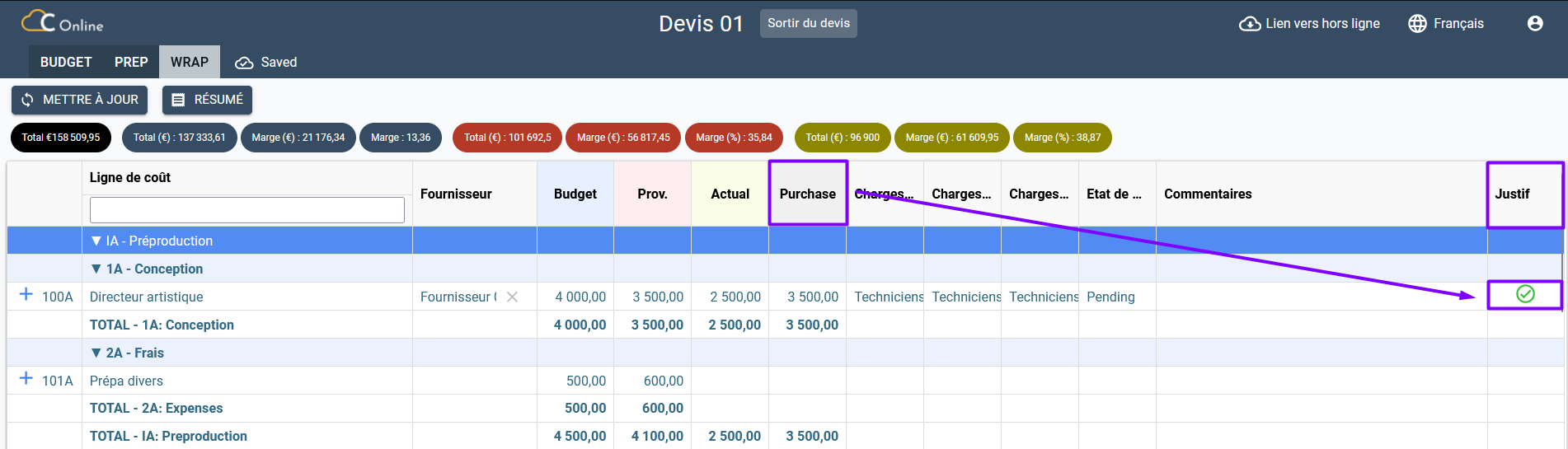Fill the cost parameters of the Wrap tab
Once the Prep grid is completed, you can fill the Wrap grid too.
Go to the Specifying Cost Parameters section of the Prep tab for instructions on how to manage the Prep page or click here to access it.
To access the Wrap page and its settings, follow the steps below:
- Click on Wrap.
- The Wrap page will appear as shown below:
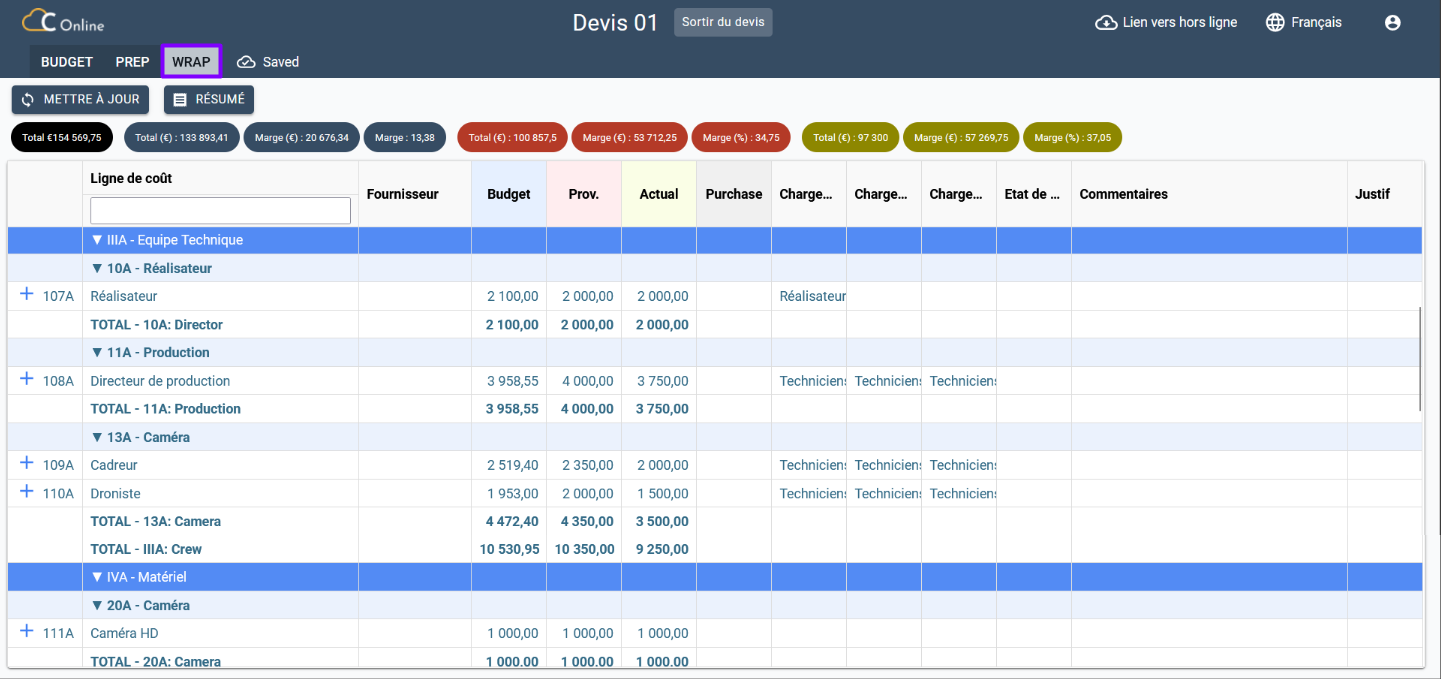
To specify the details of the available cost parameters, follow the steps below:
Supplier
This parameter allows you to specify a supplier in the rendering with the supplier's personal information integrated into the platform. This has already been specified previously. Go to the Prep tab to delete or modify the value of the desired cell. If necessary, go to the Specifying Cost Parameters section of the Prep tab or click here to find out how to proceed.
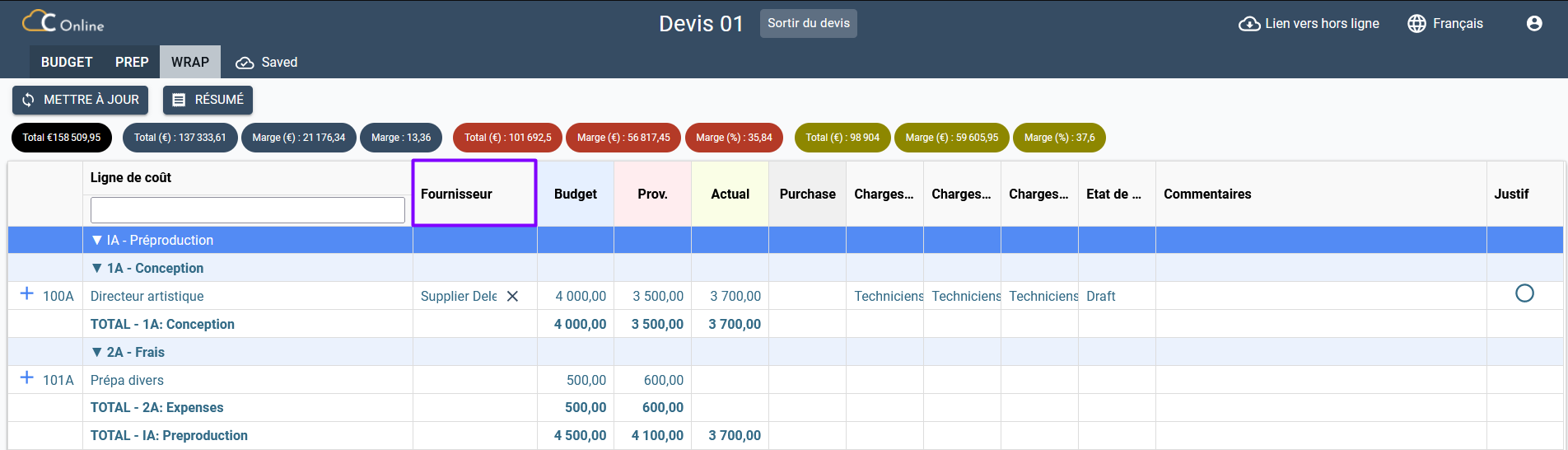
Budget
This setting can no longer be changed. Go to the Budget tab to change the value of the desired cell.
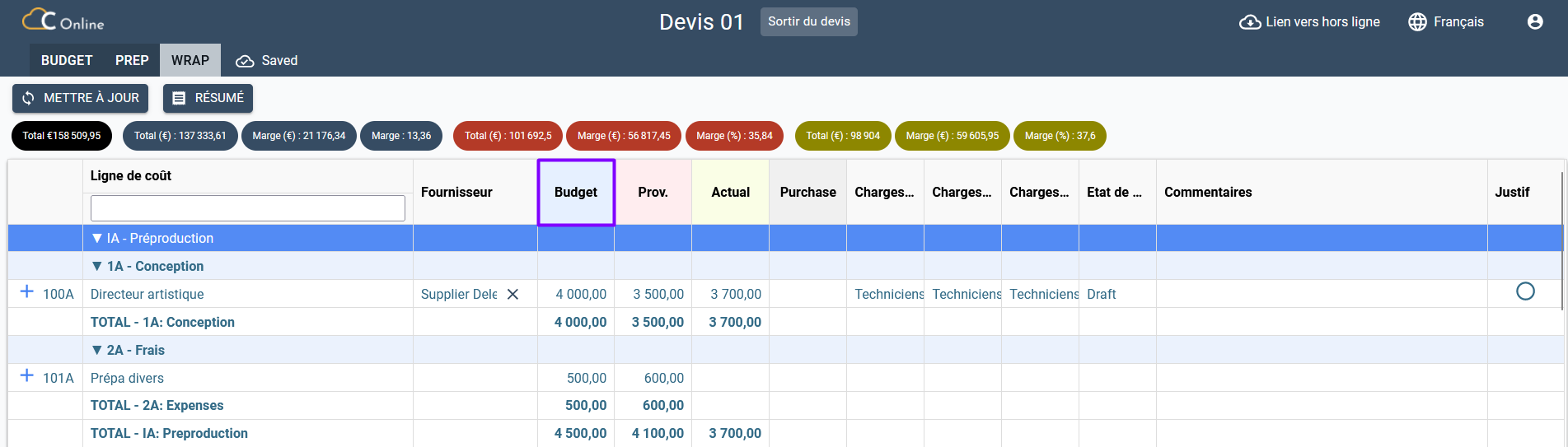
Prov.
This setting allows you to specify the estimated costs of preparing a shoot. The estimated cost has already been specified in the Prep page. You still have the possibility to modify it in the Wrap page:
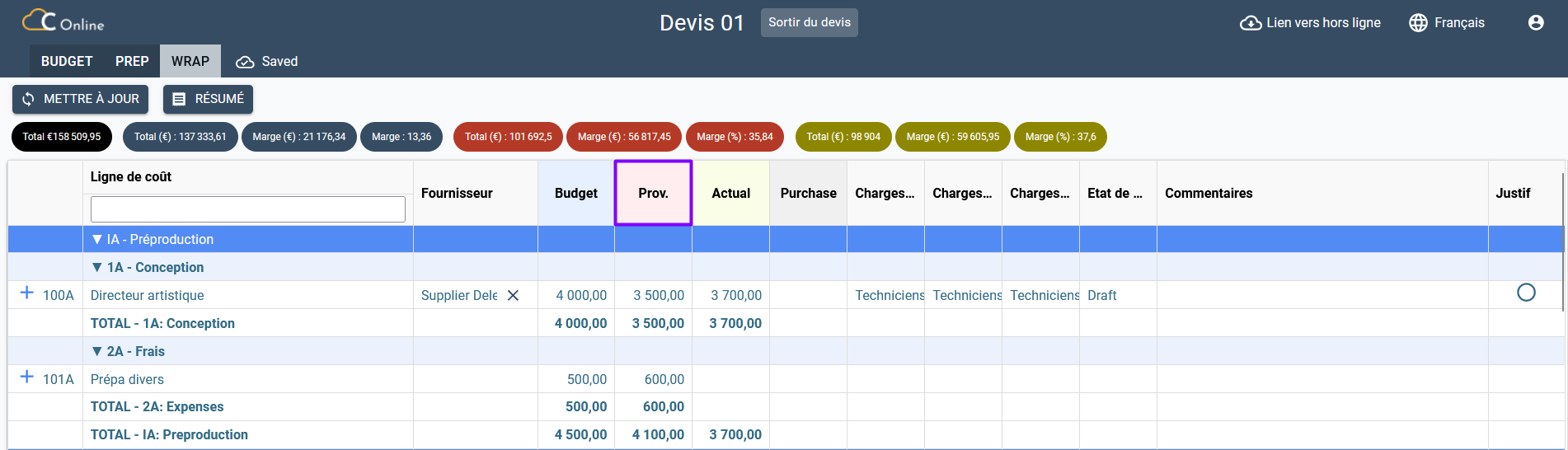
Actual
This parameter allows you to specify the actual costs of preparing a shoot. Enter the actual cost in the corresponding cell:
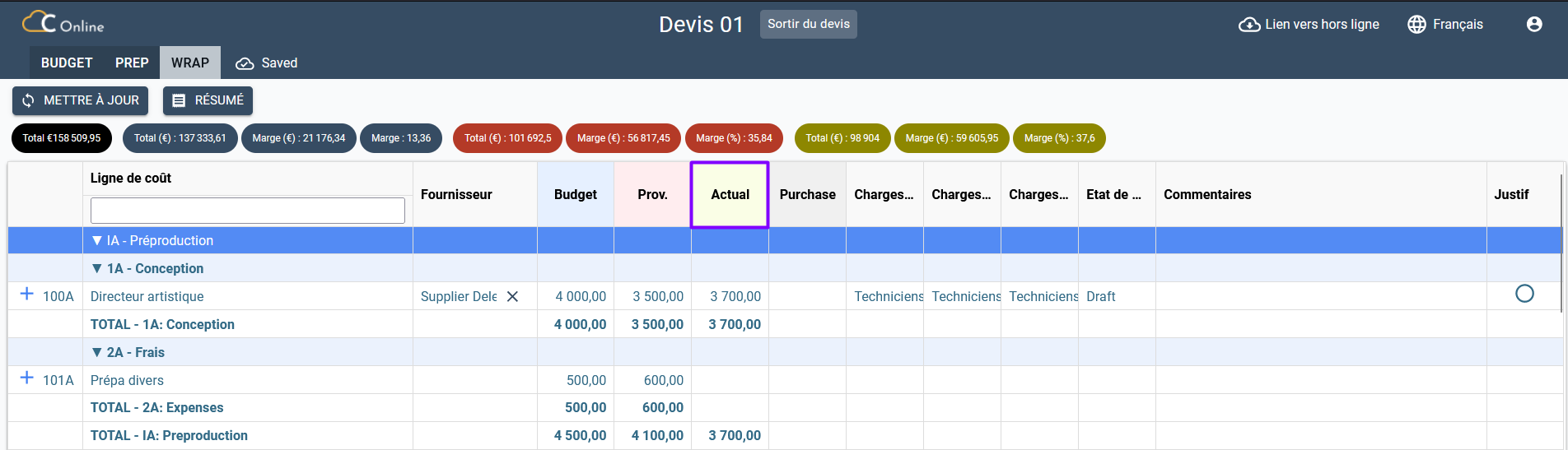
Purchase
The cell for this parameter is automatically filled in once your supplier's invoice has been recorded in the Chedar platform and once it has been associated with the supplier, the project and the corresponding cost line, which in our example is that of the artistic director. The amount that appears corresponds to the amount before tax indicated in the invoice.
Go to the Supplier Invoices section to find out how to manage your supplier invoices.
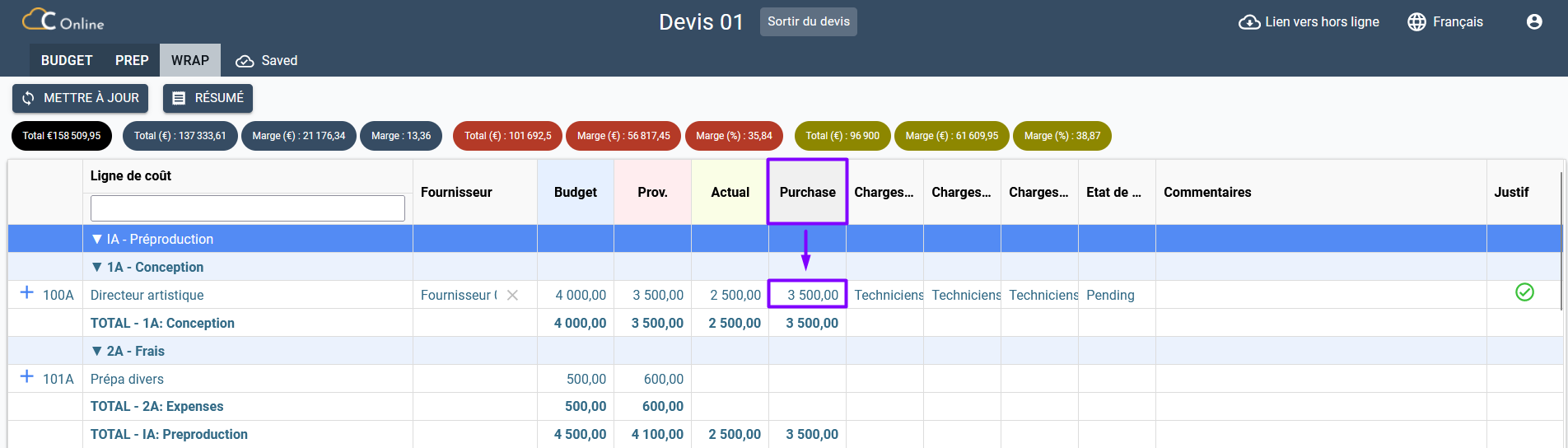
Fringes
This parameter can no longer be changed. Go to the Budget tab to change the value of the desired cell.
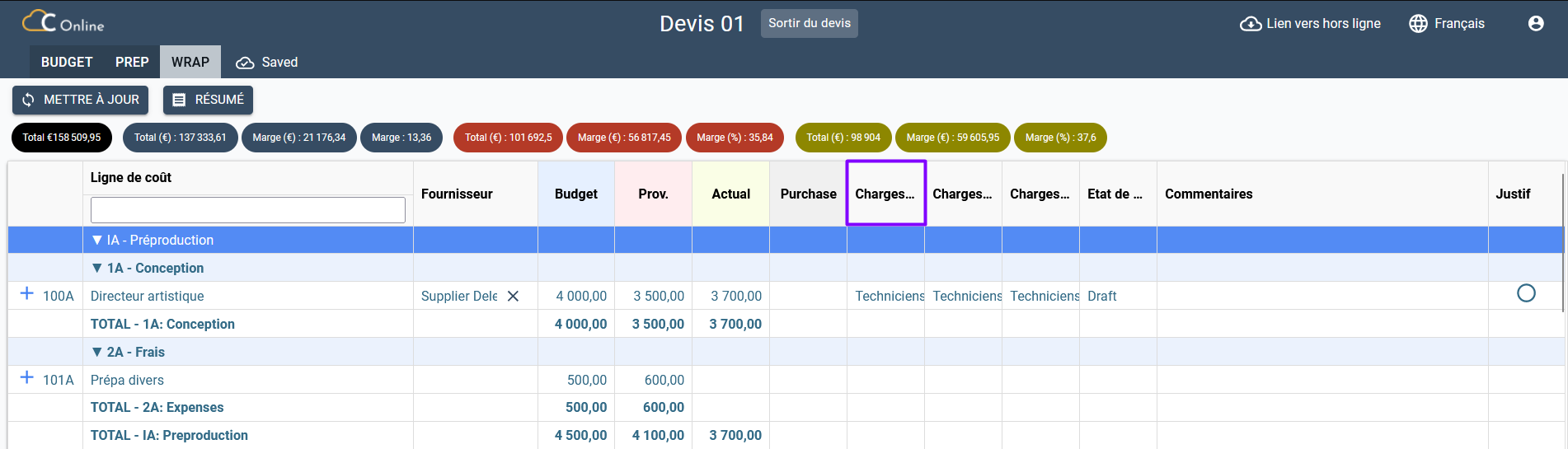
Provisional fringes
This parameter allows you to indicate the expected social charge from the list proposed. The type of social charge has already been indicated in the Prep page. You still have the possibility to modify it in the Wrap page:
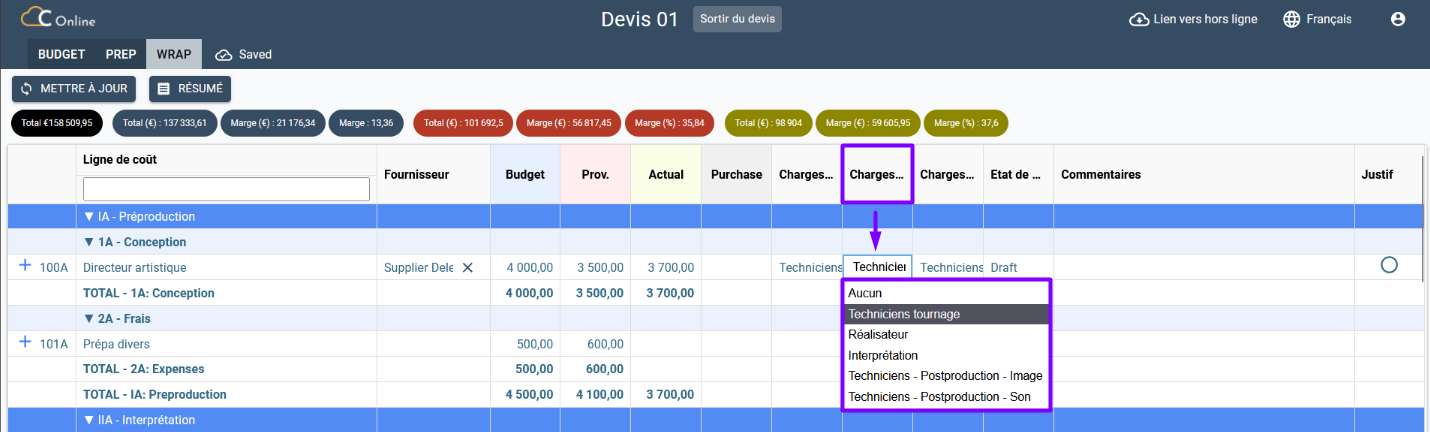
Actual Fringes
This parameter allows you to specify the current payroll tax status of a cost line from the list provided. The type of charge indicated in the Budget page automatically appears in the corresponding cell of the Wrap page. You still have the possibility to modify it in the Wrap page:
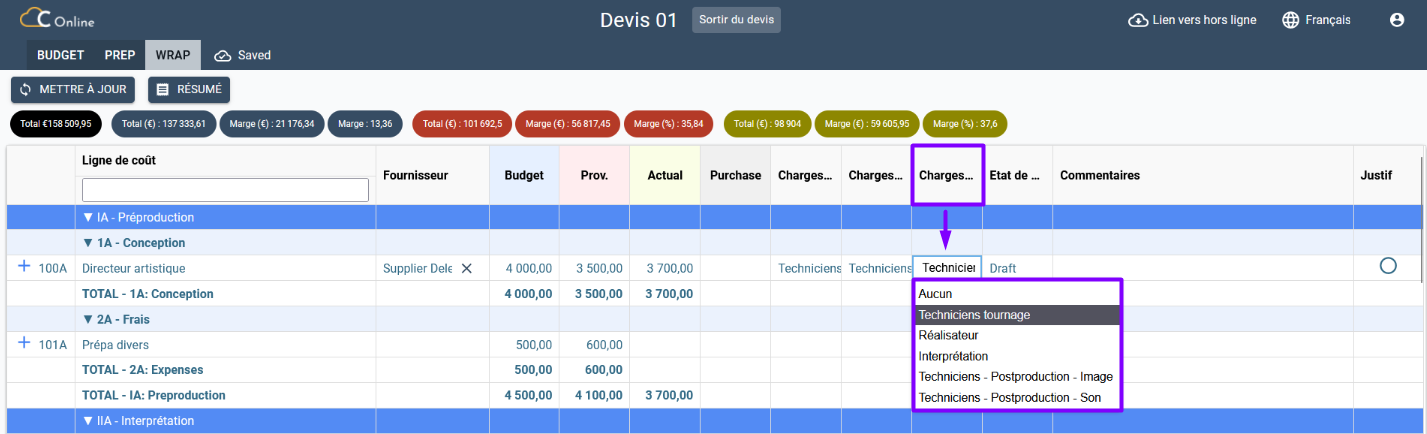
Payment status
This parameter cannot be changed. It automatically indicates the payment status in each cost line once the supplier is added in the Prep page:
It indicates Draft when a supplier has been added to the cost line.
It shows Pending when an invoice has been associated with the supplier, the project and the corresponding cost line.
It indicates Paid when the invoice has been paid as follows:
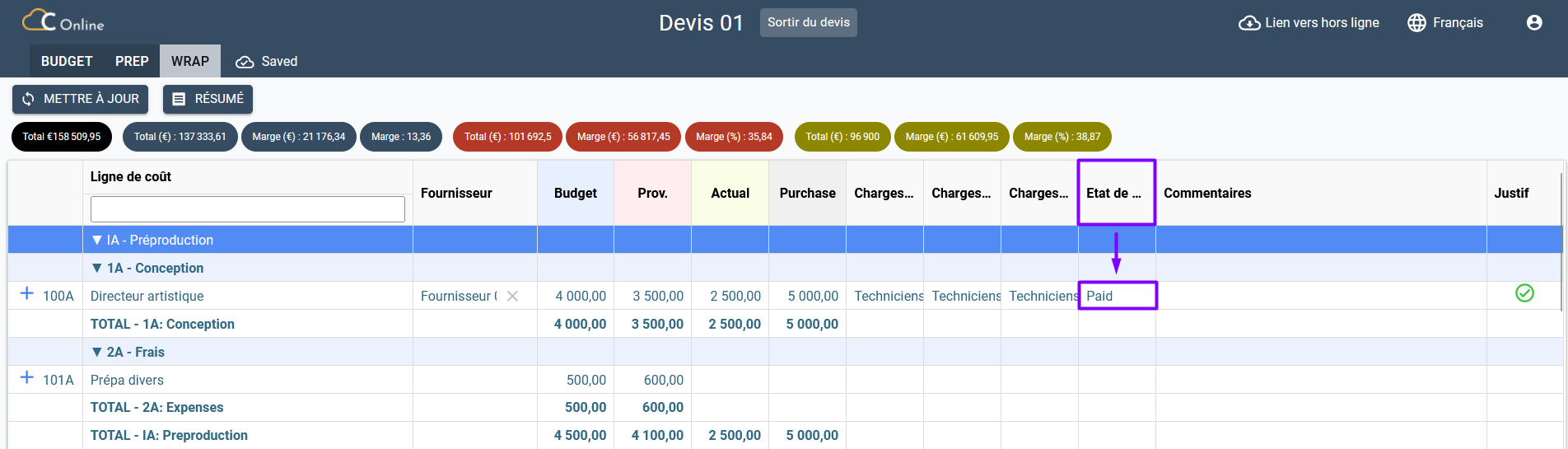
Comments
This parameter allows you to add your comments if you wish:
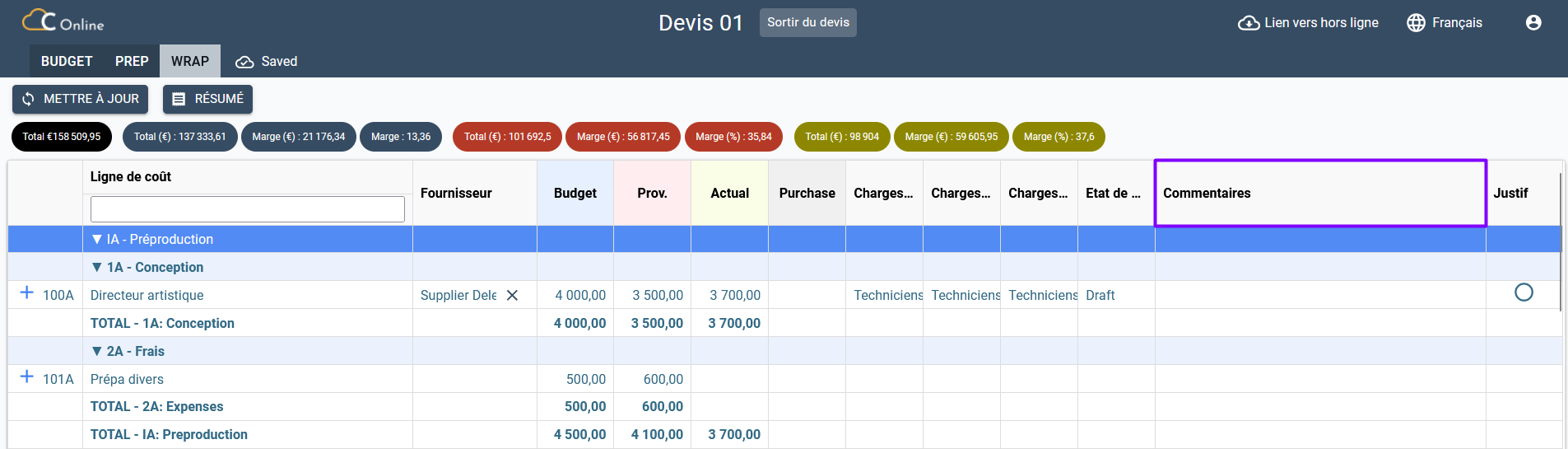
Statement
The cell for this parameter is ticked once your supplier's invoice has been registered in the Chedar platform and once it has been associated with the supplier, the project and the corresponding cost line to that of the artistic director in our example.
Go to the Supplier Invoices section showing you how to manage your supplier invoices.