Fill the cost parameters of the Prep tab
The Prep page displays your budget highlights with the ability to specify various cost parameters.
To access the Prep page and its settings, follow the steps below:
- From the Budget page, click on Prep.
- The Prep page will appear as shown below:
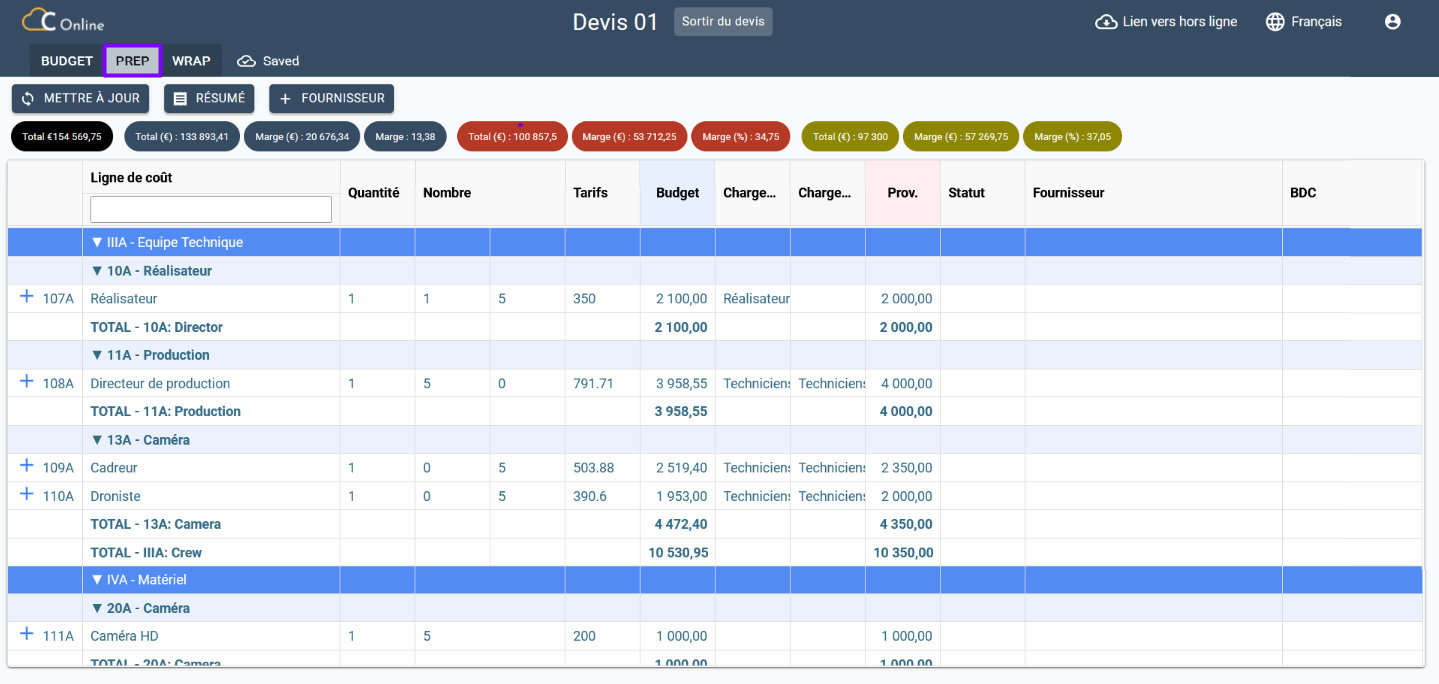
Pour spécifier les détails des paramètres de coûts disponibles, suivez les étapes ci-dessous :
Budget Highlights
The Quantity, Number, Rates, Budget and Social charges parameters listed below can no longer be changed. Go to the Budget tab to change the value of the desired cells. If necessary, refer to the Specifying Budget Cost Parameters section of the Prep tab cost parameters for instructions on how to do this.
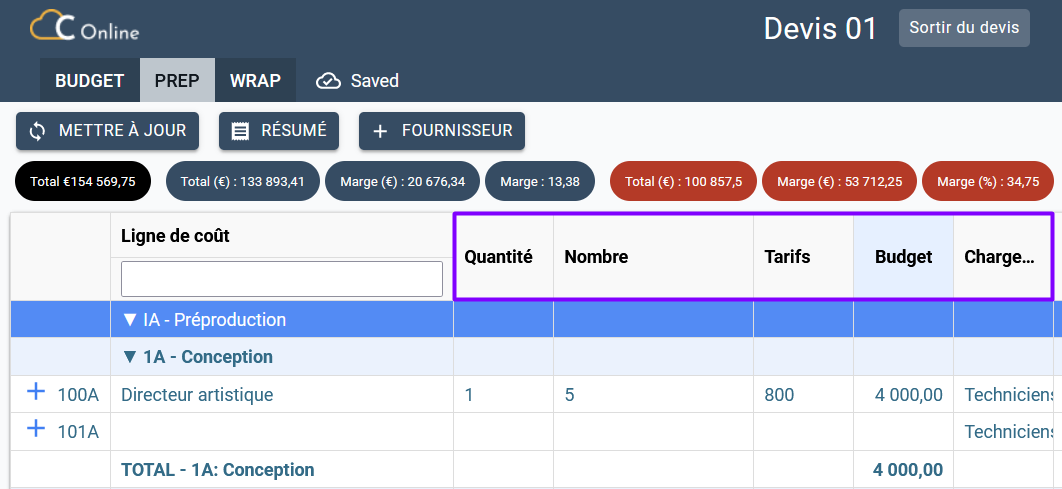
Forecasted social charges
This parameter is indicated by default. You can modify it and indicate the forecasted social charges from the list proposed if they differ from the budget.
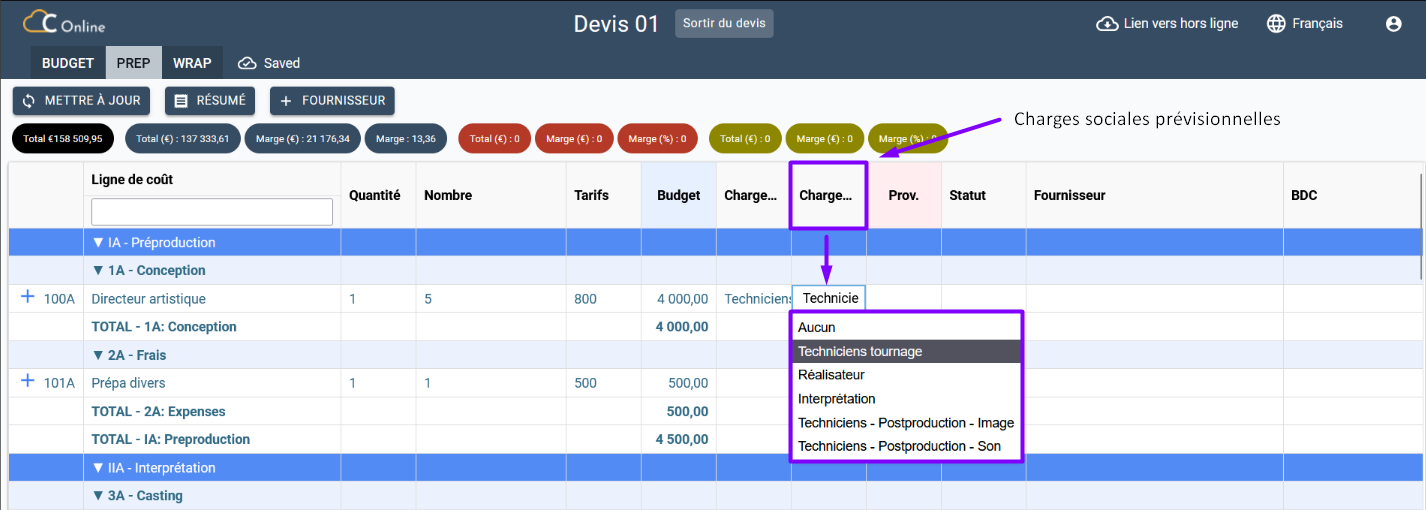
Prov.
This parameter allows you to specify the estimated costs in preparation for a shoot:
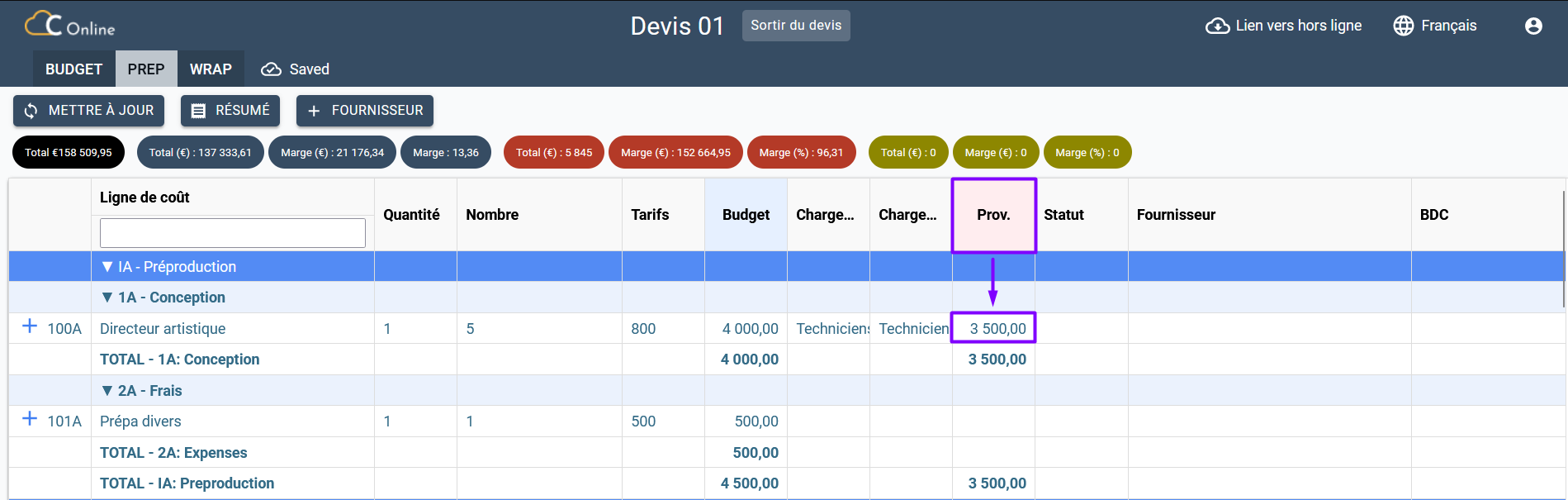
Status
This parameter allows you to monitor the status of the planned costs during the cost negotiation with your suppliers. Indicate the status of the forecasted cost from the proposed list:
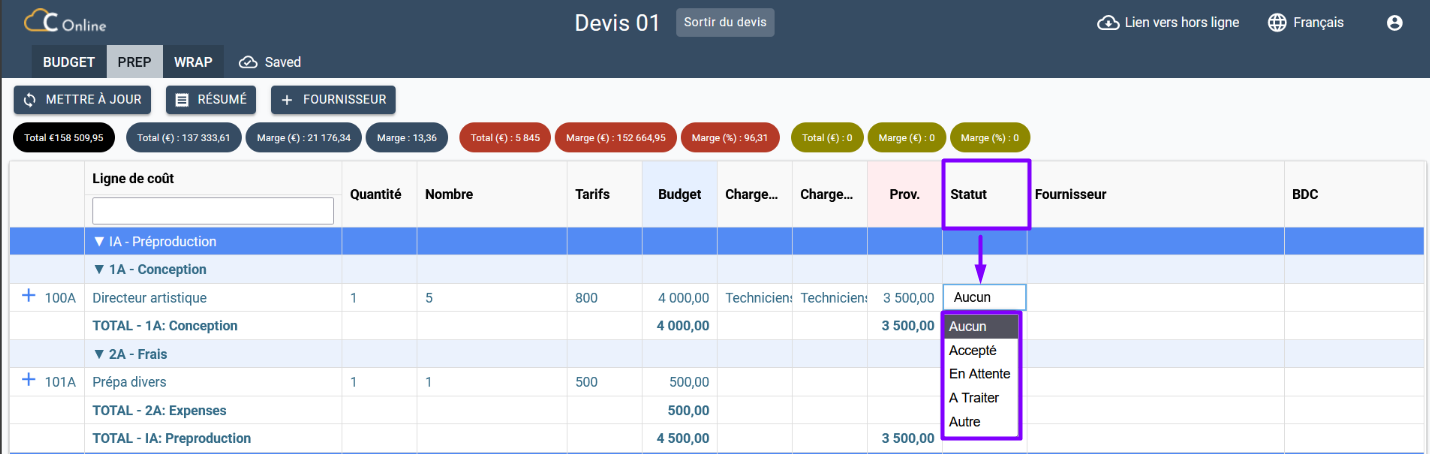
Add a supplier to the rendering
You can add a supplier to the rendering with the supplier's personal information integrated into the platform. This functionality allows you to follow the collection of suppliers in real time thanks to the association of invoices with suppliers, projects and their corresponding cost lines. Chedar establishes a good organisation within a team in order to allow suppliers to be paid more quickly.
To manage your suppliers in the rendering, follow the steps below:
- Choose a supplier from the list:
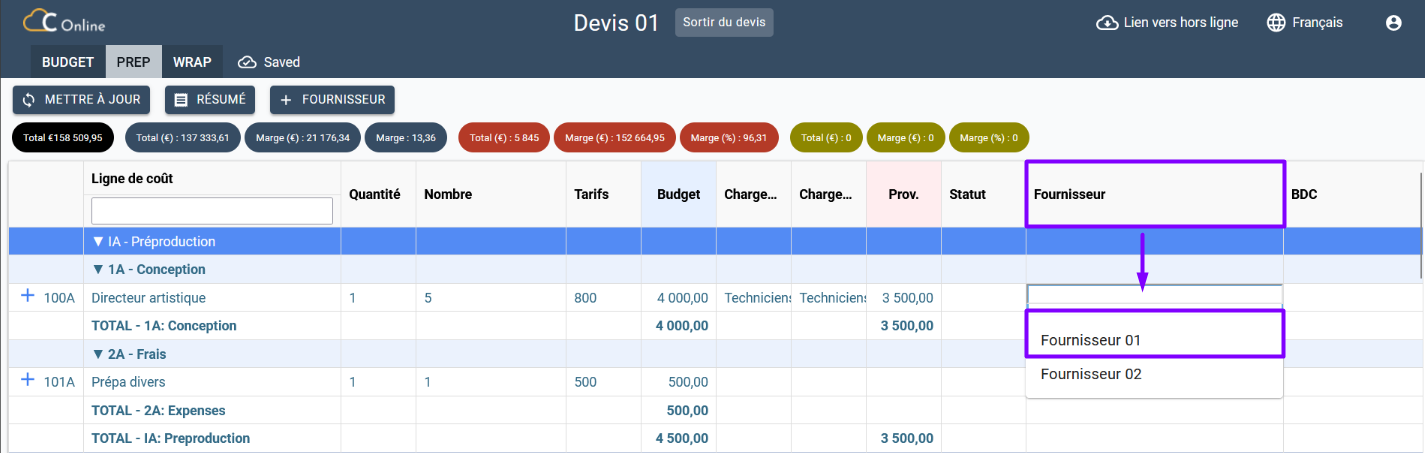
This list can be found in the Suppliers section of the Chedar platform. All the information you have indicated about each supplier can be found in this same section.
- Once you have added a supplier to the rendering, a Generate PO button appears in the same cost line.
Go to the Generate Purchase Order section to learn how to manage purchase orders or click here to access it.
- You can delete the supplier by clicking on icone as shown below:
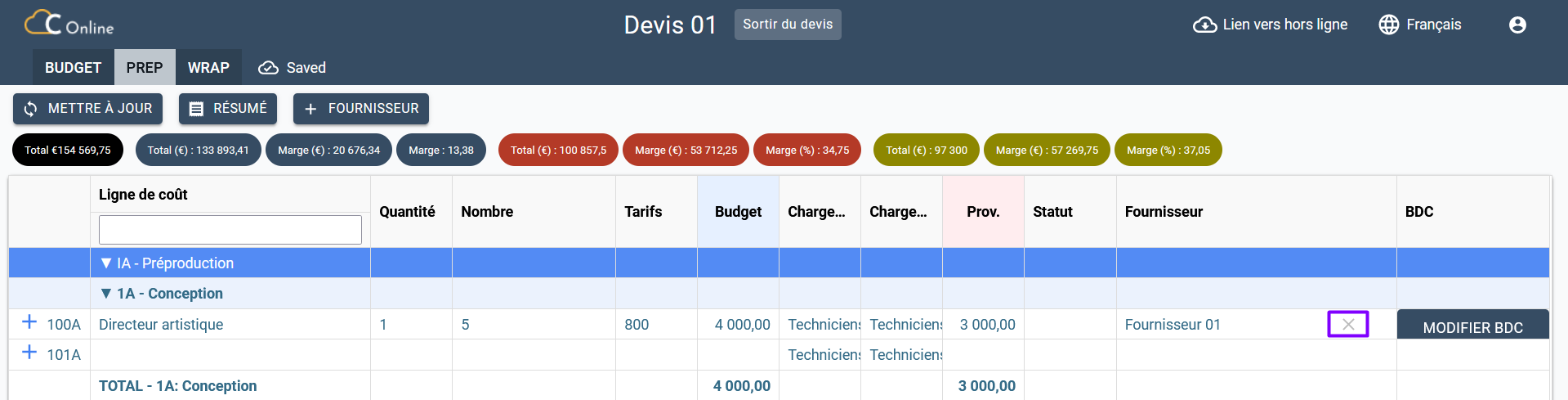
- You can also change the supplier by clicking on the corresponding cell and choose another supplier from the list as shown above.
Before adding a supplier to the rendering, you must create a supplier in the Chedar platform. You can do this from the quote or from the Suppliers section.
To create a supplier from the quote, follow the steps below:
- Click on icone to add a supplier.
- You have the option of adding a company or individual's information:

Go to the Suppliers section for more details on the information to be added by supplier.