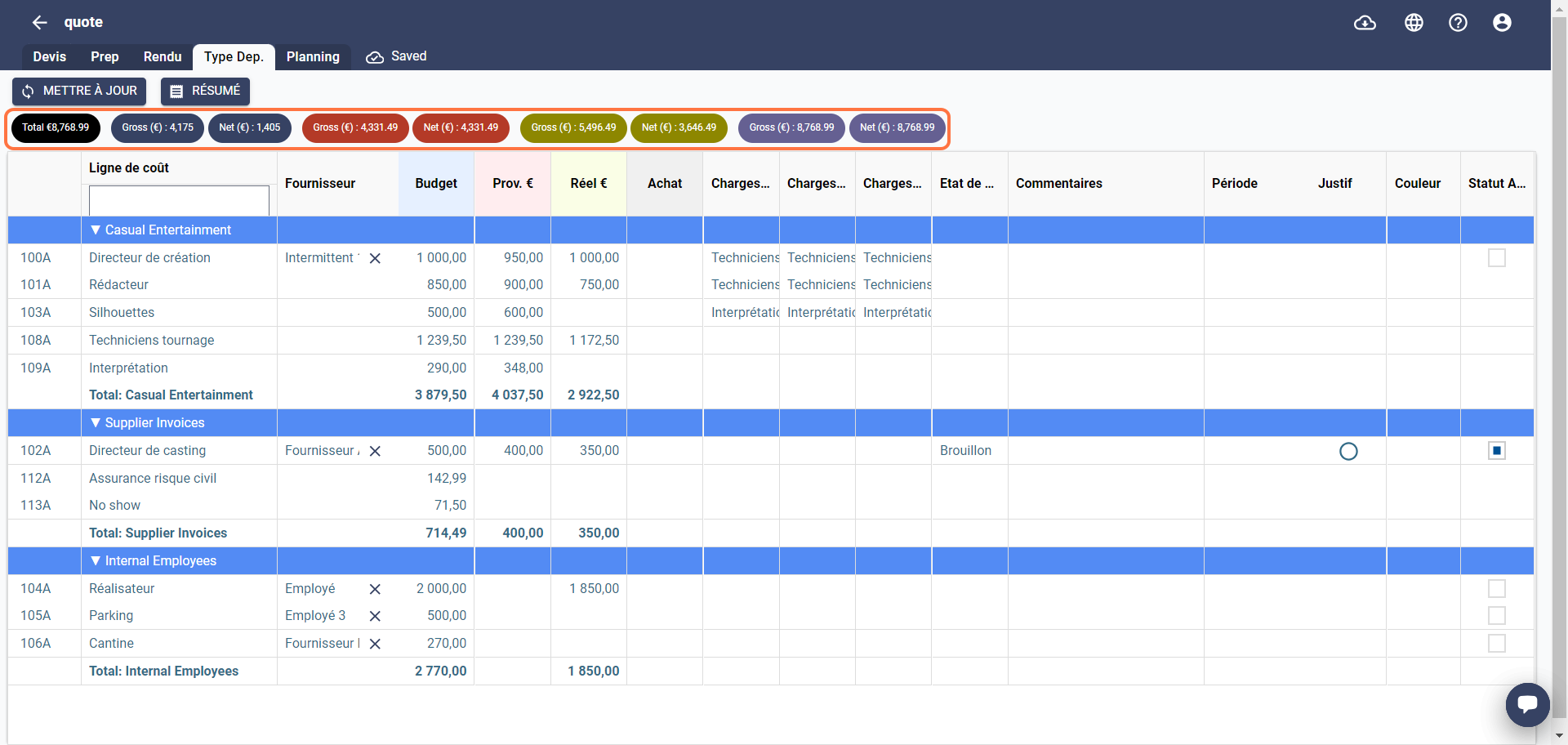Expeneses Type Grid
This grid gives you a new vue of the "working" grid. Rather than viewing your expenses by section, you will have a detailed and organized view of the expenses related to your shoot by the expenses types.
- Open your estimate.
- Click on Type Dep. at the top next to the Actuals tab.
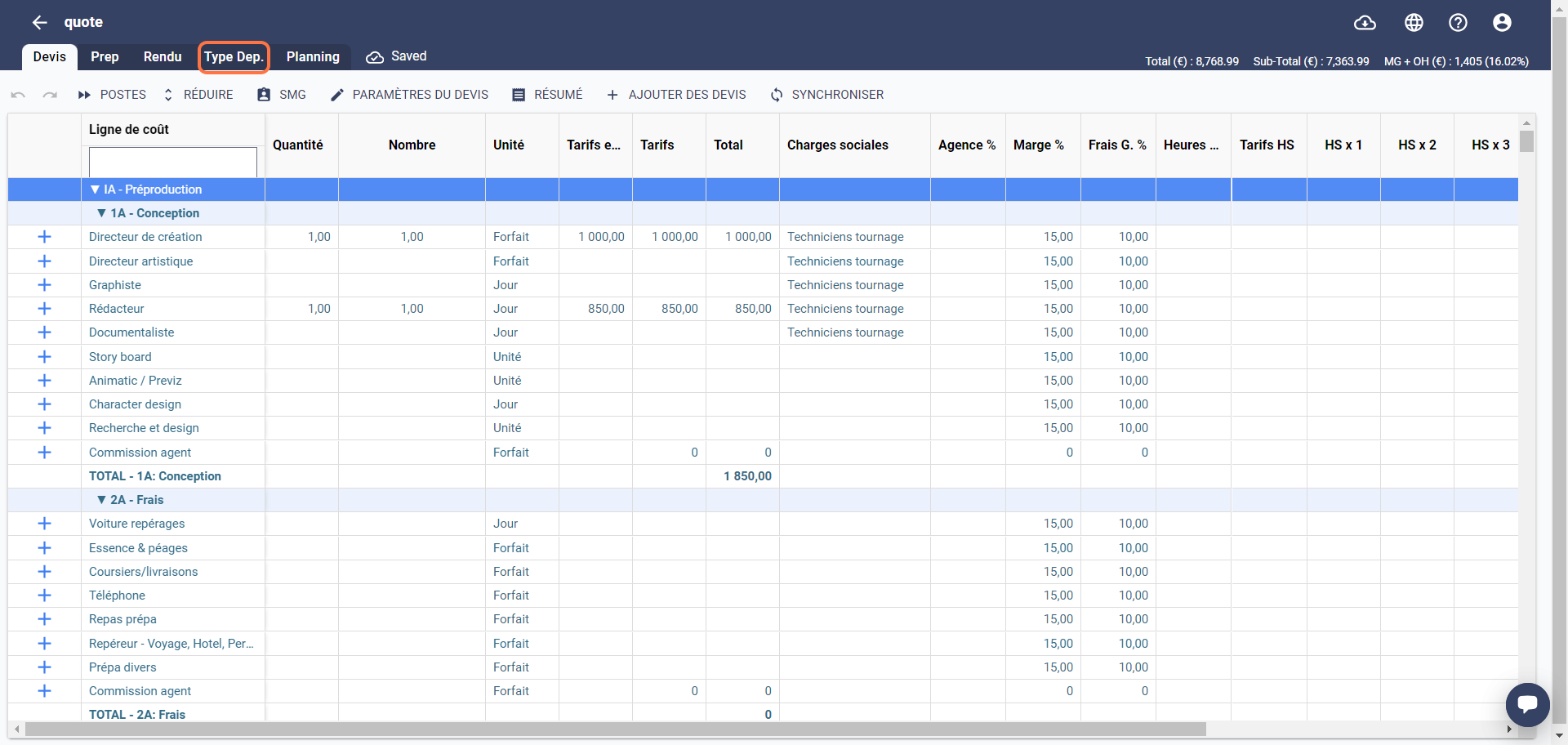
- The grid is displayed as below:
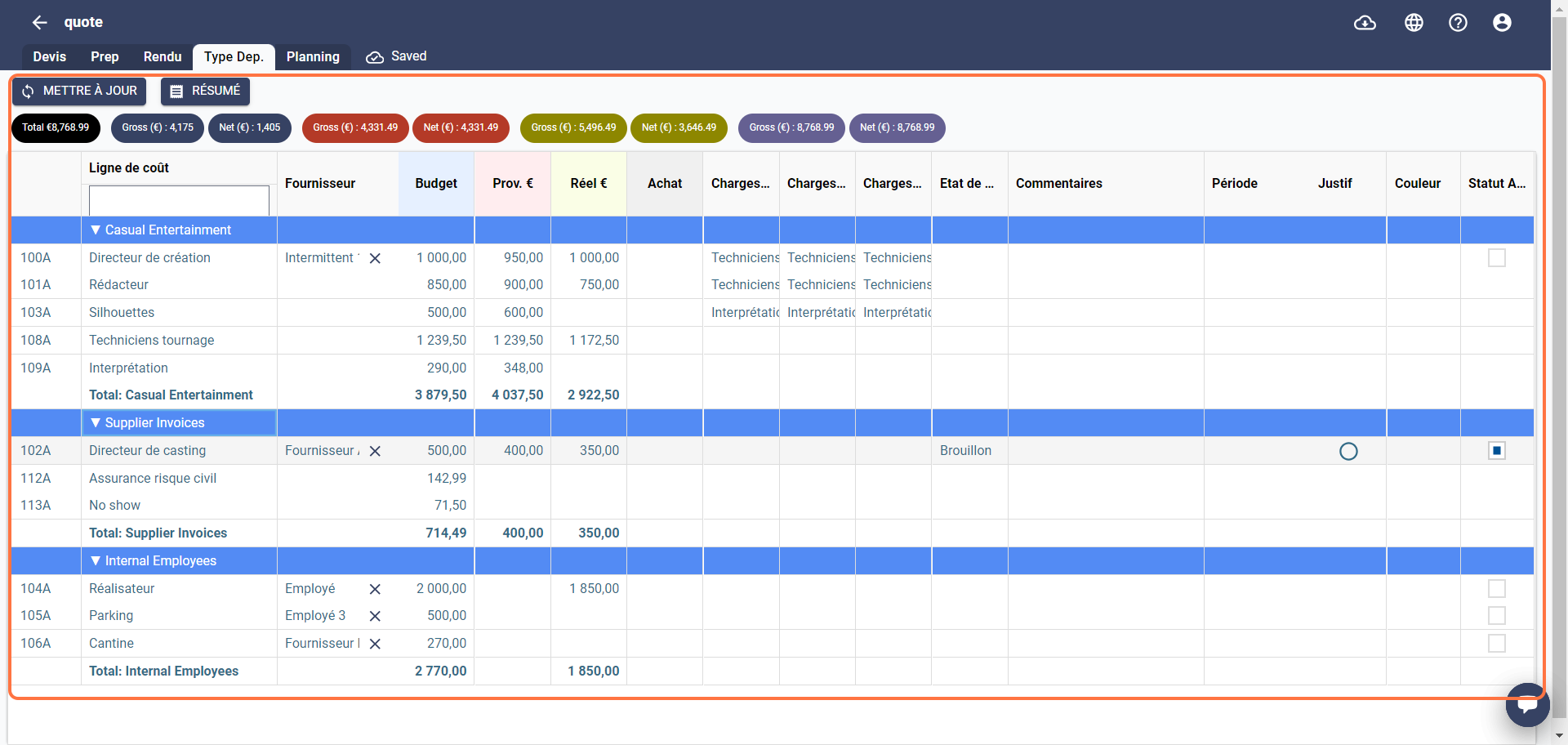
Your cost lines will be distributed according to the four types of expenses planned:
i- Expense reports: this type corresponds to the indirect administrative or executive costs related to the shoot.
noteThe expense type of the expense reports will be added later to Chedar.
ii- Intermittent sheets: this type is used when the actual social charge is applied to a cost line. This can be done with or without a supplier.
iii- Supplier invoices: cost lines that are assigned a supplier that is a company, or when no social security contributions are applied, will be added to this type. This type also includes cost lines related to insurance.
vi- Internal resources: cost lines that are assigned a supplier that is an employee will be added to this type.
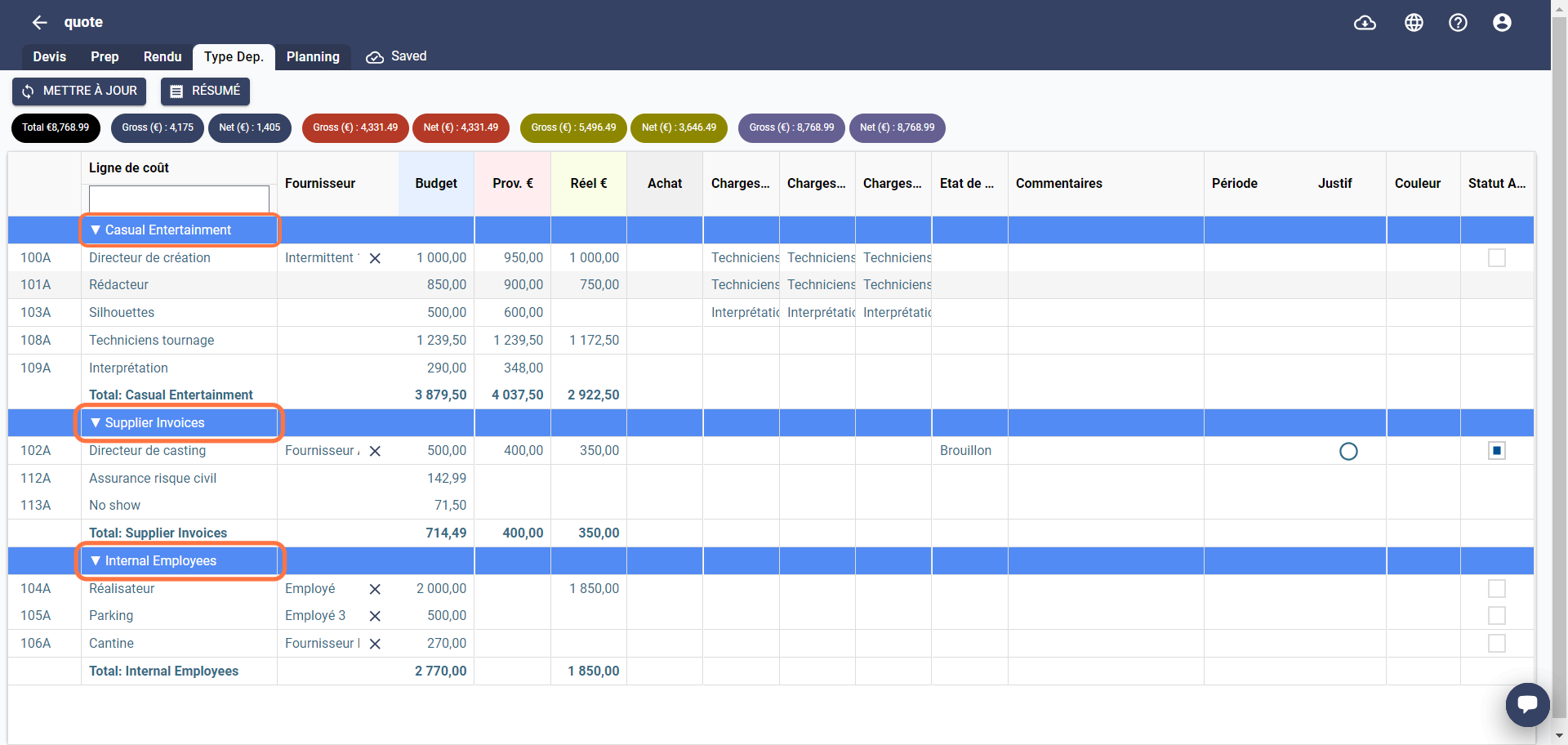
The totals at the top of the grid are as follows:
- Total €: shows the sum of the budget total, and the budget margin in euros.
- Gross (€) in blue: shows the total of the rates before applying a margin to the quote.
- Net (€) in blue: shows the margin applied to the quote in euros.
- Gross (€) in red: shows the total forecast of the rates before applying a margin to the project.
- Net (€) in red: shows the forecast margin of the project in euros.
- Gross (€) in green: shows the actual total of the rates before applying a margin to the project.
- Net (€) in green: shows the actual margin of the project in euros.
- Gross (€) in purple: shows the total of purchases before applying a margin.
- Net (€) in purple: shows the margin of purchases in euros.