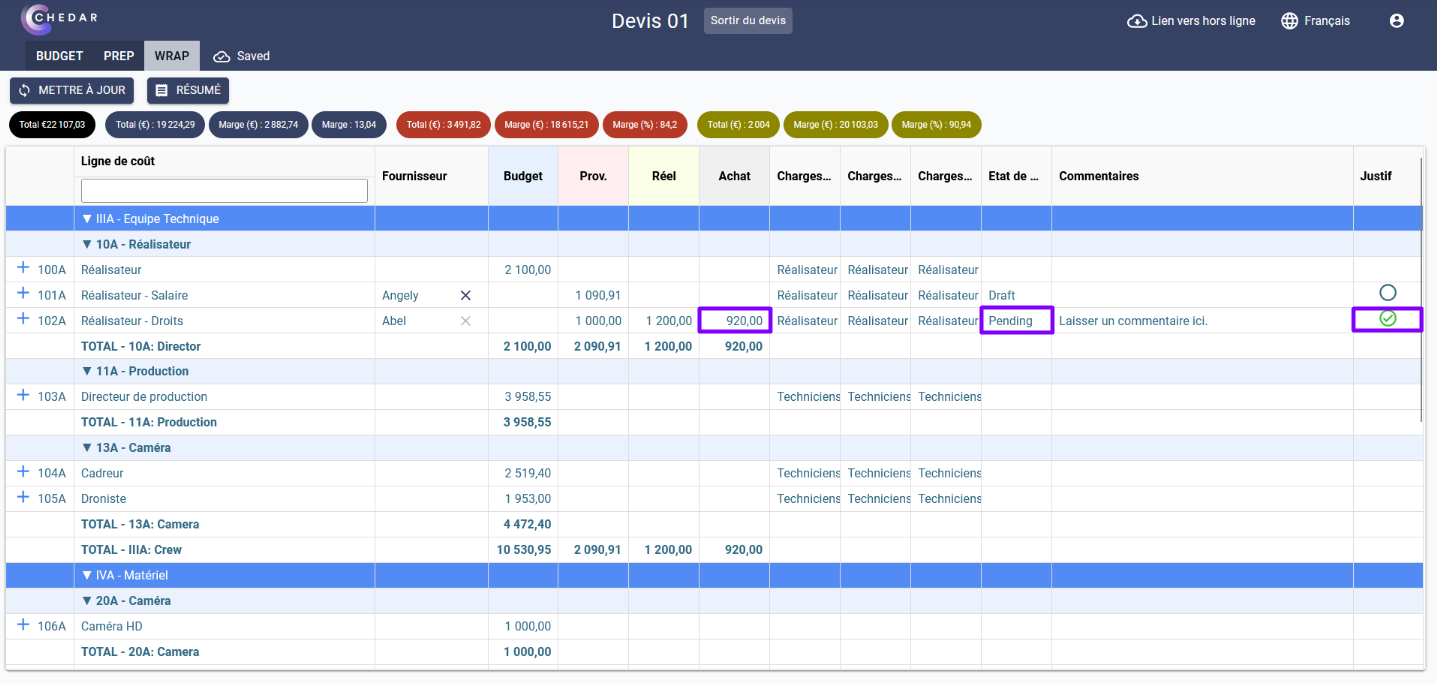Add a line in Prep a Wrap
You can add a cost line :
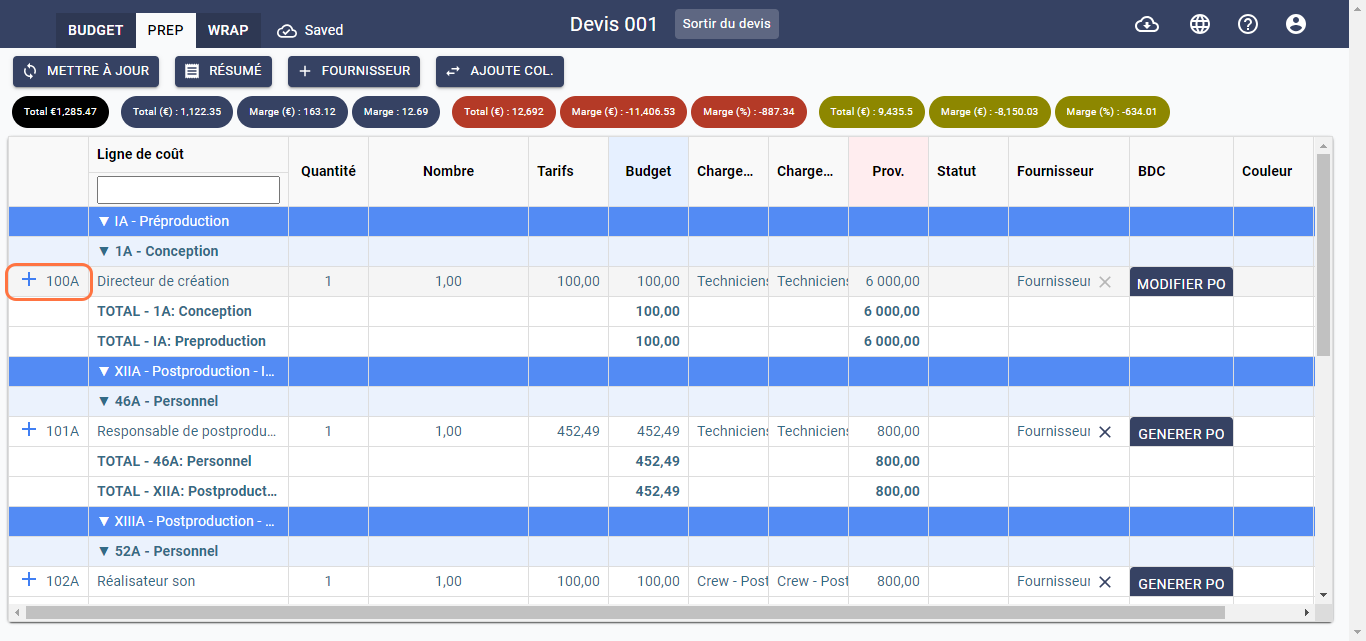
Prep Tab
To add a new cost line in the Prep tab, follow the steps below:
- In a cost line, double-click on
to add an empty cost line:

- An empty cost line is added below the one initially chosen:
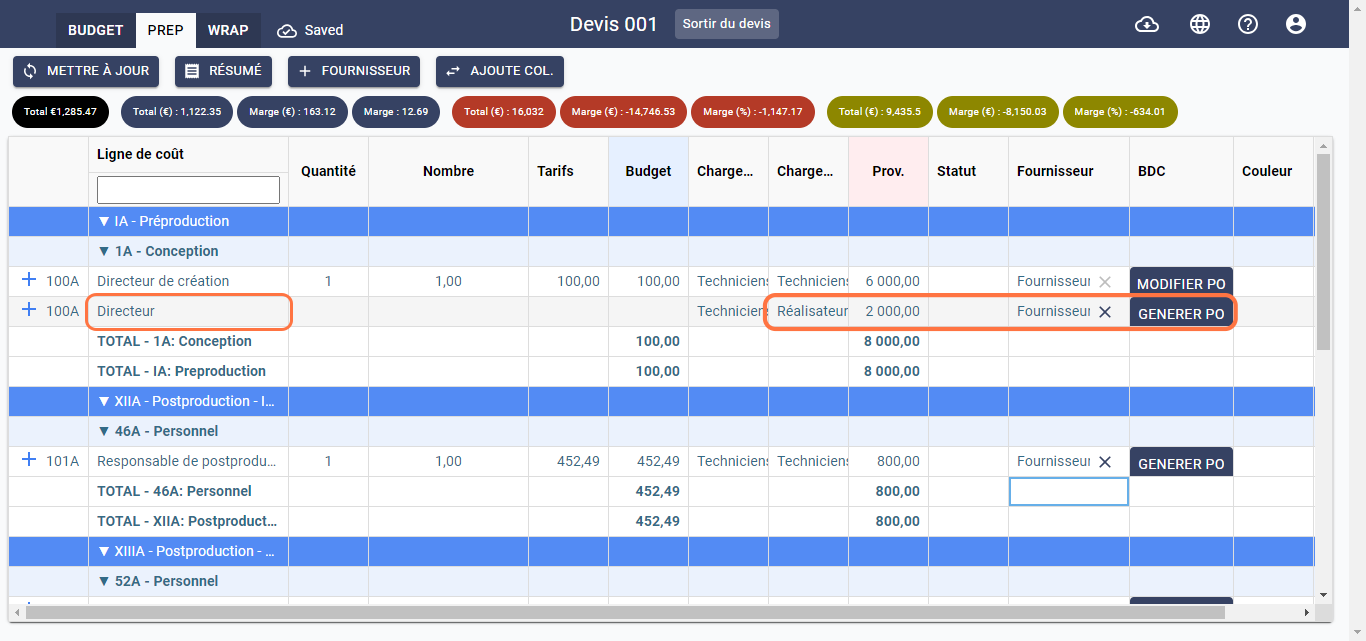
- This line is systematically null at the budget level and you could not fill them. By default, the new line inherits the characteristics of the line below.
- You have the possibility to indicate the Name of the item, the corresponding Provisional social charge, the provisional cost (Prov.), the Status of the negotiation, and the name of the Supplier to generate a purchase order (PO):
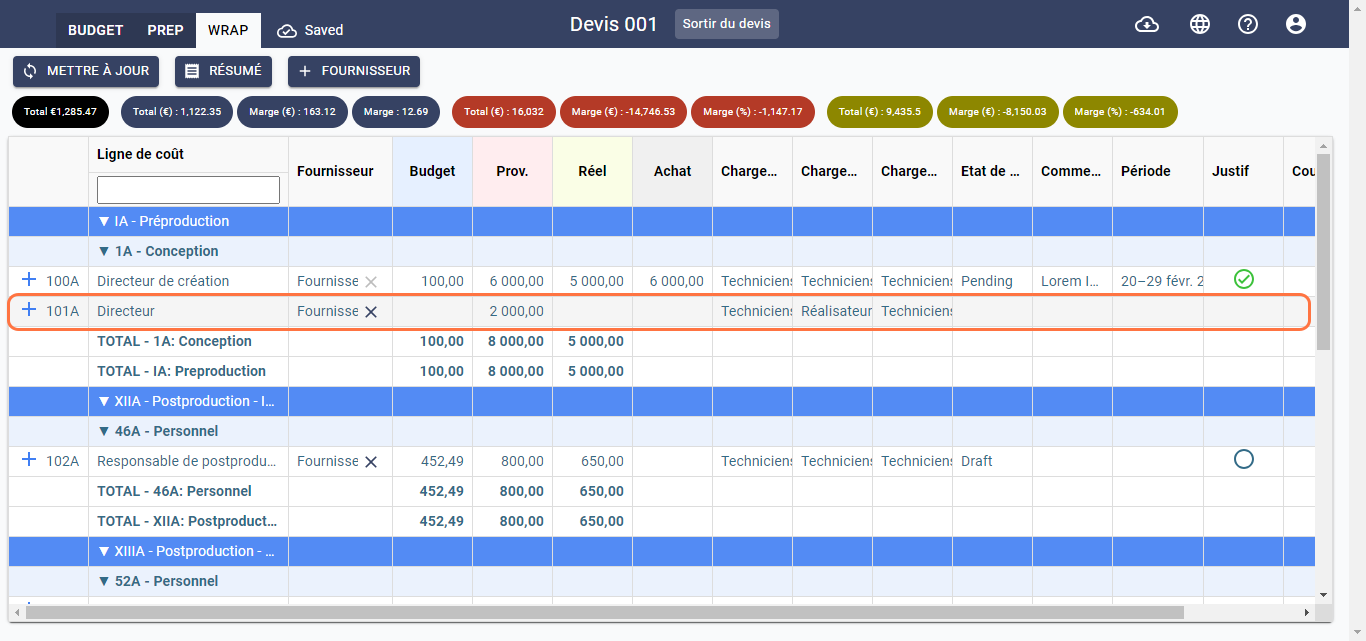
- This new cost line will appear in the Wrap tab:
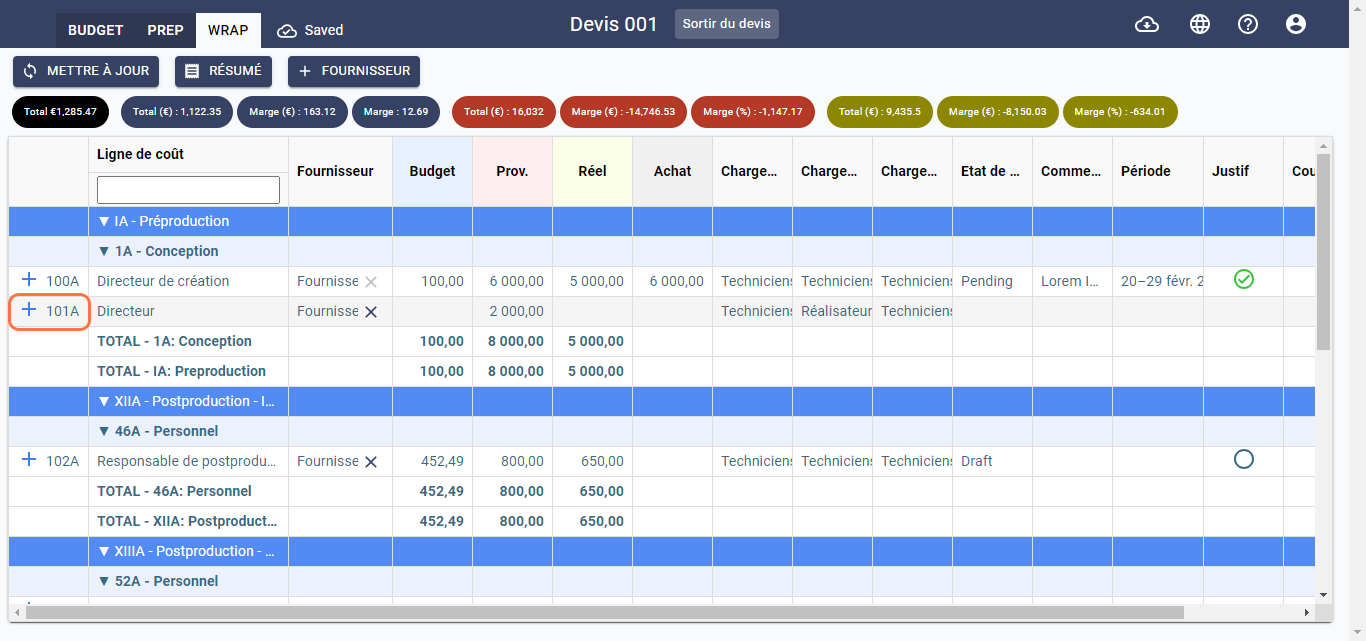
Wrap Tab
To add a new cost line in the Wrap tab, follow the steps below:
- In a cost line, double-click on
to add an empty cost line:
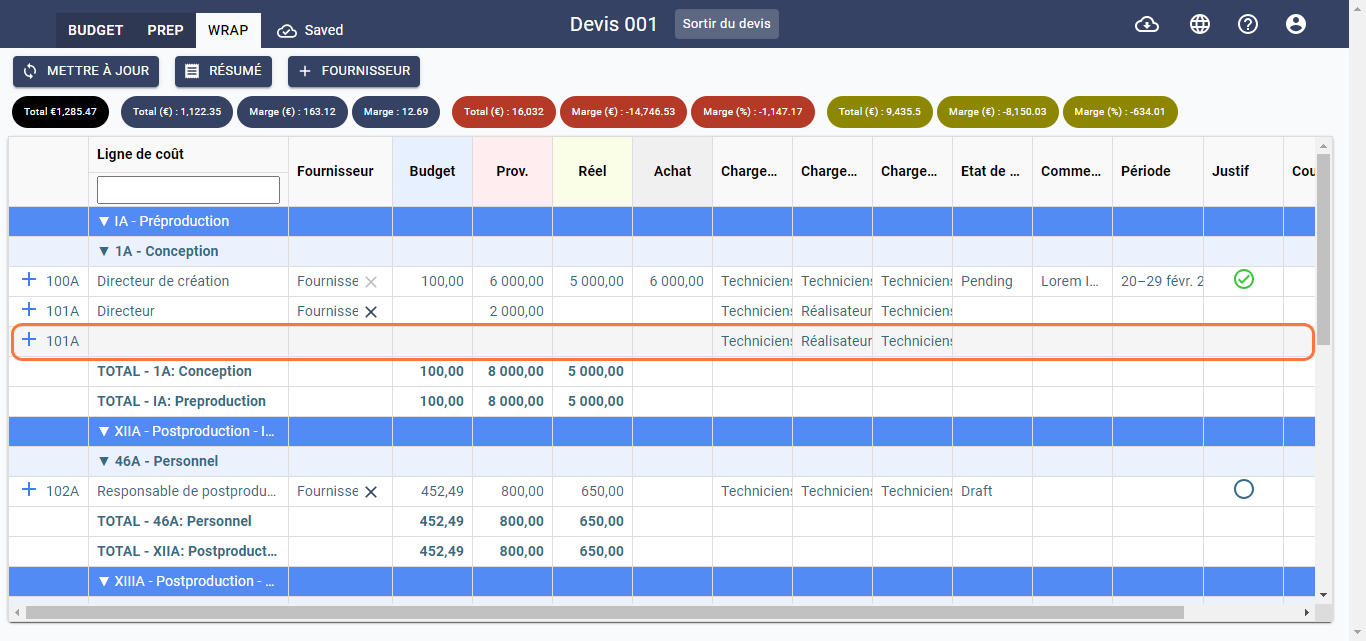
- An empty cost line is added below the one initially chosen:
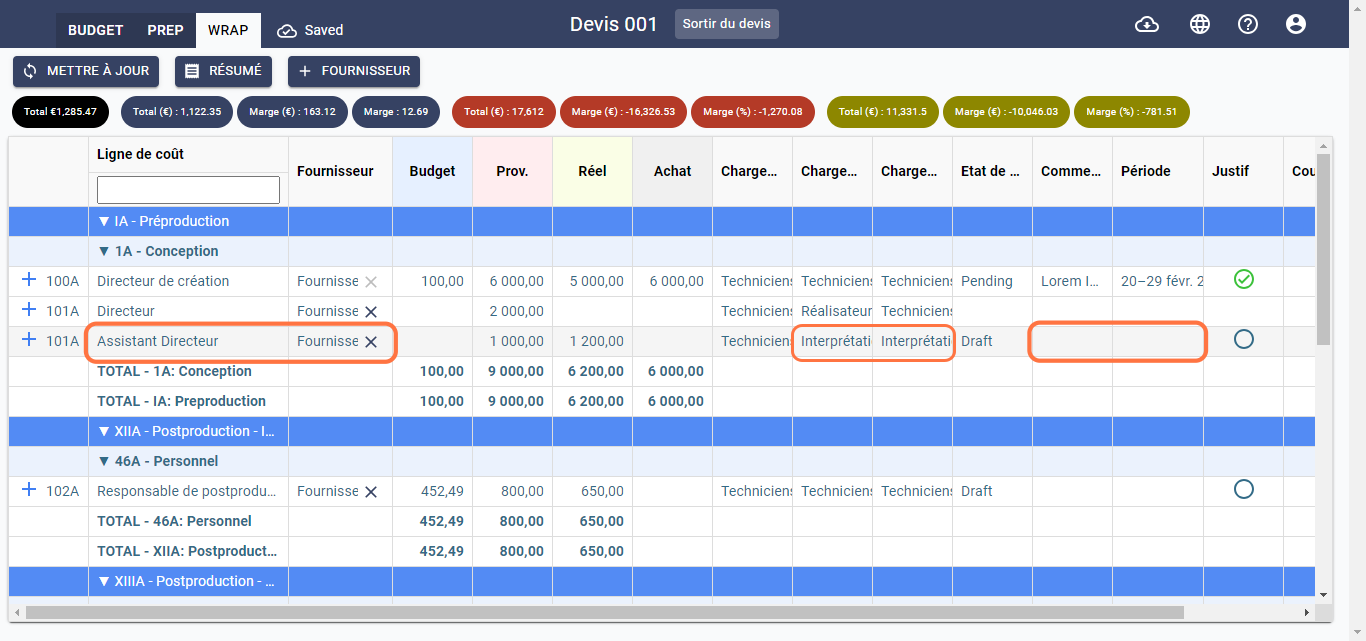
- You cannot enter certain information such as the Budget and the Social Charge.
- You have the option of indicating the Name of the item, the name of the Supplier, the projected cost (Prov.), the actual cost (Actual), the Provisional and Actual Social Security charges and add a Comment:
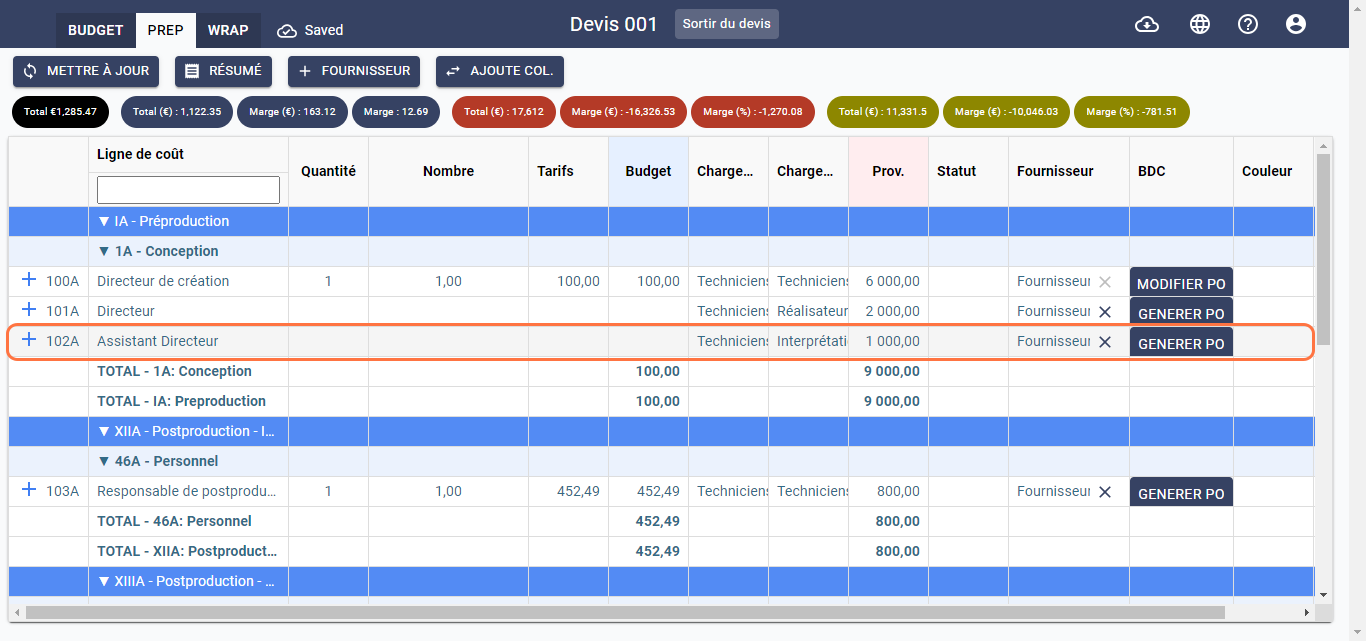
- The Purchase amount, the Payment Status and the Reason column are automatically filled in when the invoice is associated with the supplier's name in the Invoices to Suppliers > Prepare Invoices module, and associated with the project name and the corresponding cost line in the Invoices to Suppliers > Review Invoices module: