Create a New Project
To create a new project, follow the steps below:
Click on the name of a team folder. You will be directed to the team's page as shown below:
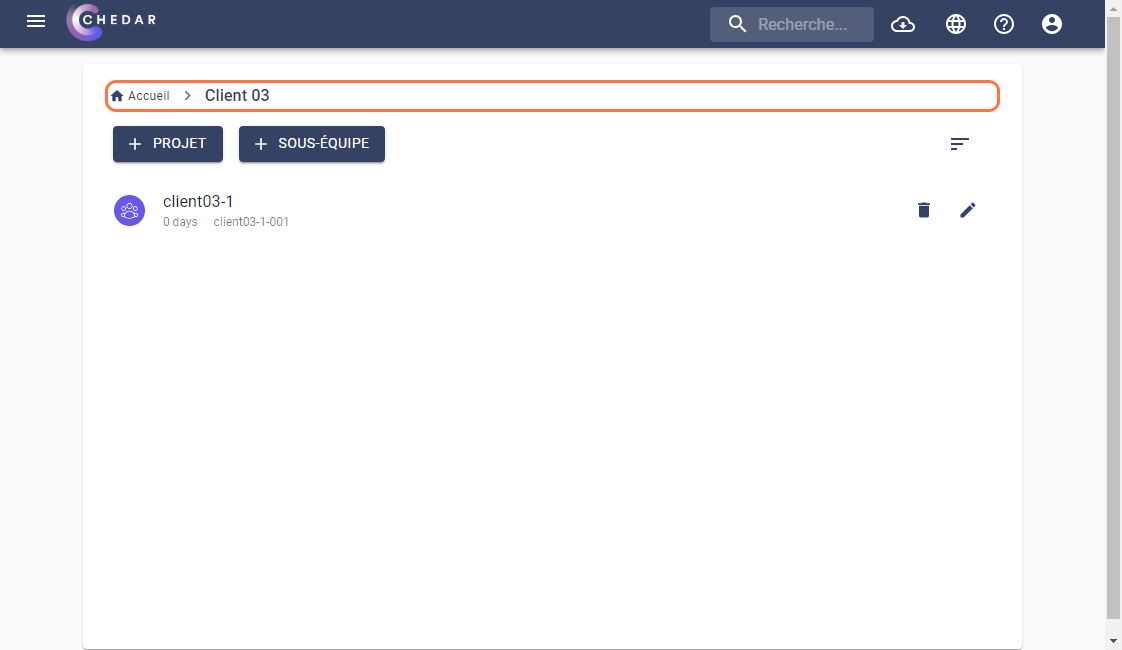
In the team folder, click on
to add a new project as shown below:
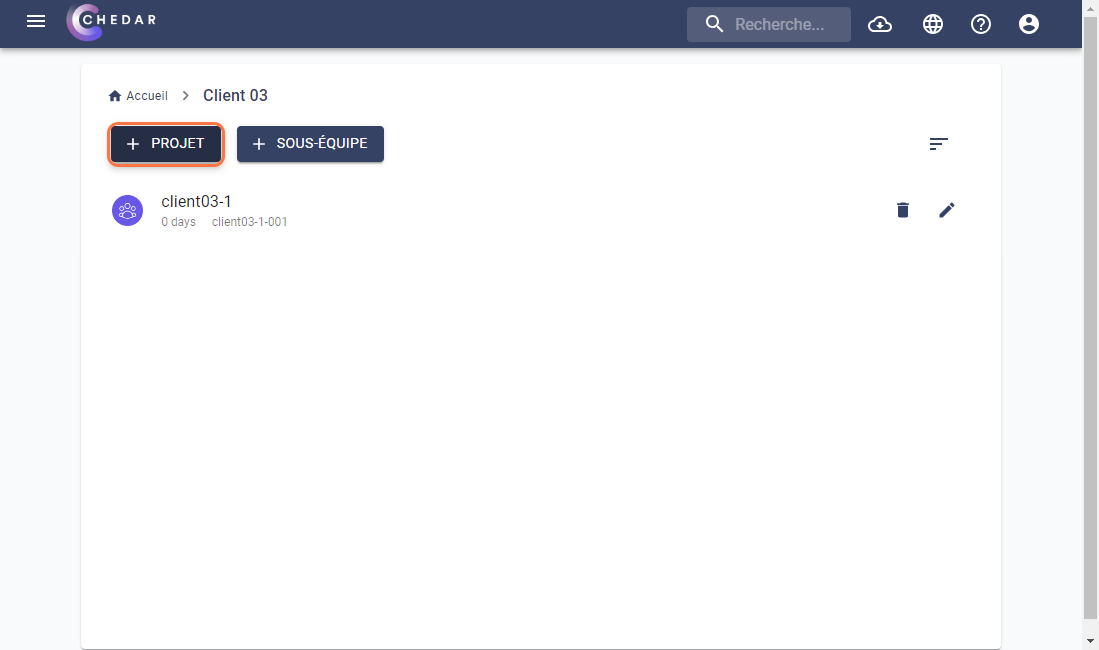
The window dedicated to adding a project appears as below:

Enter the project name in the corresponding cell.
Click on the project type as shown below:
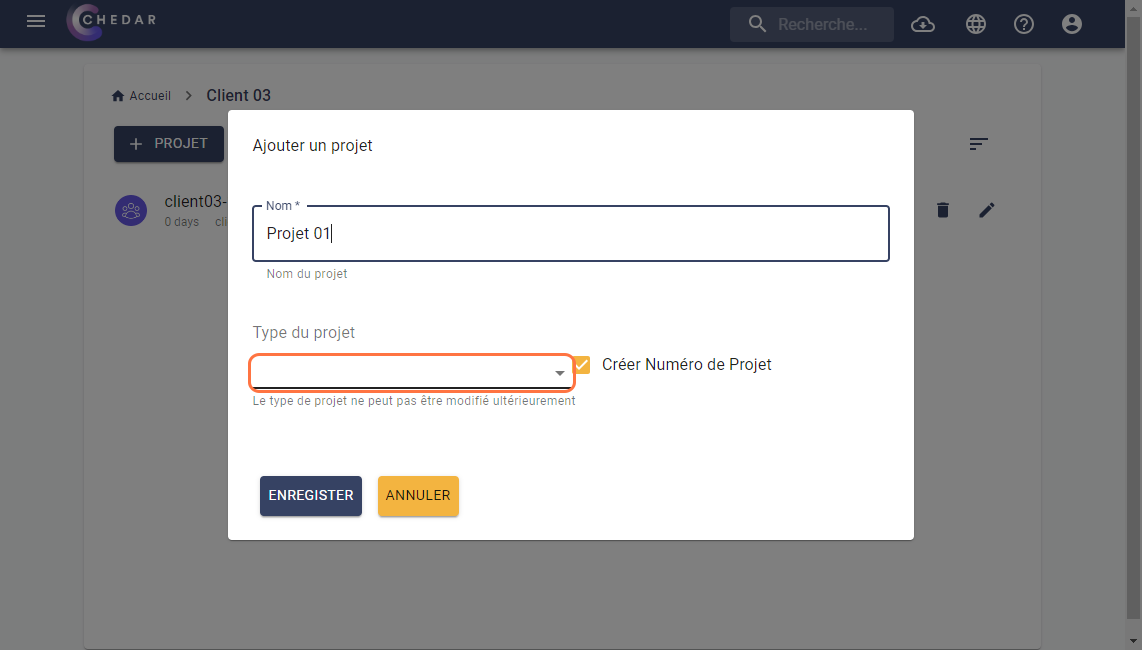
A contextual menu appears showing project types as below:
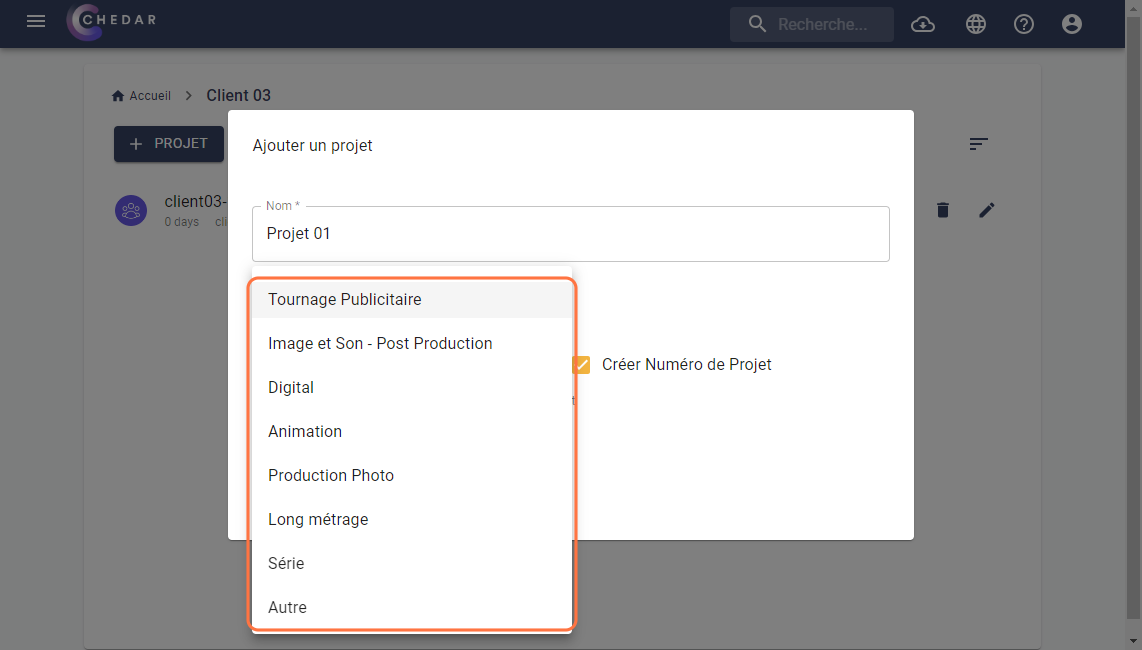
Once the project type is created, you will not be able to change it.
The example below shows you how to create a French advertising shooting project as shown below:
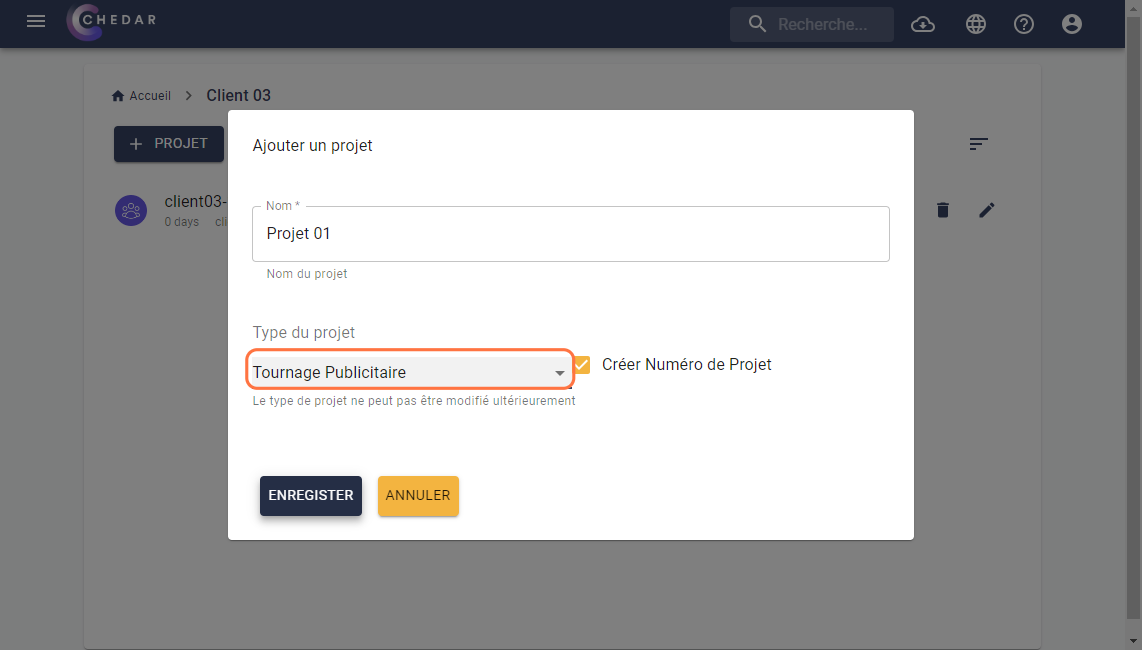
Click on Save.
A success message appears on the right side of the screen. Your French advertising shooting project named "Project 01" is created as shown below:
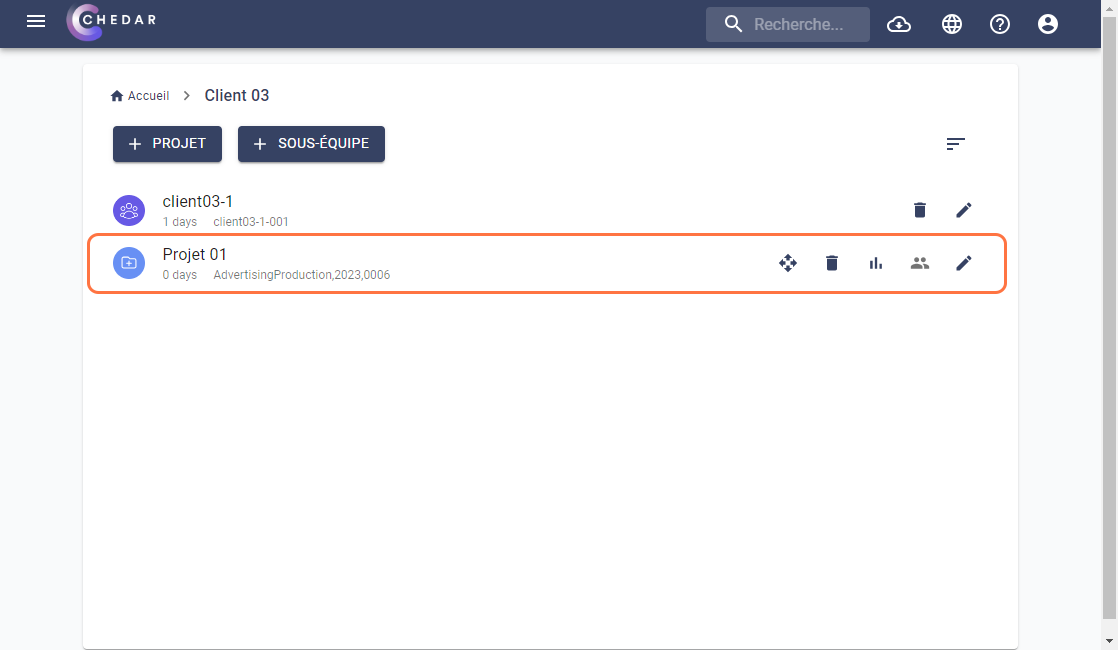
Click on the project name to access the project page. You will be directed to the project's page as shown below:
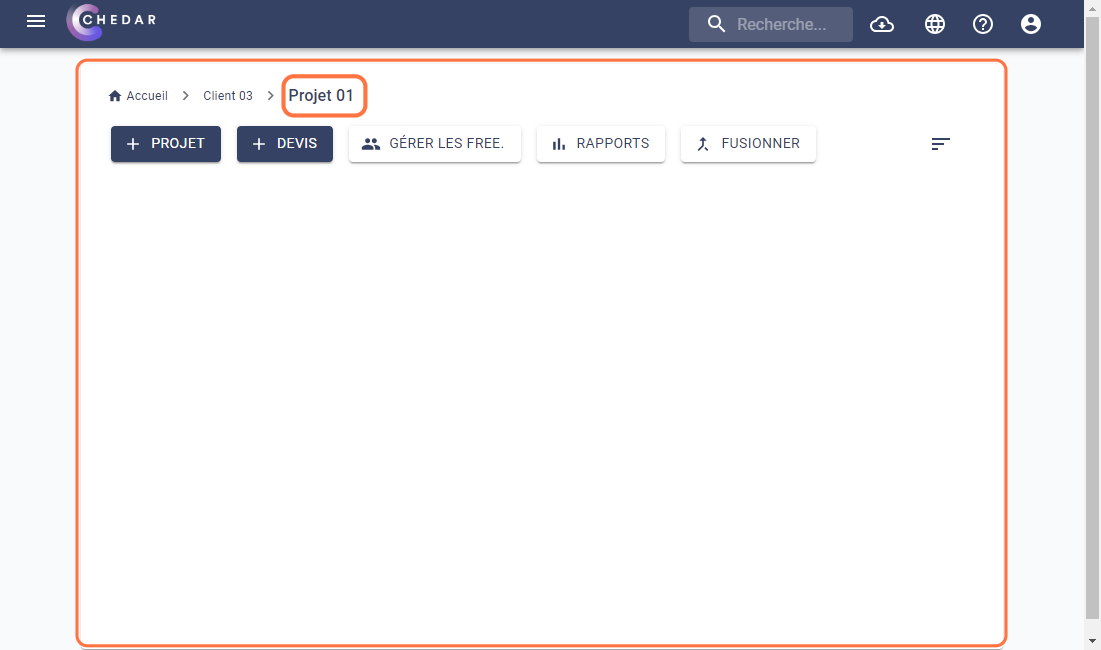
Also, you have the option to create a new project in the sub-team folder. Follow the steps below:
Click on the name of a sub-team folder. You will be directed to the sub-team's page as shown below:
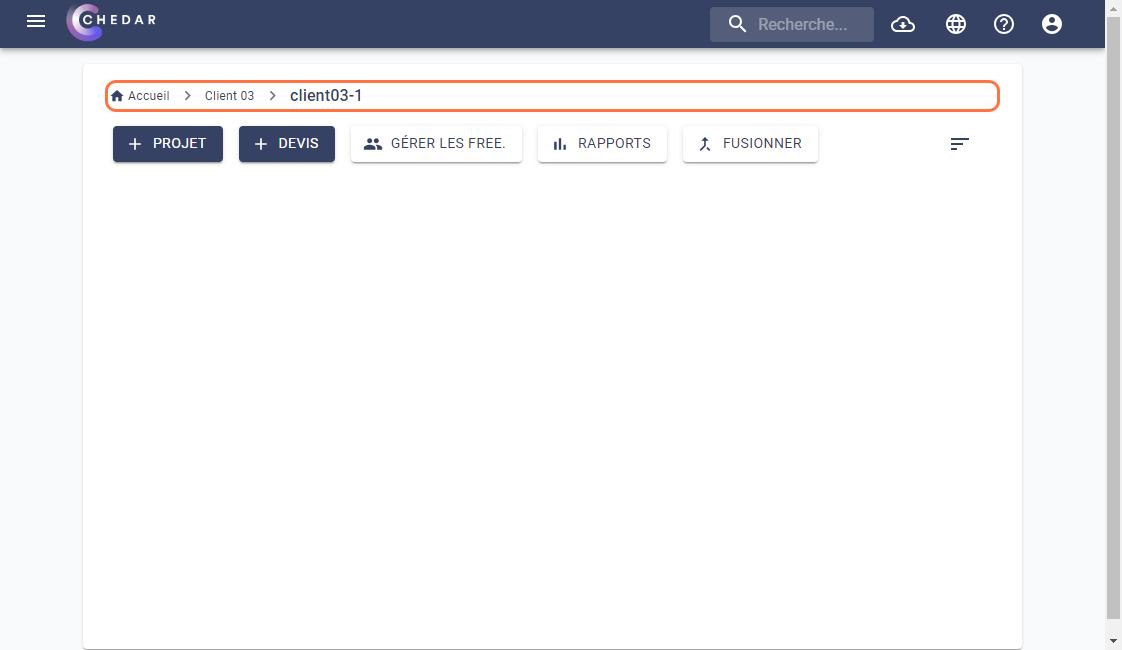
In the sub-team folder, click on
to add a new project as shown below:
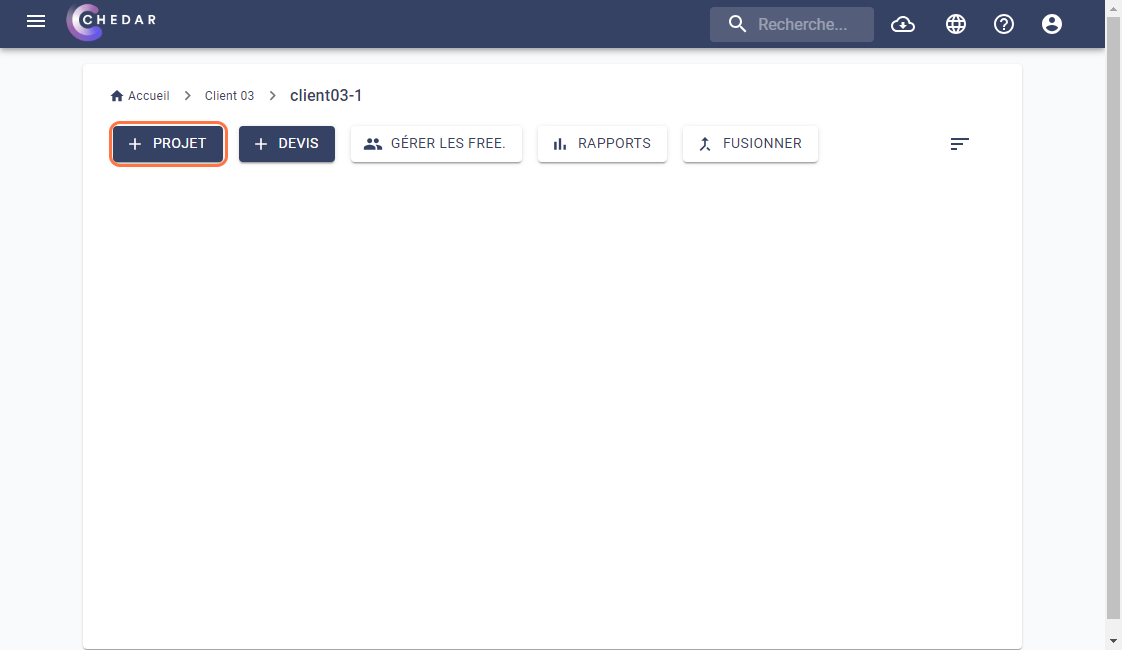
Continue creating the new project by following the same steps mentioned above.
A success message appears on the right side of the screen. Your French advertising shooting project, named "Project 01", is created as shown below:
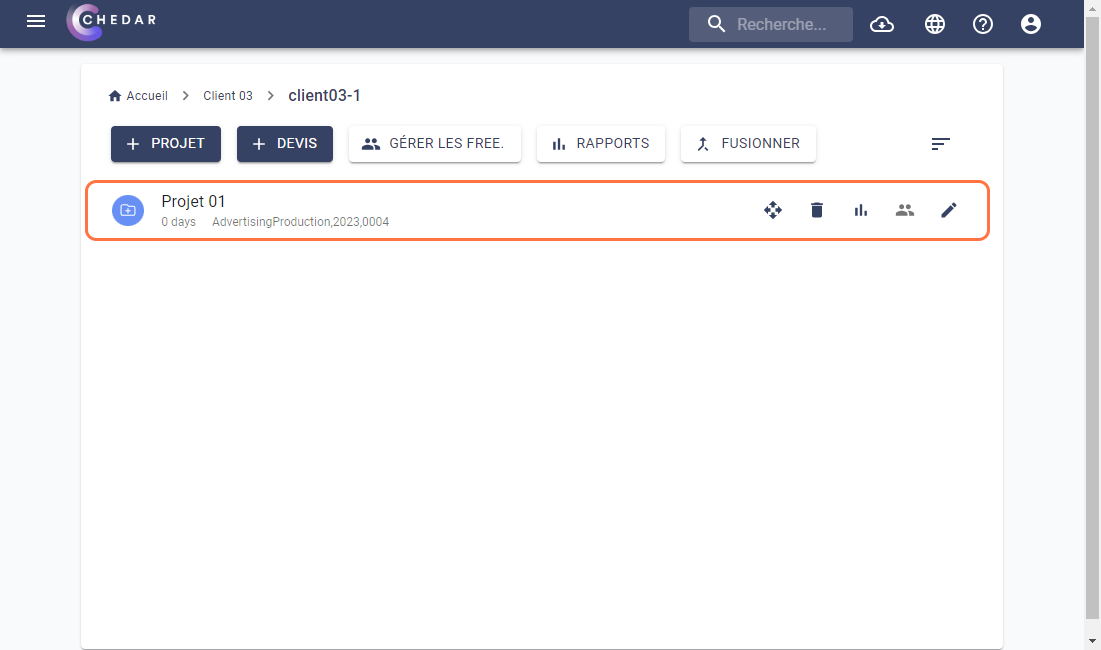
Go to the Create a Budget section indicating the steps to follow to create a budget or click here to access it.