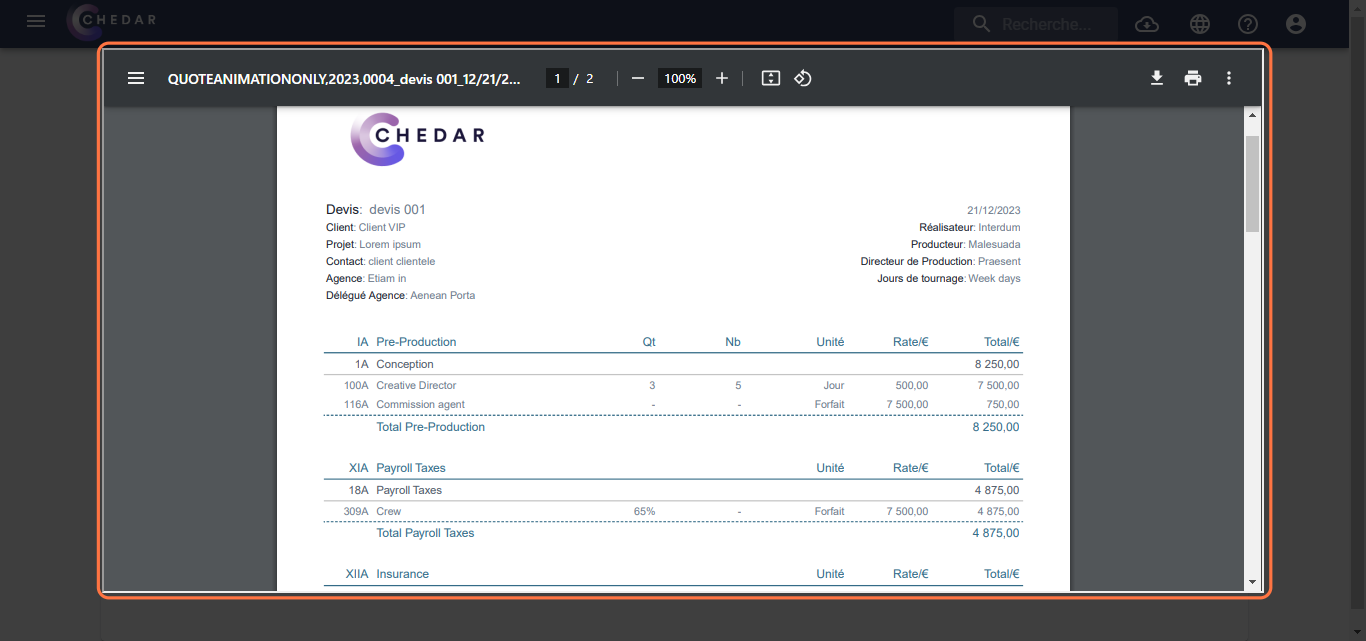Show or Hide the Summary Page
This function allows you to show or remove the summary section that appears on the first page of the estimate PDF document.
- The Show box is checked by default, as shown below:
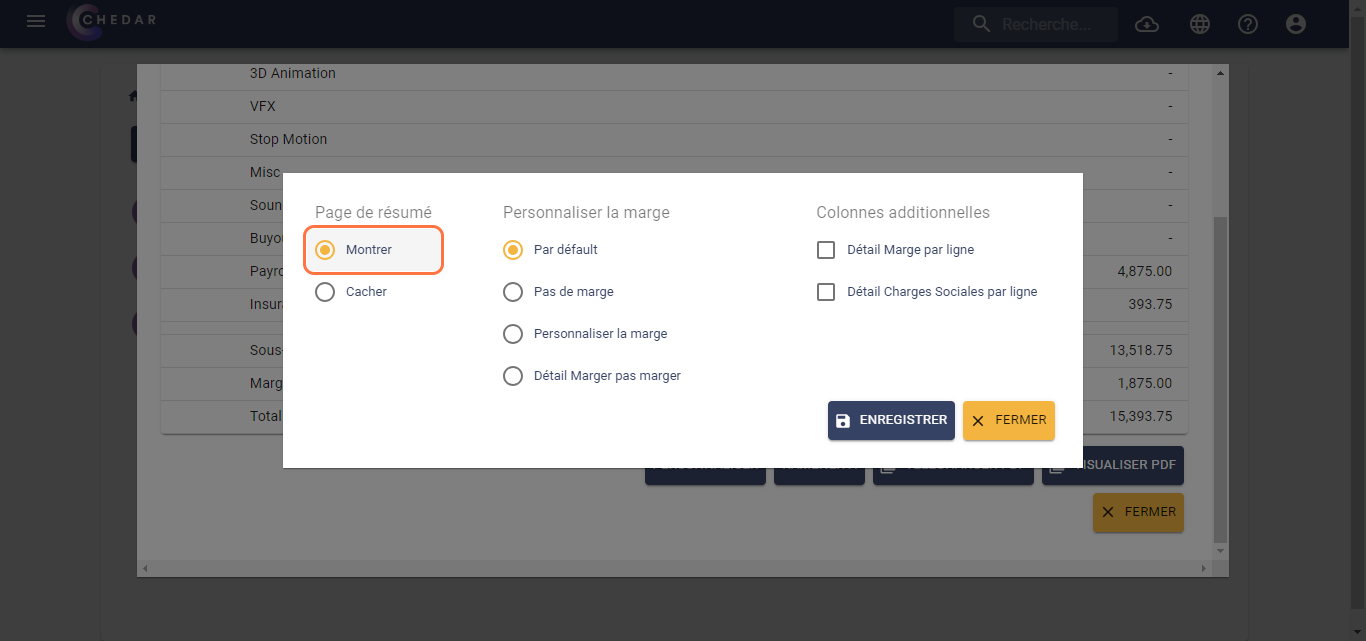
- Click Save, then click Preview PDF at the bottom right in the summary window.
- The summary of the estimate appears on the first page in the PDF document as shown below:
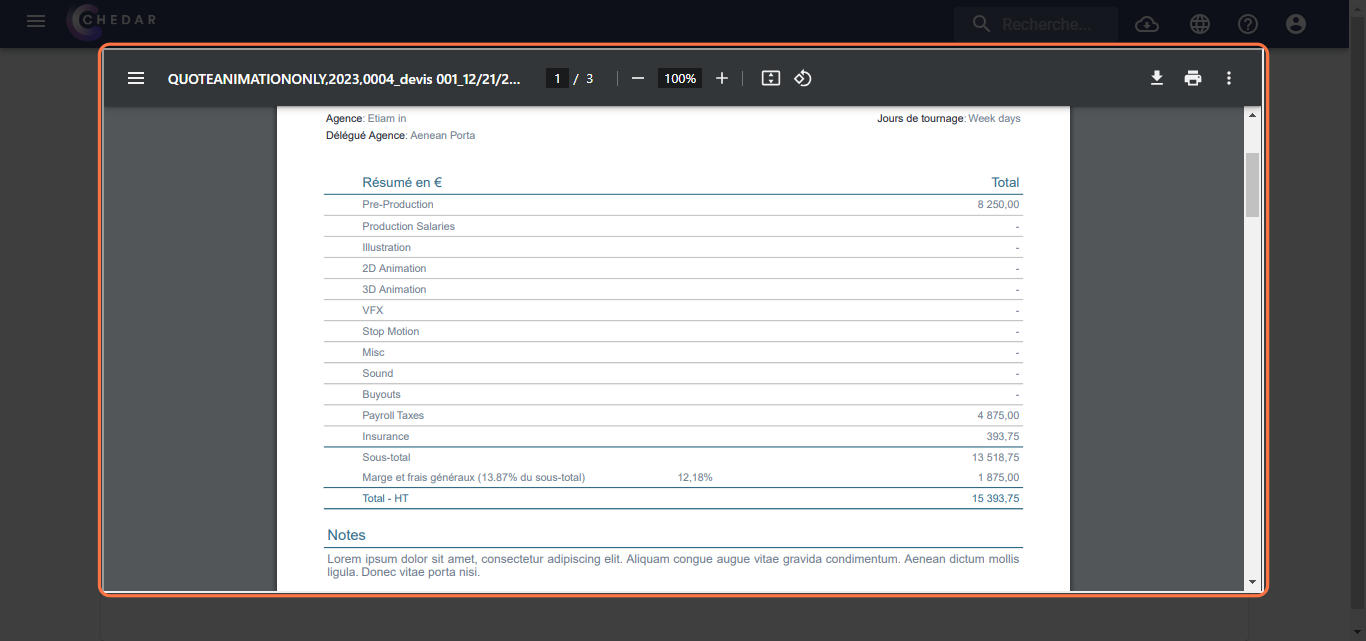
- To hide the first page, click Hide.
- The Hide Summary Page option appears at the bottom left to highlight the customization choice, as shown below:
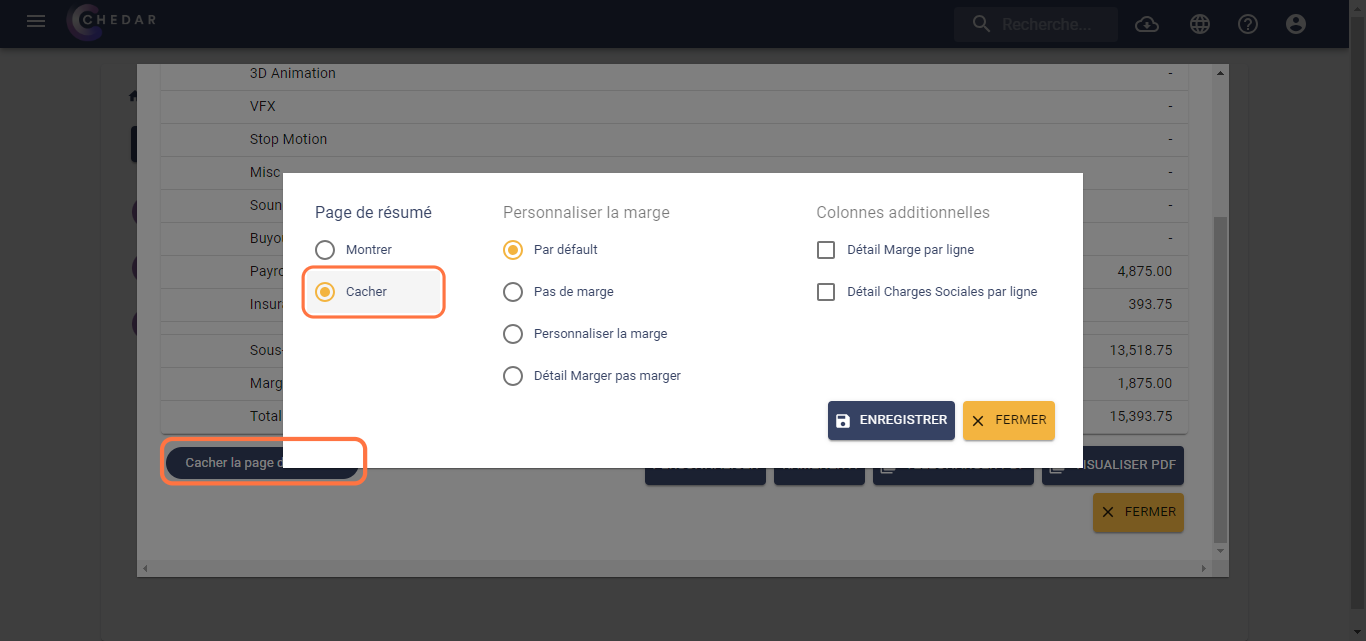
- Click Save, then click Preview PDF at the bottom right in the summary window.
- The summary page has been removed from the PDF document. The estimate PDF appears as shown below: