List of Client invoices
To view the list of your Clients' invoices, follow these steps:
Access Client invoices
- Click the Client's name:
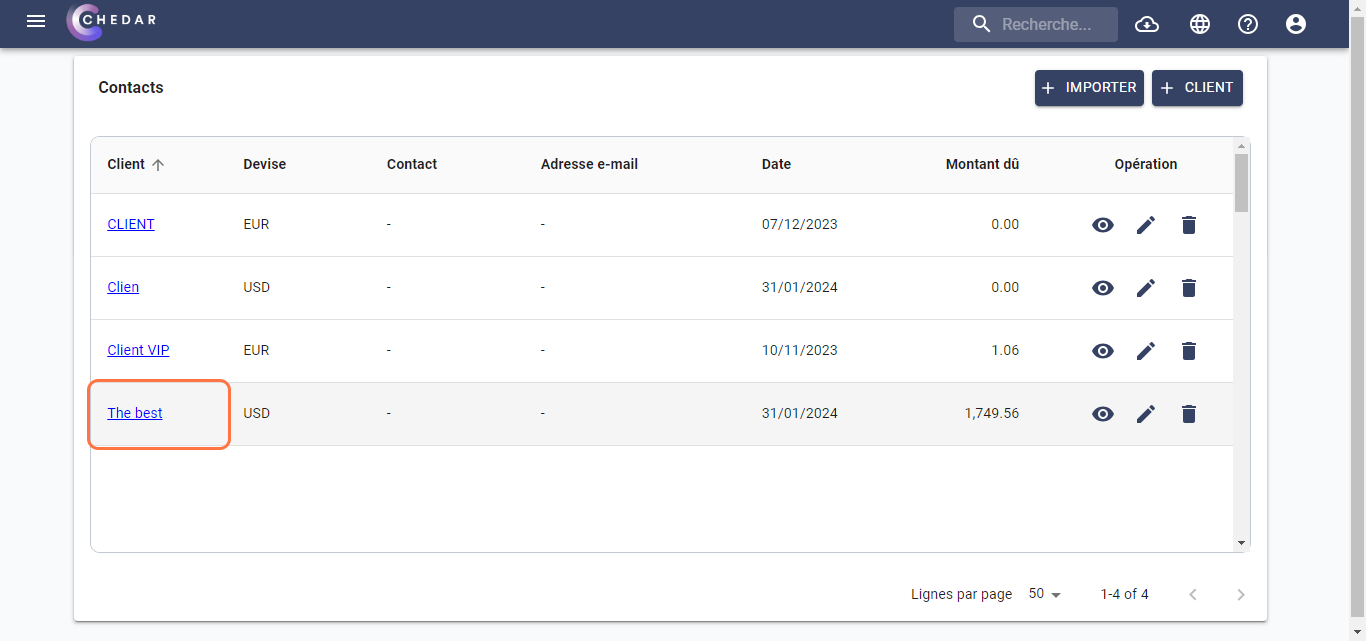
- A page dedicated to the list of Client invoices is displayed:
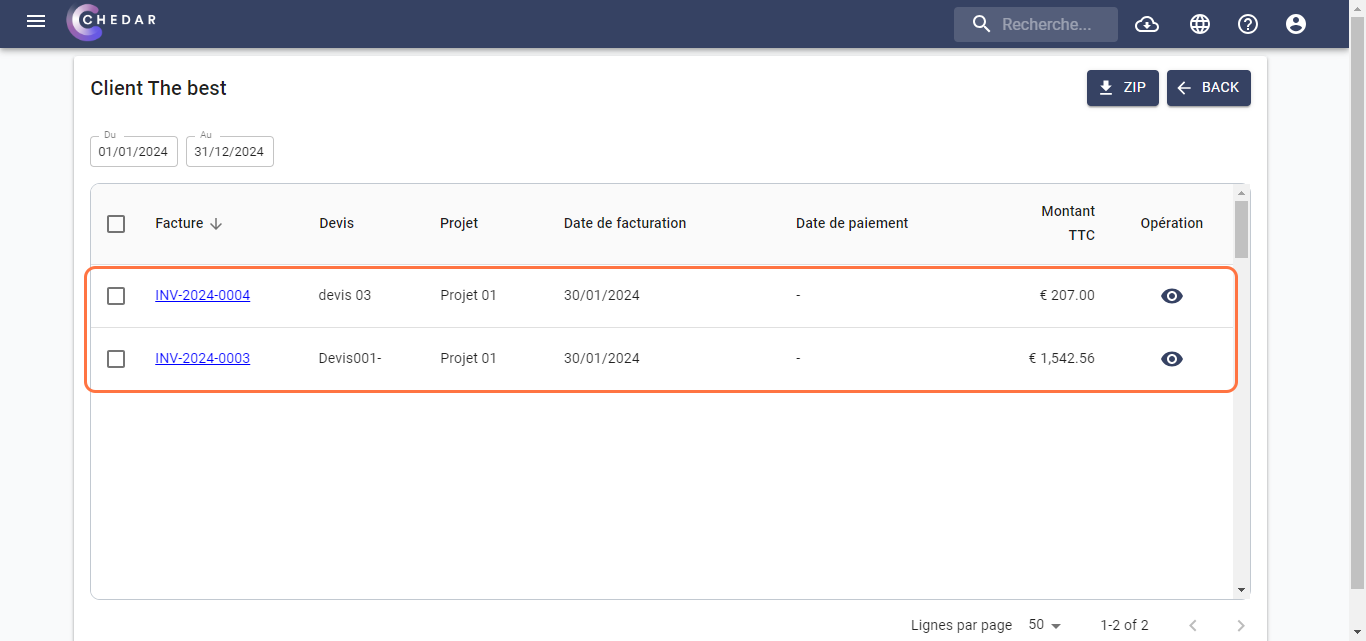
View an invoice
- Click on
:
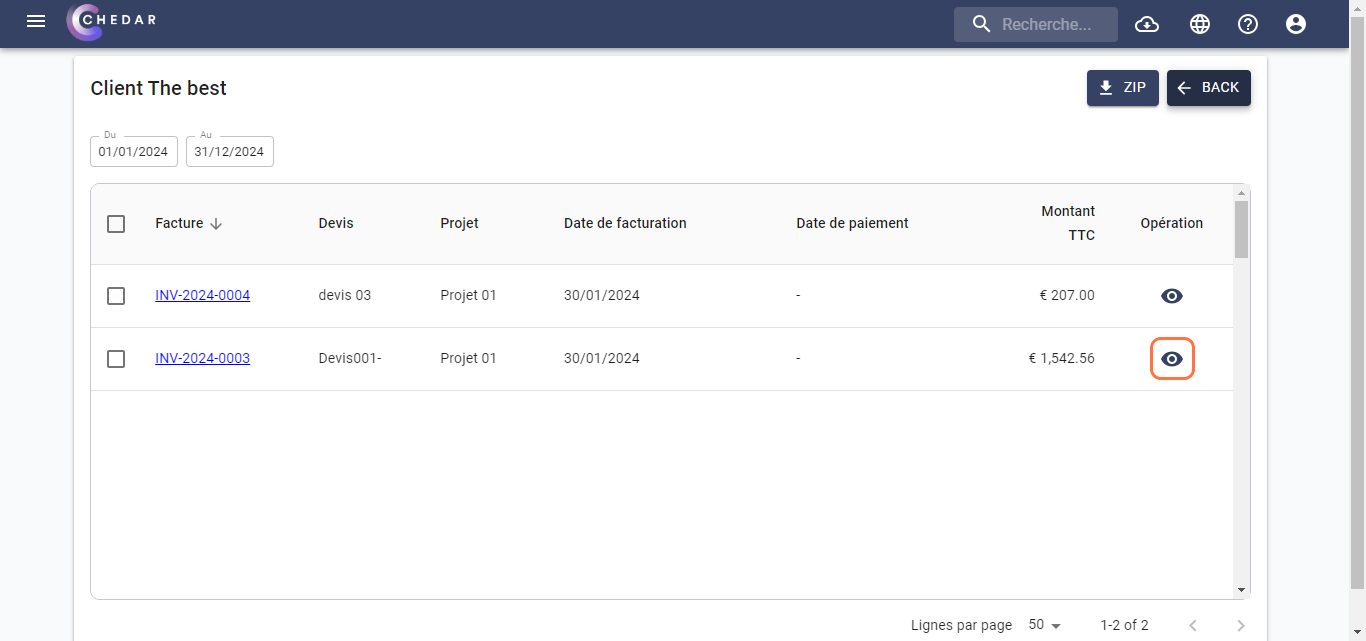
- The PDF preview of the invoice appears as shown below:
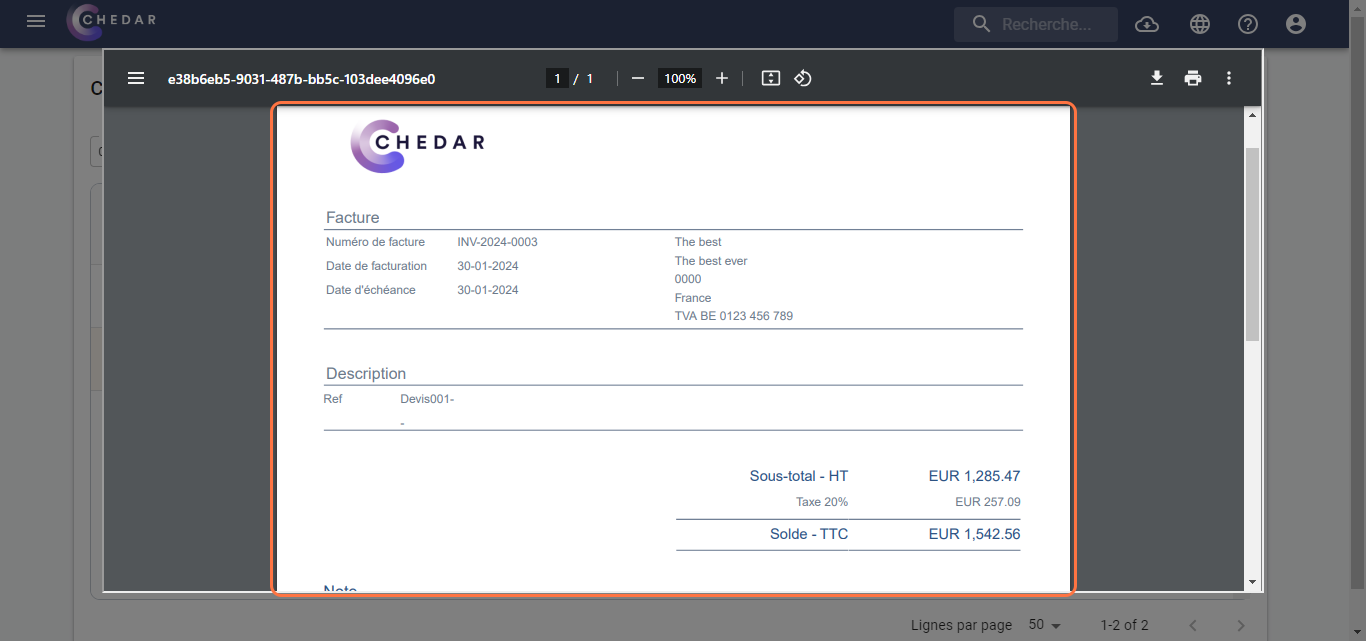
Filter invoices
- To make it easier to search for a invoice, you can sort them by date.
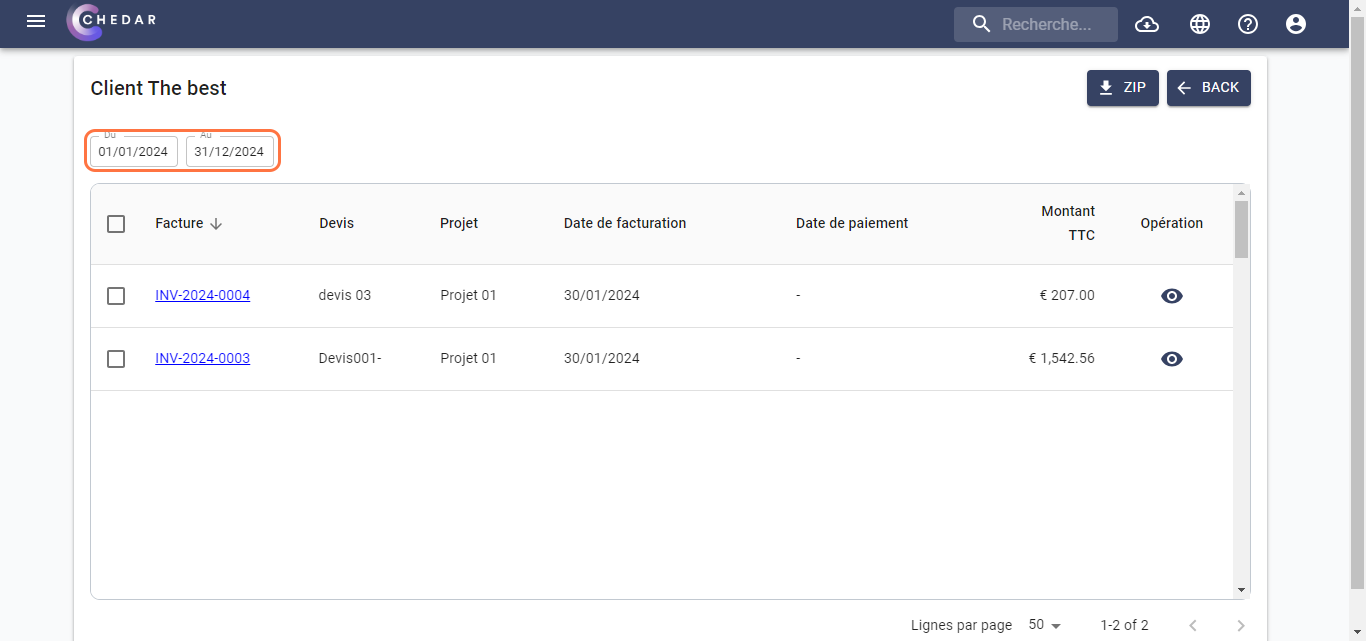
- Click on the cell containing the date you want to change. A calendar will appear, allowing you to choose a new date.
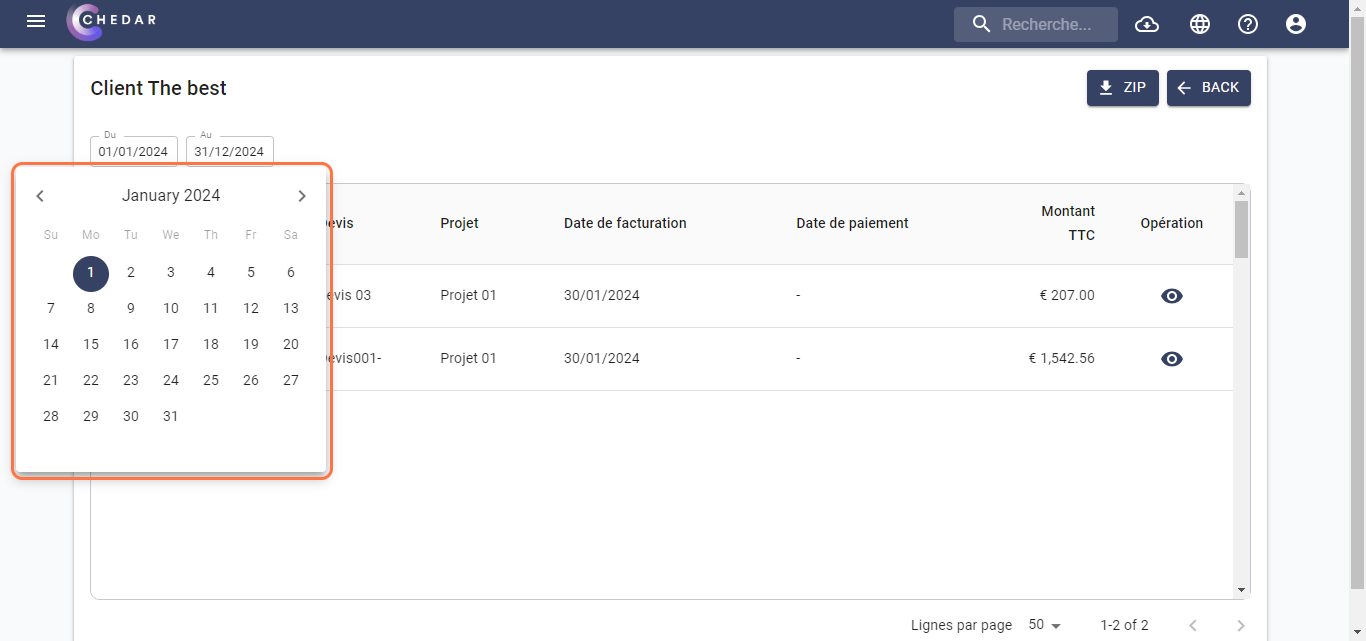
Download an invoice
To download invoices in PDF or ZIP format, follow the steps below:
- To download an invoice in PDF format, click on the invoice number as shown below:
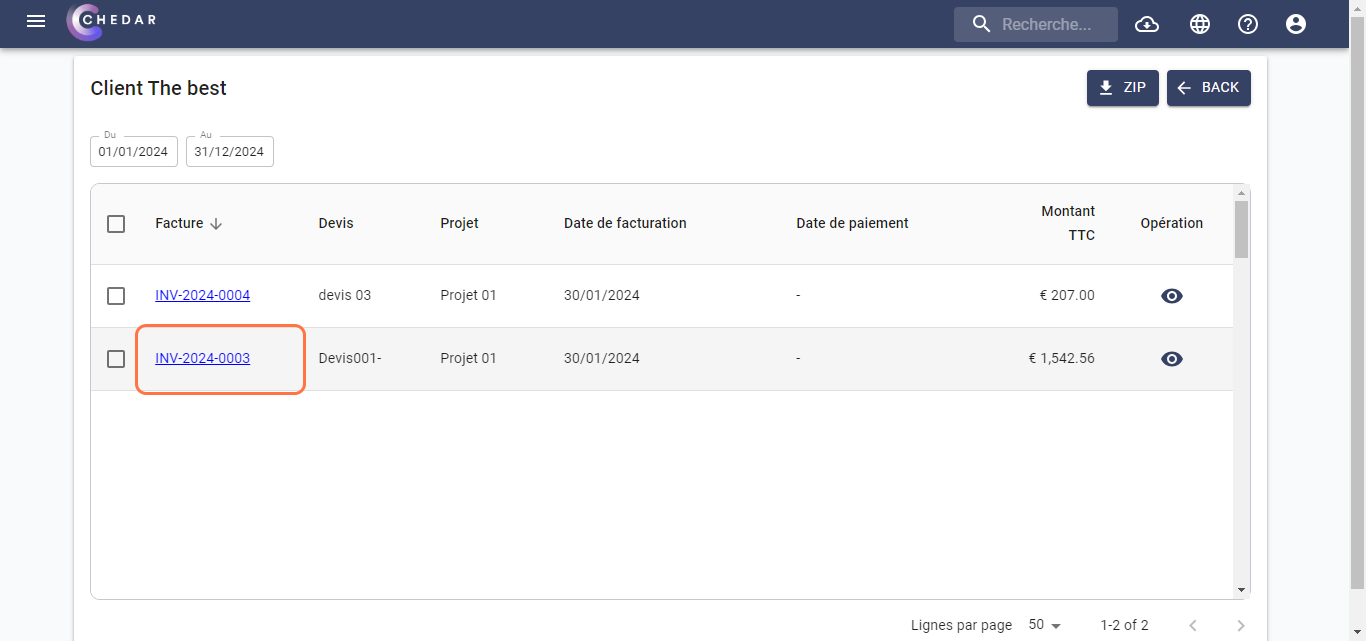
- A window dedicated to downloading appears:
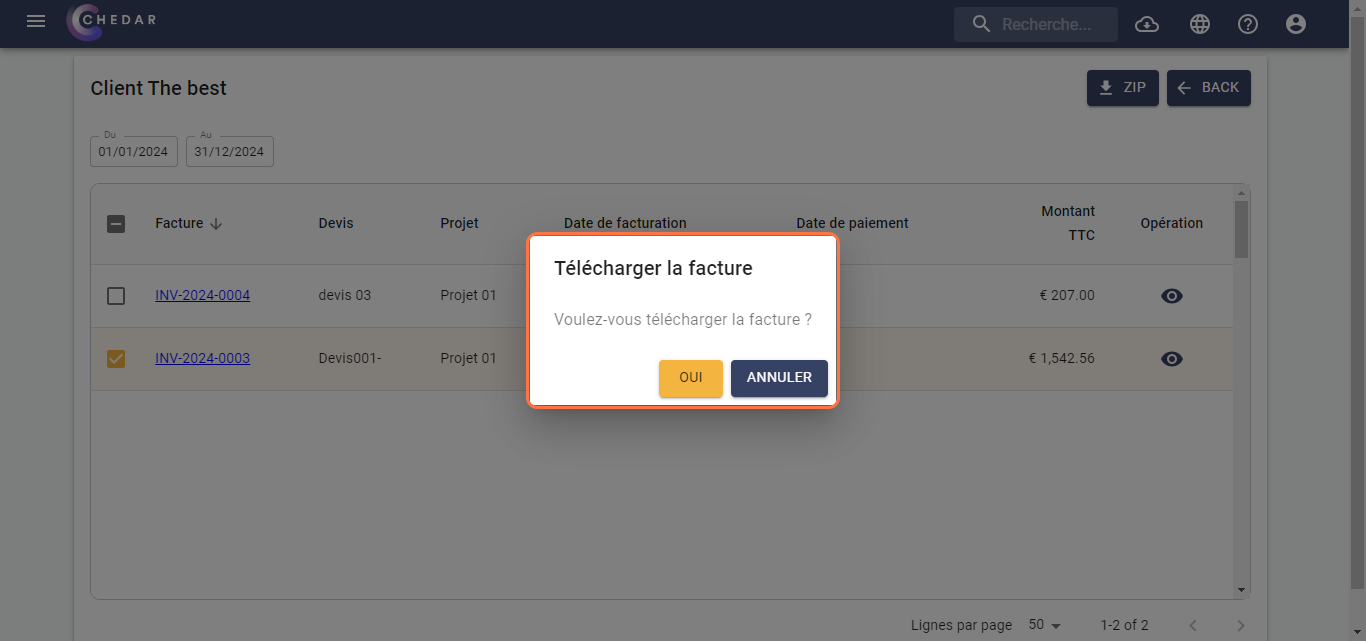
Click Yes to download the invoice in PDF format.
The downloaded PDF is displayed at the top of the page in the recent downloads history.
To download the invoices in ZIP format, select one or more invoices:
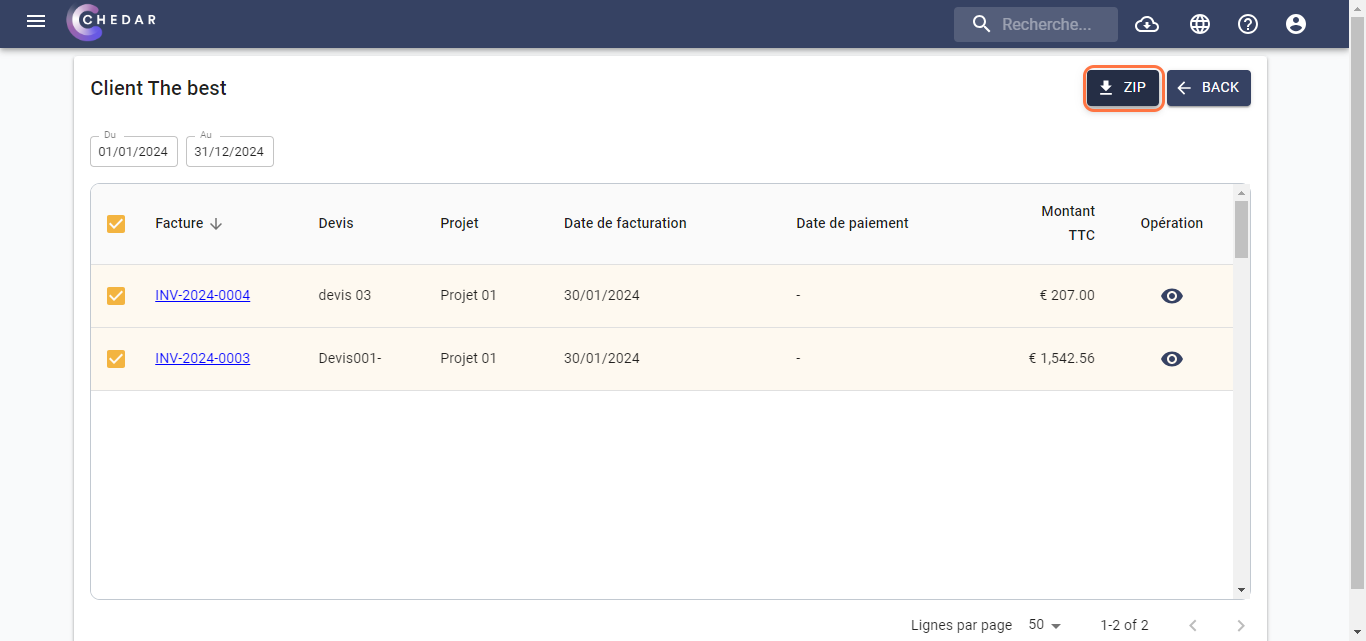
note
Please select at least one line to download.
- Click on
ZIP :
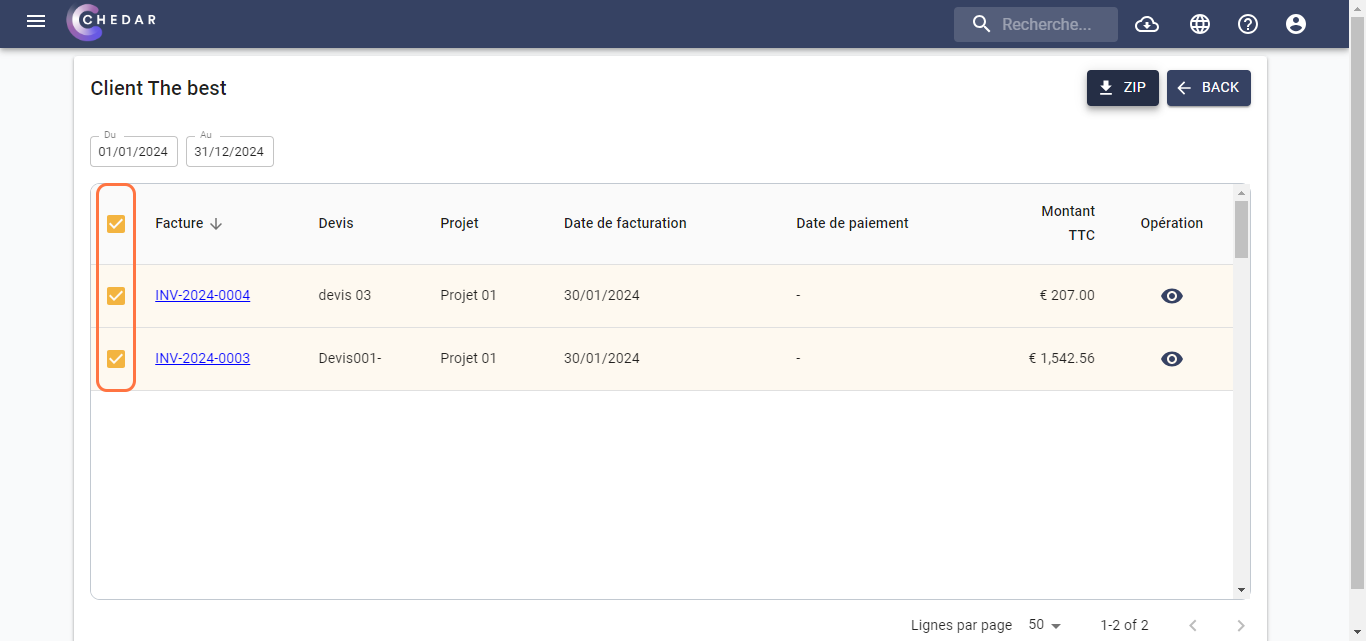
- The ZIP file is displayed at the top of the page in the recent downloads history.
Back
- Click on
Back to return to your clients list:
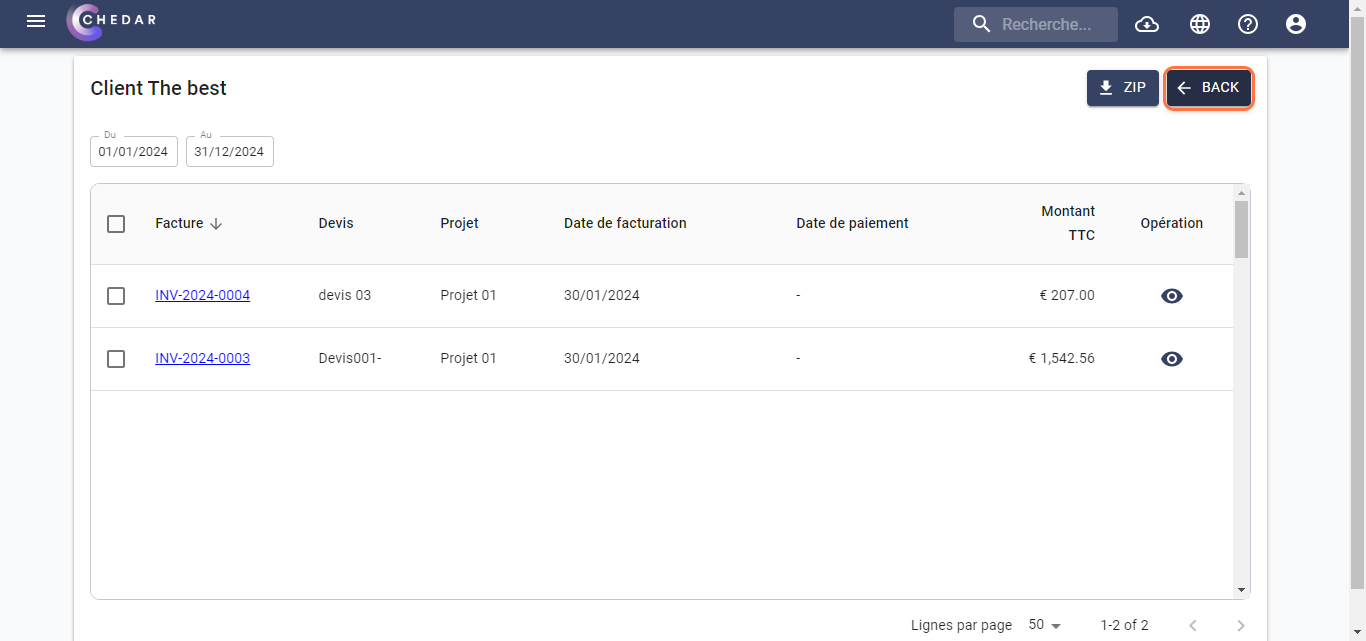
- You are back to your clients list.