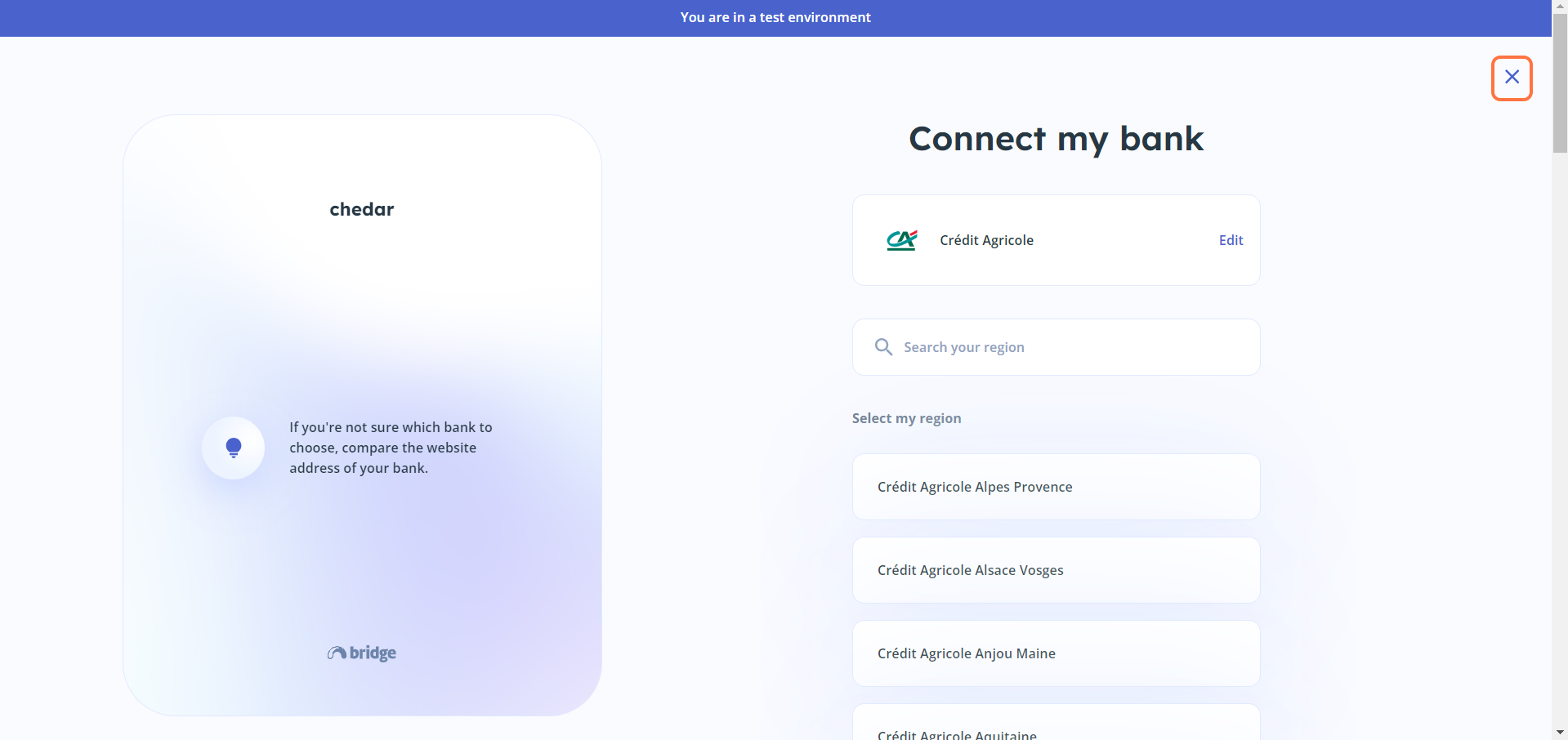Add a Bank
You have the possibility to add one or more bank accounts in the Transactions module in order to more easily pay your invoices. To do this, follow these steps:
- Click on
Manage Bank at the top right:
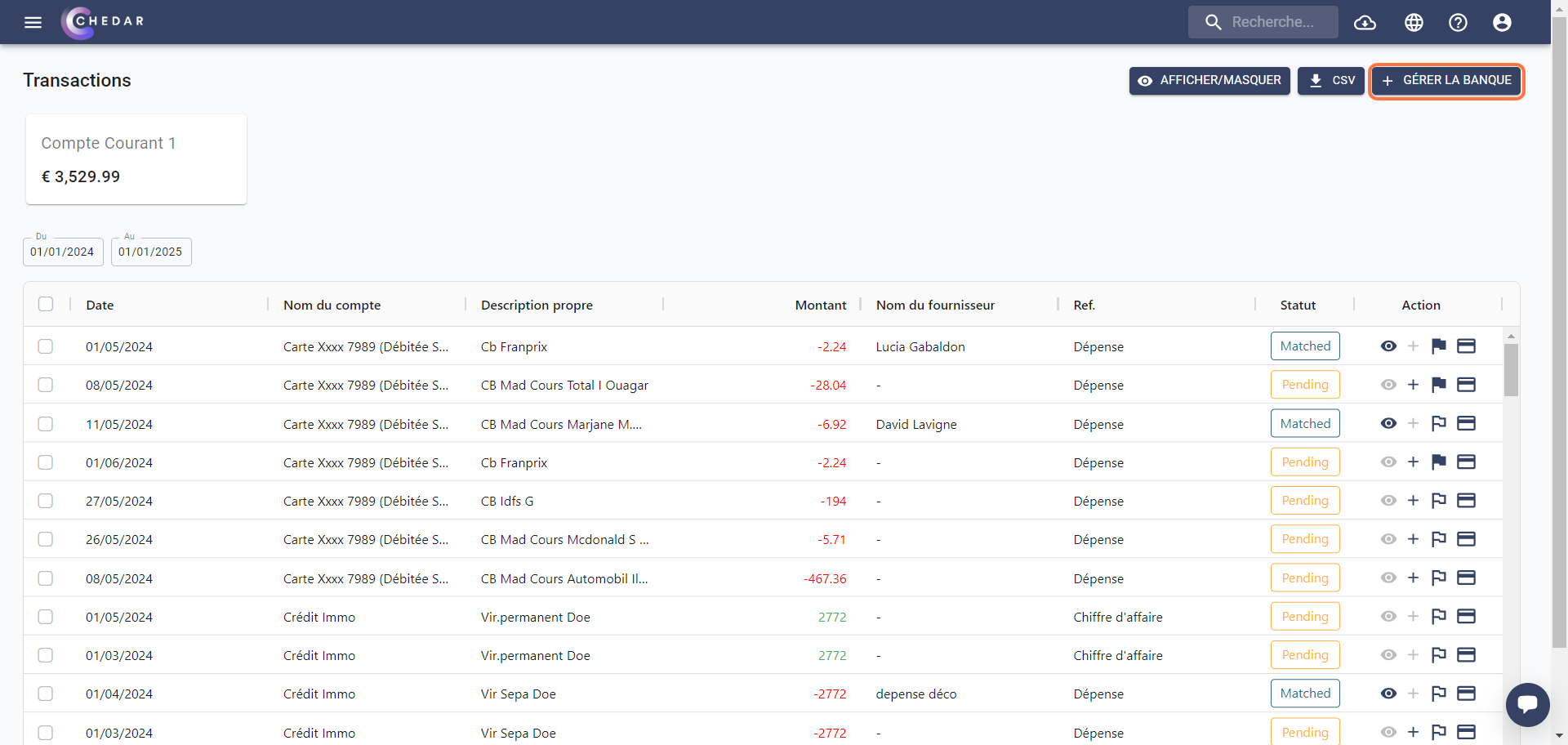
- On the Select Bank Accounts page, click on
Add Bank at the top right of the screen:
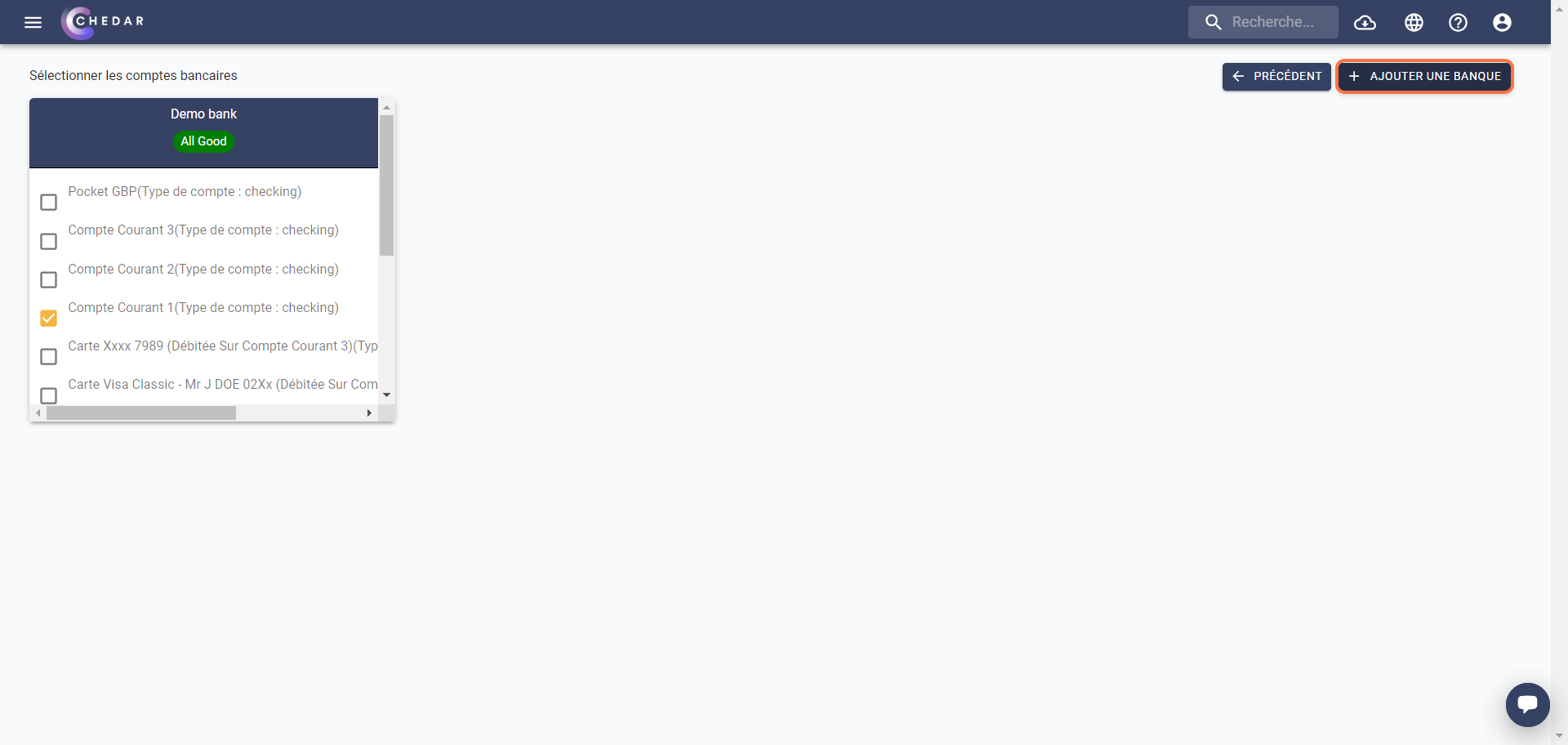
- The Bridge page appears:
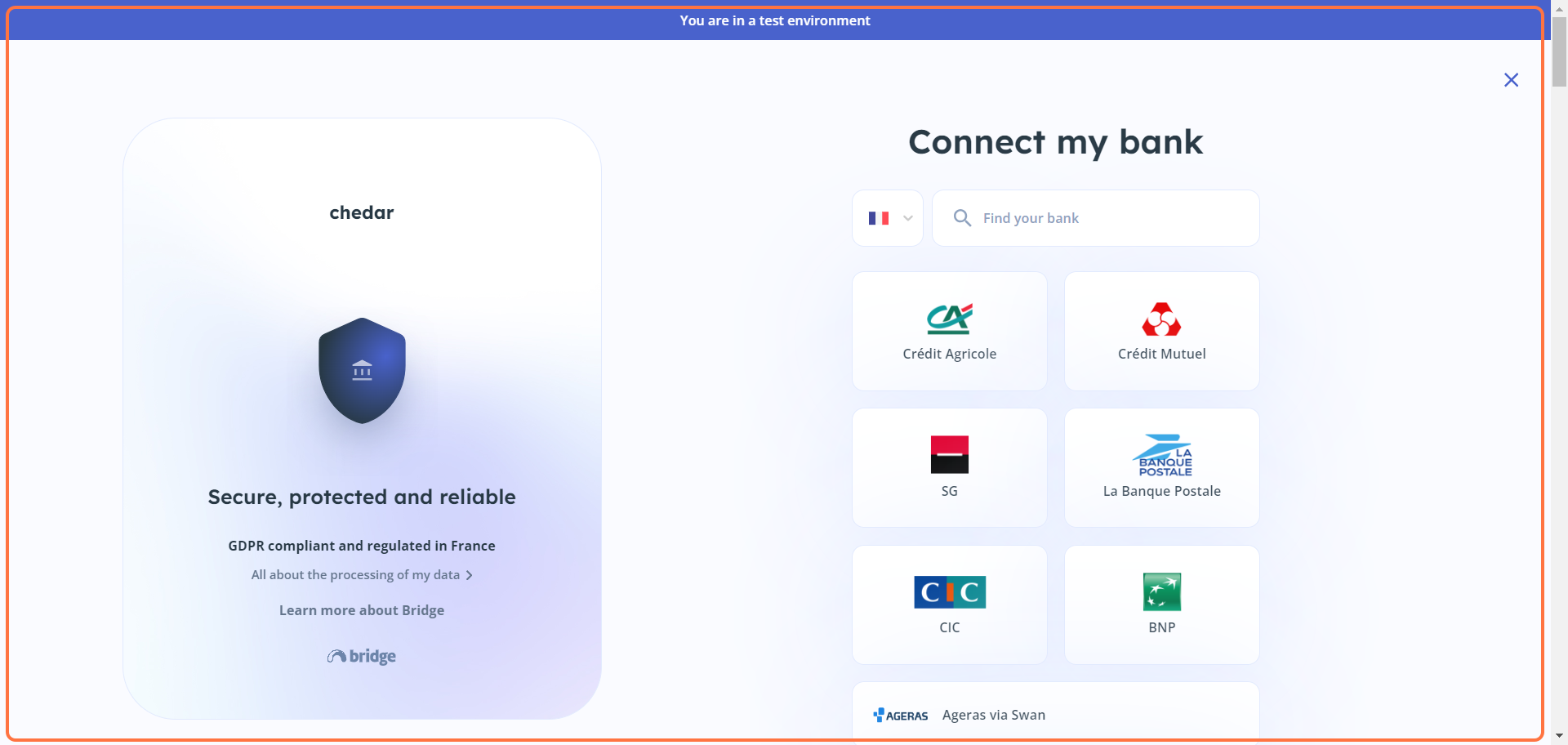
- Click on the link below to learn more about the processing of your data:
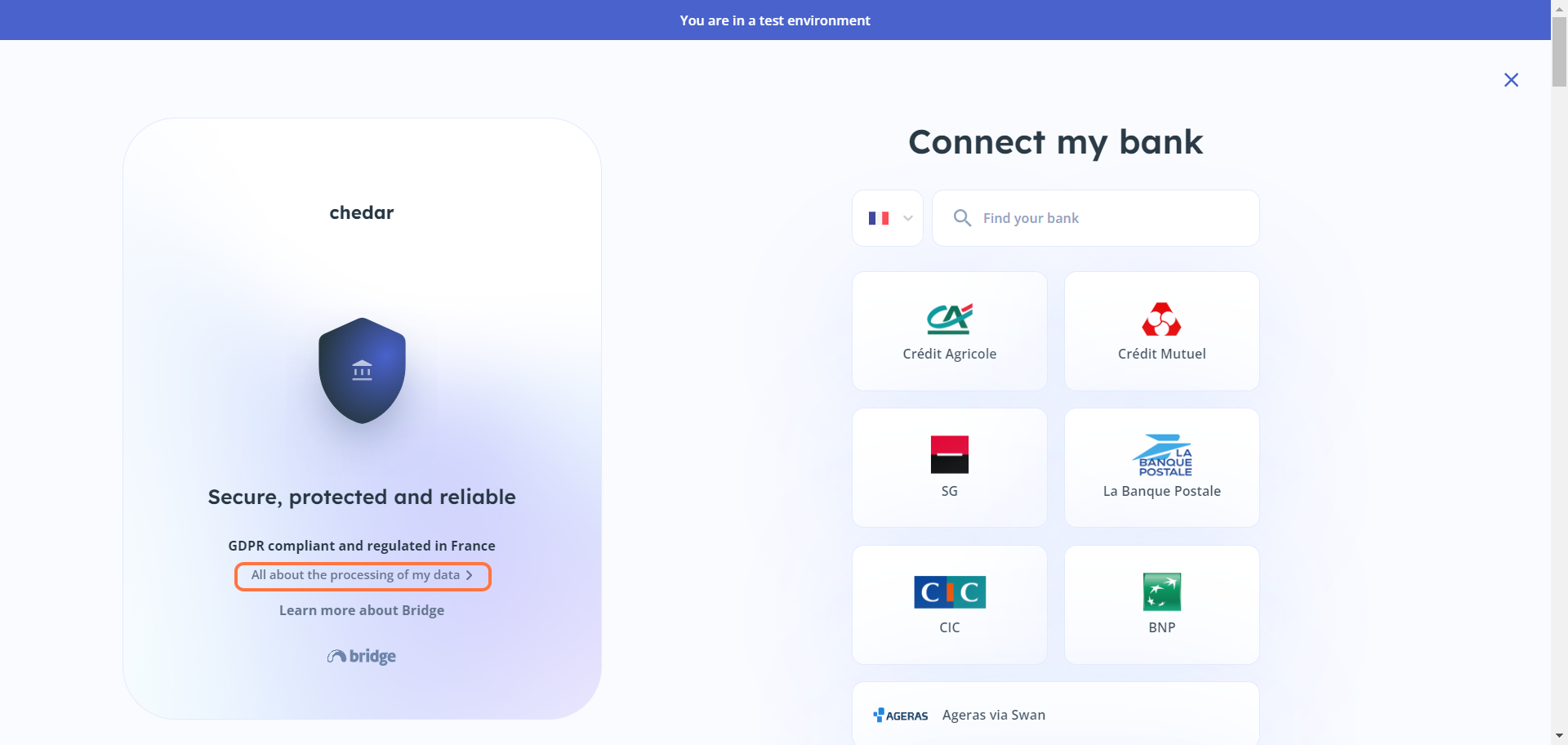
- You have the option to connect a bank from the indicated countries:
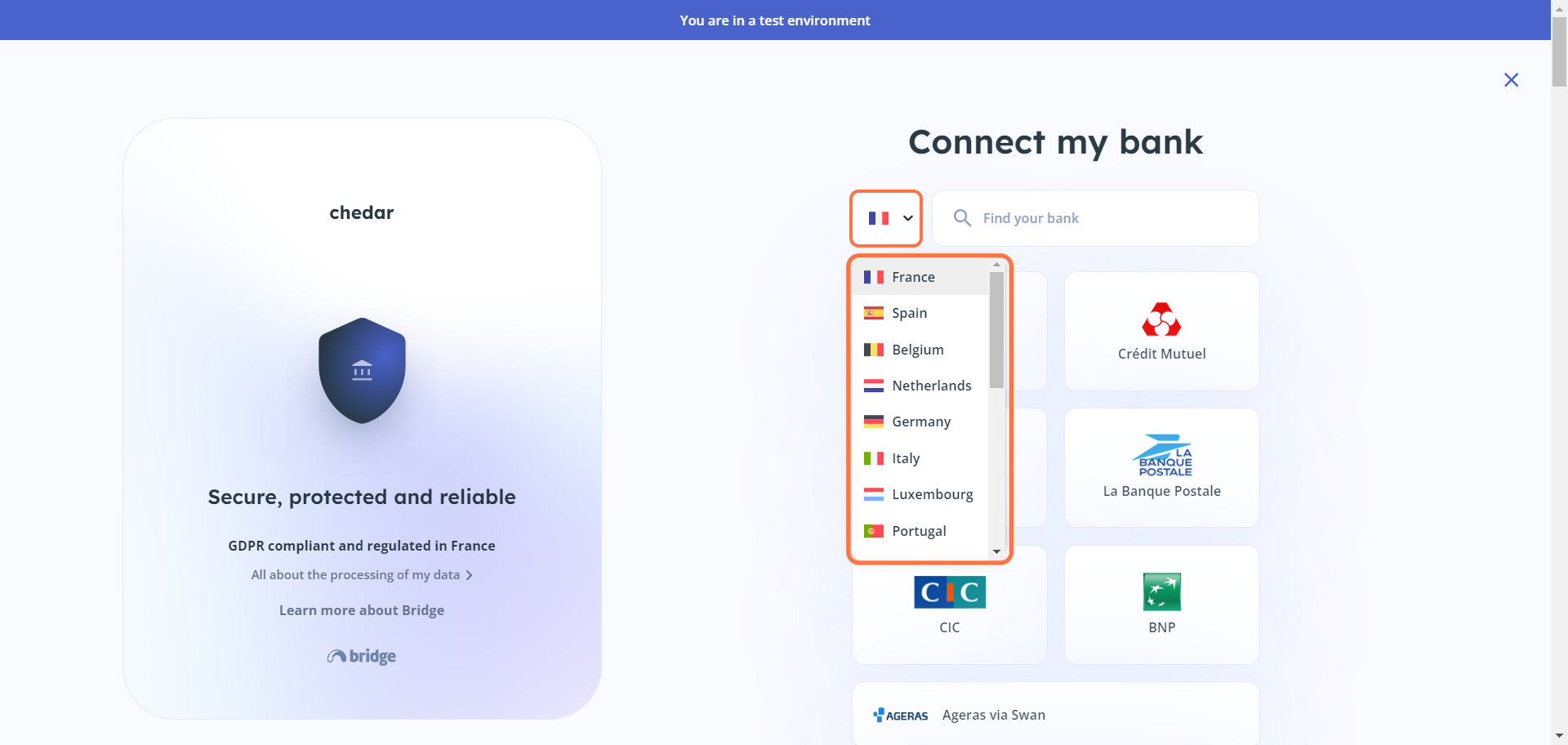
- You can type in the search bar
, the name of the bank you want to add.
- You can also click on See all banks to display more banks.
- Scroll down to view all additional banks:
- To add a bank to your Chedar account, click on the bank you want:
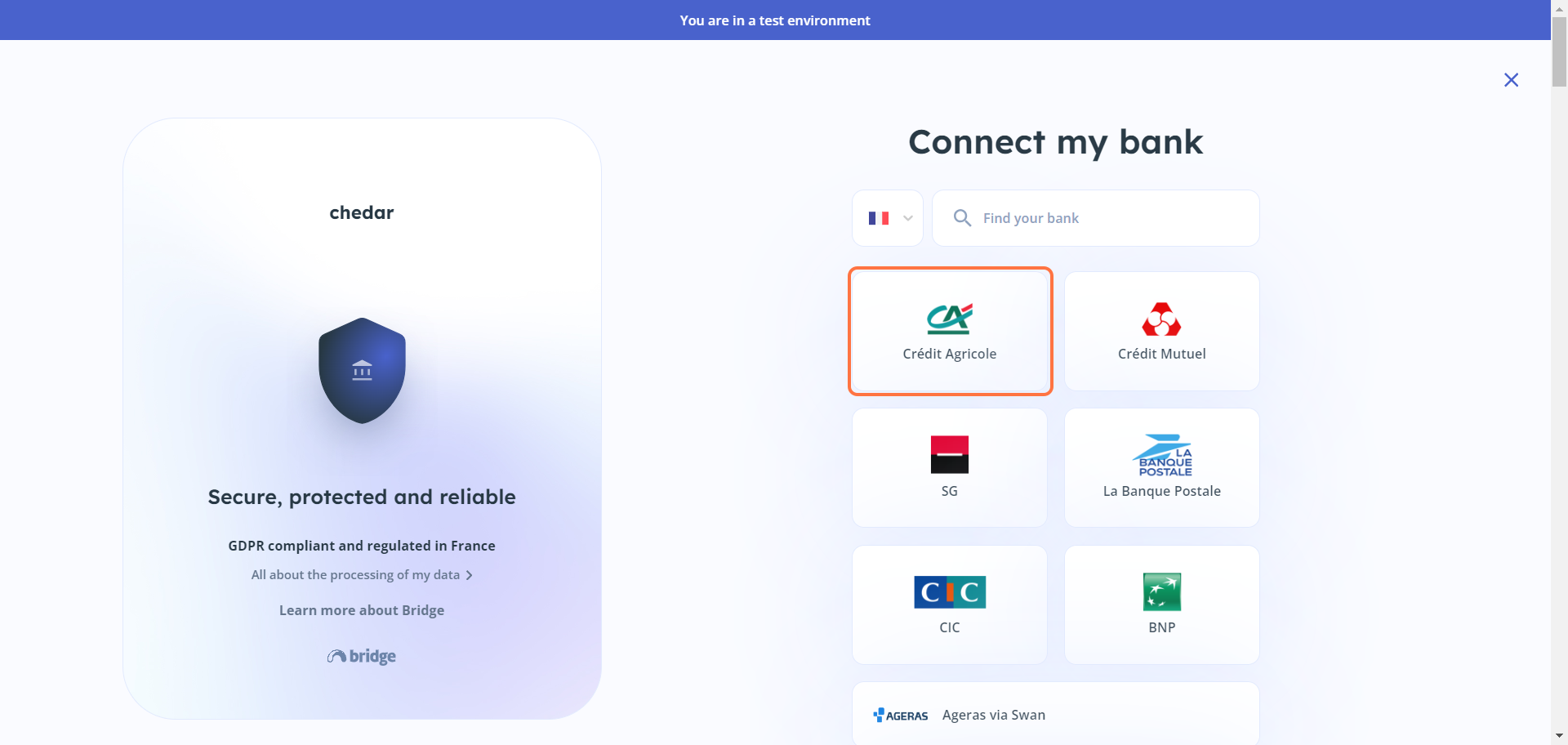
- If necessary, click on Edit to select another bank:
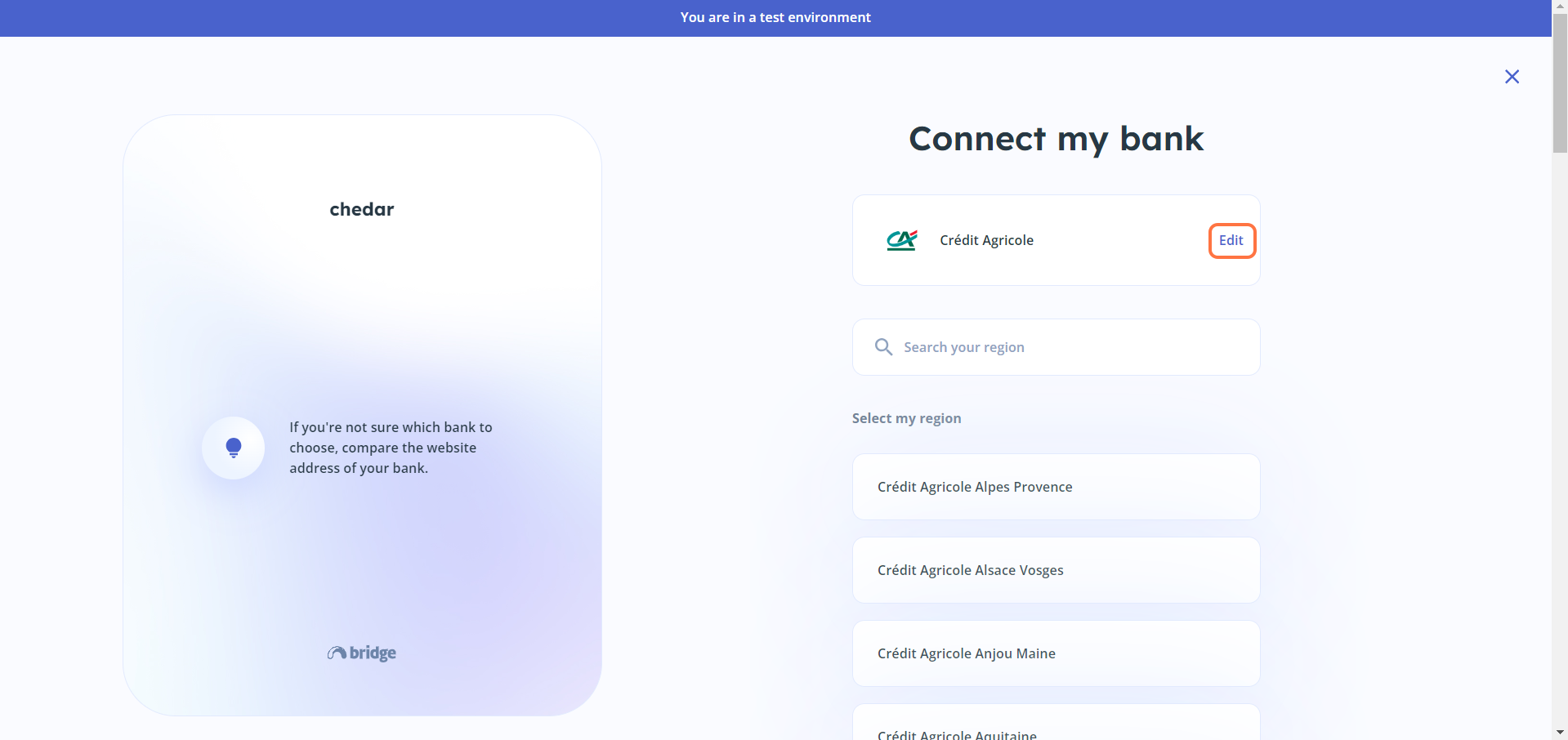
- Click on another bank.
- Enter your username and password.
- Click on Validate.
- Click on
to return to your Chedar account: