Manage Transactions
Your cash at hand amount is shown at the top left of the screen:
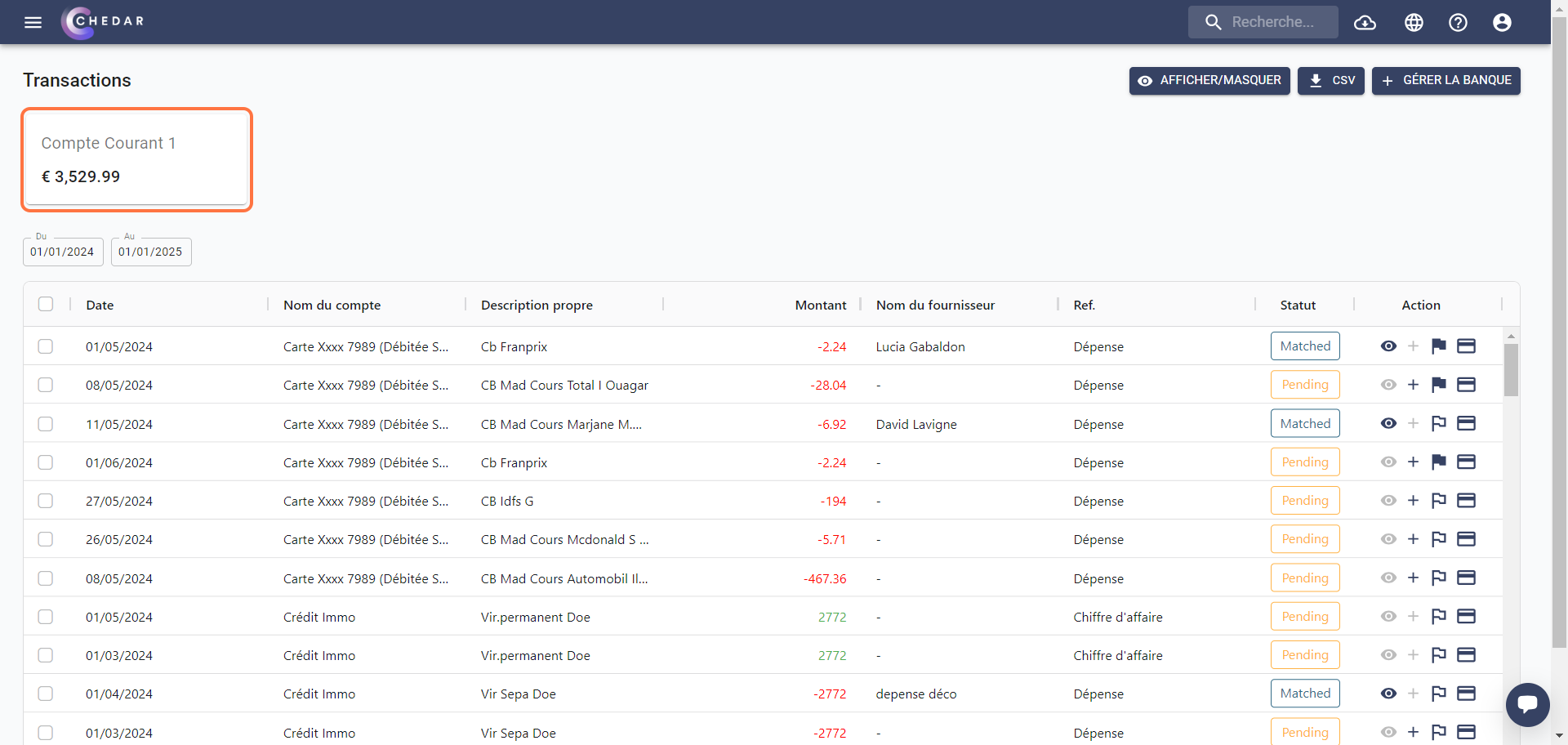
This amount is also displayed in the Dashboard. To see the total amount of cash at hand in the dashboard:
- Click on
located at the top left of the screen:
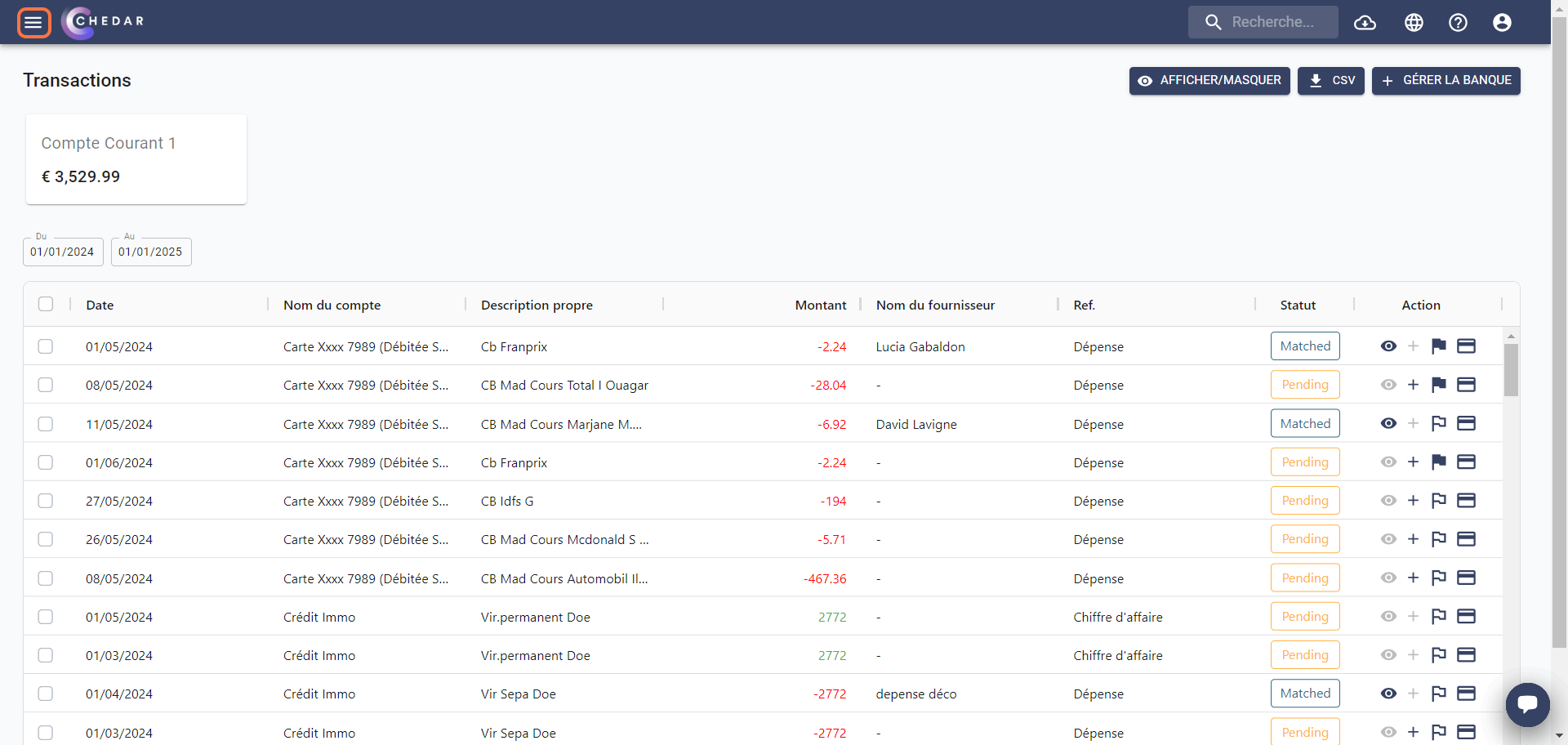
- In the menu, click on Dashboard:
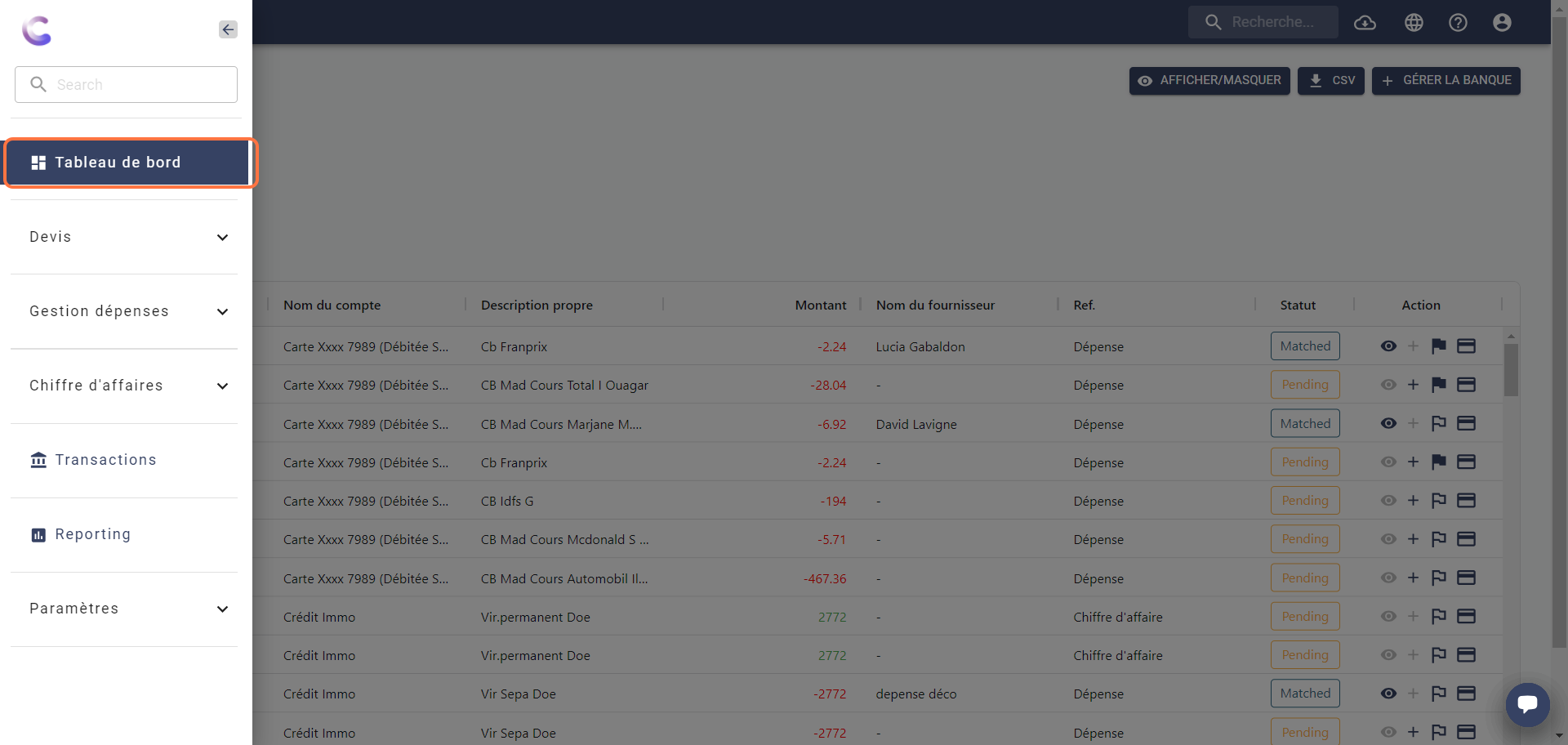
- You will find the corresponding amount in the Cash View tab of the dashboard:
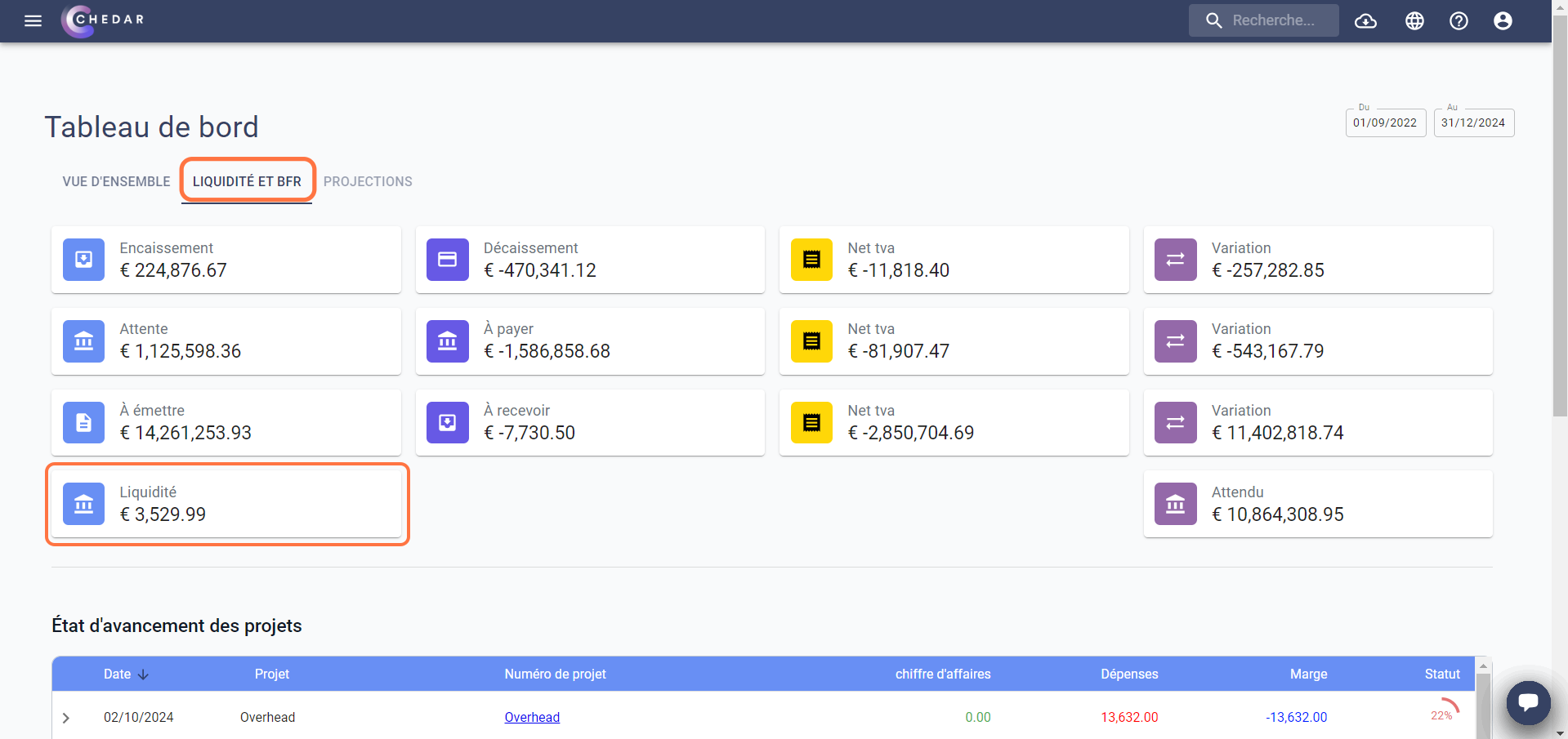
Add a petty cash invoice
You can add your invoices directly to your transactions in a few clicks without going through the supplier invoice process:
- Click on
located in the Action column of the transaction line.
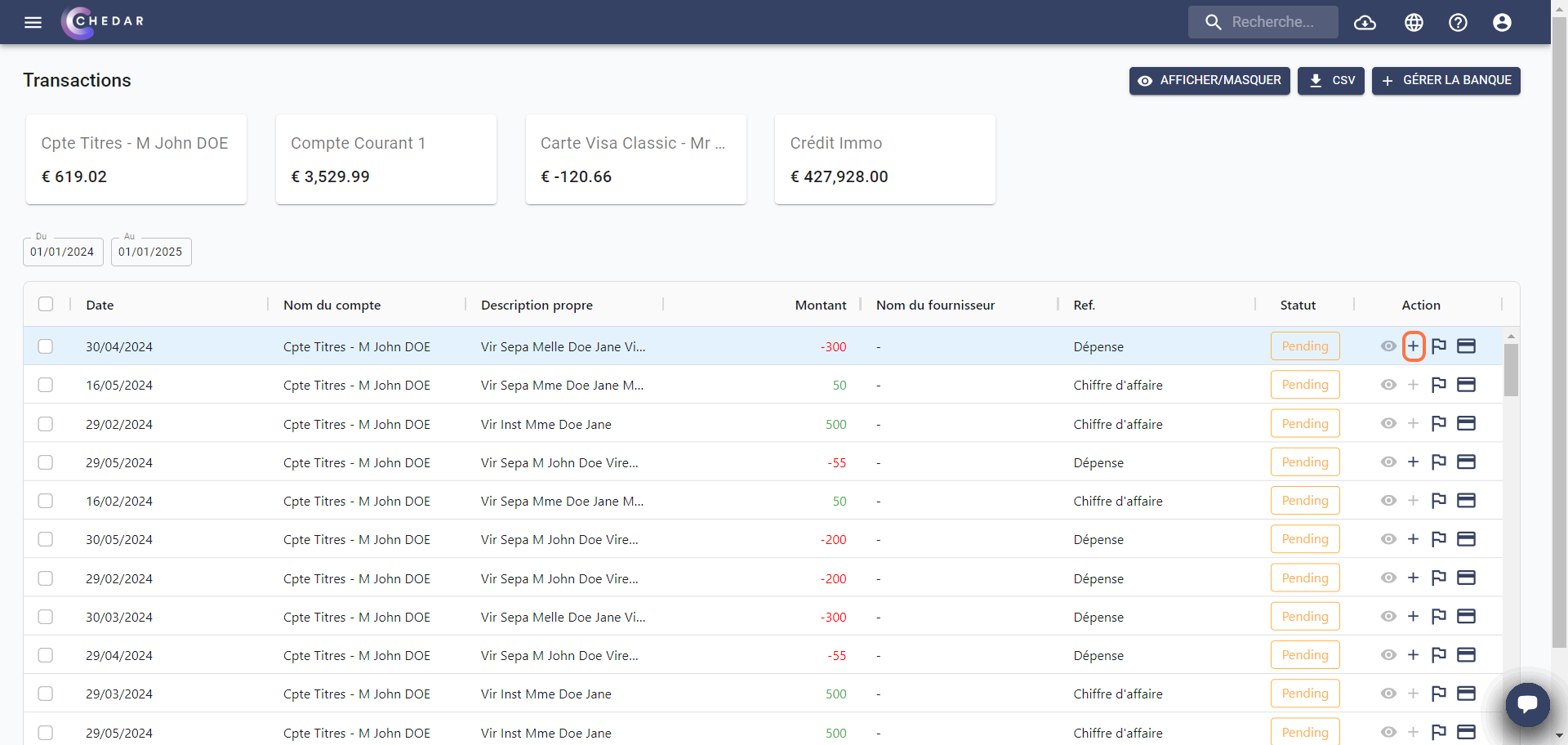
- A window appears:
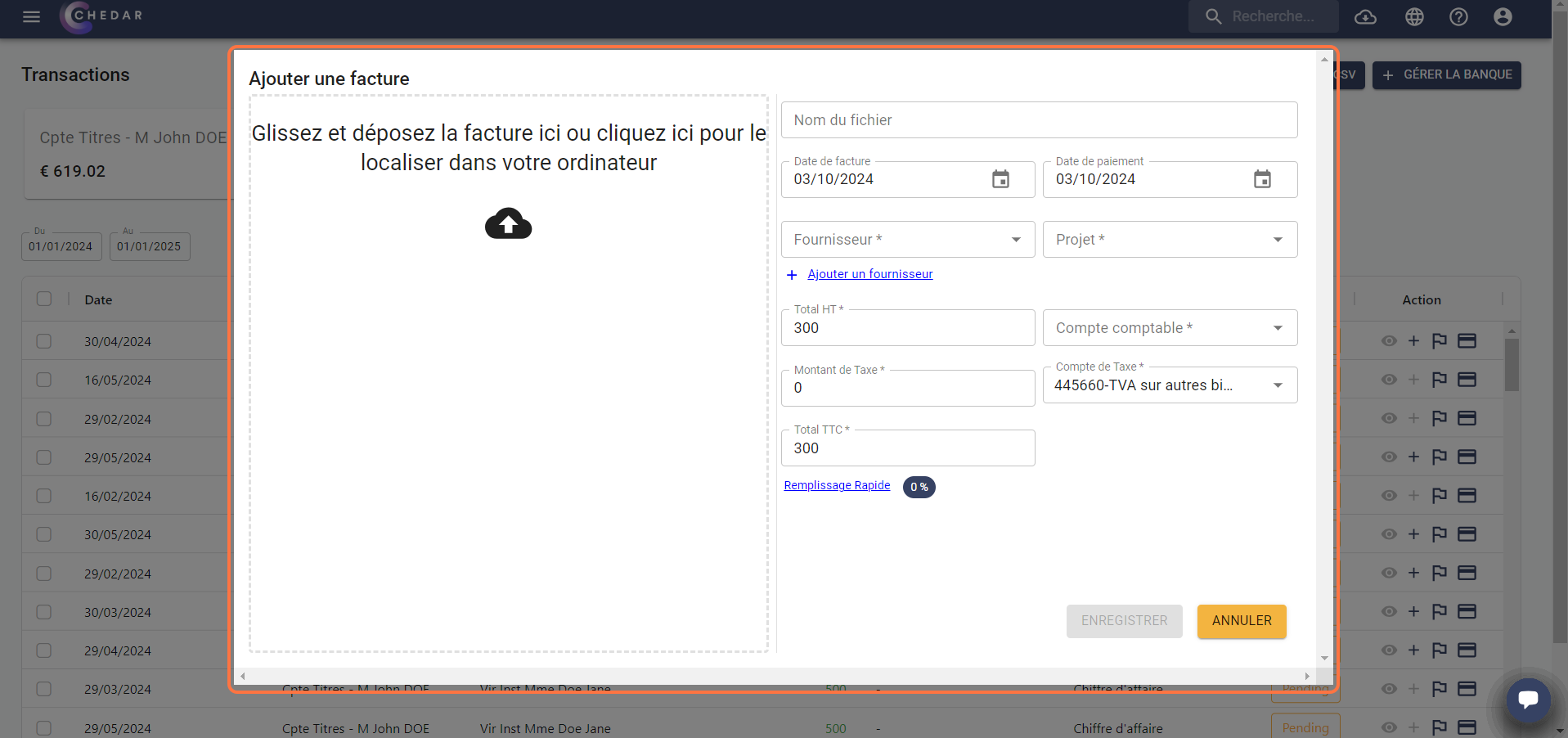
- In this window, you can drag your invoice in PDF format, enter the invoice name, the supplier, the project.

- Once you enter the supplier, the category will be automatically filled in, but you can modify it at any time.
- If the supplier has not yet been added to your list, you can add it by clicking on Add Supplier.
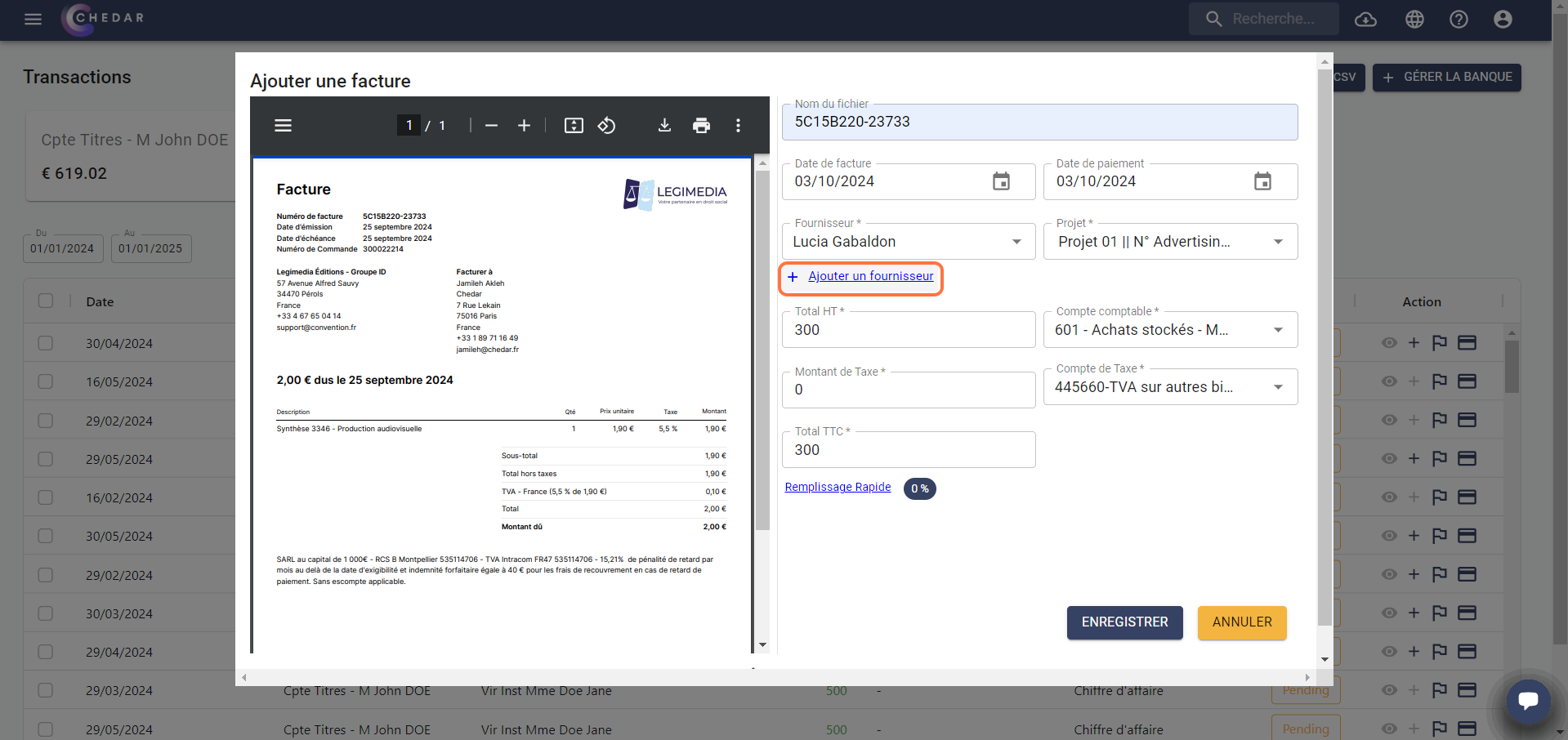
- A window appears. To add a supplier, click Yes to be redirected to the Suppliers module where you can add the new supplier.
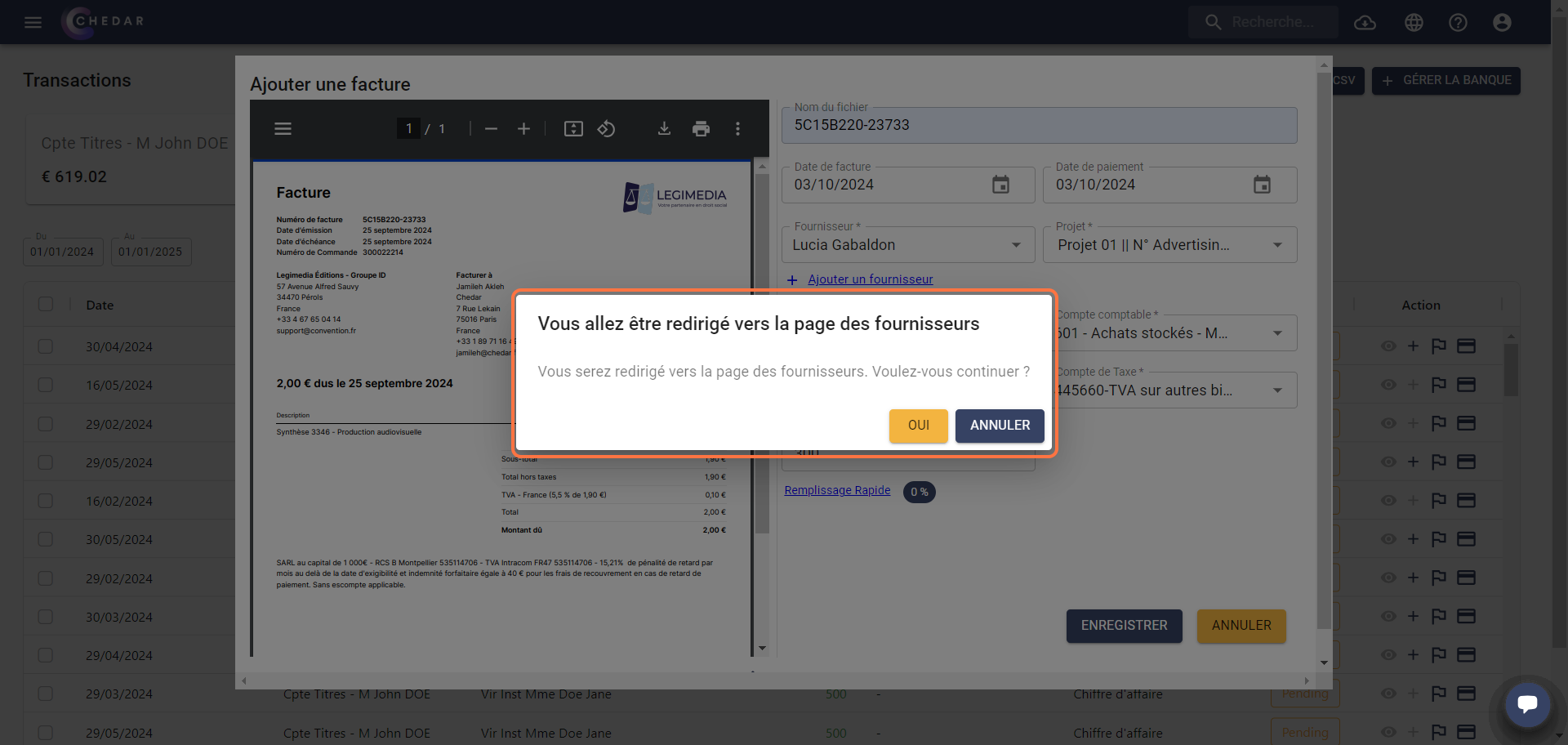
note
For more details, see the Suppliers List section or click here to access it.
- You can also change the Invoice Date and Payment Date by clicking on the respective cells, then a calendar will appear to choose the date.
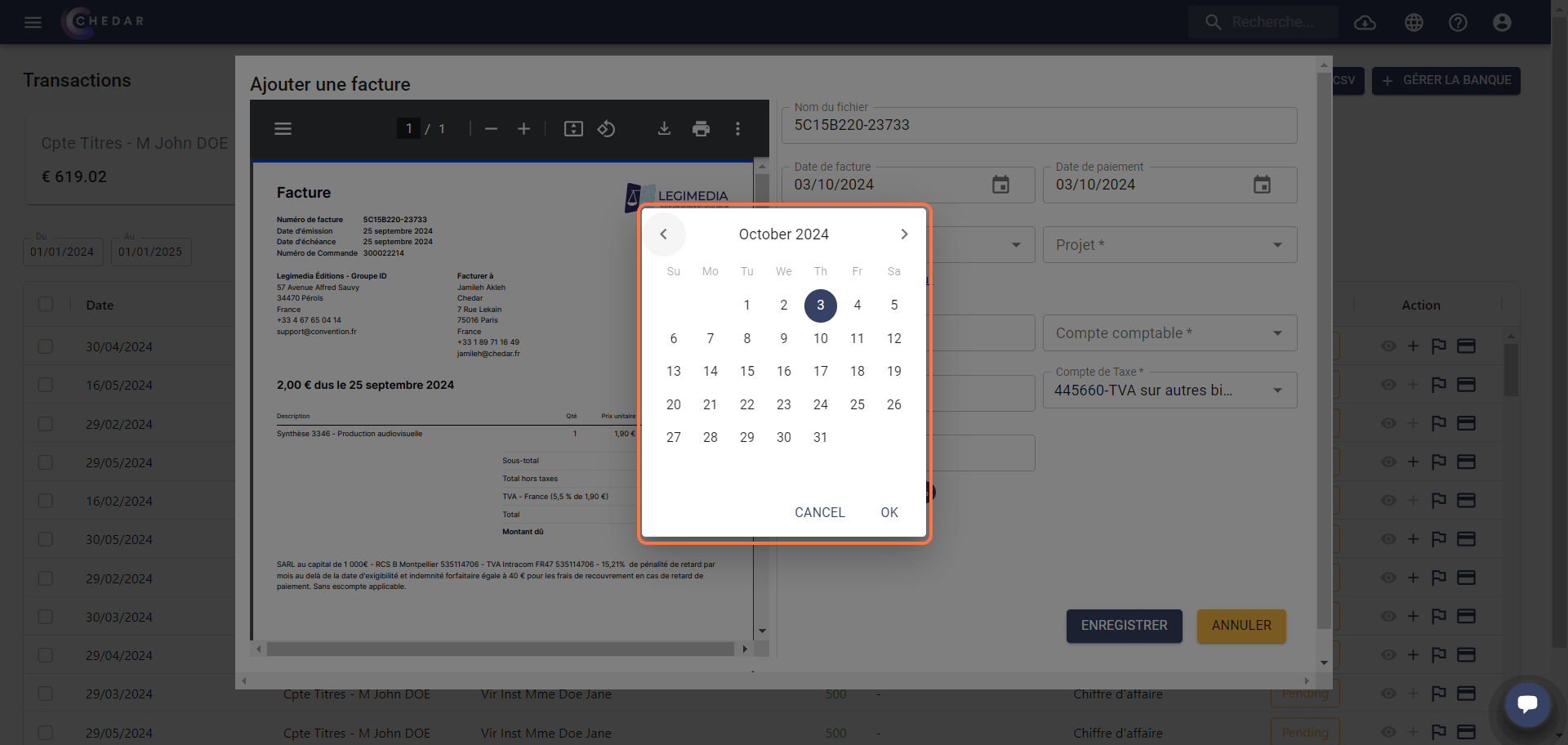
- You can edit the net amount, tax amount and total amount from the respective cells, or click on quick select and choose the tax percentage needed.
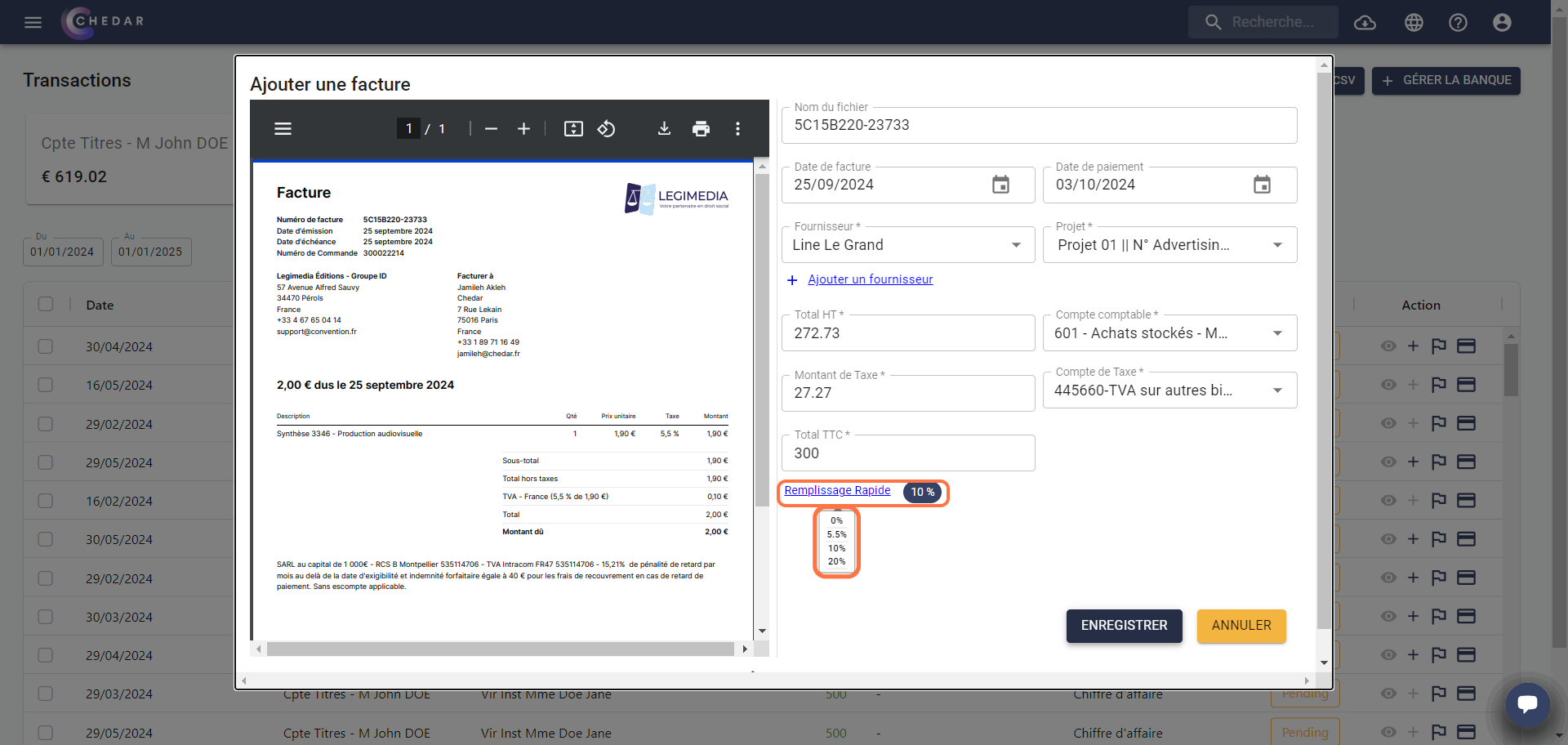
Click on Save to match the invoice to the transaction.
The transaction status will then change to Matched, and the supplier name will be added to the transaction line:
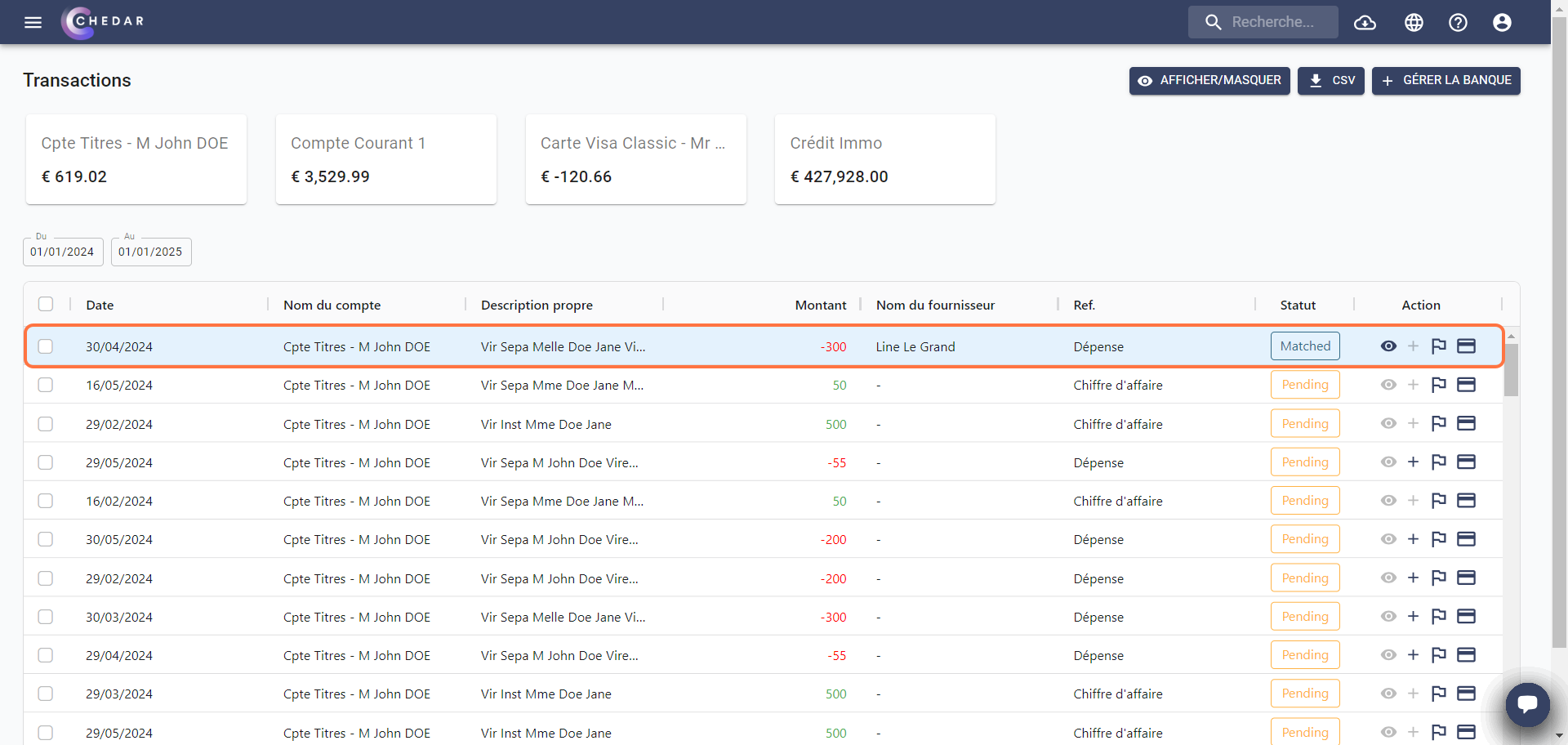
- An invoice will be added in the All tab of the Supplier Invoices module and will be marked as Paid:
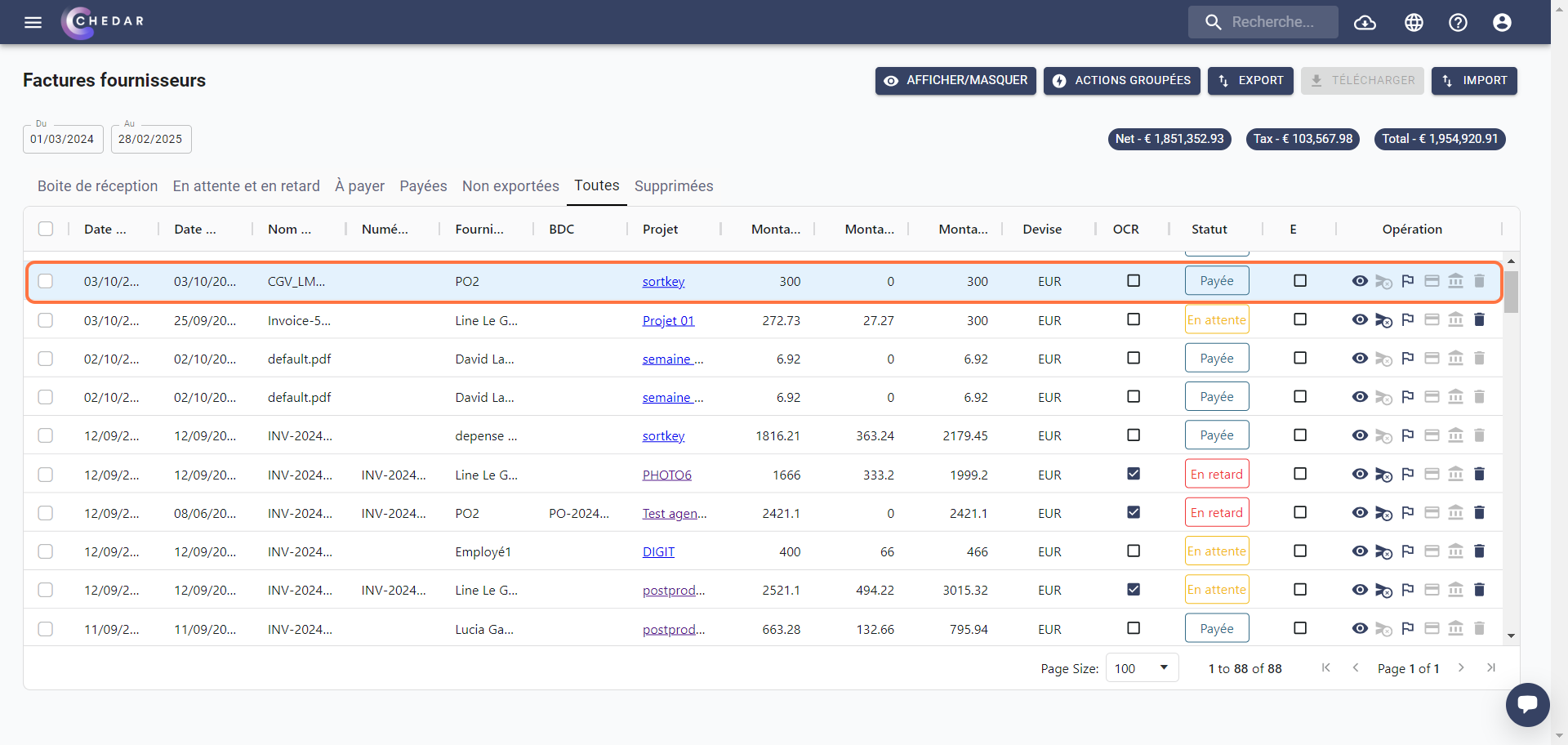
Download CSV
You have the possibility to export the transaction table in CSV format. Follow these steps:
- Click on CSV at the top right of the screen.
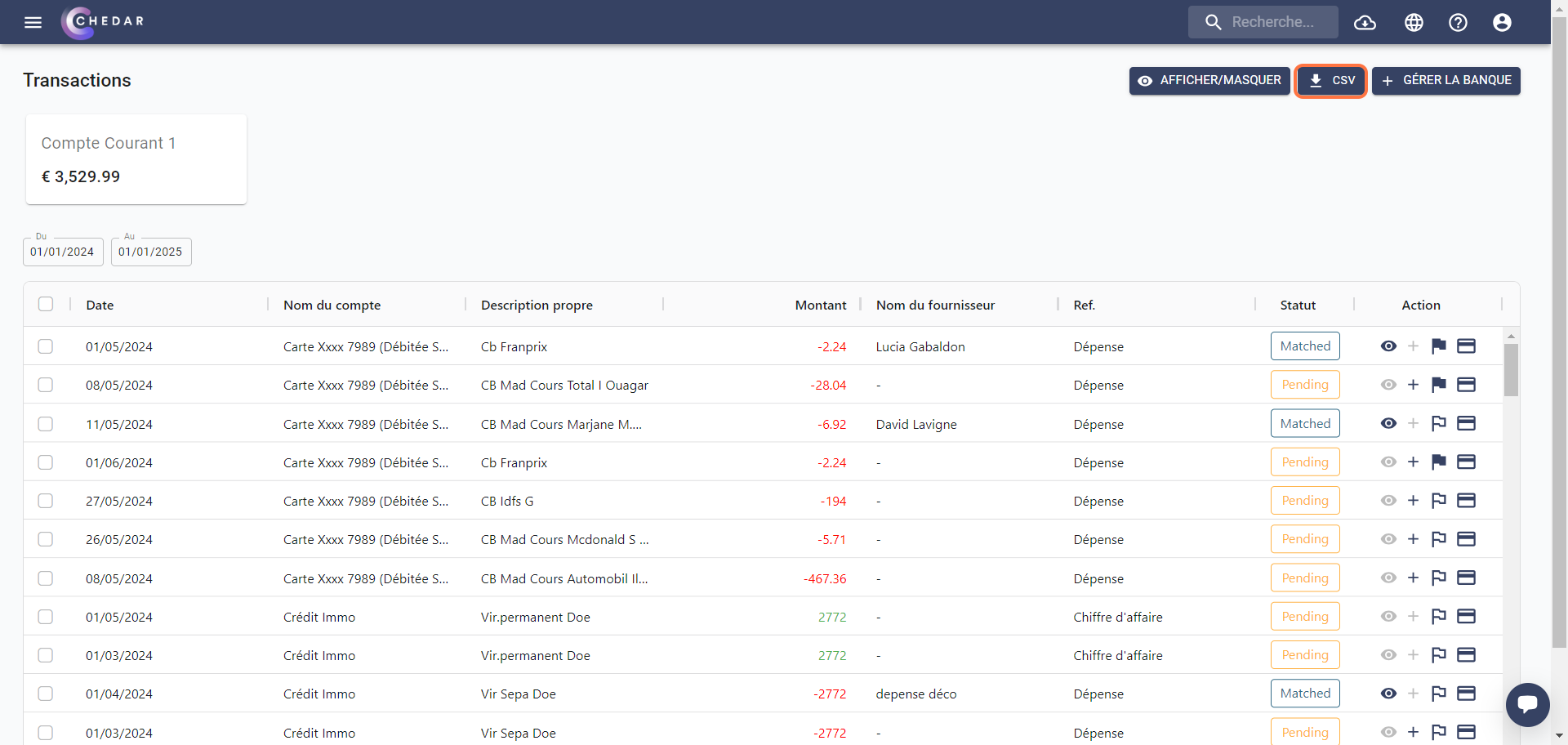
- The downloaded file is displayed at the top of the page in the downloads history.
- You can use this excel for management and control purposes if needed.