Filter transactions
Show/Hide
To show and hide columns in the Transactions table, follow these steps:
- Click Show/Hide:
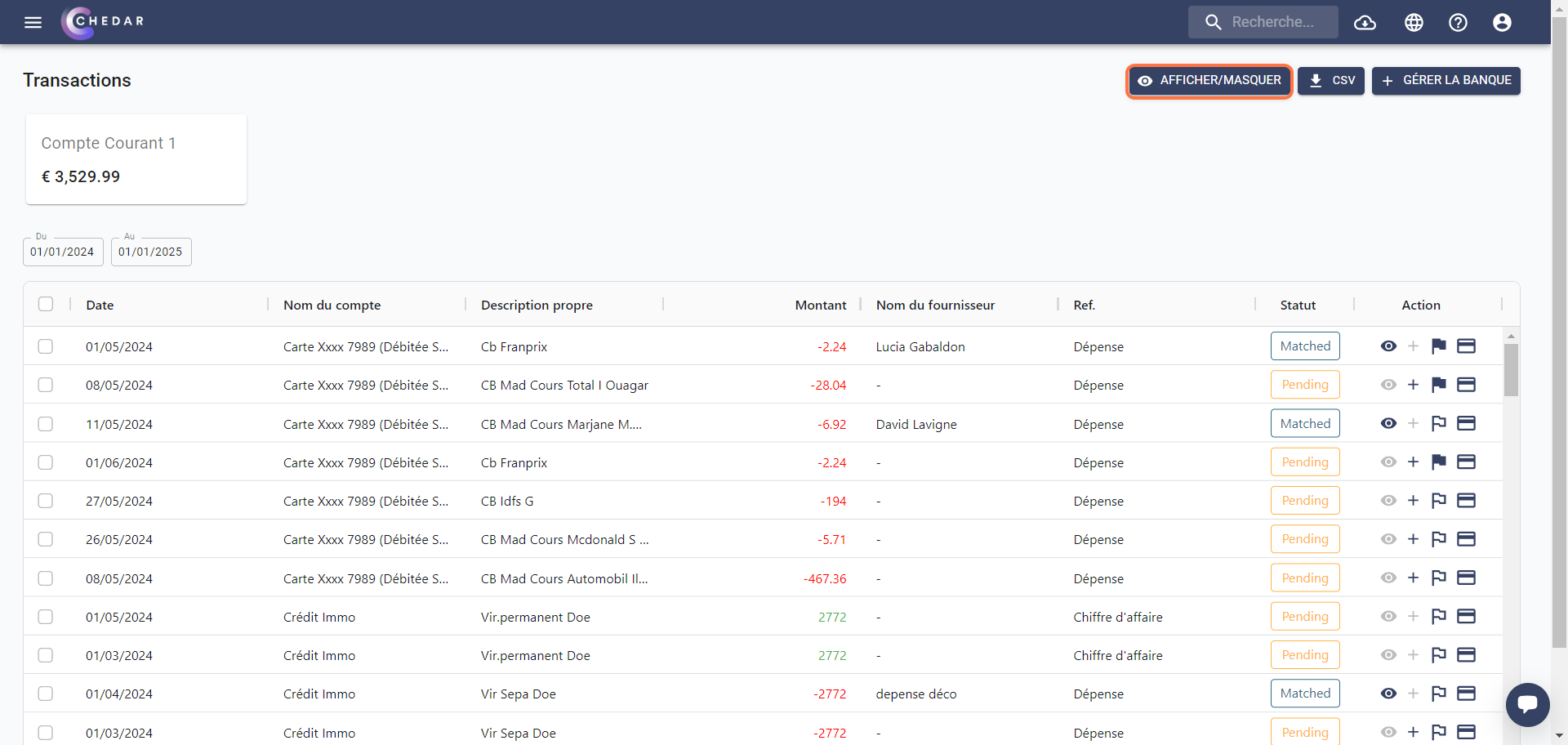
- A drop-down menu appears with all the columns in the table:
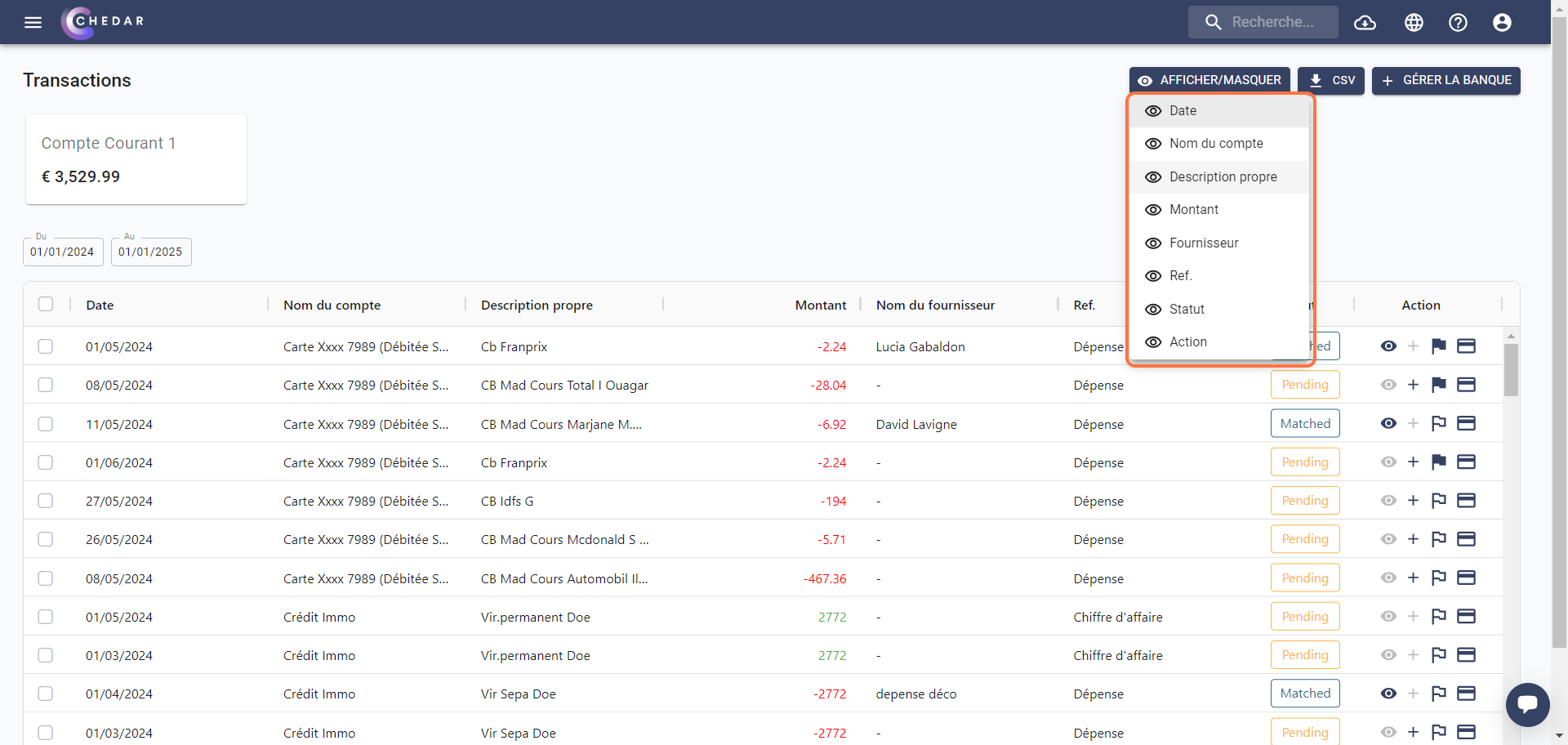
- Click on the column titles you want to hide in the drop-down menu.
turns red:
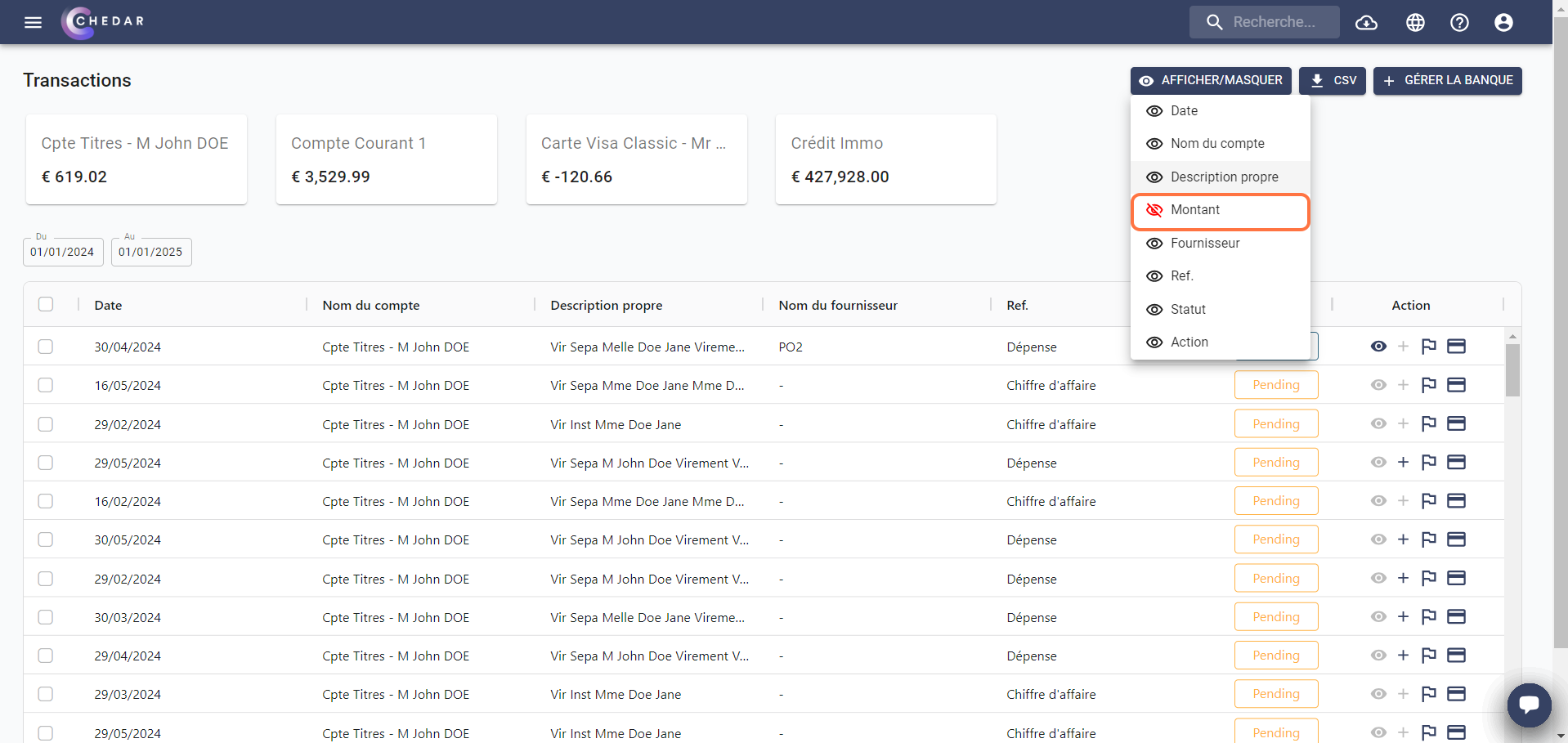
- To show hidden columns again, click on the column titles you hid in the drop-down menu.
Filter
To apply multiple filters to your table at once, follow these steps:
- Choose the start and end dates to define the period during which you want to view transactions by selecting the From and To boxes respectively.
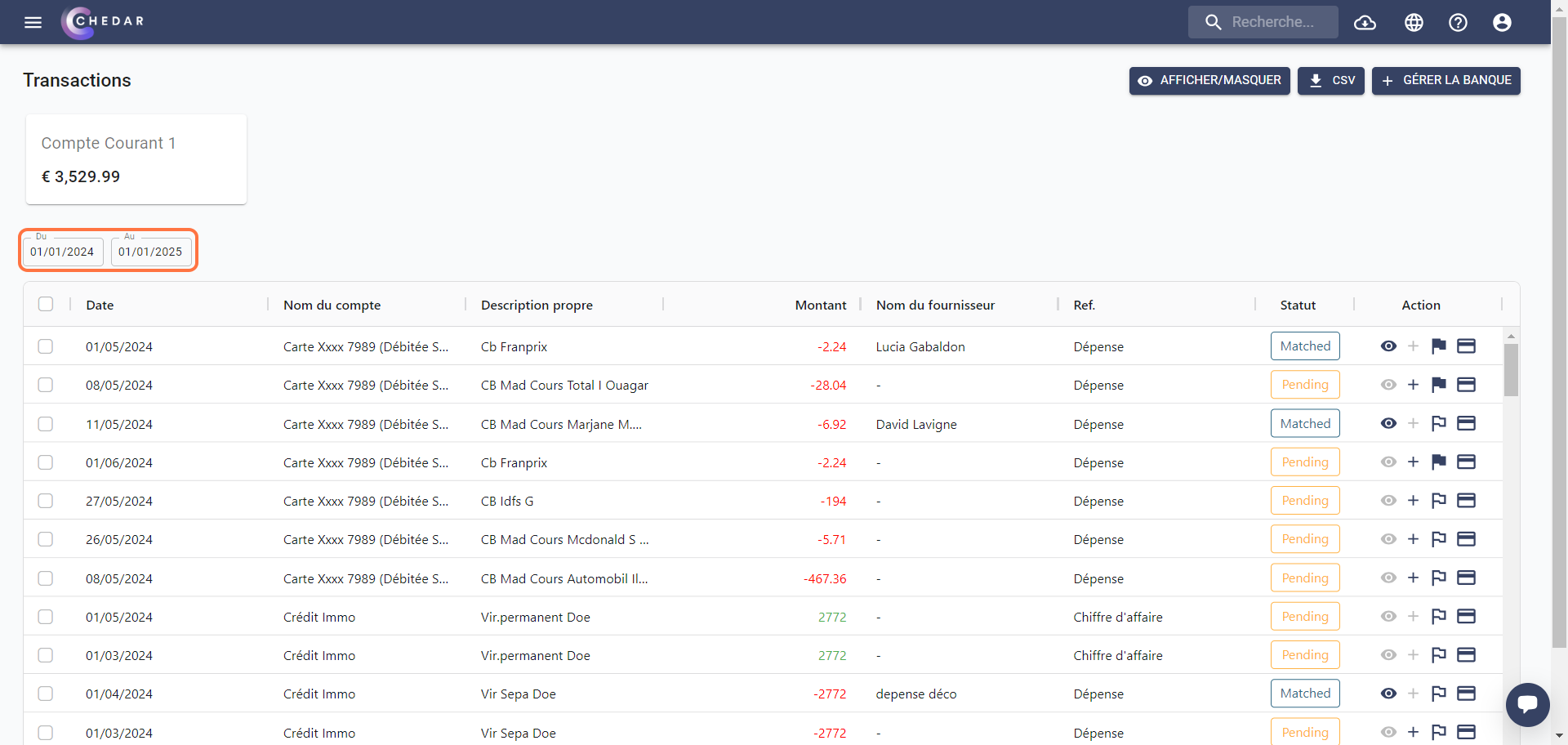
- A calendar appears to allow you to choose the date you are looking for:
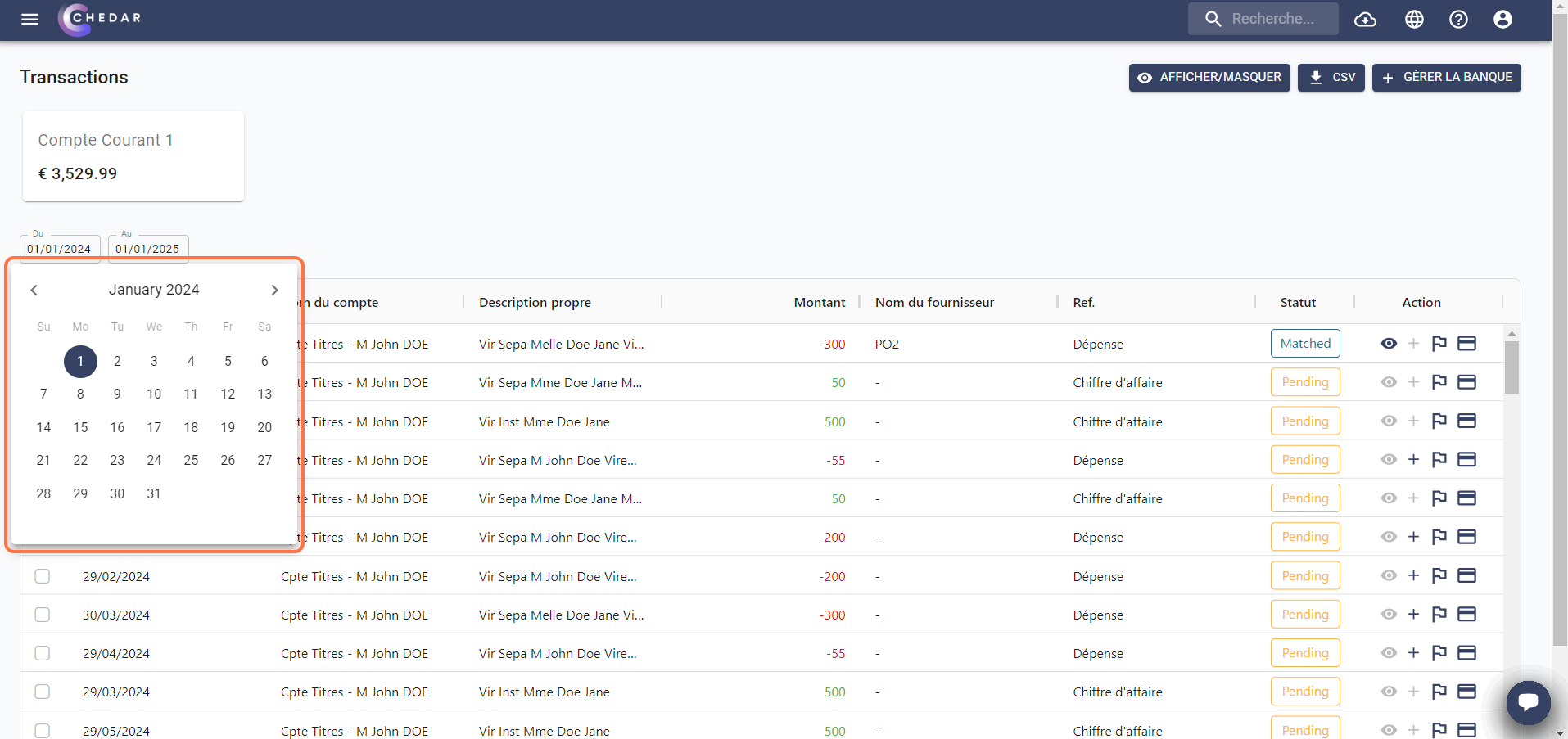
To change the order of the columns, click on the column name. An arrow, pointing up or down, will indicate the chosen order. For example, click on the Date column to sort the dates in ascending or descending order.
You can add other filters by clicking on
located next to the column name.
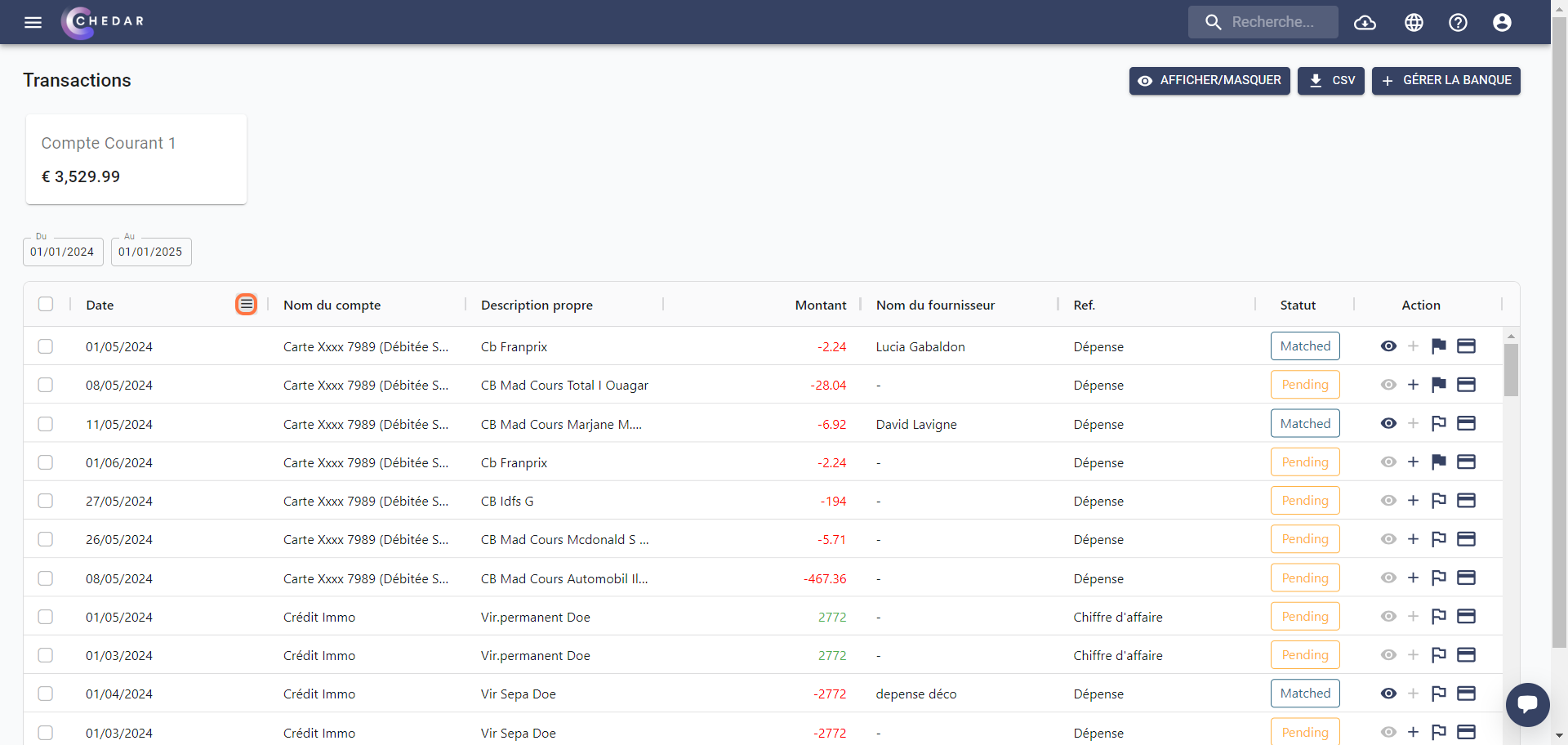
- A window dedicated to filtering data appears:
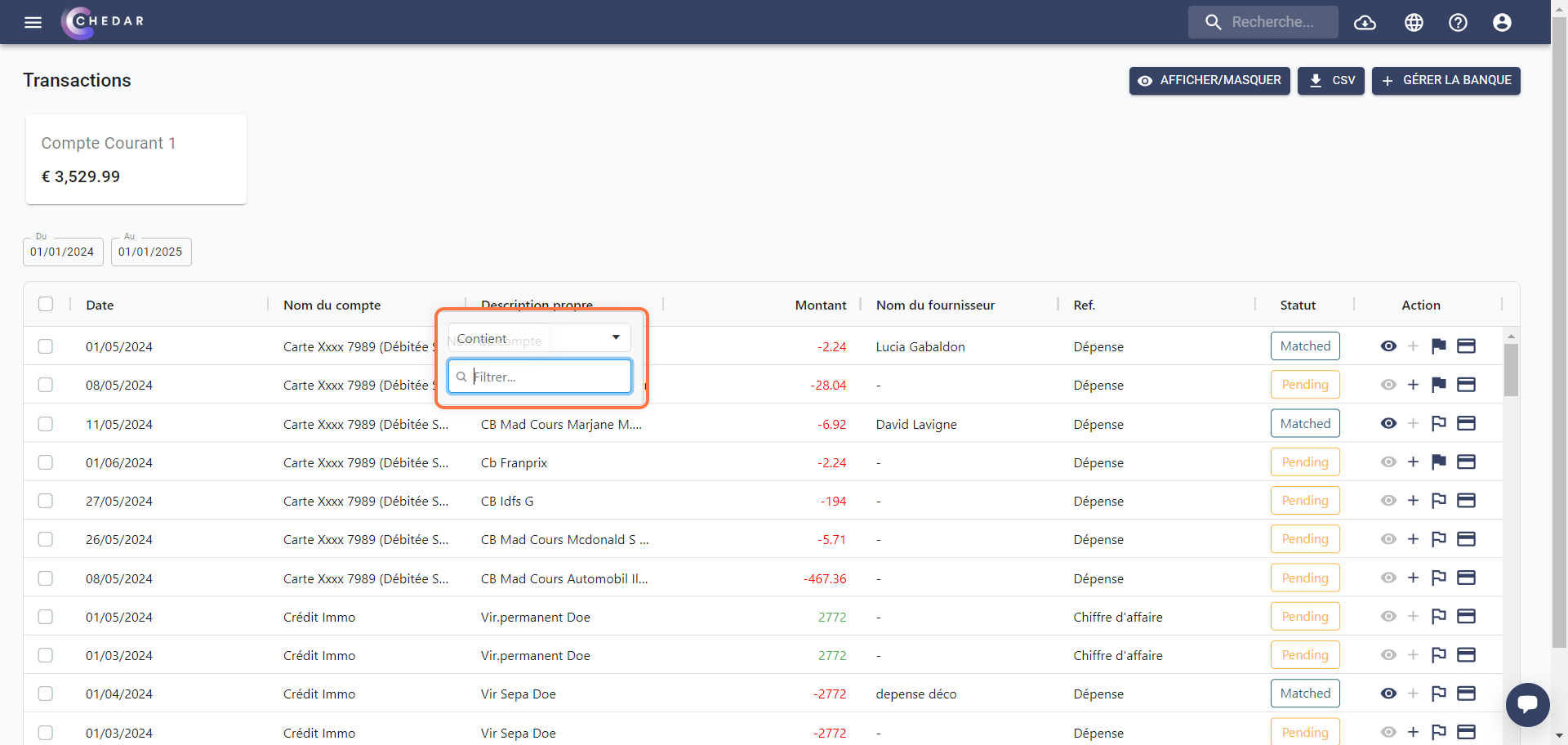
- Click on Contains, then choose the desired filtering option from the drop-down menu:
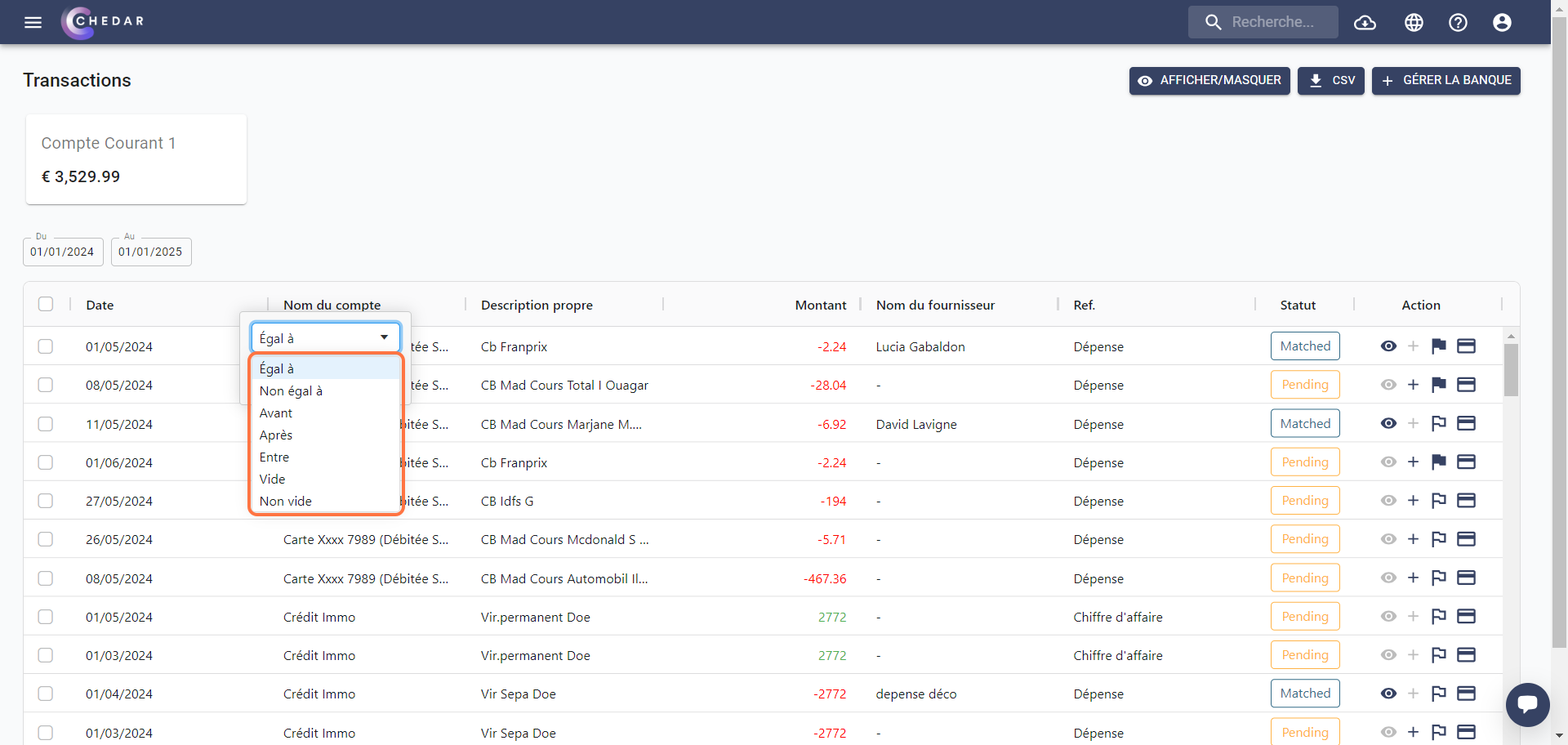
Fill in the Filter cell by adding the name, title, or date you are looking for.
You can apply two or more filters on the same column by using the And or Or option.
note
You can combine multiple filters by using filters from different columns.