Delete a purchase line
Deleting a purchase line depends on the method you used to add the line.
From the quote
To delete a purchase line created after adding a supplier to the rendering, follow these steps:
Click on the quote to which the purchase line you want to delete belongs.
In the Prep tab, click on
to delete the supplier:
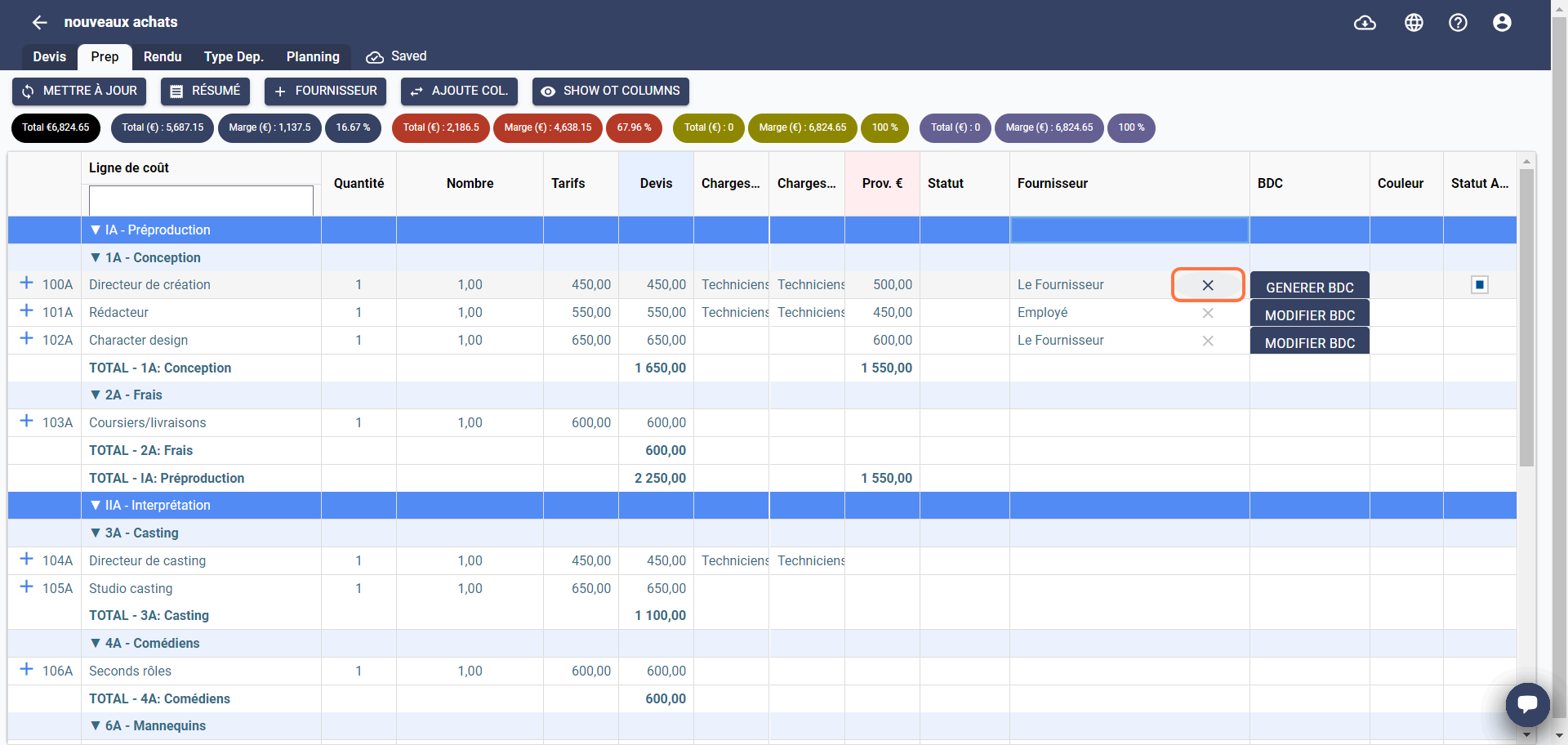
- A confirmation window appears to validate your choice:
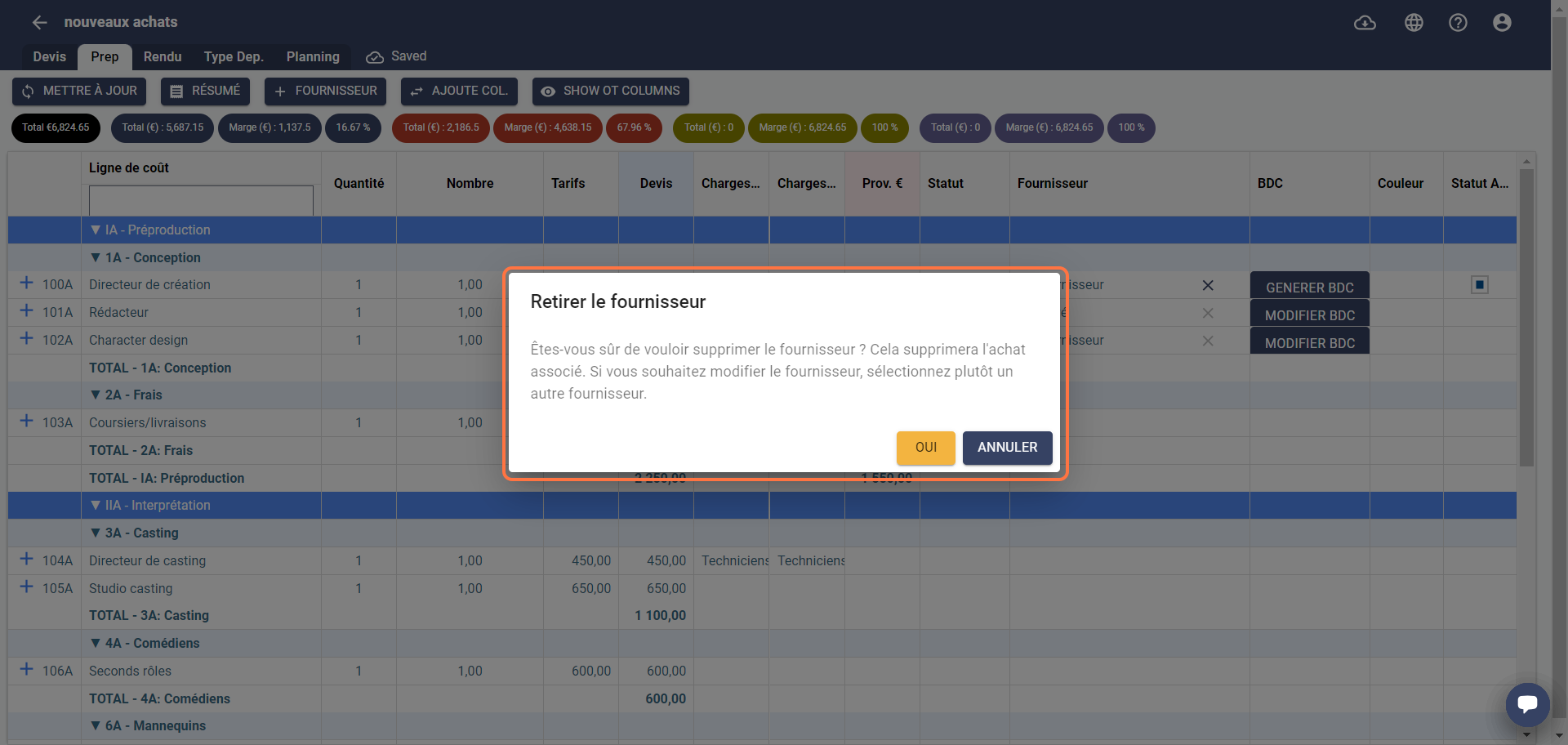
Click on Yes to confirm the deletion of the supplier.
The cost line is deleted from the Purchases & POs module.
If a BDC has been generated, or the cost line has been added to an invoice that has been exported, you can no longer delete this line, but you can mark it as Void or Archived.
From supplier invoices
To delete a purchase line created after adding an invoice without associating it with a cost line, follow these steps:
- Click the arrow in the Operations column in the All tab.
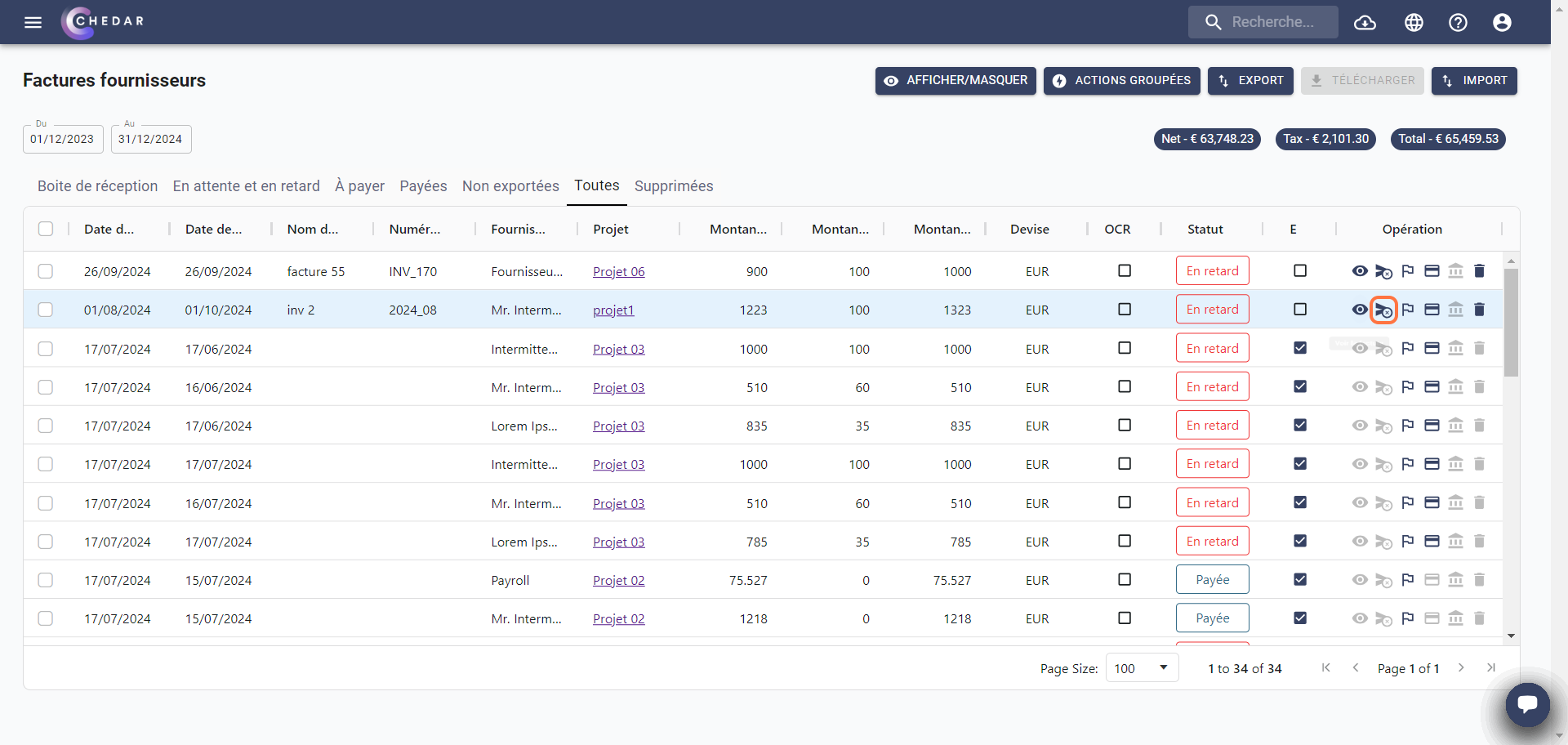
- A confirmation window appears:
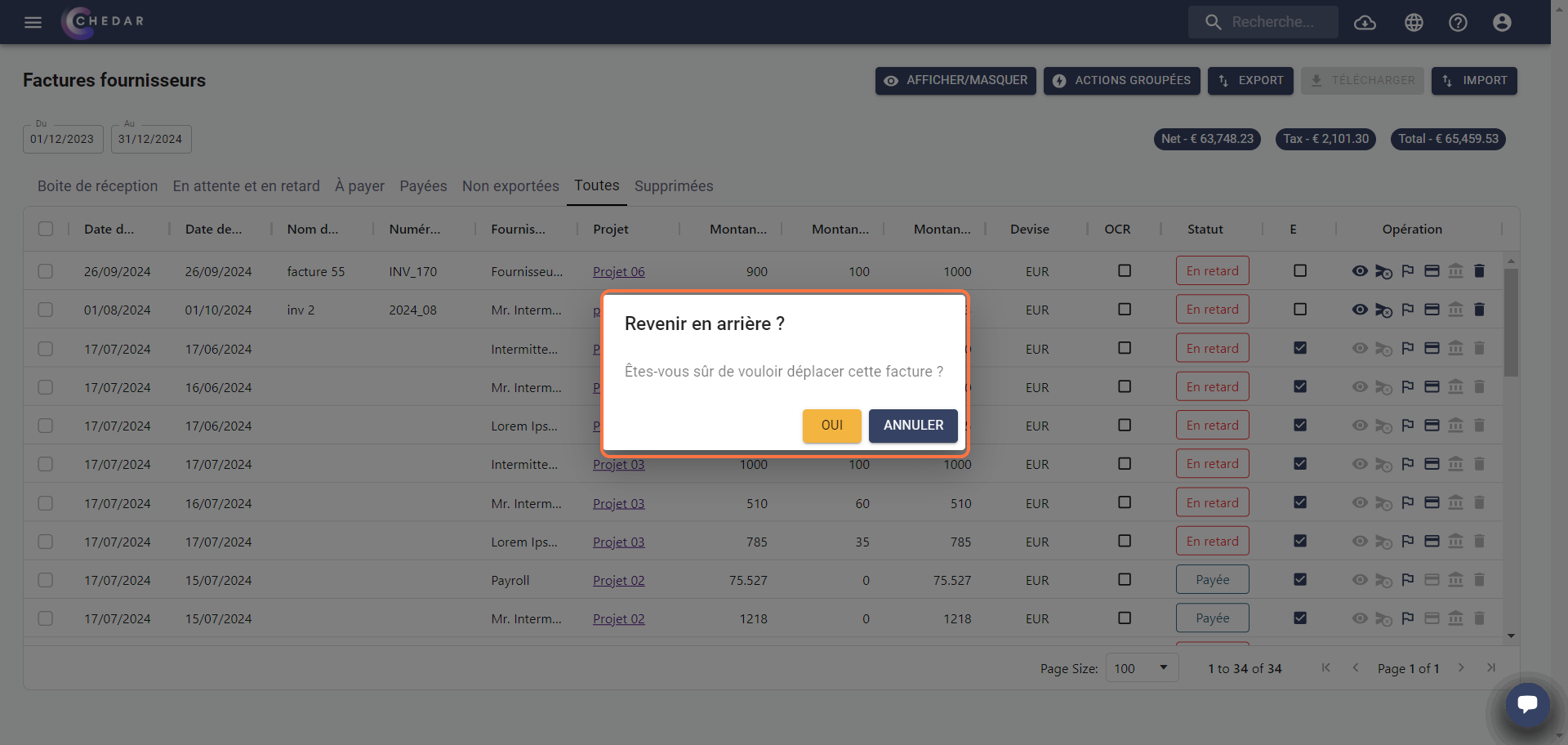
Click Yes to confirm.
Once your invoice is back in the Review or Inbox tab, the purchase line is deleted in the Purchases & POs module.
If the invoice has been exported, you can no longer delete the purchase line, but you can mark it as Archived if you delete the invoice.