Purchase Table Parameters
This page shows the characteristics of the Purchase Table.
Each line indicates the date the purchase line was added, the PO number, the purchase number, the supplier, the costline, the quote name, the corresponding project name, the project number, the quote number, the invoice number, the Amount_budget, the Tags, the status, and the operations you can apply to the quote.
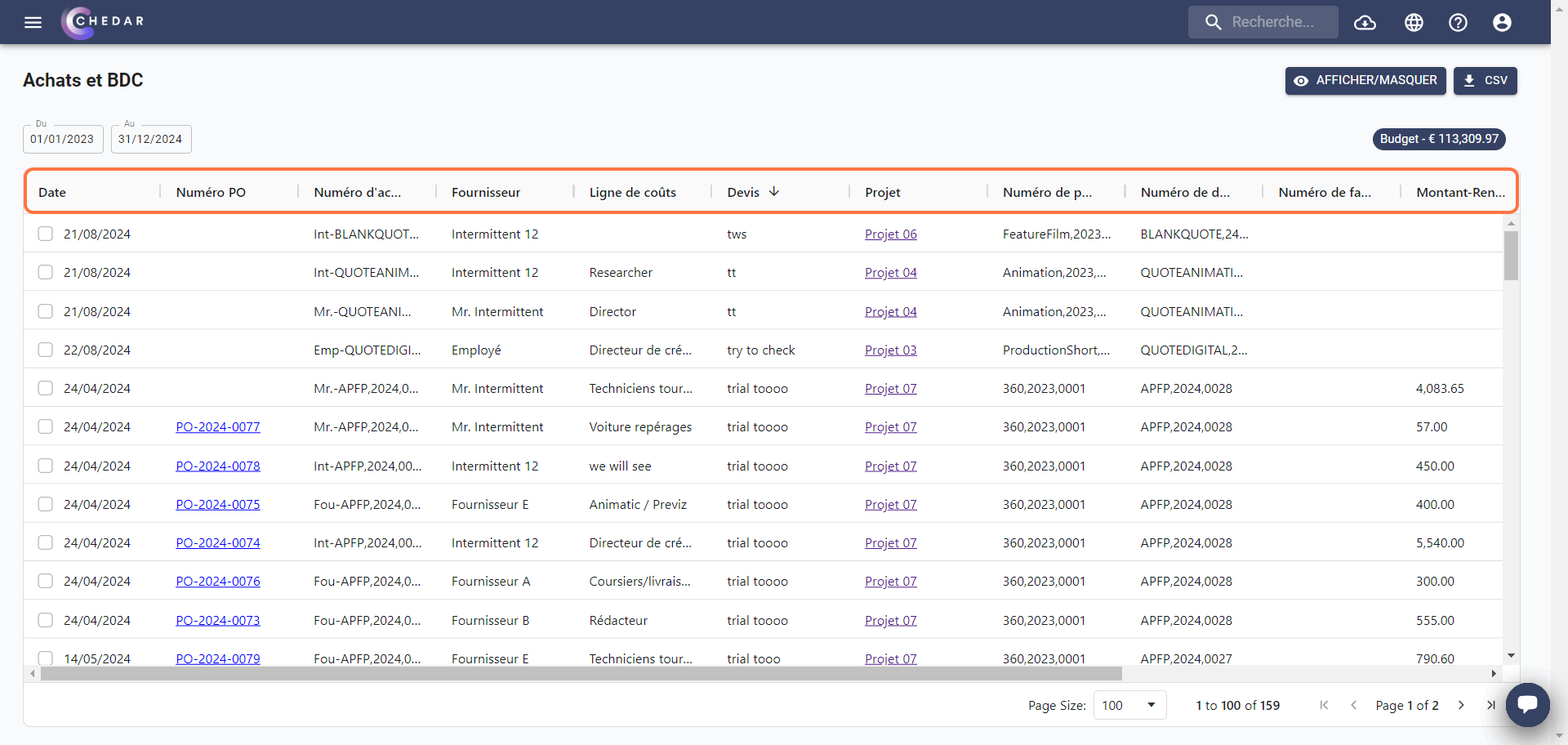
PO Number
The PO Number parameter appears when a purchase order is generated in Prep.
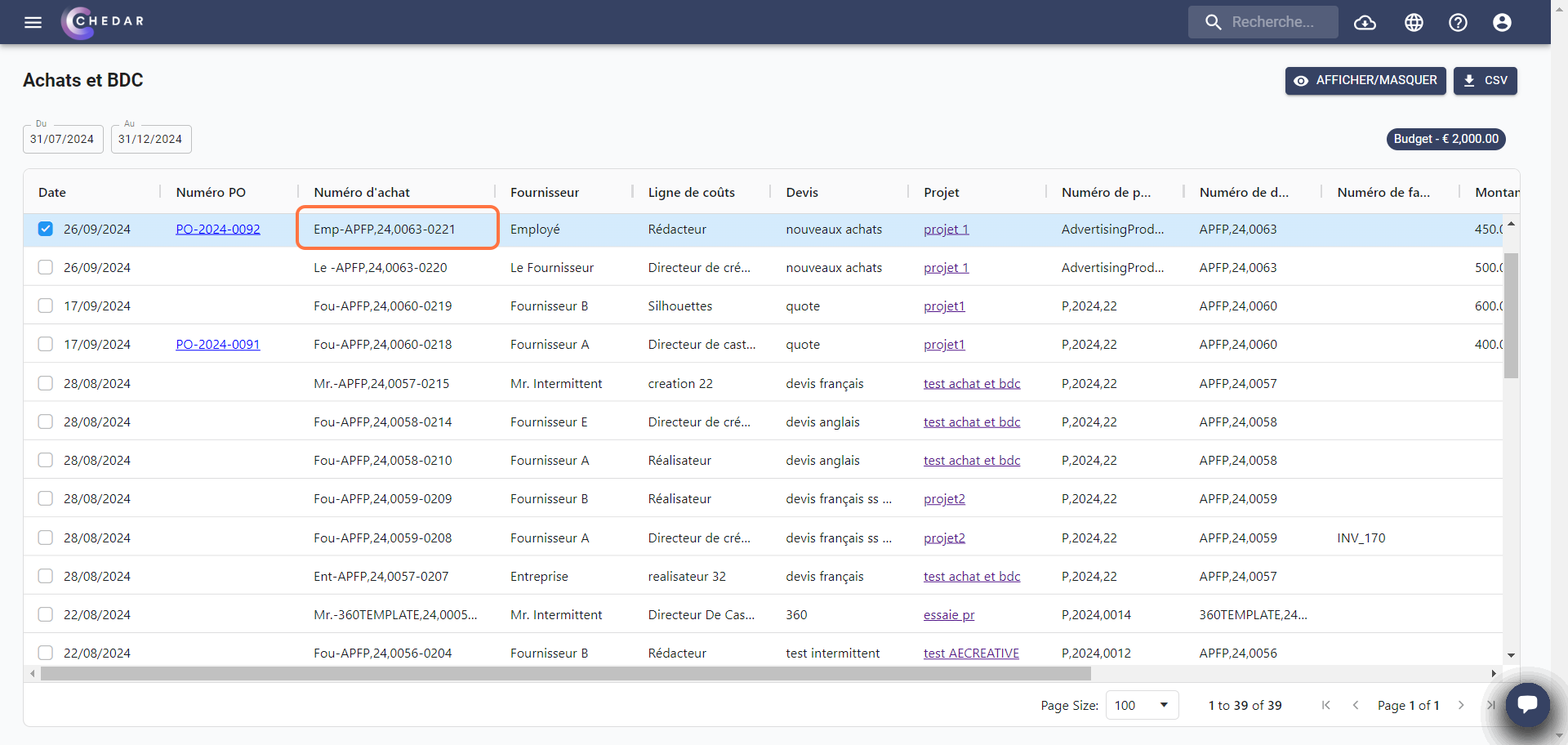
The purchase order can be generated after adding a supplier in Prep:
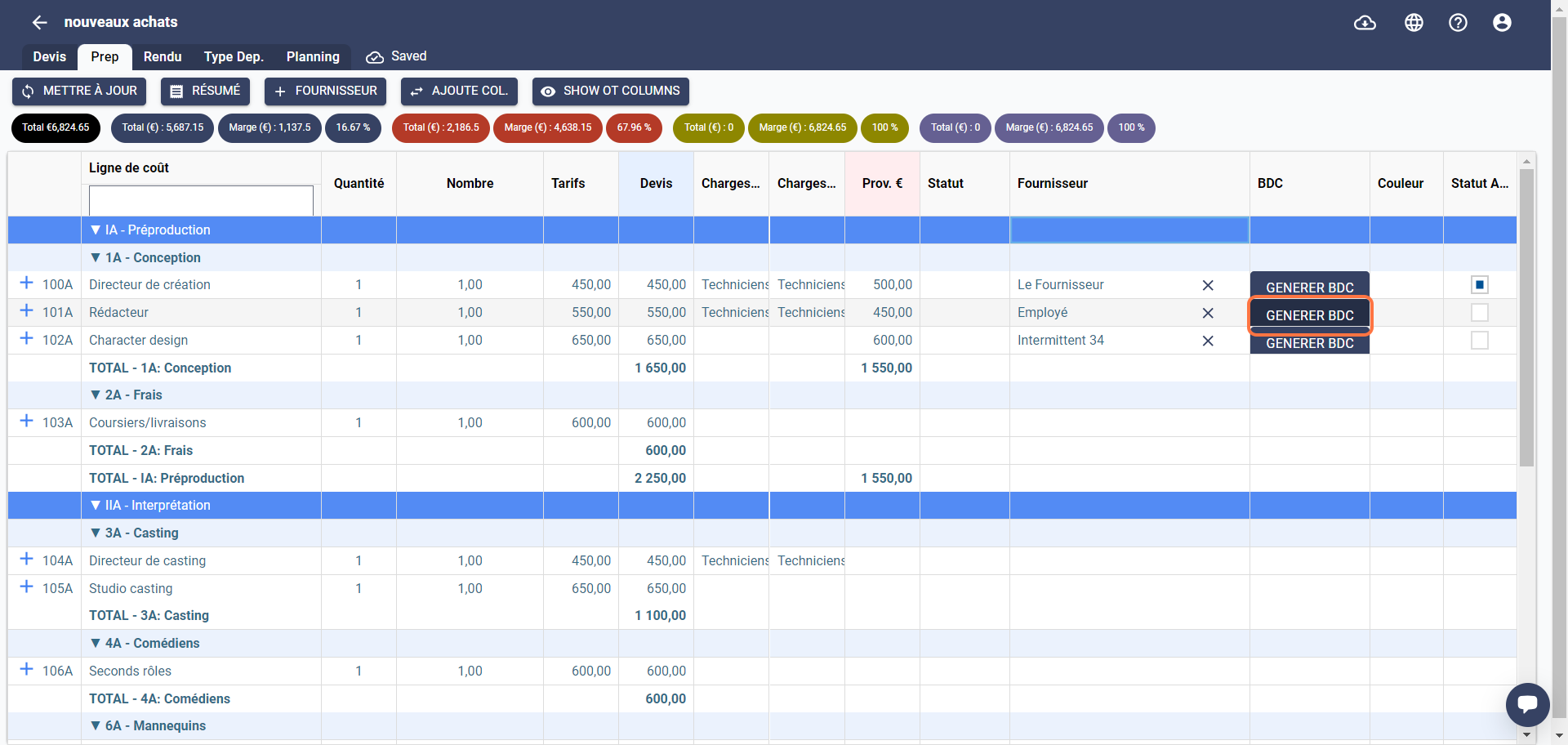
For more details on how to generate a PO, see the Adding Purchase Orders section or click here.
Purchase Number
This column shows the purchase numbers of the purchase lines.
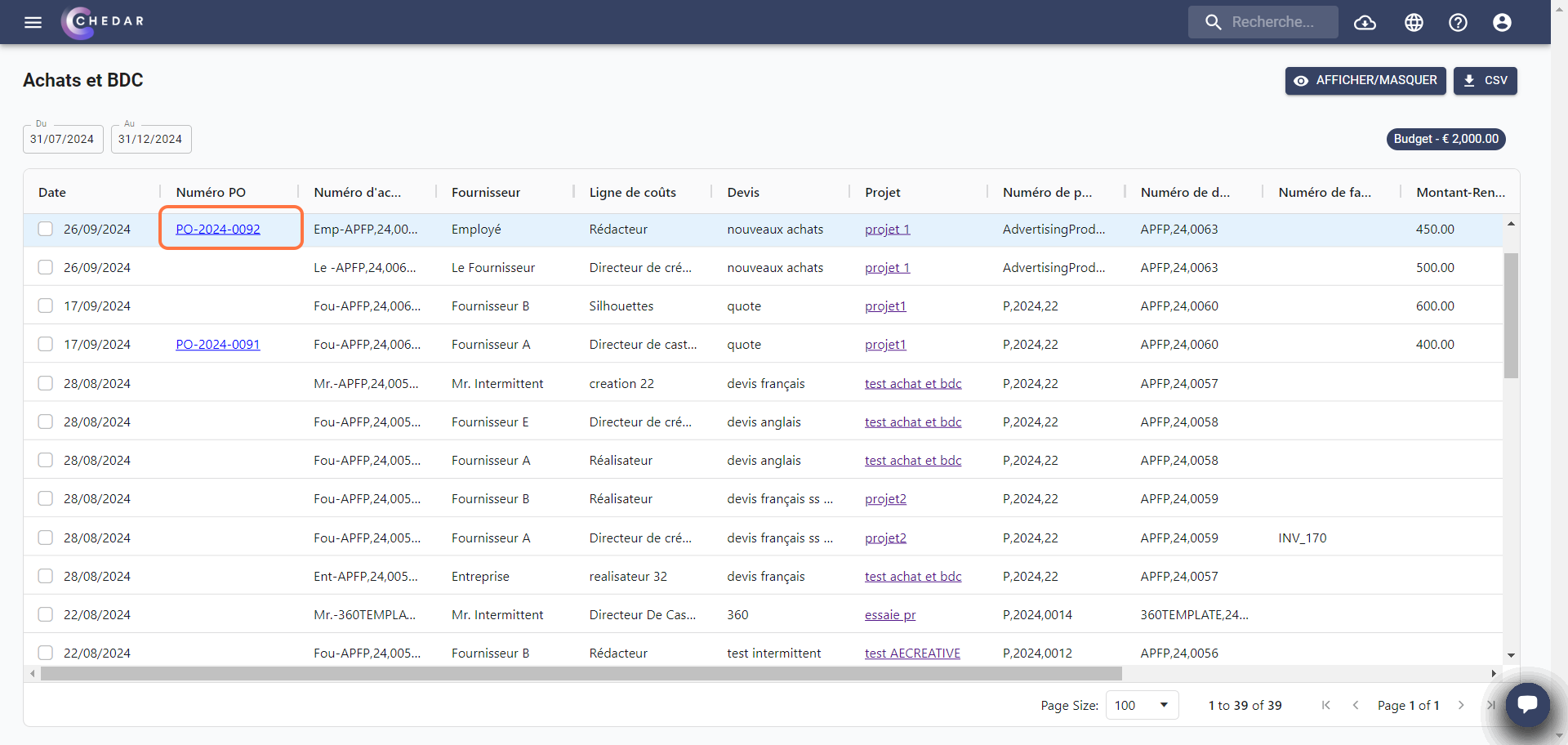
Each purchase line has its own purchase number. The purchase number is made up of the following:
The first part corresponds to the first 3 letters of the supplier's name.
The second part corresponds to the number of the quote to which the cost line is attached.
The third part indicates the purchase line number.
When the purchase line is created after adding an invoice without a cost line associated with it, the quote associated with the purchase line is the "Expense Management" quote. In this case, the second part will contain "null" instead of a quote number.
Supplier
This column displays the suppliers added either to the cost line or to the invoice.
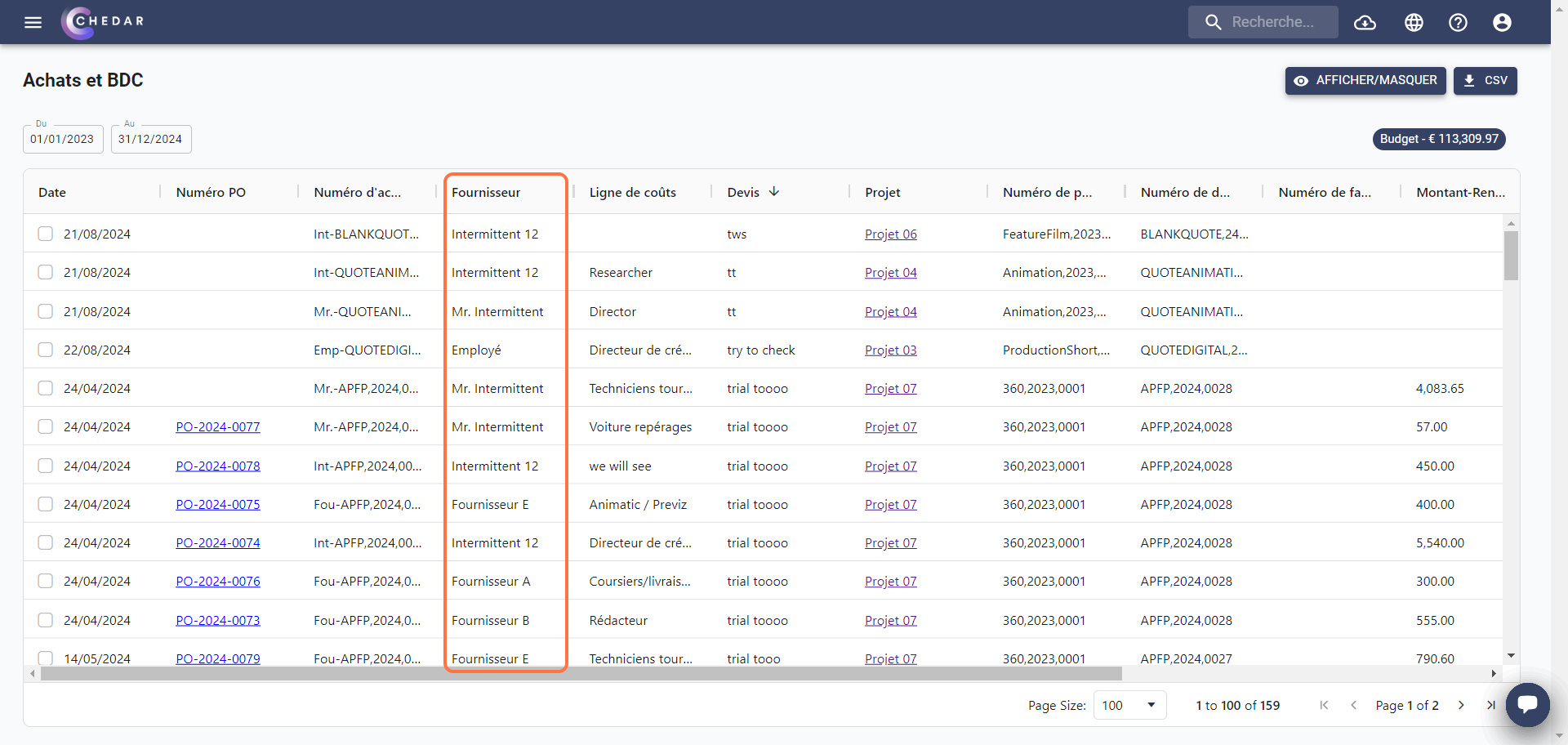
Costline
This column displays the name of the cost line for which a purchase line was created.
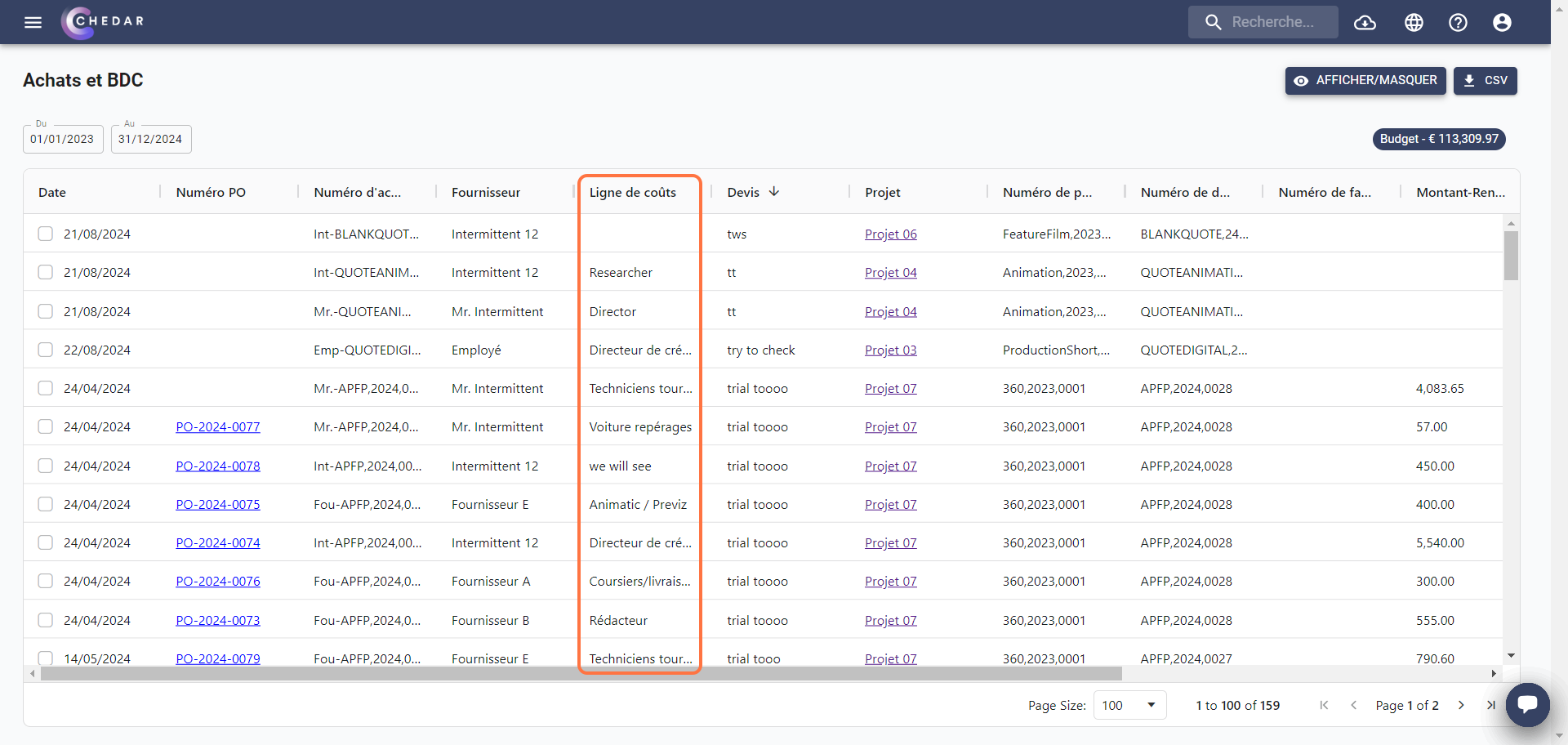
Quote Name and Number
This column displays the name and number of the quote of the cost line for which a purchase line was created.
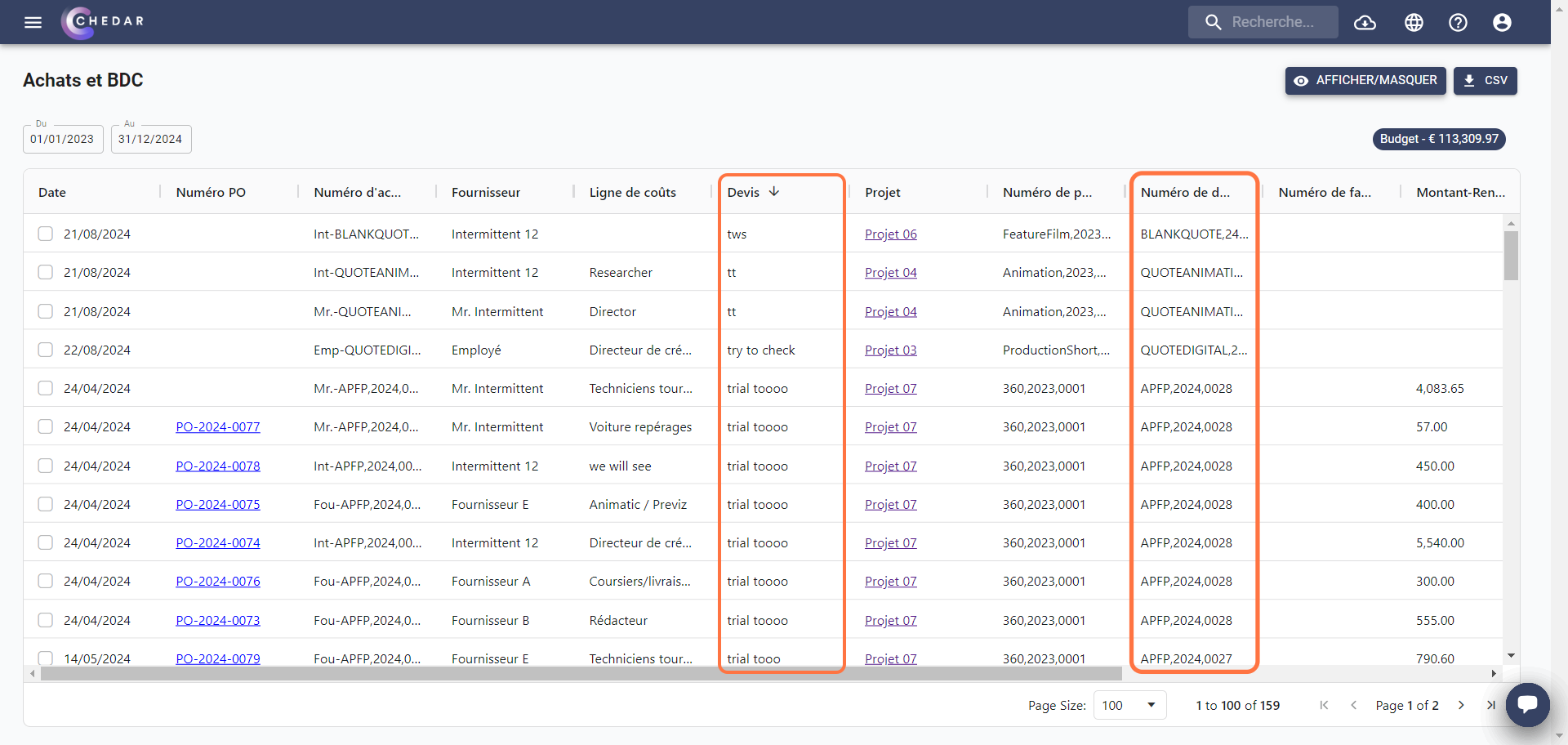
Project Name and Number
This column displays the name and number of the project of the cost line for which a purchase line was created.
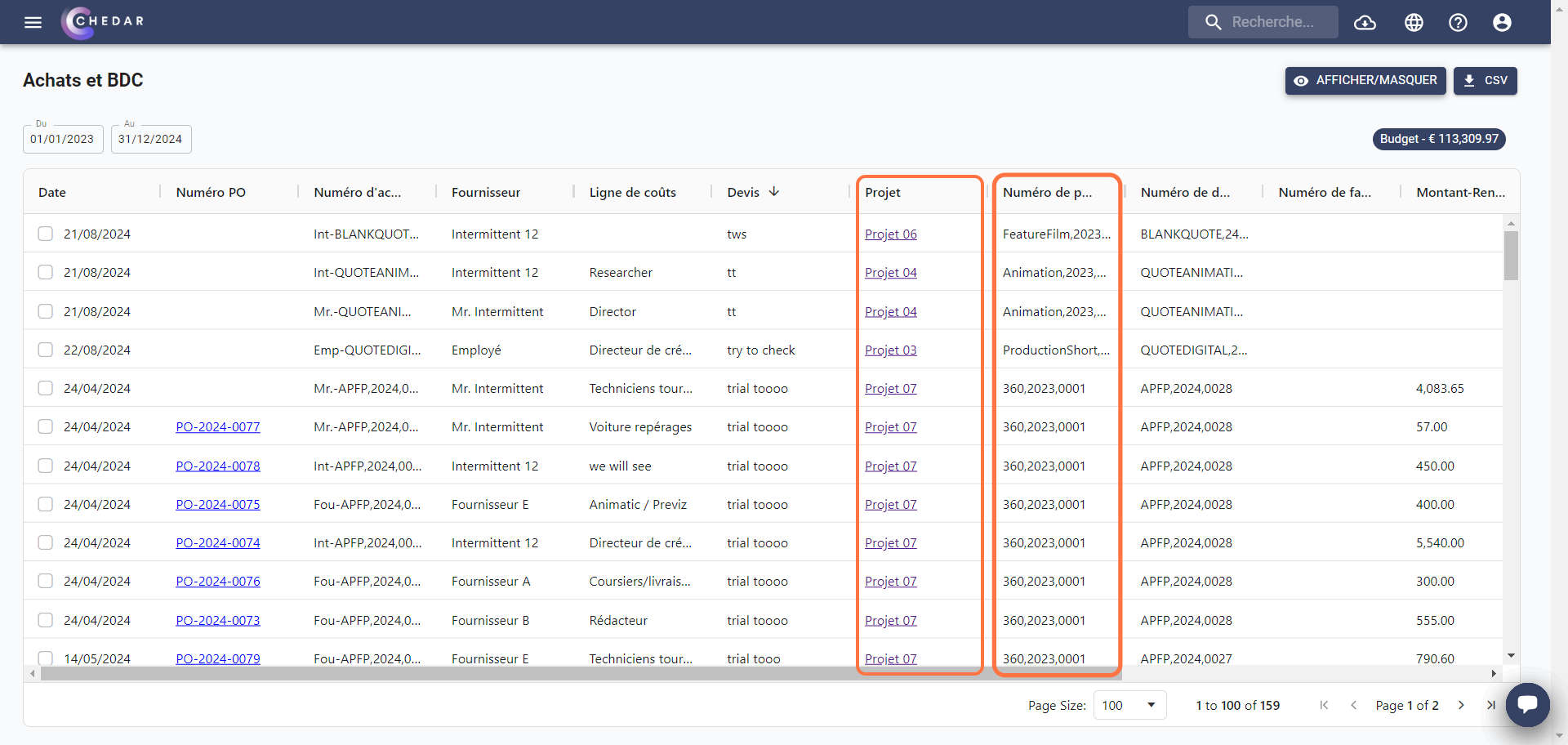
Invoice Number
This column displays the invoice number to which the purchase line was associated.
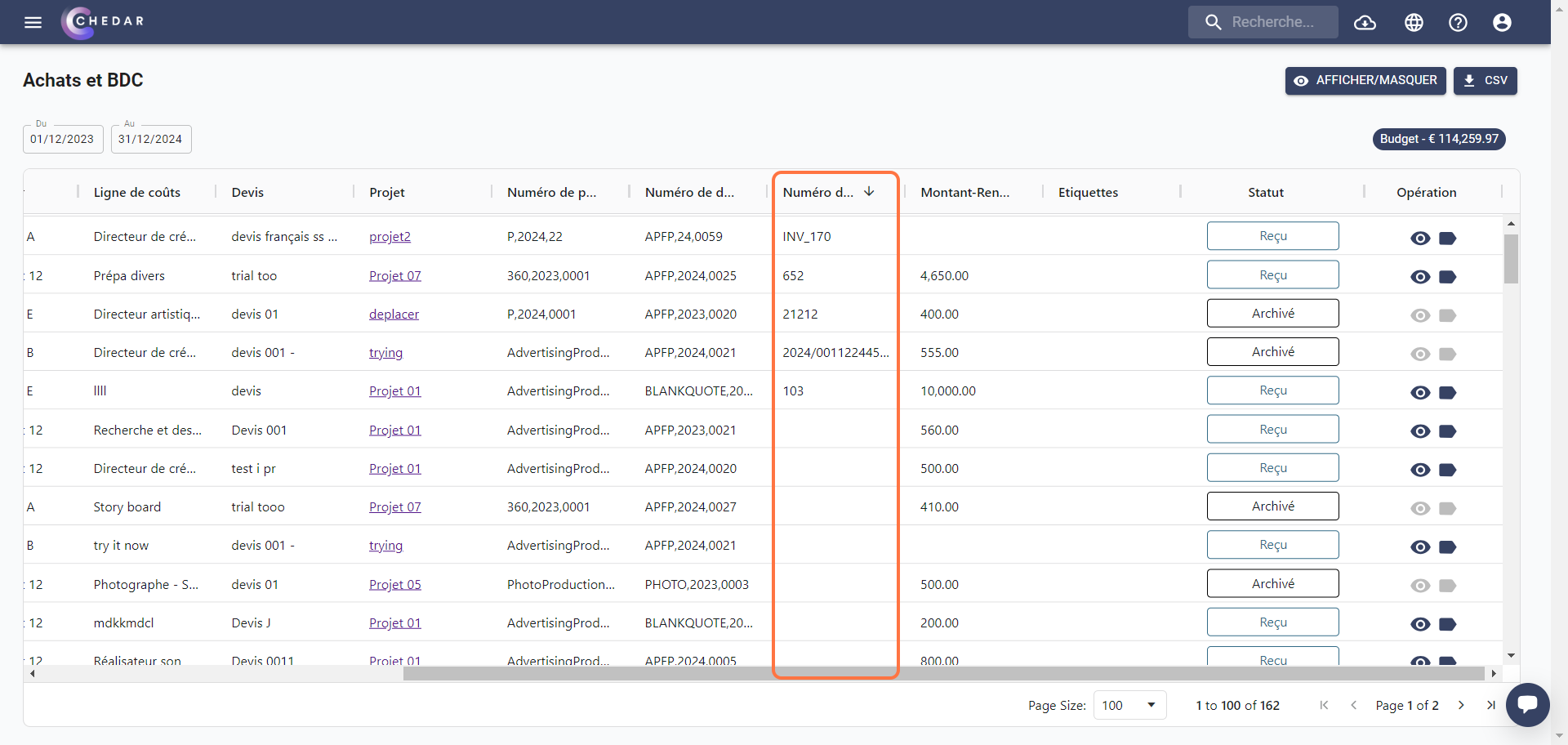
Amount_budget
This column displays the amount entered in the Prov. of the cost line in the Prep tab for which a purchase line was created.
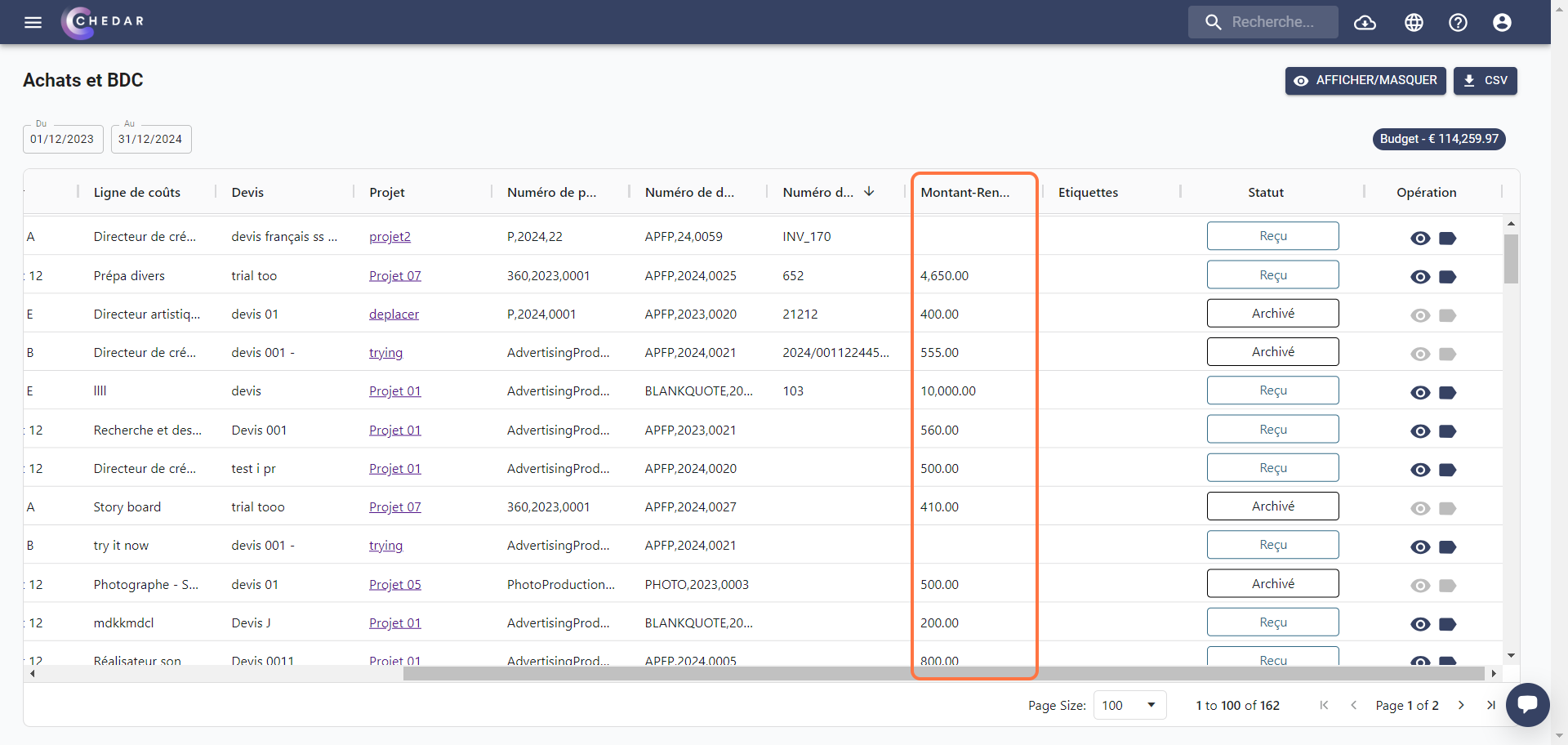
Tags
You can place a tag in each purchase line:
- Click on the TAgs icon.
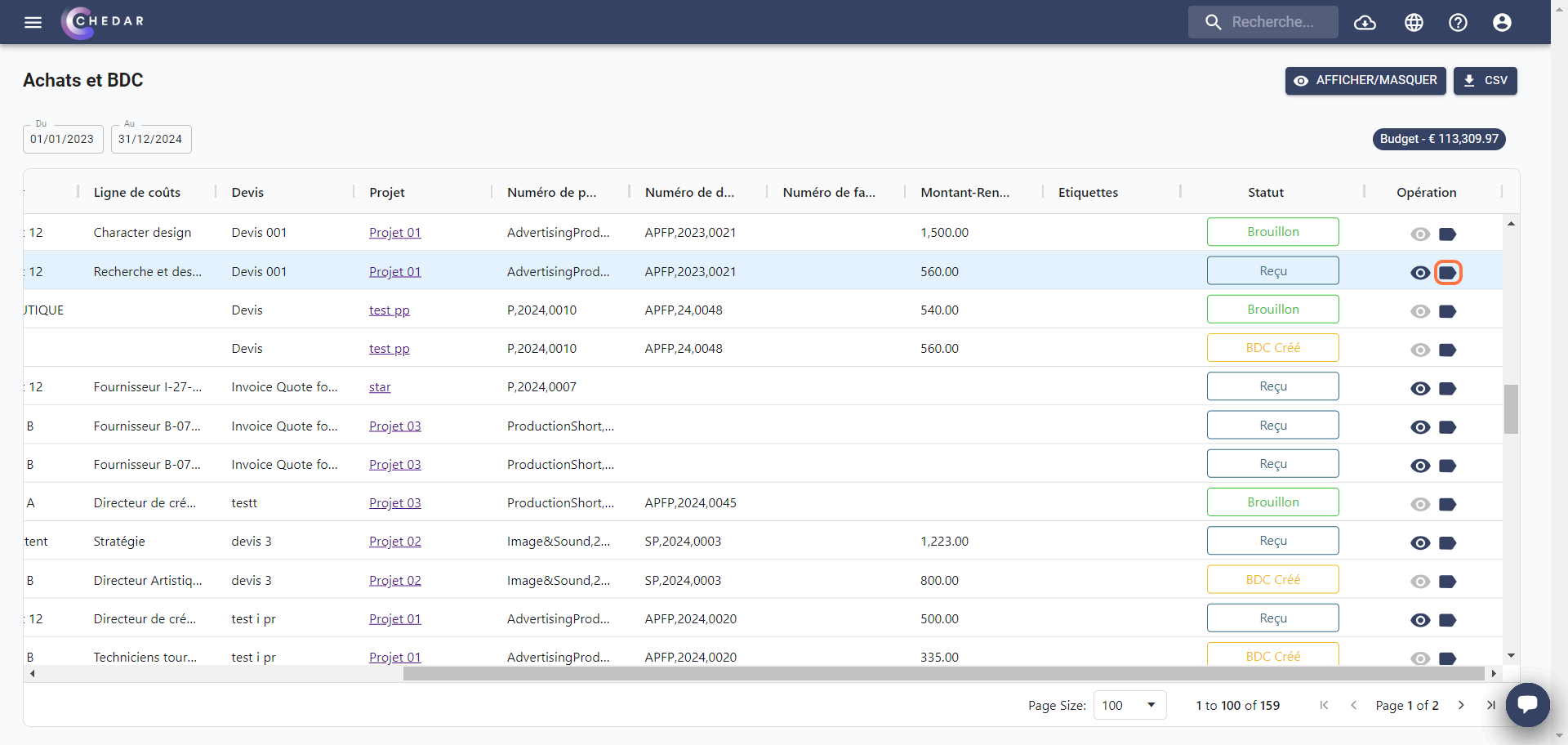
- A window allowing you to create one or more tags appears:
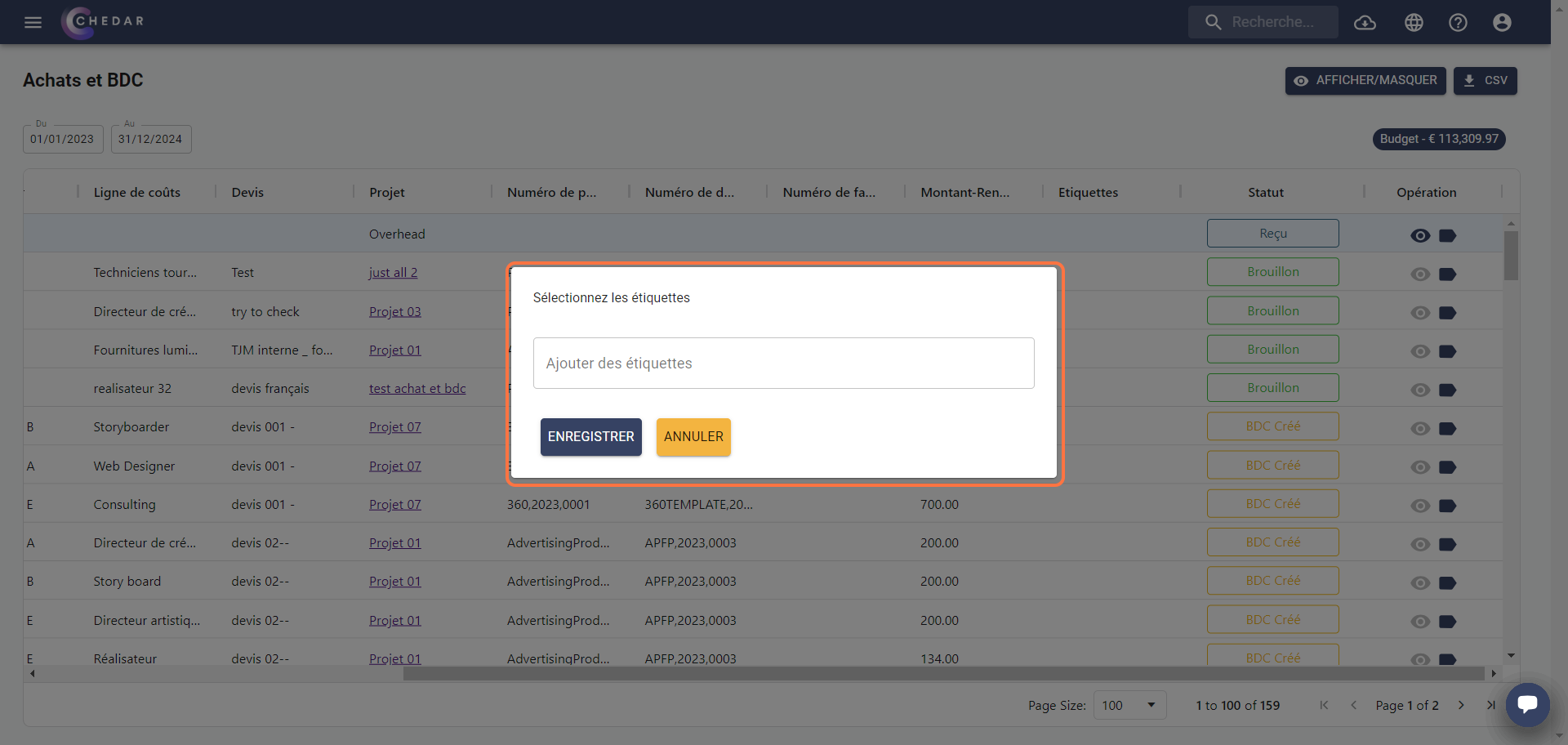
Click on Save.
A success message appears on the right of the screen. A tag is added to the purchase line.
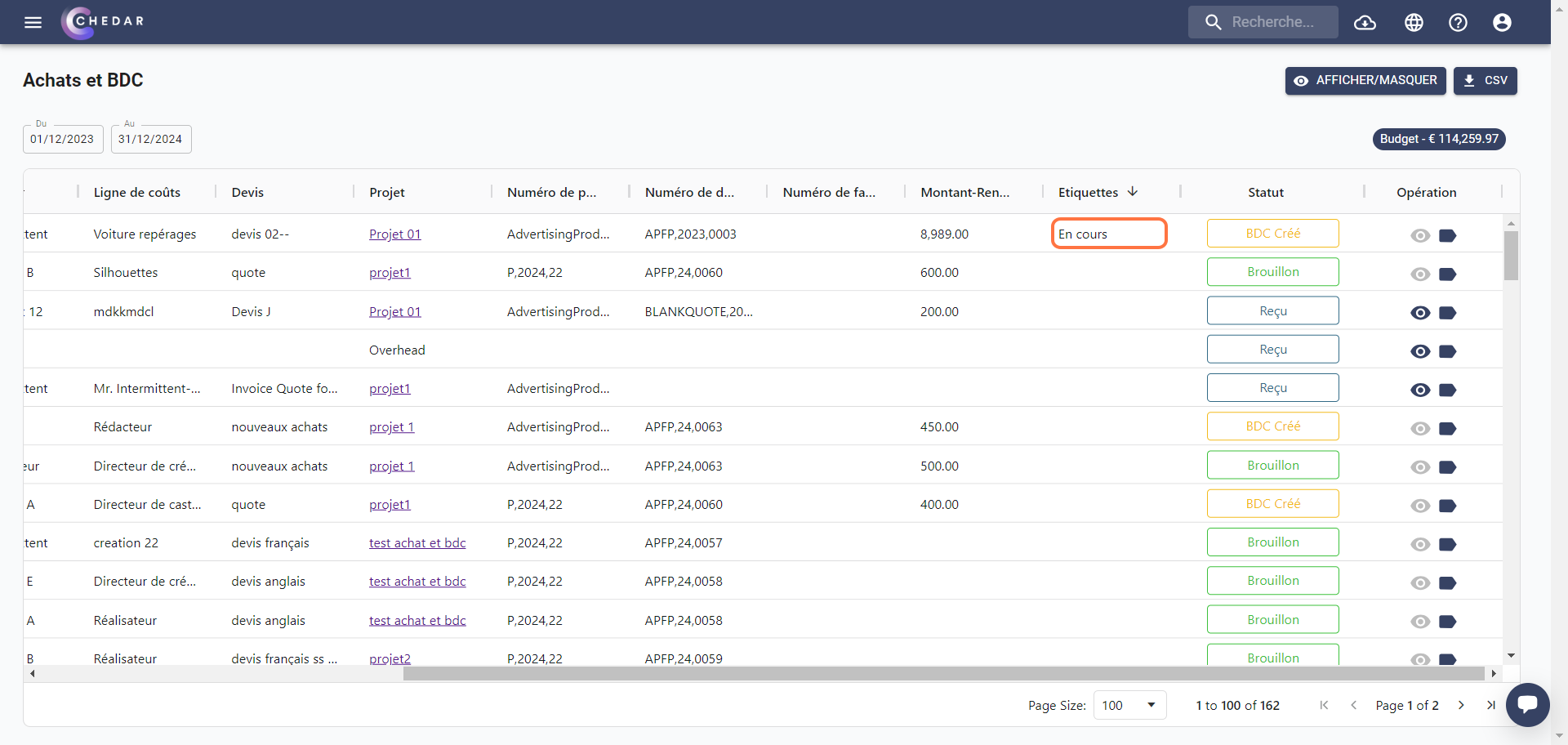
Status
This column indicates the status of the purchase line.
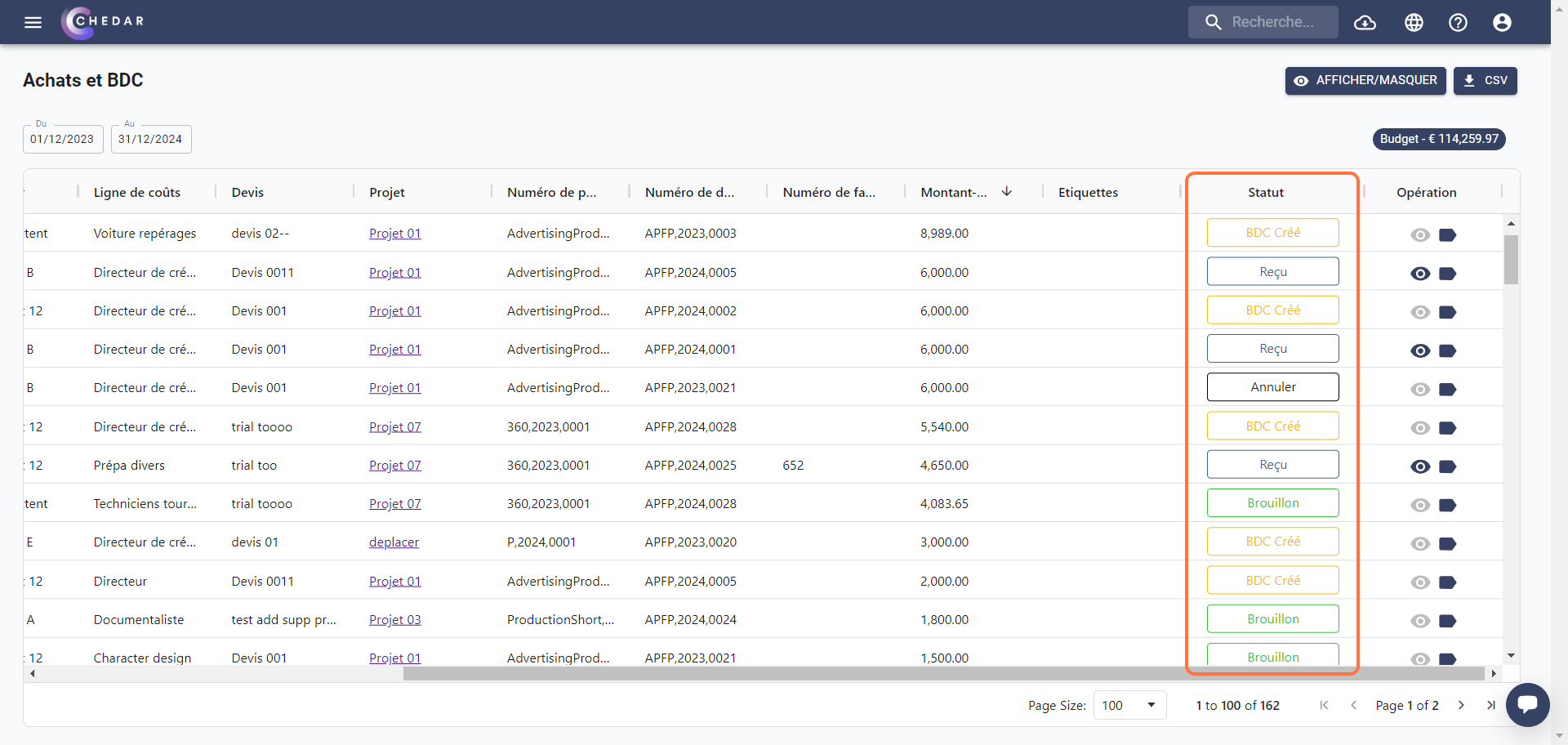
The different statuses are:
- Draft: A purchase line is created without generating a PO or being associated with an invoice in the Supplier Invoices module.
- PO Created: The PO of this purchase line has been generated in the rendering.
- Received: This purchase line has been associated with an invoice and moved to All in the Supplier Invoices module.
- Void: The PO of this purchase line has been canceled.
- Archived: The invoice to which this purchase line is associated has been deleted in the Supplier Invoices module.
If the invoice is restored, the purchase line will display the status Draft if it is in the Inbox tab or the status Received if it is in the All tab.