Estimate Settings
- To create an estimate, go back to the Create an estimate section or click here to access it.
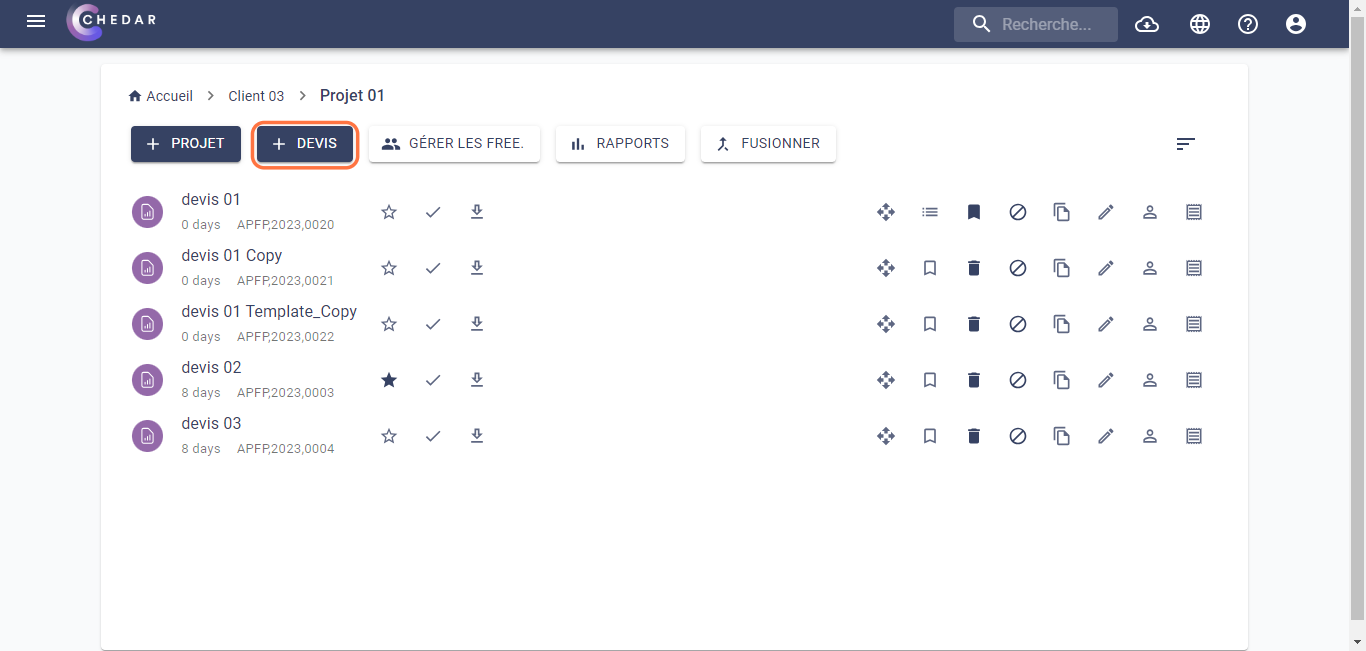
- To configure a French advertising shoot estimate, follow the steps below after selecting the estimate template as shown below:
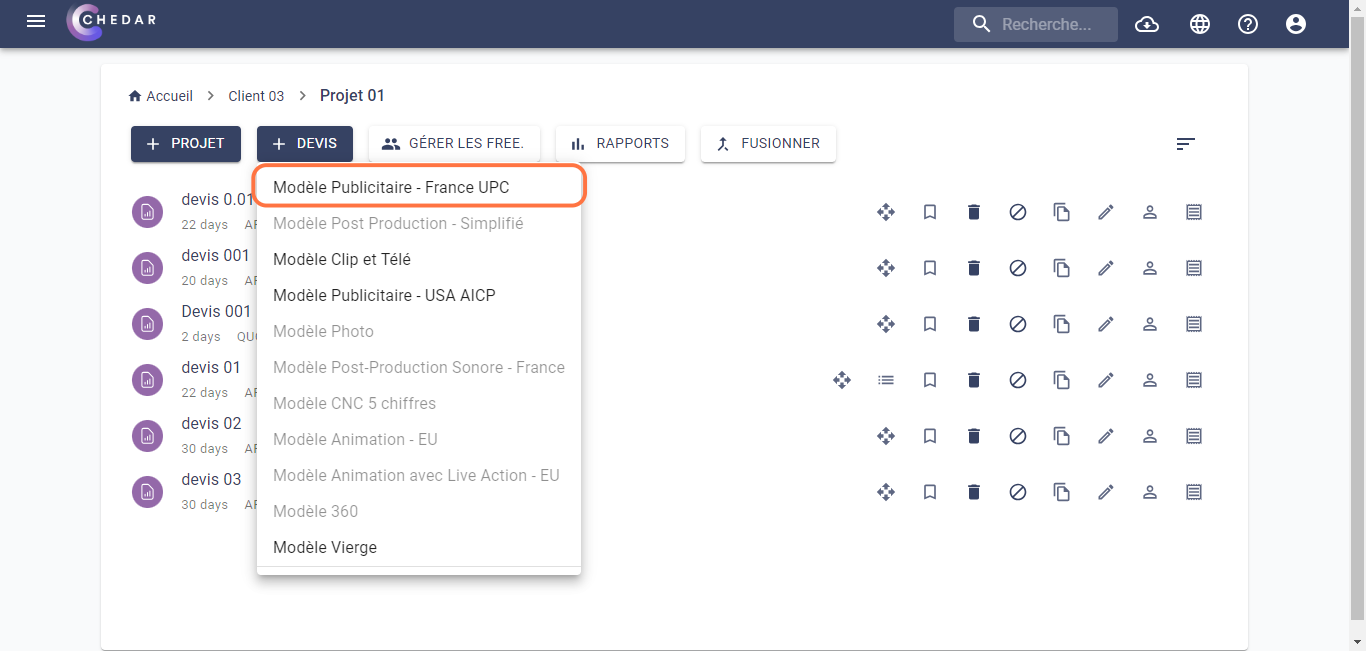
- In the window dedicated to the estimate header, you must enter the estimate name, while the rest of the cells shown below are optional:
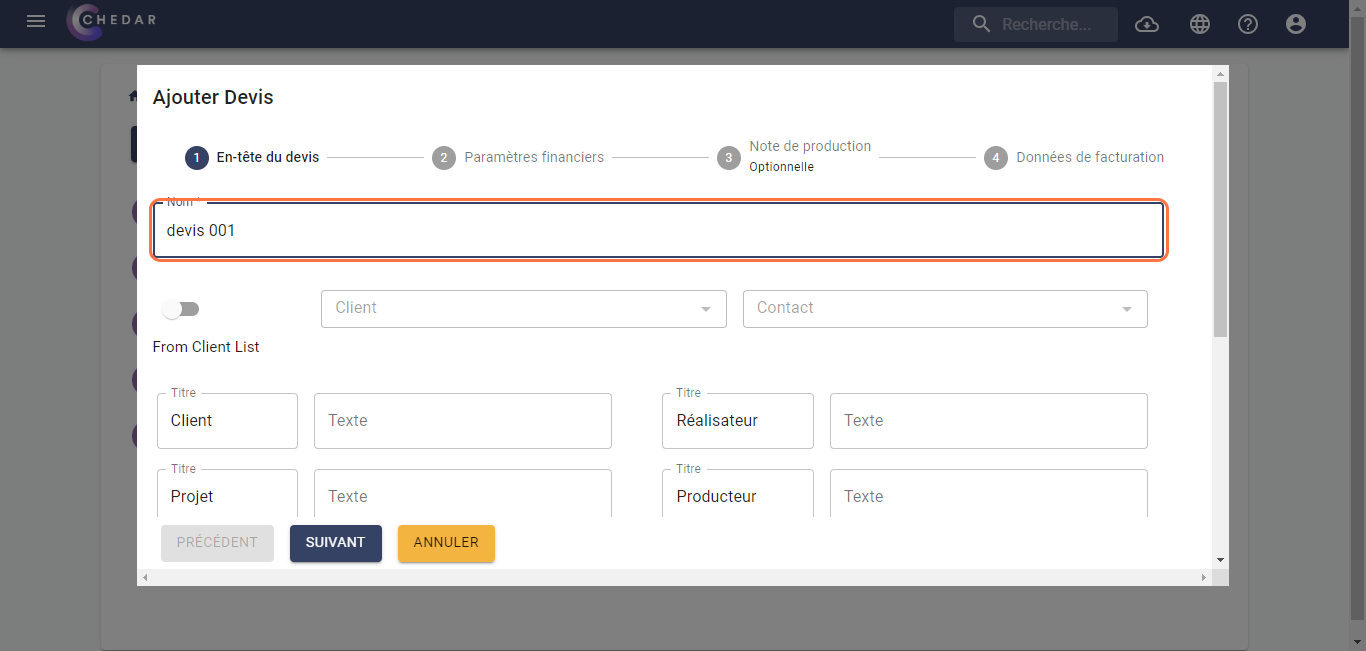
By activating the From Client List toggle, you can fill in the client name and contact details from previously added clients. The necessary information in the cells below will be automatically filled in, as shown below:
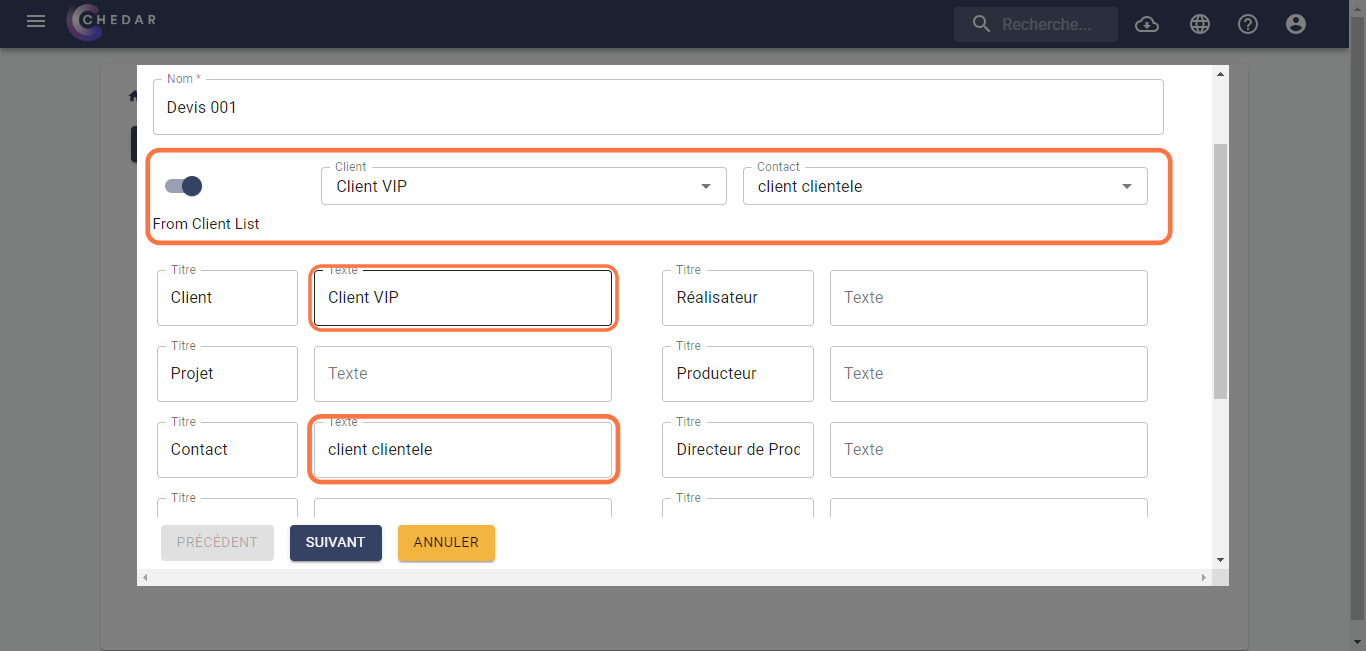 note
noteTo add a client, go to the Client section or click here to access it.
Fill in the remaining cells according to the specifics of your shoot, as shown below:
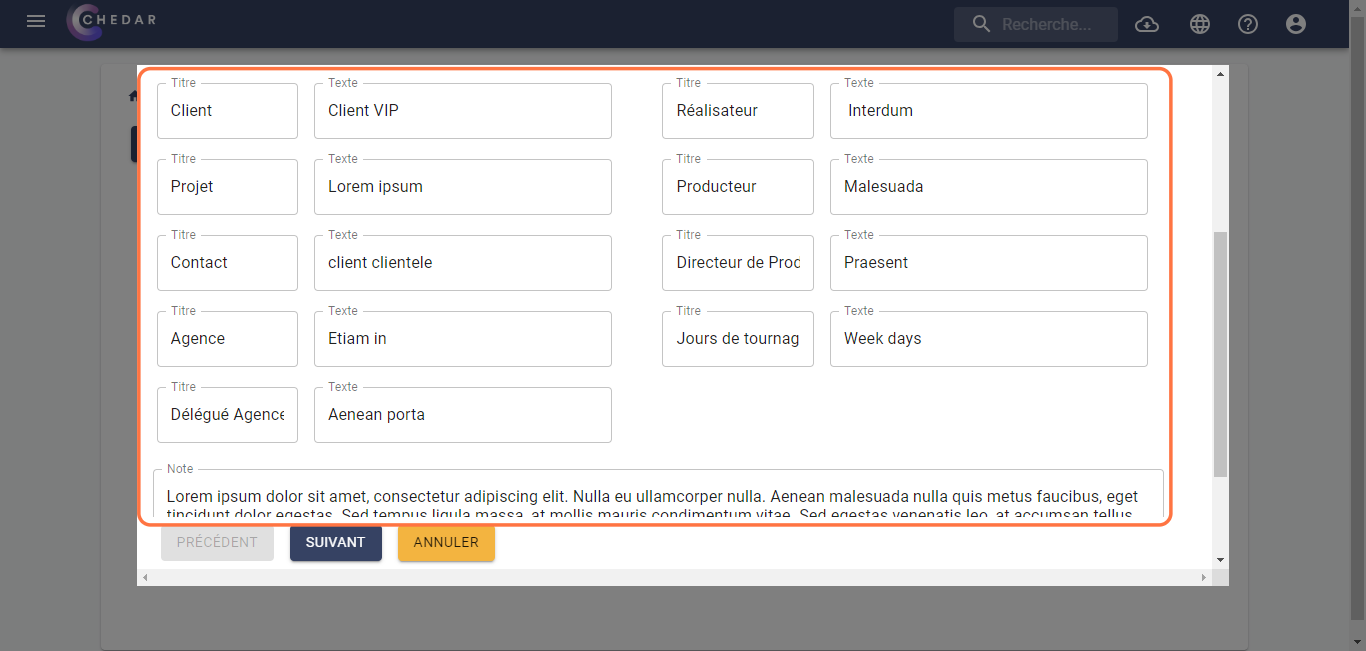
All data entered into the cells, except for the note, will be displayed in the PDF at the top of the page as illustrated below:
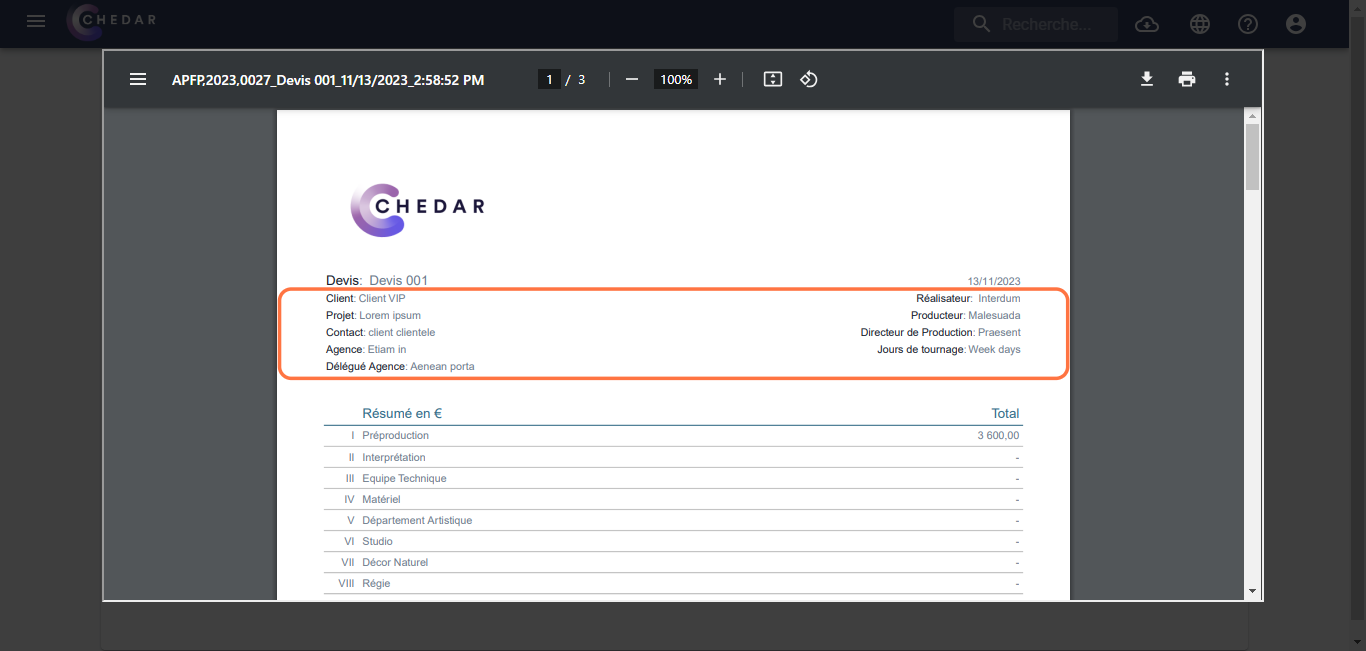
The information written in the Note is displayed as follows:
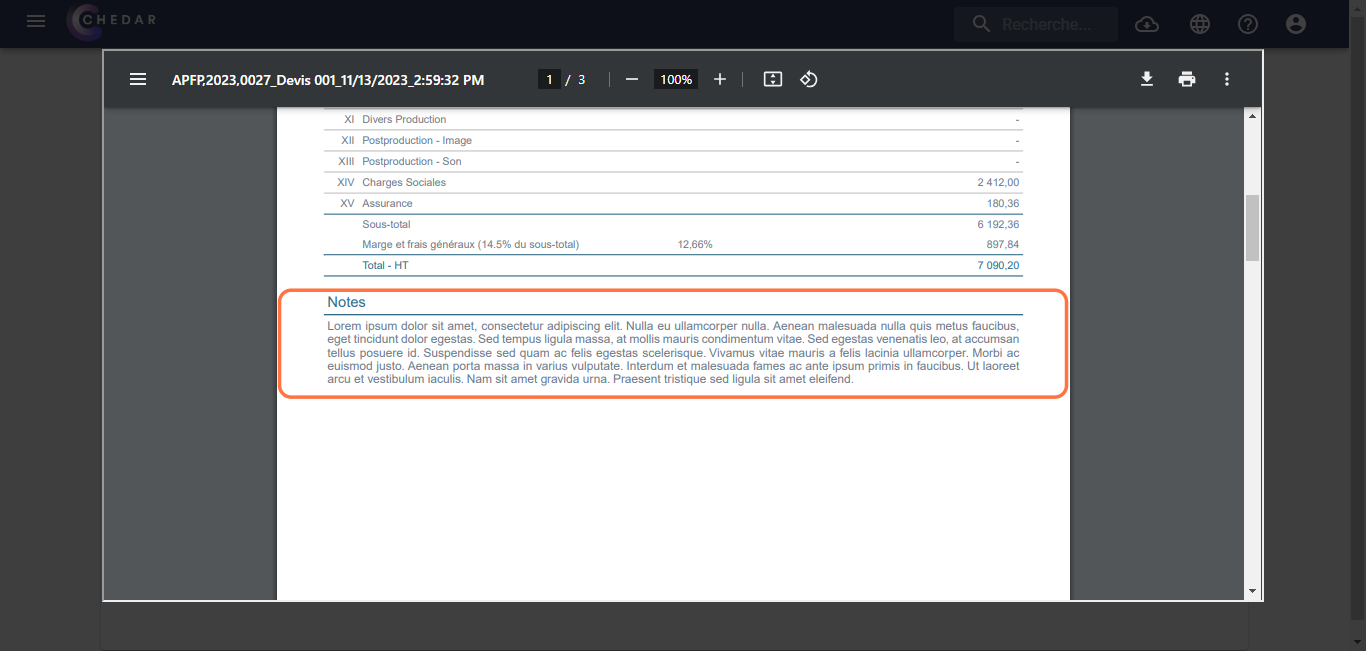
Click Next.
In the financial settings window, the default percentage for Margin and Overheads is set to 15 and 10, but feel free to modify it to match the specifics of your shoot:
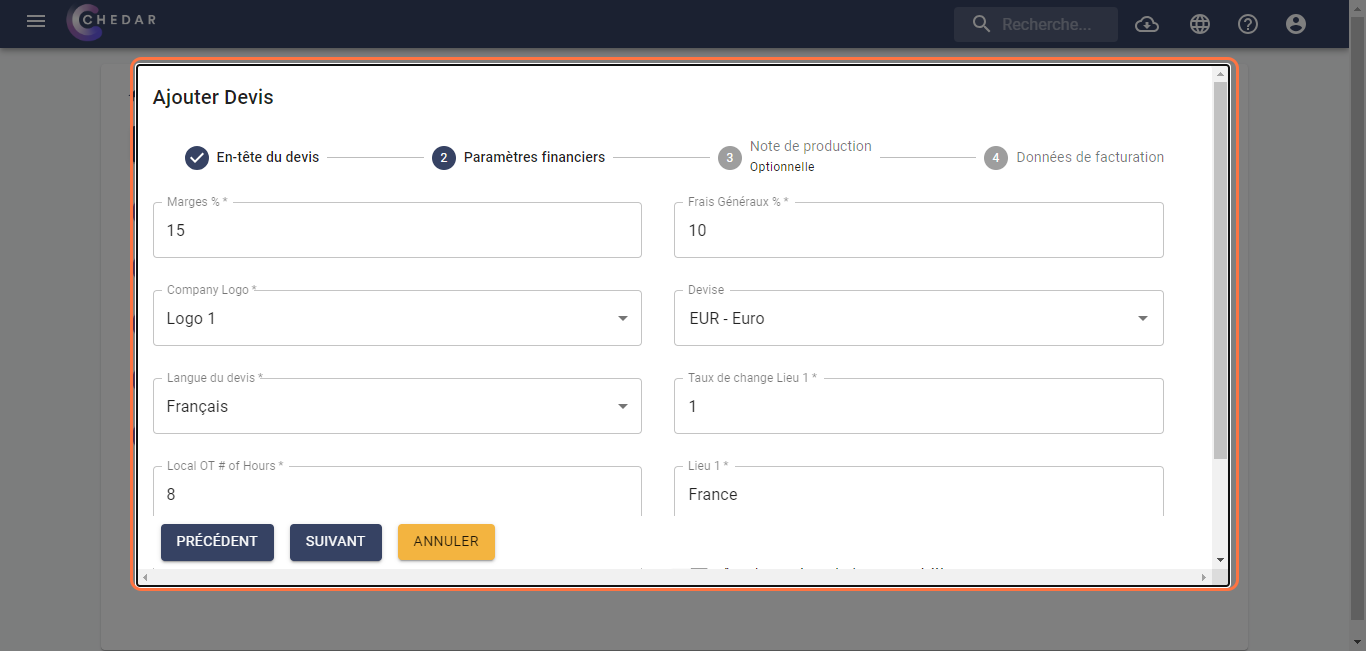
In this window, the cells are filled by default, but you can modify them to match the specifics of your shoot.
The Margin and Overheads boxes will determine the percentage of these that will be applied to cost lines in most sections, except for some sections following the standards of the French advertising market.
noteTo understand which sections do not apply the Margin and Overheads percentage, refer to the FAQ or click here.
You can choose one of the logos you have already added by clicking on the logo cell, a context menu will appear as shown below:
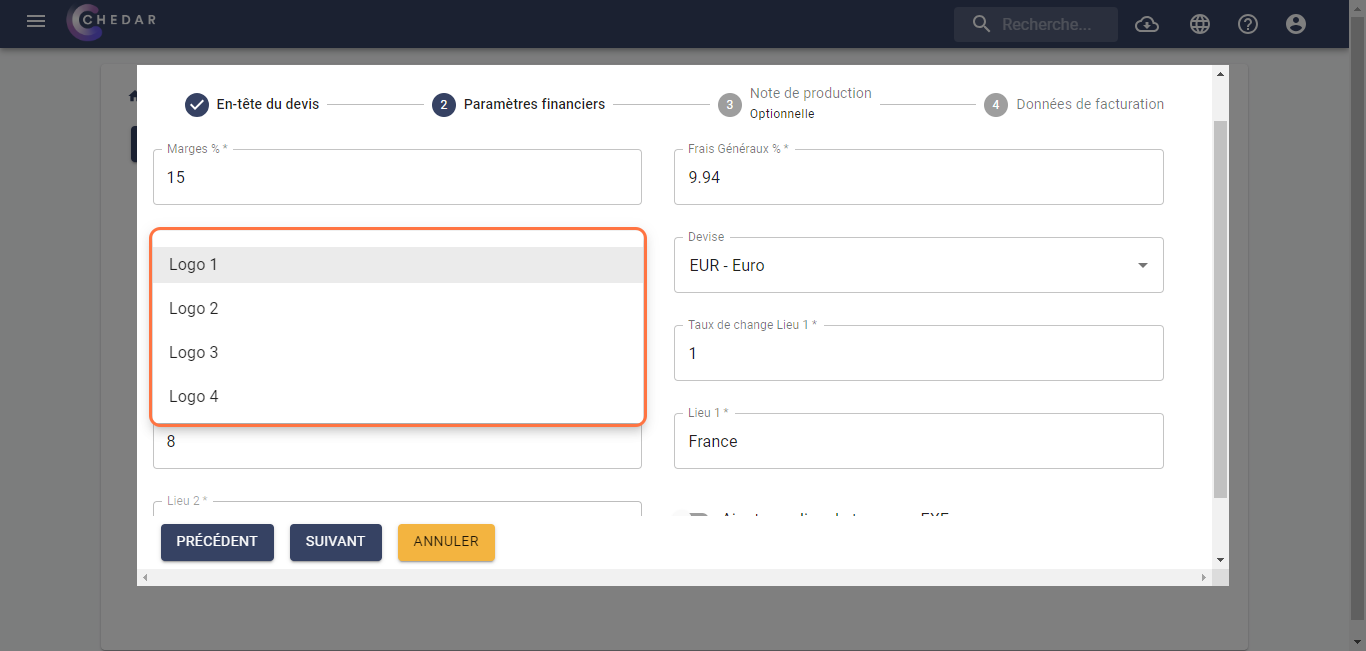
Click on the currency cell, a context menu appears where you can choose the currency of your choice, as shown below:
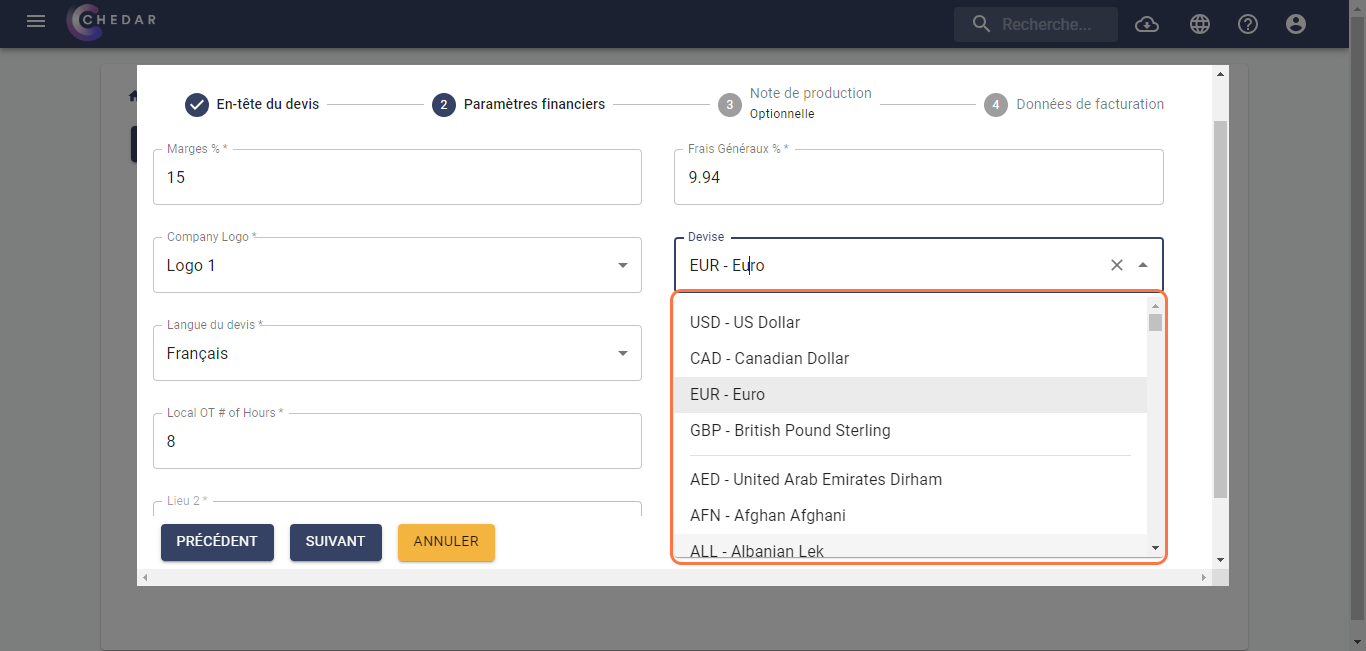
To change the language of the estimate, click on the Language of the estimate cell, then select the desired language, as shown below:
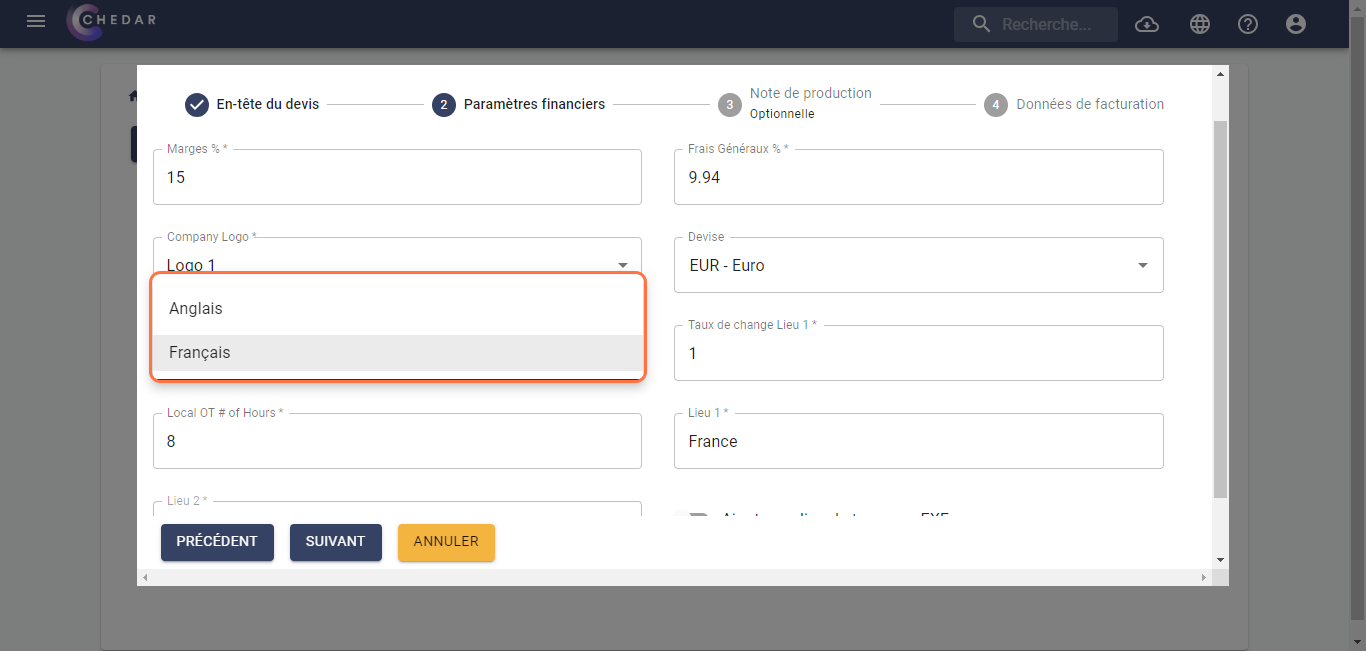
You have the option to modify the exchange rate for the production location in the Exchange rate Location 1 cell based on the estimate's currency and that of your final client.
noteTo better understand the importance of modifying the Exchange rate Location 1, refer to the FAQ or click here.
You can adjust the working hours in the Local OT # of Hours cell.
noteAny modifications to the financial settings will be applied to the Budget grid when it is created.
You have the option to add a second shooting location (EXE) as shown below:
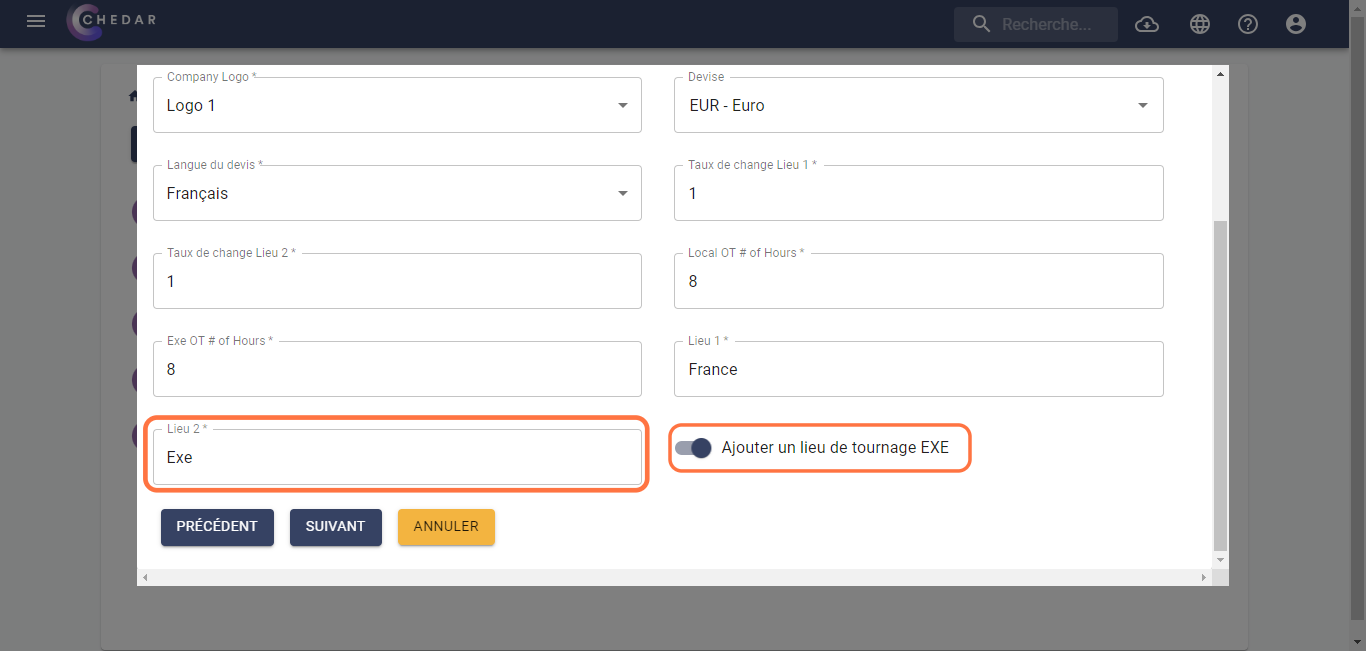
To better understand how to configure the Exe option, please refer to the Add an EXE shooting location section.
- Click Next.
- The production note page is optional and appears as shown below:
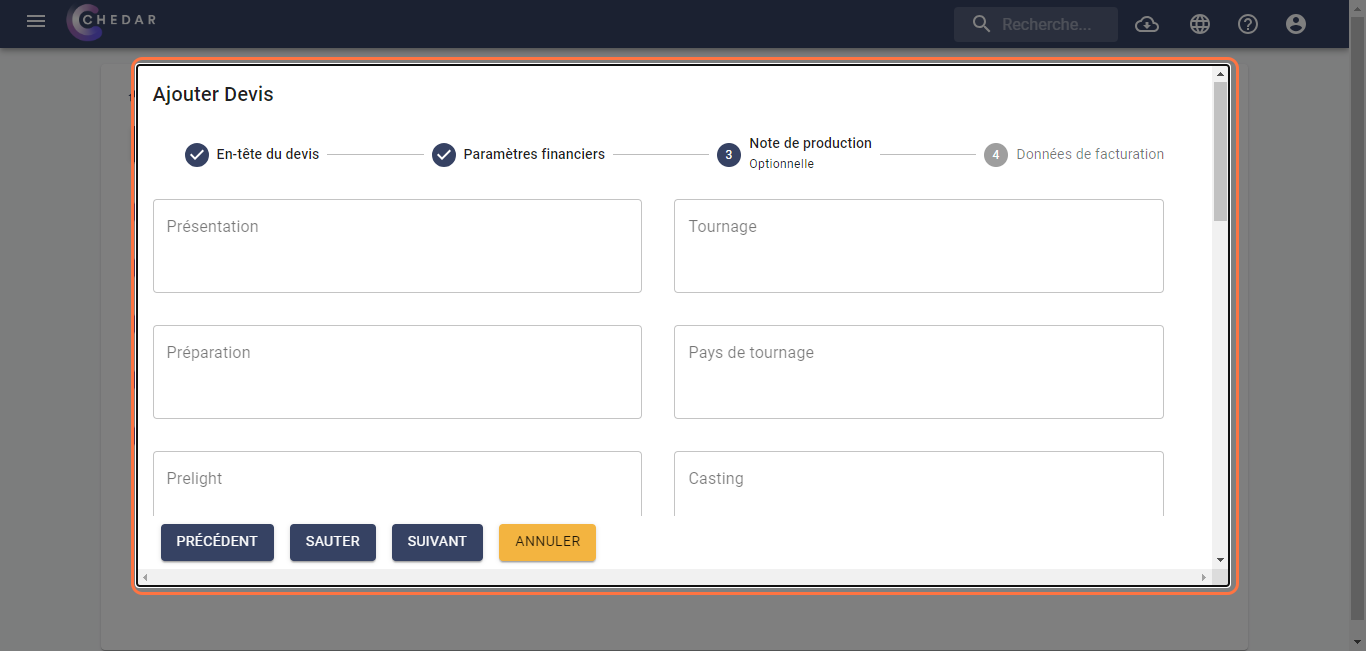
- Fill in the cells with information that corresponds to the specifics