Supplier checkmark in working/actuals Grid
Question
What is the role of the supplier checkmark in the Purchase Status column in the Working/Actuals grid?
Answer
To better understand the role of the checkmarl that appears in the Purchase Status column, after assigning a supplier to a cost line, please check this section.
Once you have completed your quote, click on "Working" or "Actuals" at the top left of the page. In these sections, you can specify anticipated costs and final costs with supporting documents for the projects you are executing.
In the following example, three suppliers are created in the supplier module:
- Supplier A of type company
- Supplier I of type individual - Casual Entertainment Worker
- Supplier E of type individual - Employee
When you assign a supplier to a cost line, in the "Purchase status" column, a box is displayed:
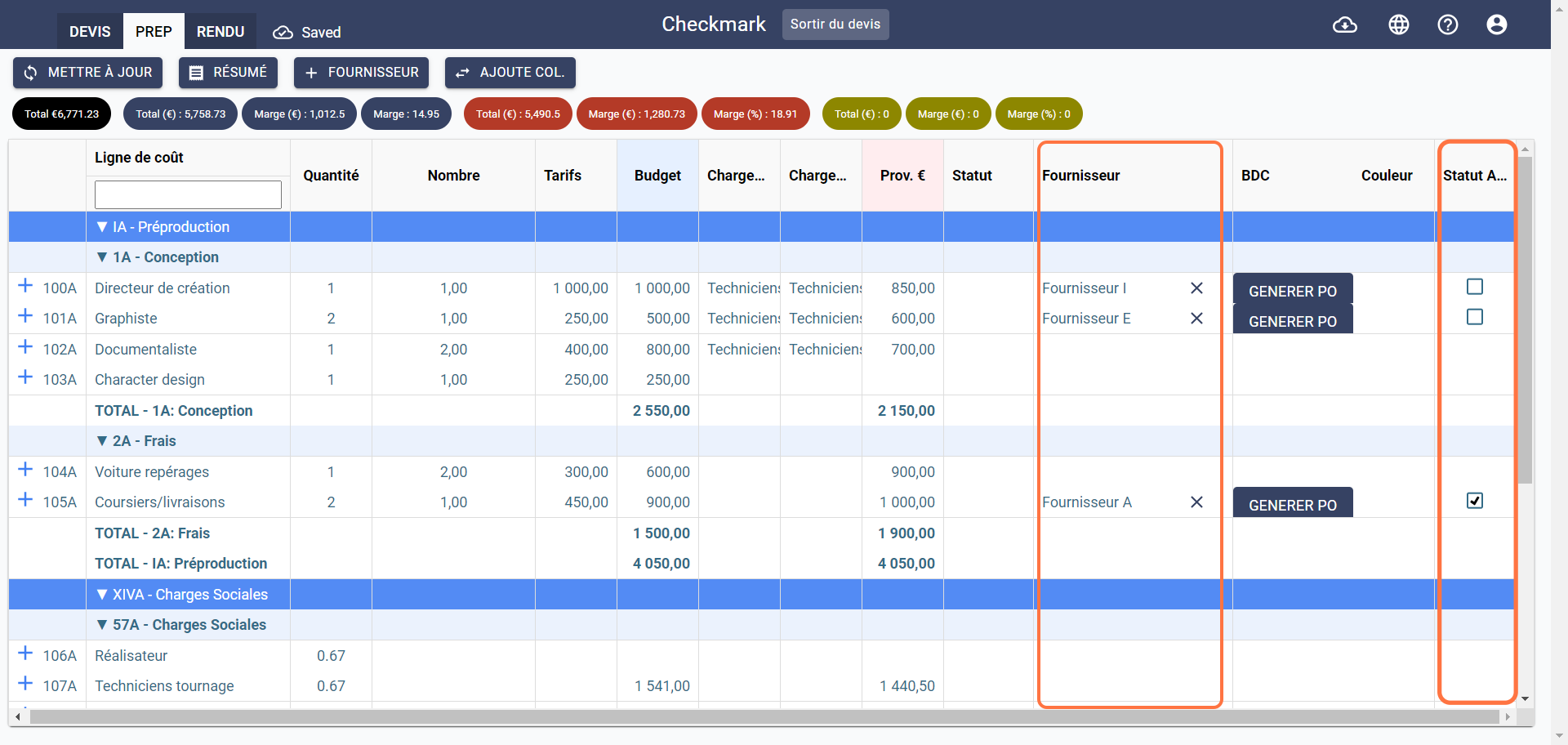
Supplier A, of type company, is the only one with a box checked by default, a purchase line is automatically created in Purchases & POs module to track payments to this supplier.
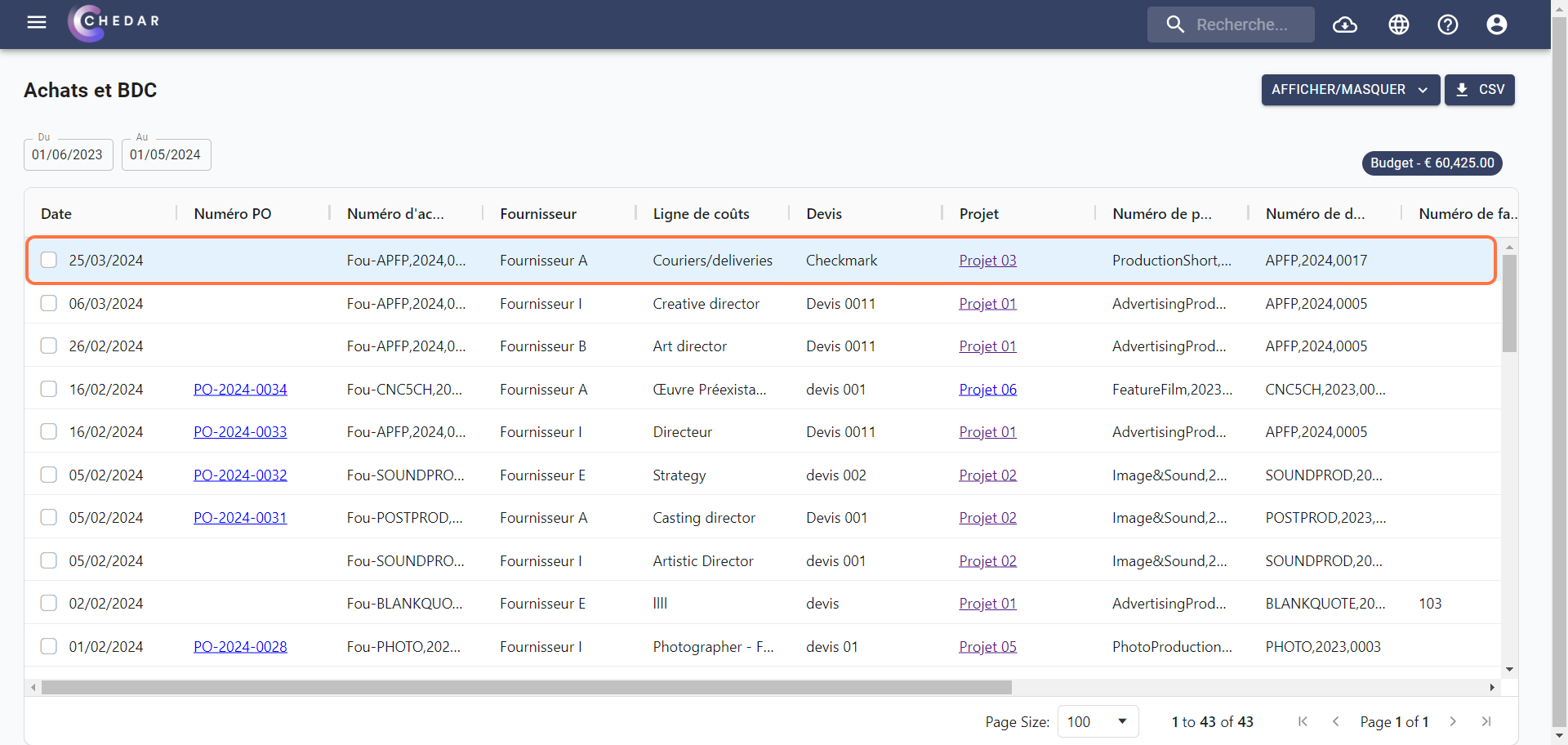
The other two types of suppliers, full-time and Casual Entertainment Worker, do not have a purchase line automatically created in the Purchases & POs module because there is no need to track payments to these types of suppliers.
But exceptions exist and Chedar helps you manage these exceptions.
Force the Purchase Status button
You can force the creation of a line in the Purchases & POs module in two ways:
You can force the button in the Purchases Status column:
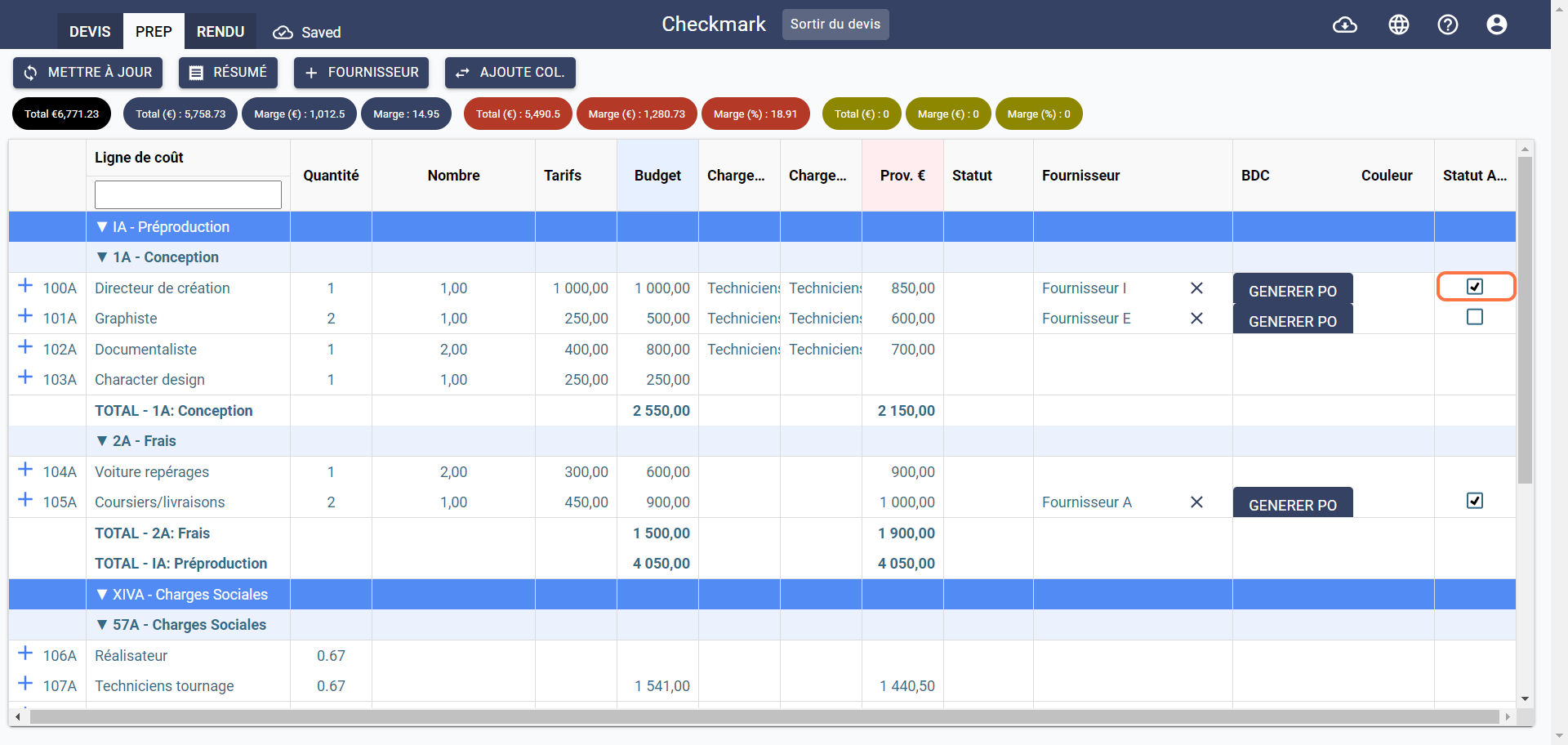
Subsequently, a line will be created in the Purchases & POs module:
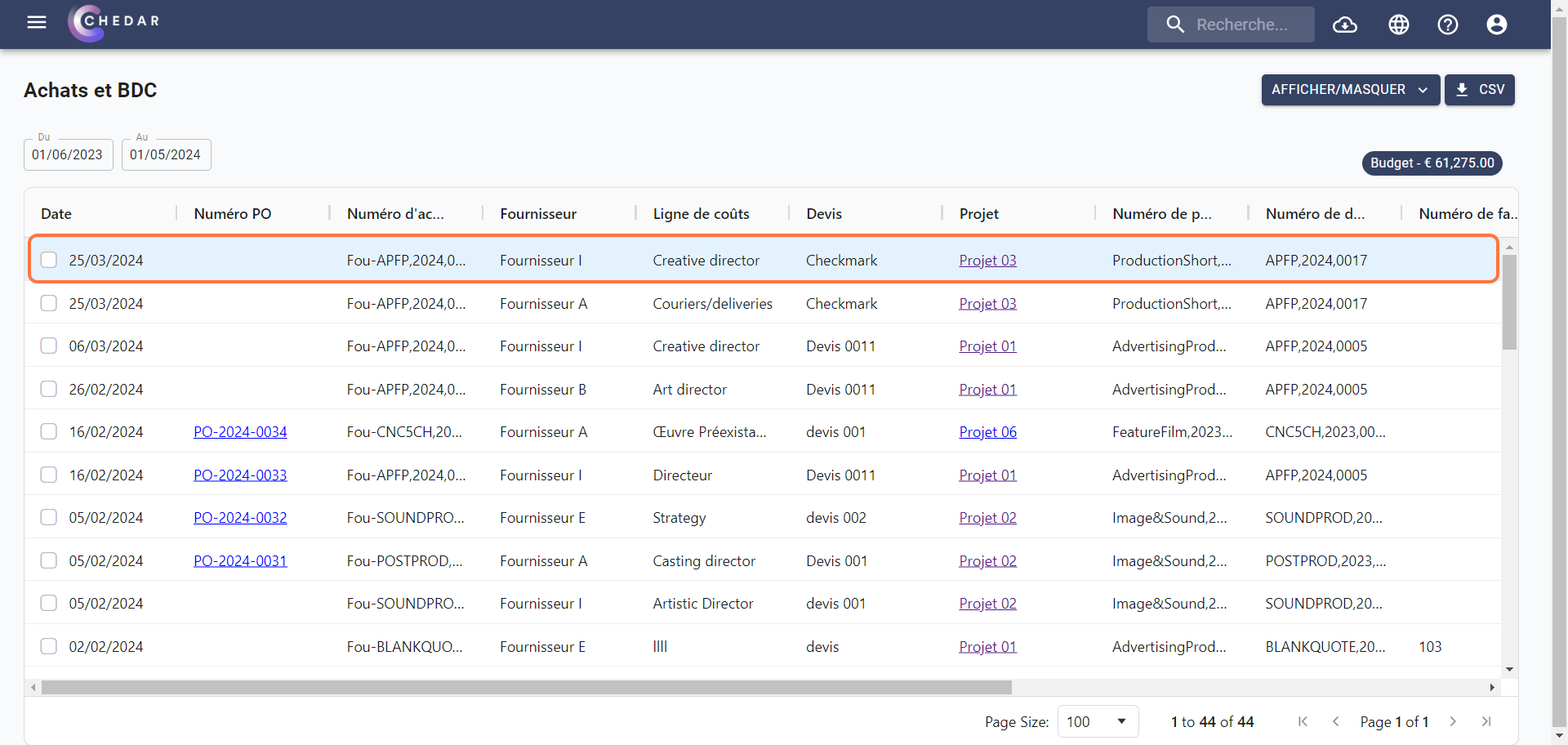
You can generate the PO to validate the supplier's expense:
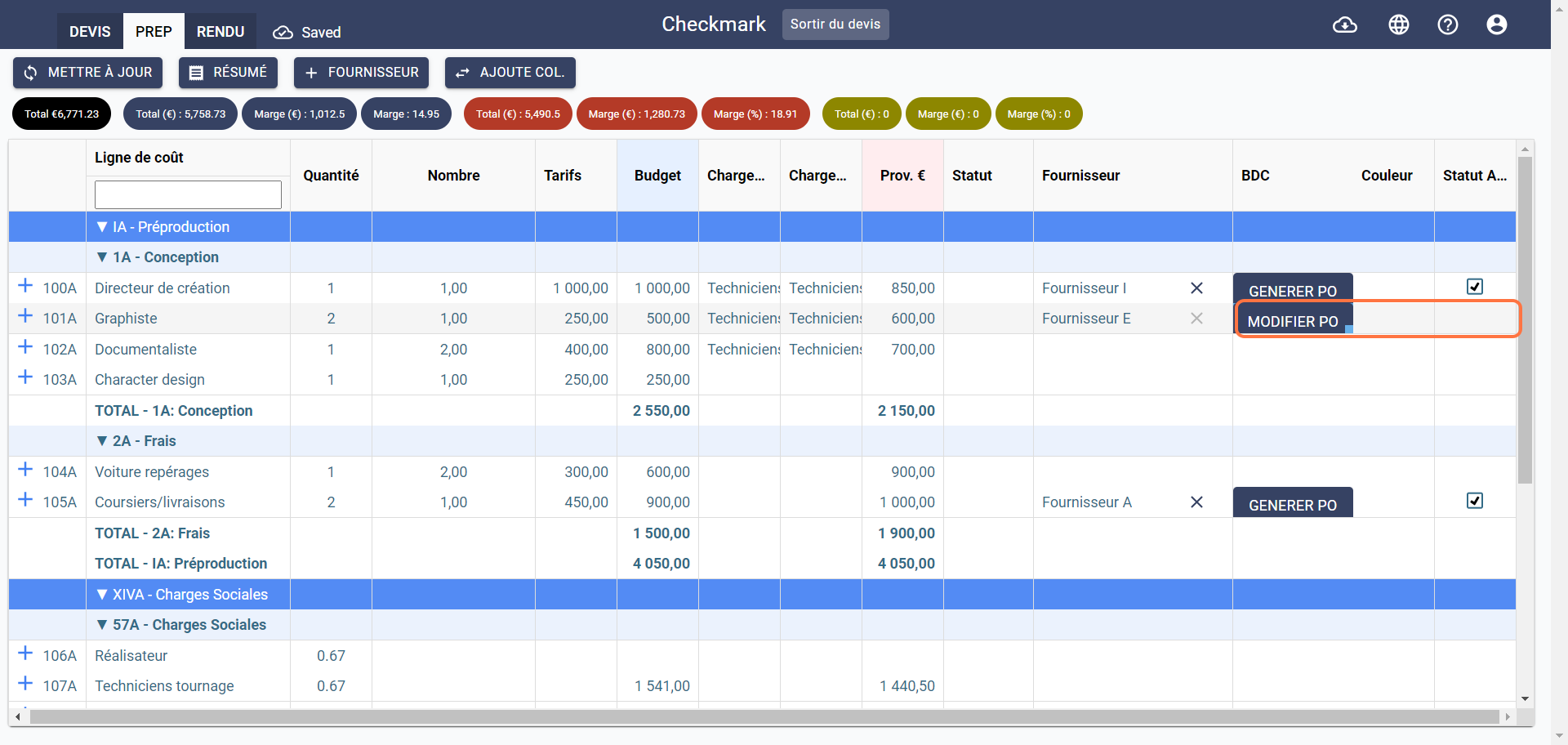
Subsequently, a line will be created in the Purchases & POs module:
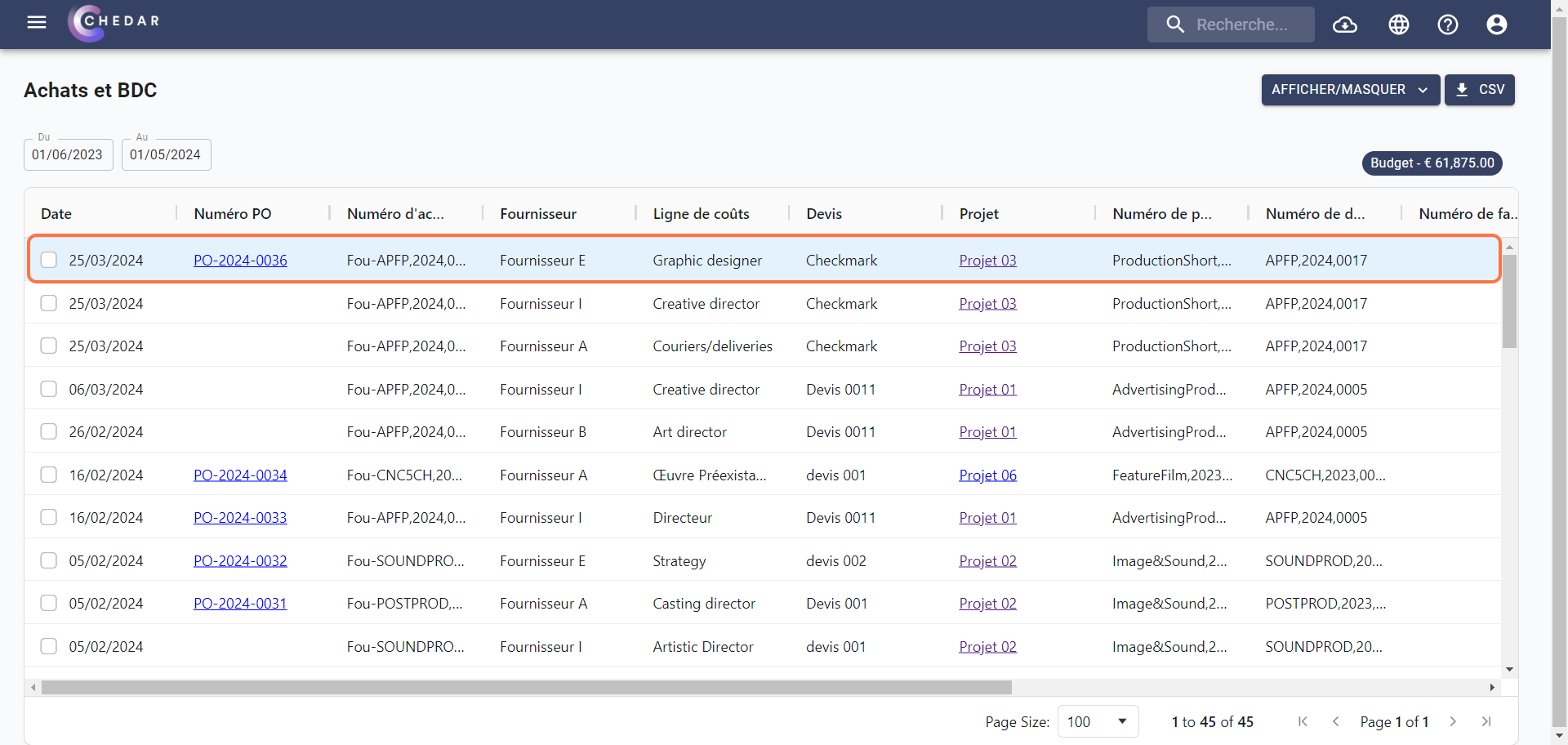
Change once and for all
If you always want to track payments from all your suppliers, regardless of their type, you can change this feature once and for all from the account settings:
- Click on the menu at the top left:

- Click on account settings in Settings:
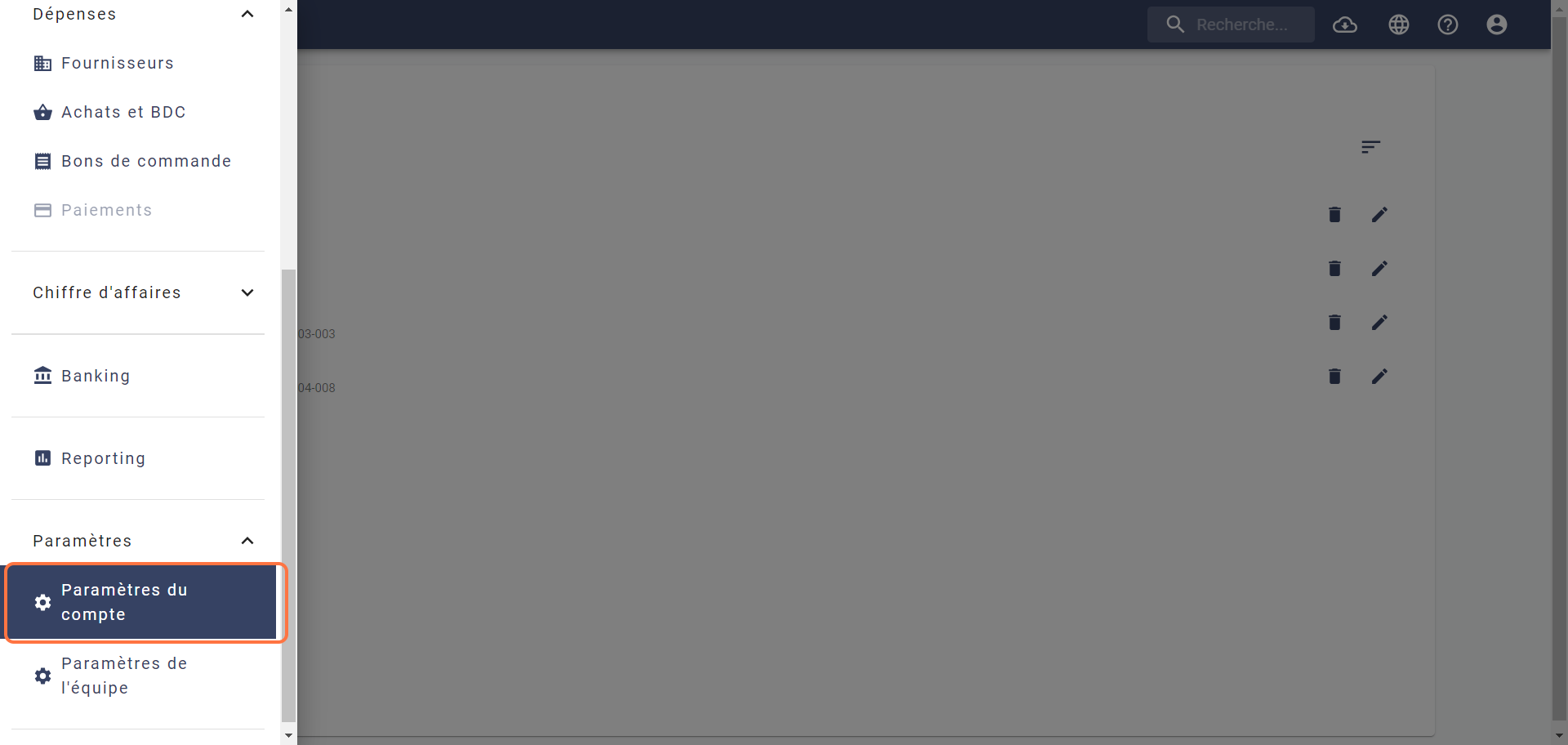
- In General, click on Create Purchase in Recap for Employee, a drop-down menu opens, choose Yes.
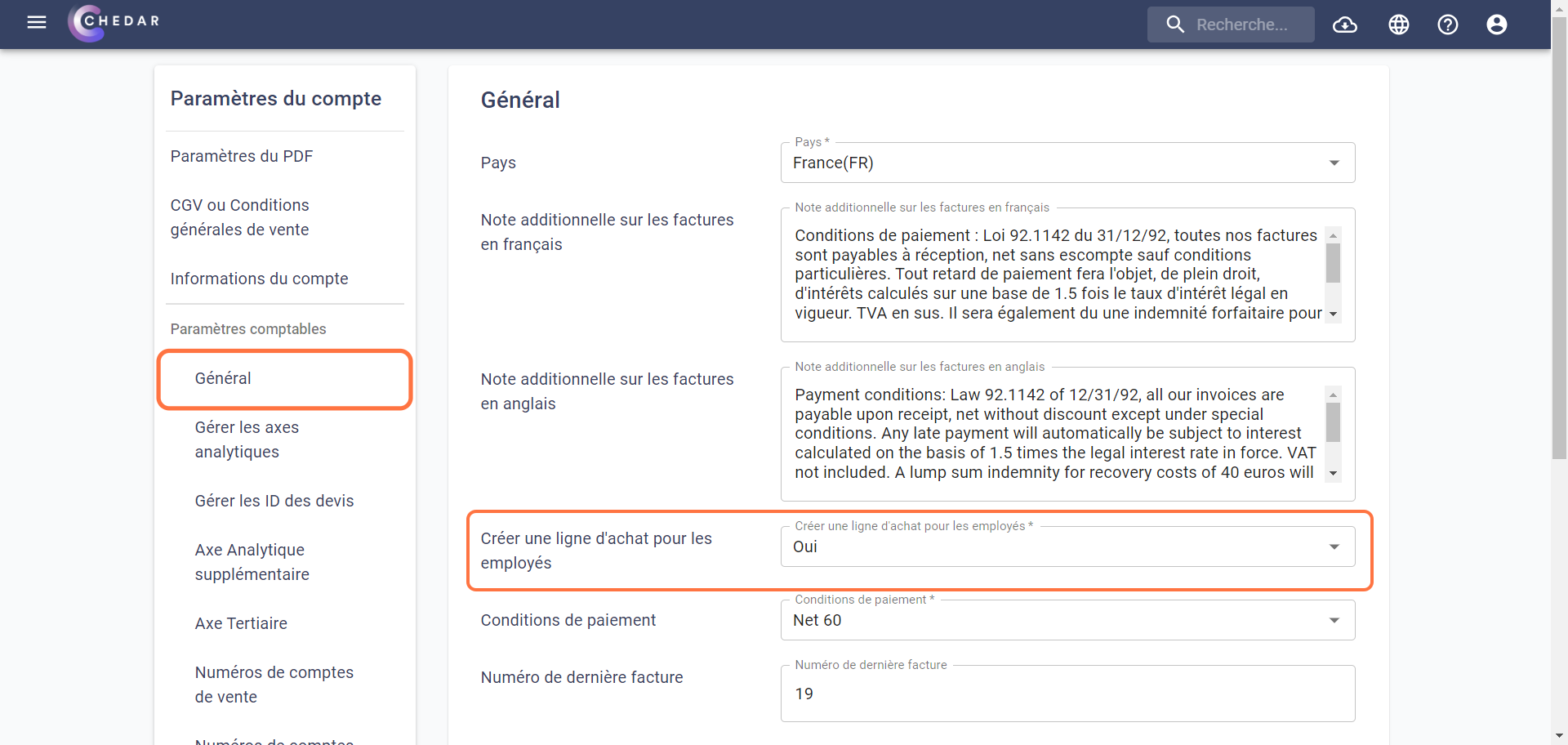
- Now, the box in the Purchase Status column will be checked by default, and a cost line will be automatically created in the Purchases & POs module.