Add a company
To add a company's information in the Suppliers module, follow the steps below:
- Click on
to add a company:
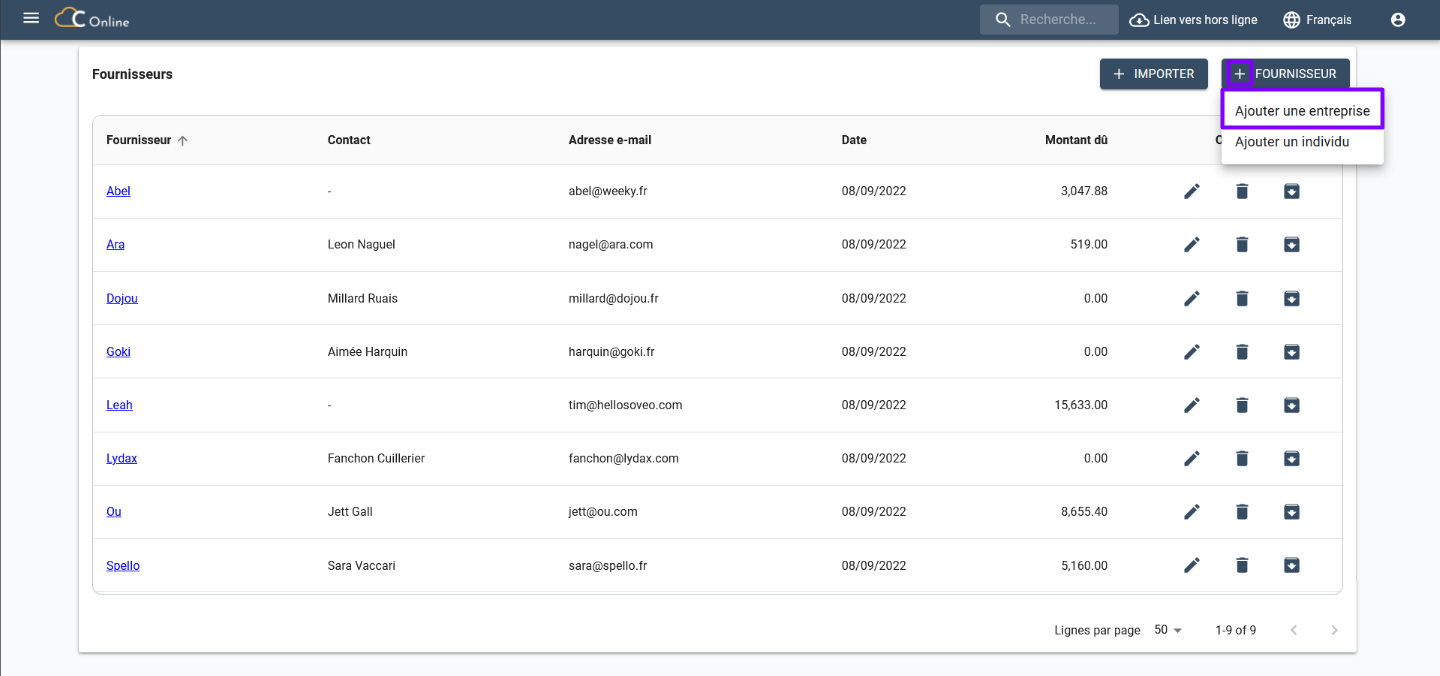
- The window dedicated to adding a supplier appears.
- In the Company Information tab, enter the company name.
- We recommend that you add the supplier's business name, SIREN or SIRET number, VAT number, website, e-mail address and telephone number, see below:
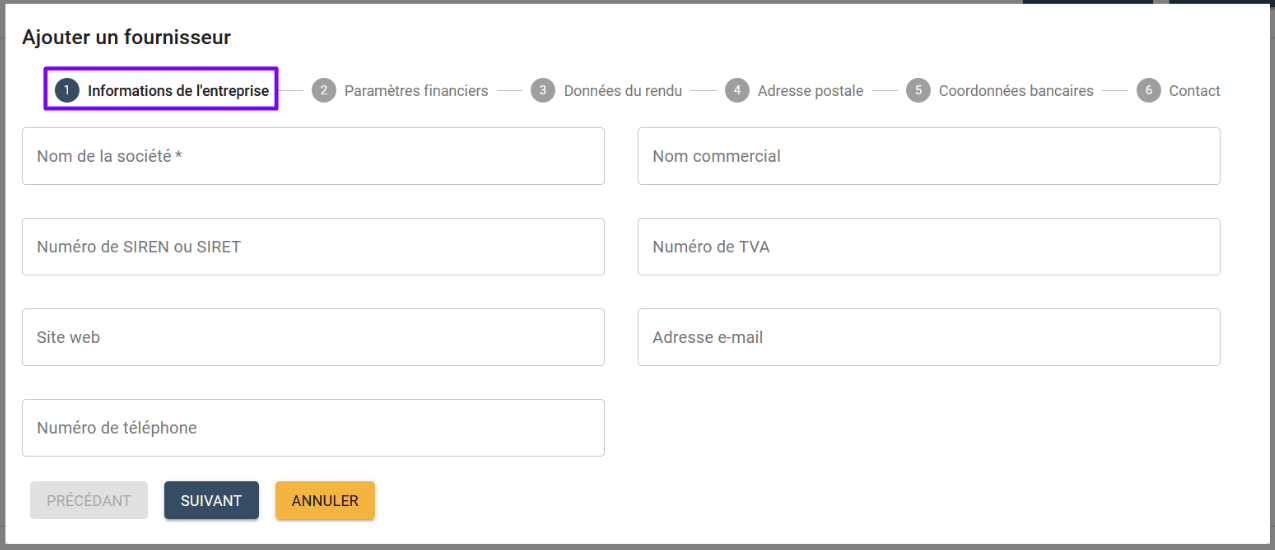
- Click on Next.
- In the Financial Settings tab, you must indicate the currency, the supplier/creditor account, the payment conditions, the name of the sub-account, the applicable percentage rate and the type of tax.
note
The prefix has already been determined in the Account Settings. To change it, go to the corresponding section. A sub-account name is already proposed but can be modified.
- You have the possibility to add a private note. See below:
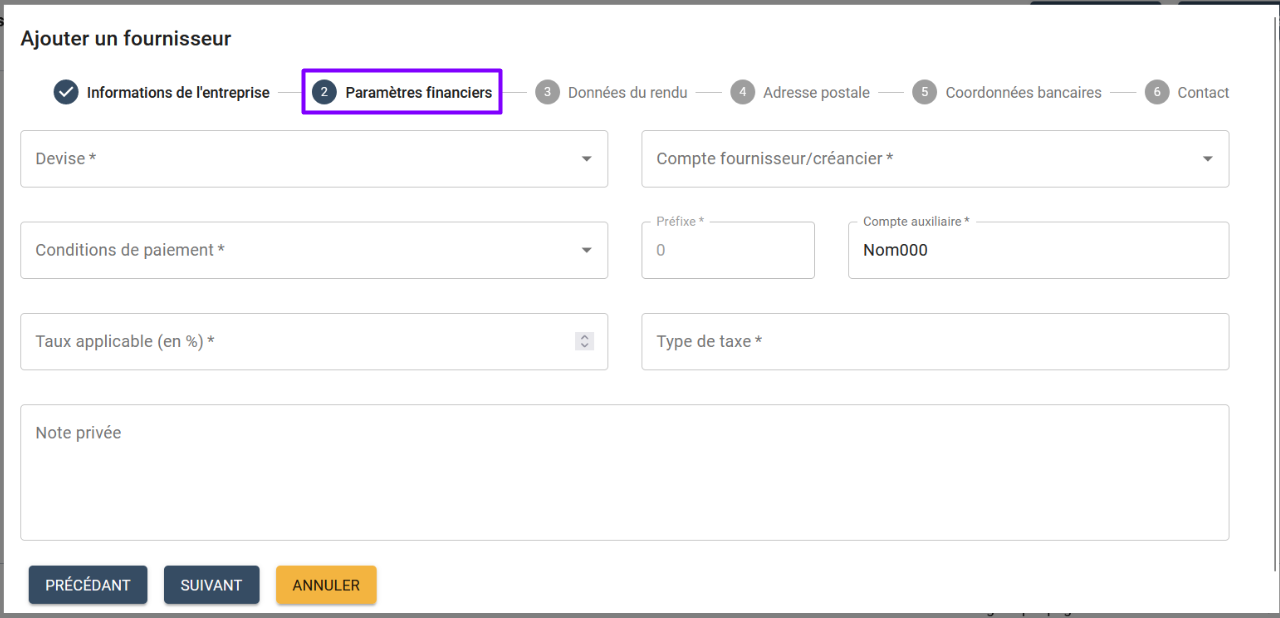
- Click on Next.
- In the Rendering Data tab, enter the section of the quote that corresponds to your supplier's item in the corresponding cell from the list provided:
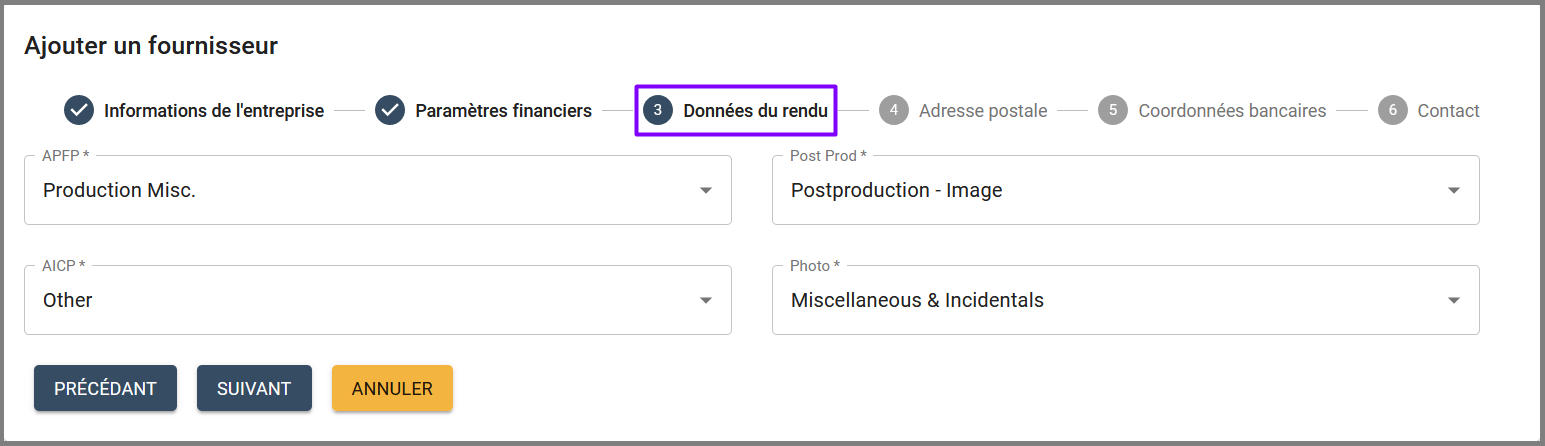
- Click on Next.
- In the Postal Address tab, enter the complete postal address:
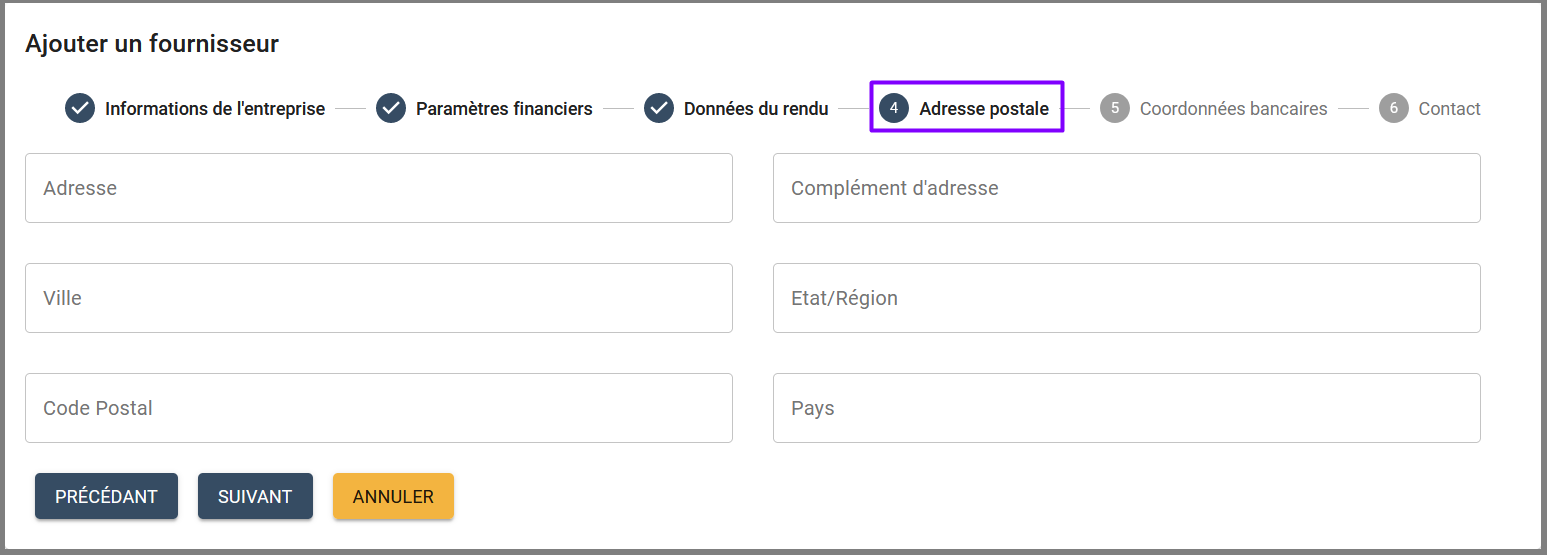
- Click Next.
- In the Banking Details tab, enter the bank name, IBAN, BIC code and account name:
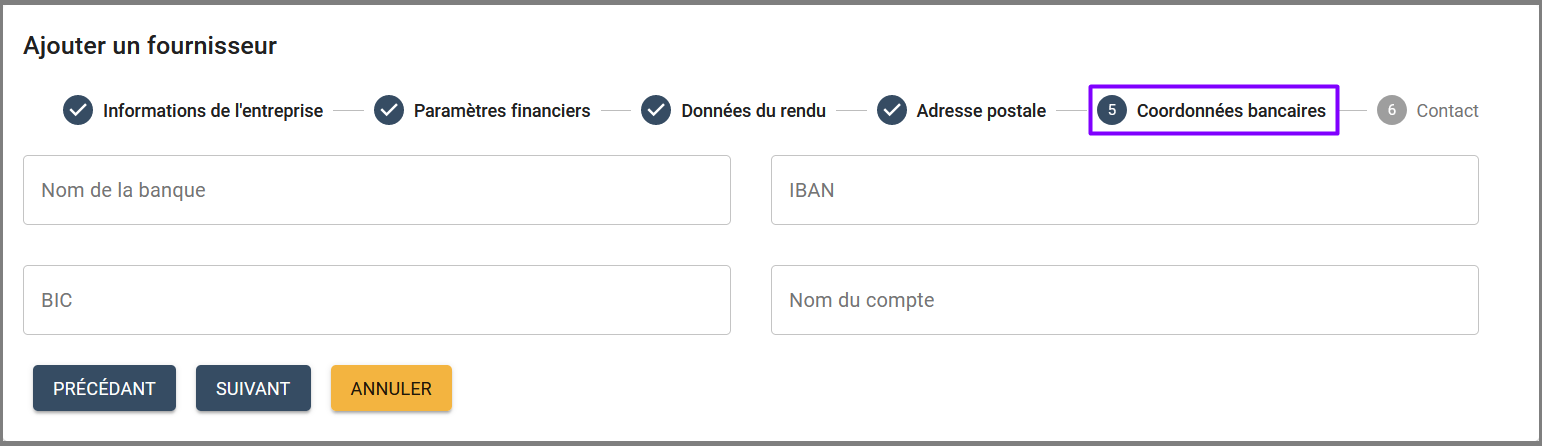
- Click Next.
- In the Contact tab, enter the supplier contact's first name, last name, email address and phone number:
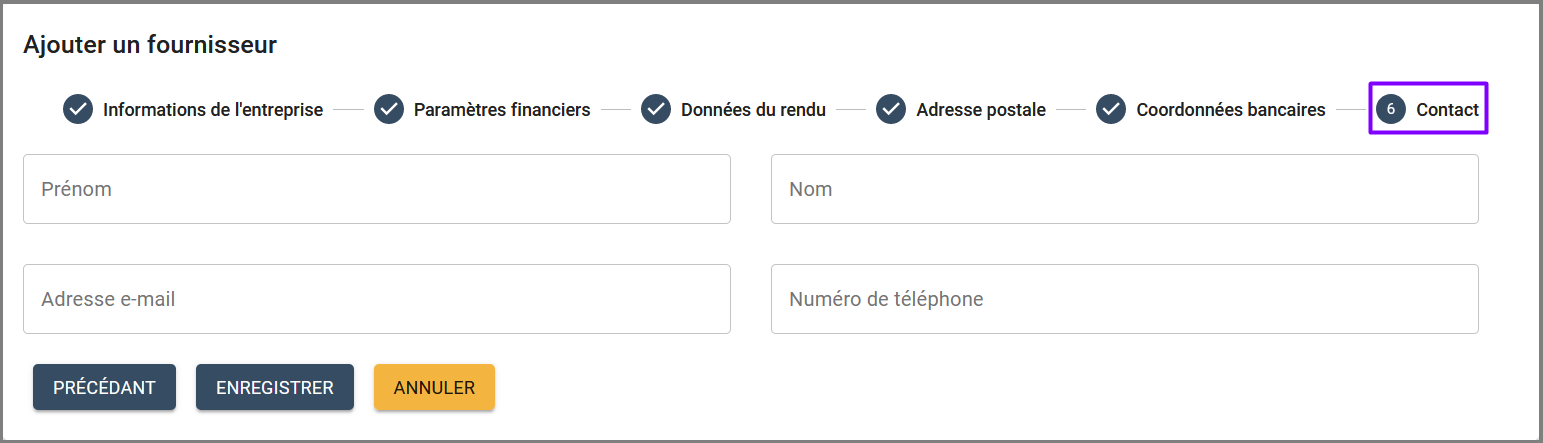
- Click on Save.
- The message Supplier successfully added appears at the top right of the screen.
- The vendor information is saved in the Vendors section of the Expenses module.