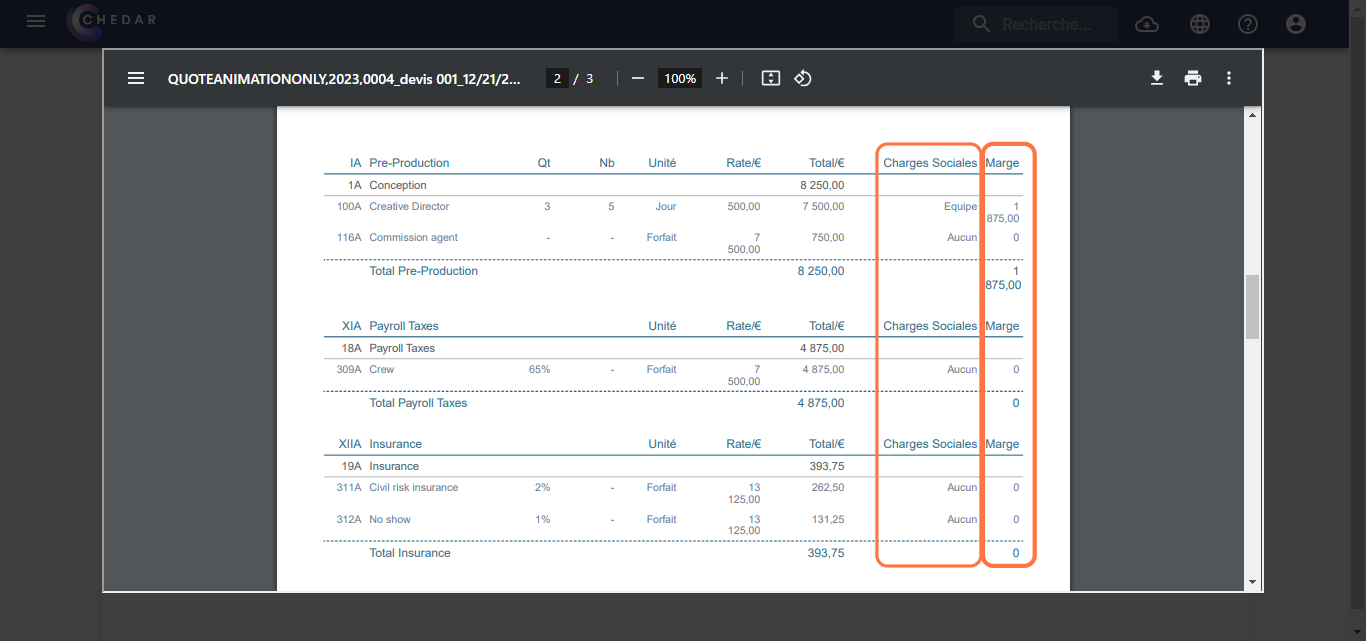Add Columns
This feature allows you to add a column to detail the margin and/or social charges for each cost line.
'Detail Margin per Line' Option
- Check the Detail Margin per Line box.
- The Detail Margin per Line option appears at the bottom left to highlight the customization choice, as shown below:
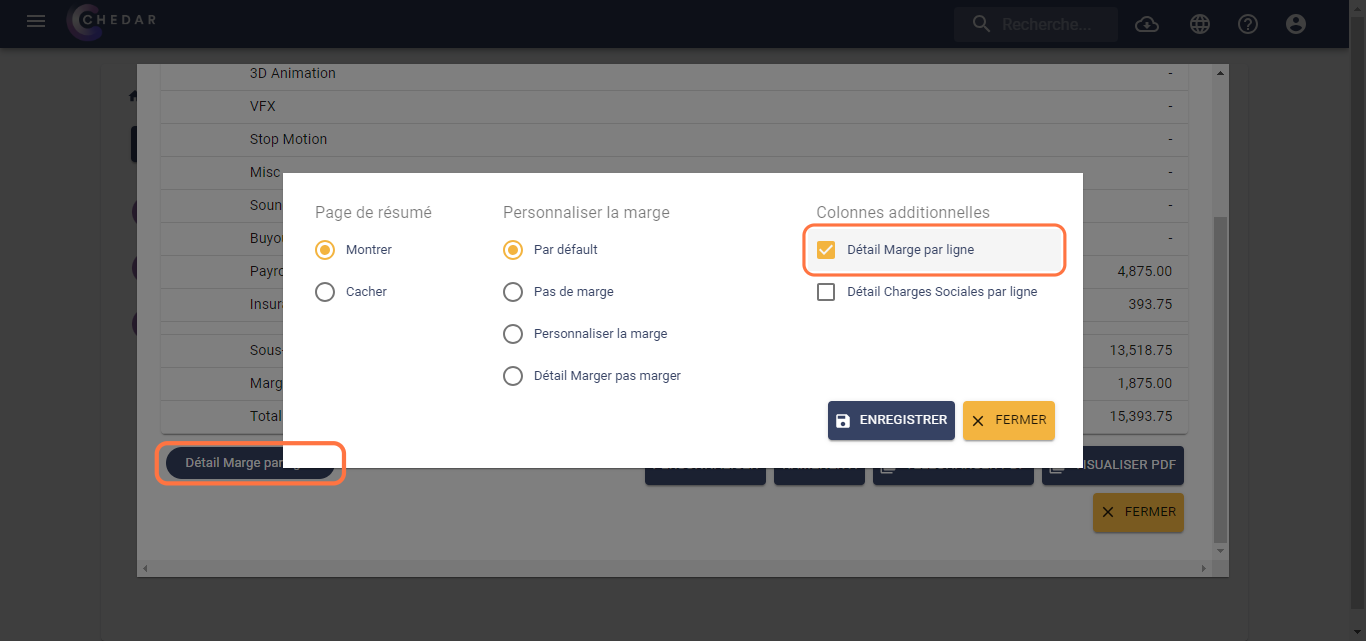
- Click Save, then click Preview PDF at the bottom right in the summary window.
- This option displays an additional column to the right of the table, titled 'Margin,' as shown below:
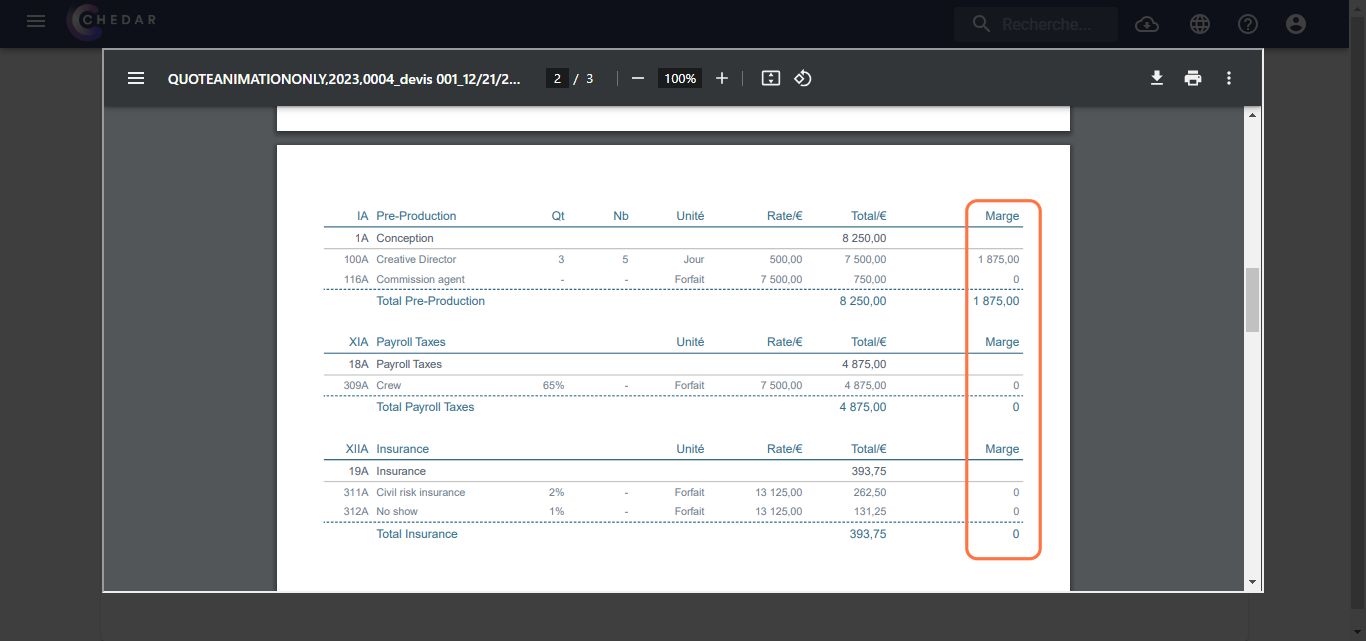
danger
If the No Margin option in Customize Margin is selected, it will not be possible to check the Detail Margin per Line box.
'Detail Social Charges per Line' Option
- Check the Detail Social Charges per Line box.
- The Detail Social Charges per Line option appears at the bottom left to highlight the customization choice, as shown below:
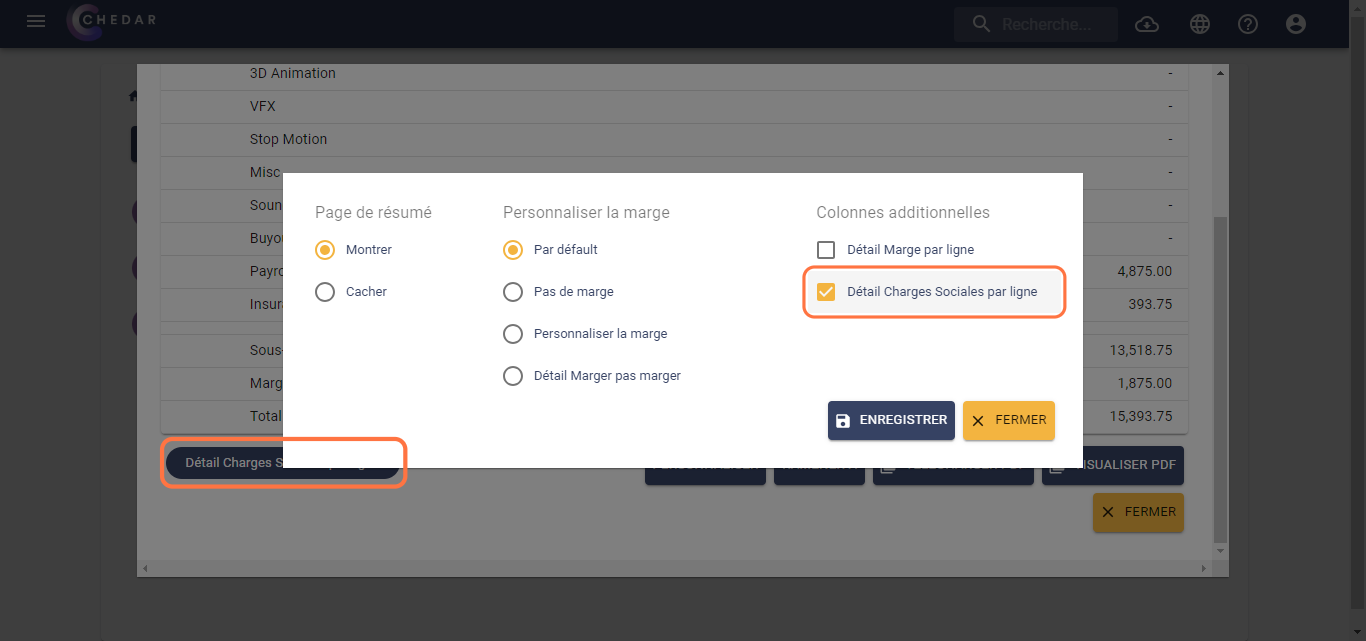
- Click Save, then click Preview PDF at the bottom right in the summary window.
- This option displays an additional column to the right of the table, titled 'Social Charges,' as shown below:
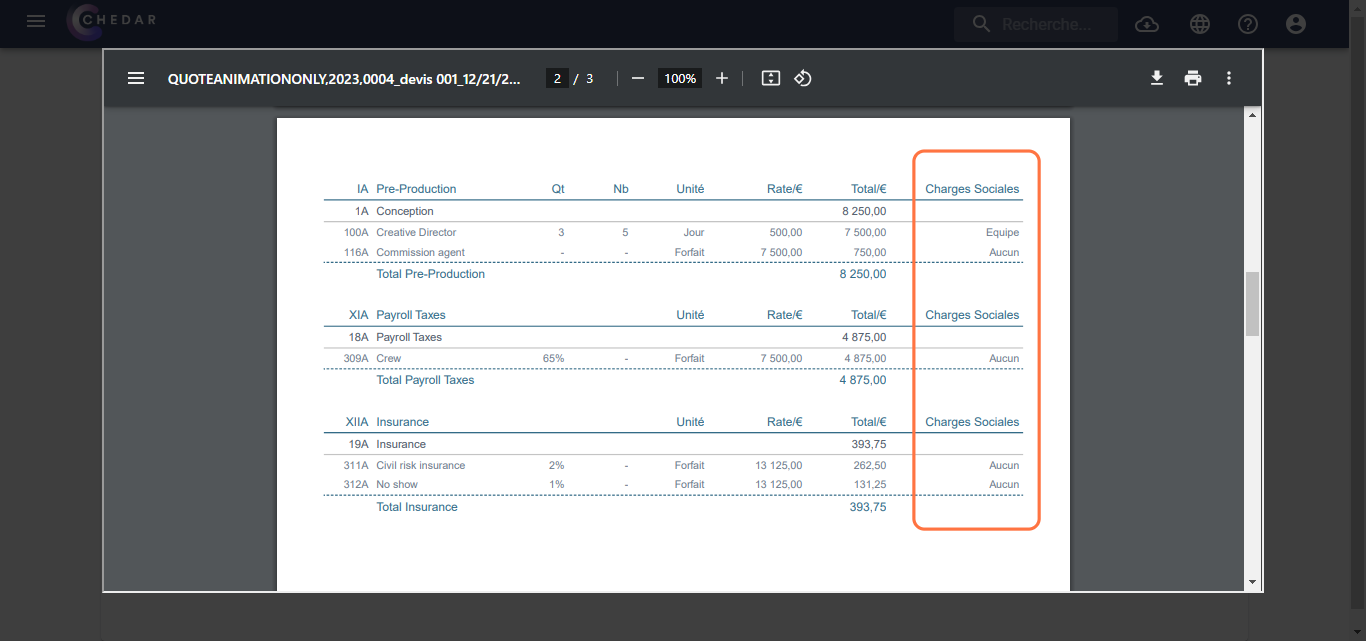
'Detail Margin per Line' and 'Detail Social Charges per Line' Option
tip
Both boxes can be checked simultaneously.
- Check both the Detail Margin per Line and Detail Social Charges per Line boxes.
- The Detail Margin per Line and Detail Social Charges per Line options appear at the bottom left to highlight the customization choice, as shown below:
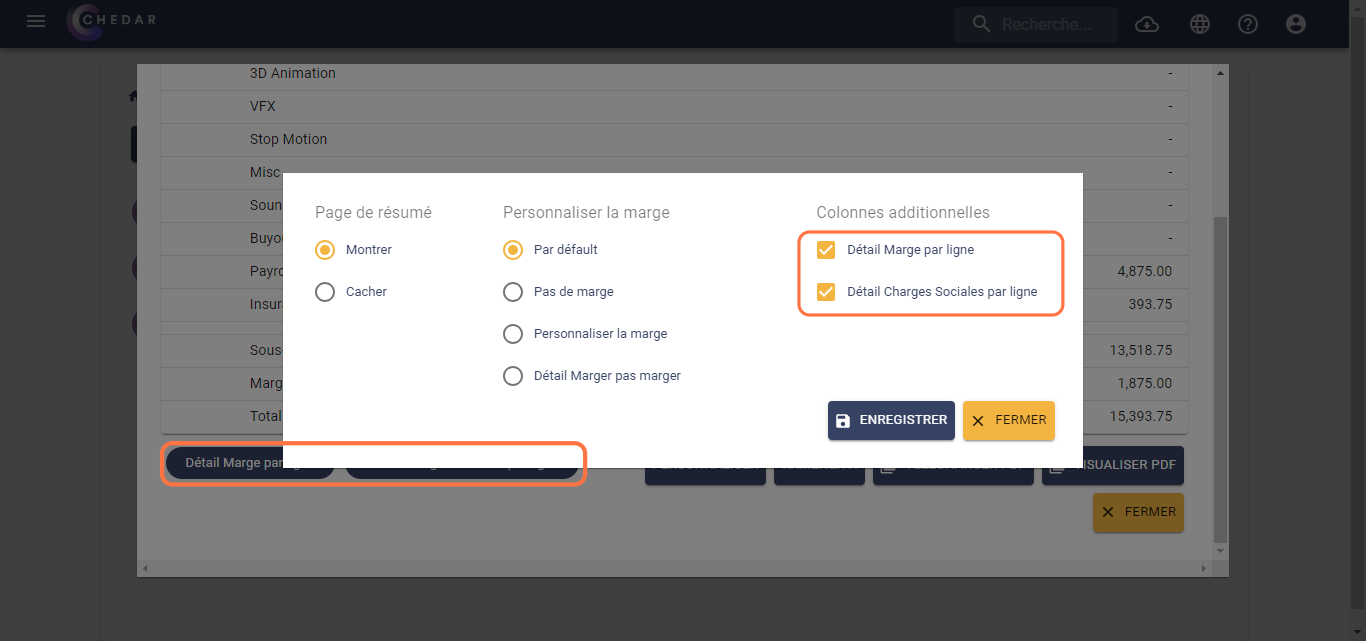
- Click Save, then click Preview PDF at the bottom right in the summary window.
- This option displays two additional columns to the right of the table: the first corresponds to 'Social Charges' and the second to 'Margin,' as shown below: