Add a Purchase Orders
In Prep, you have the ability to generate a purchase order for a supplier.
To add purchase orders, follow the steps below:
- Add a supplier in a cost line as shown below:
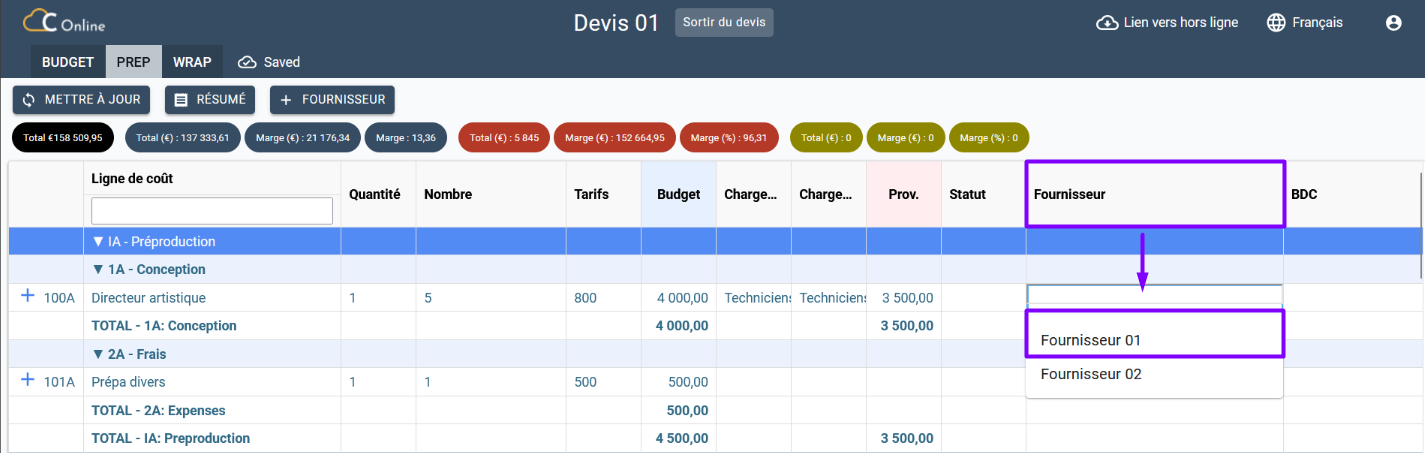
- Once you have added a supplier in the Prep Grid, a Generate PO button appears in the same cost line:
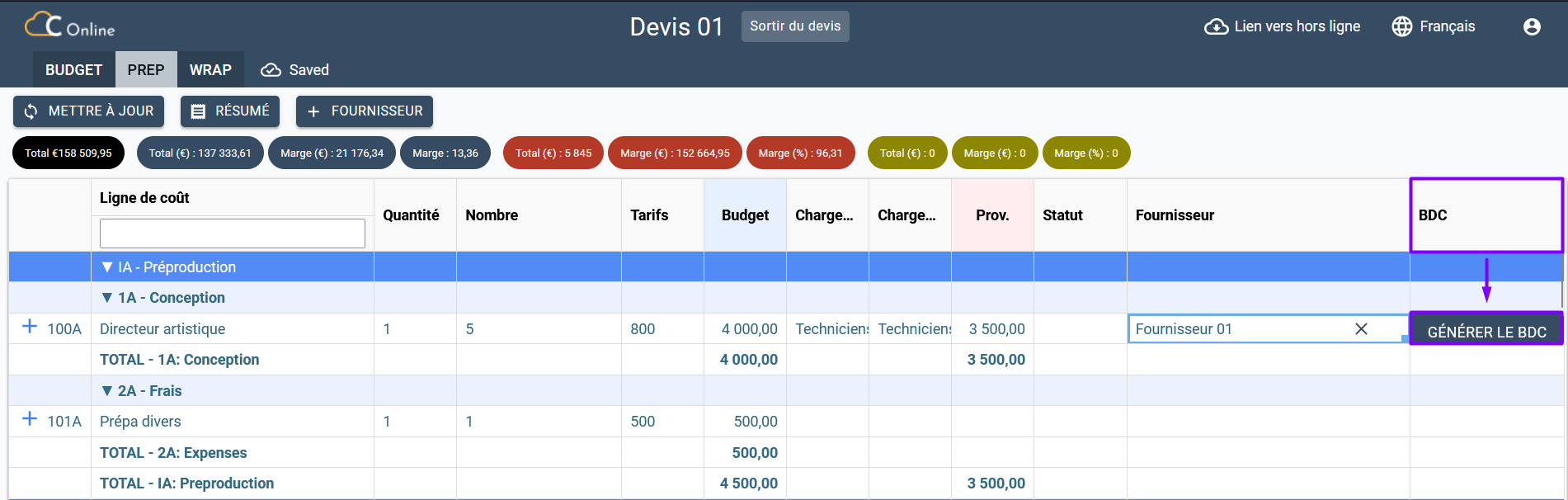
- Click on Generate PO.
- A window dedicated to the edition of the purchase order appears:
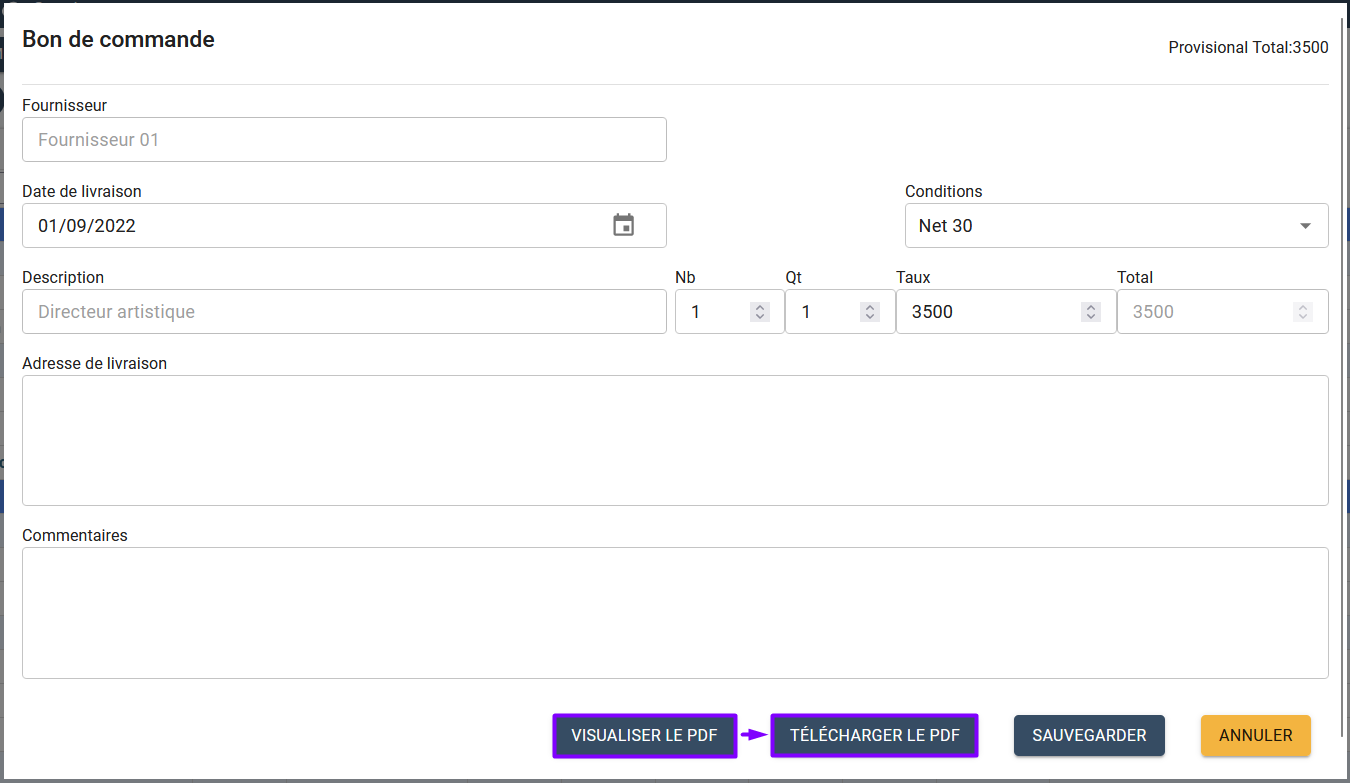
- Edit the purchase order.
note
Go to the Generate Purchase Order section for more details.
- View the pdf and download it if necessary.
- Click on Save.
- Click Cancel to exit the window.
- The purchase order information appears in the Purchase Orders module.